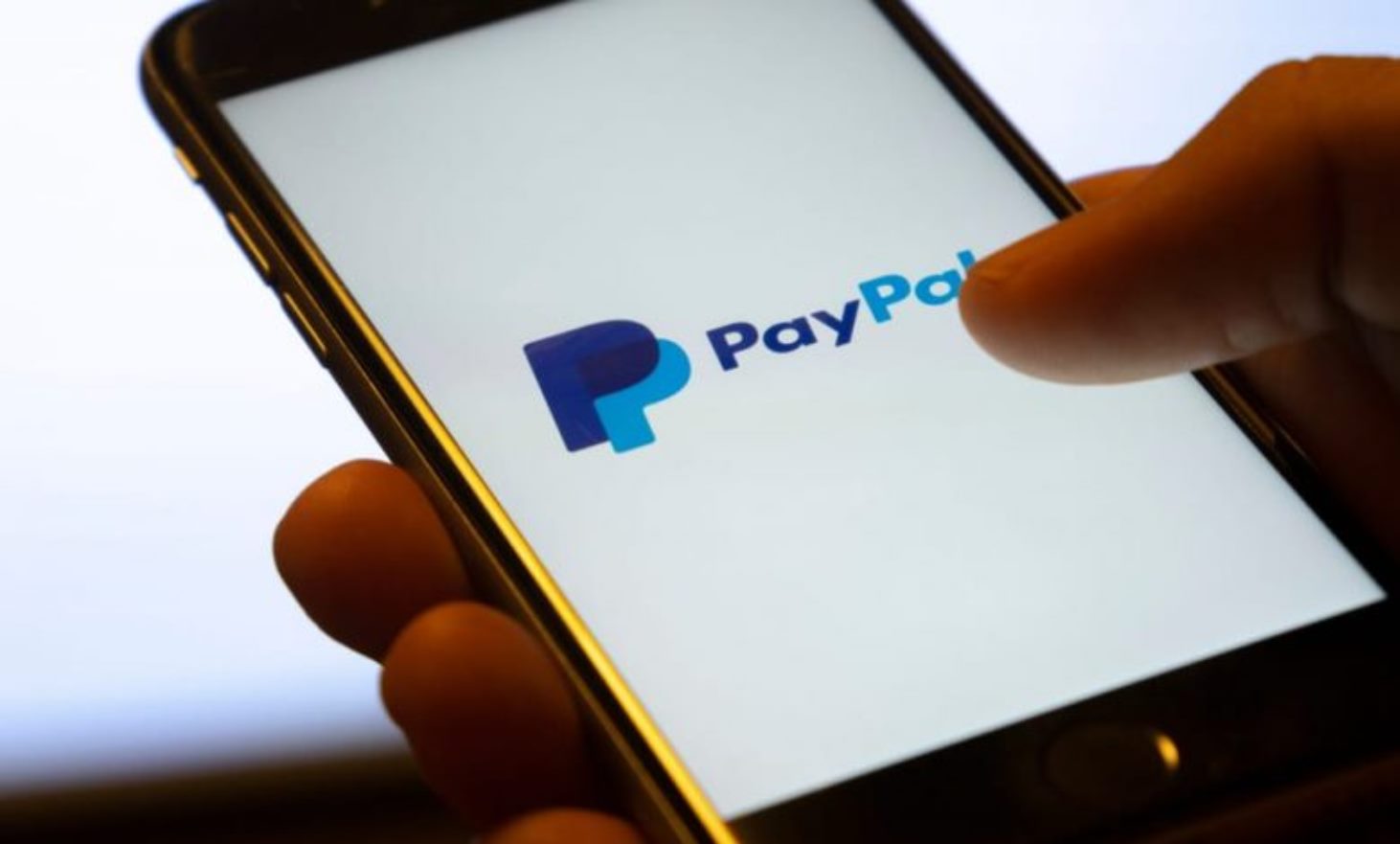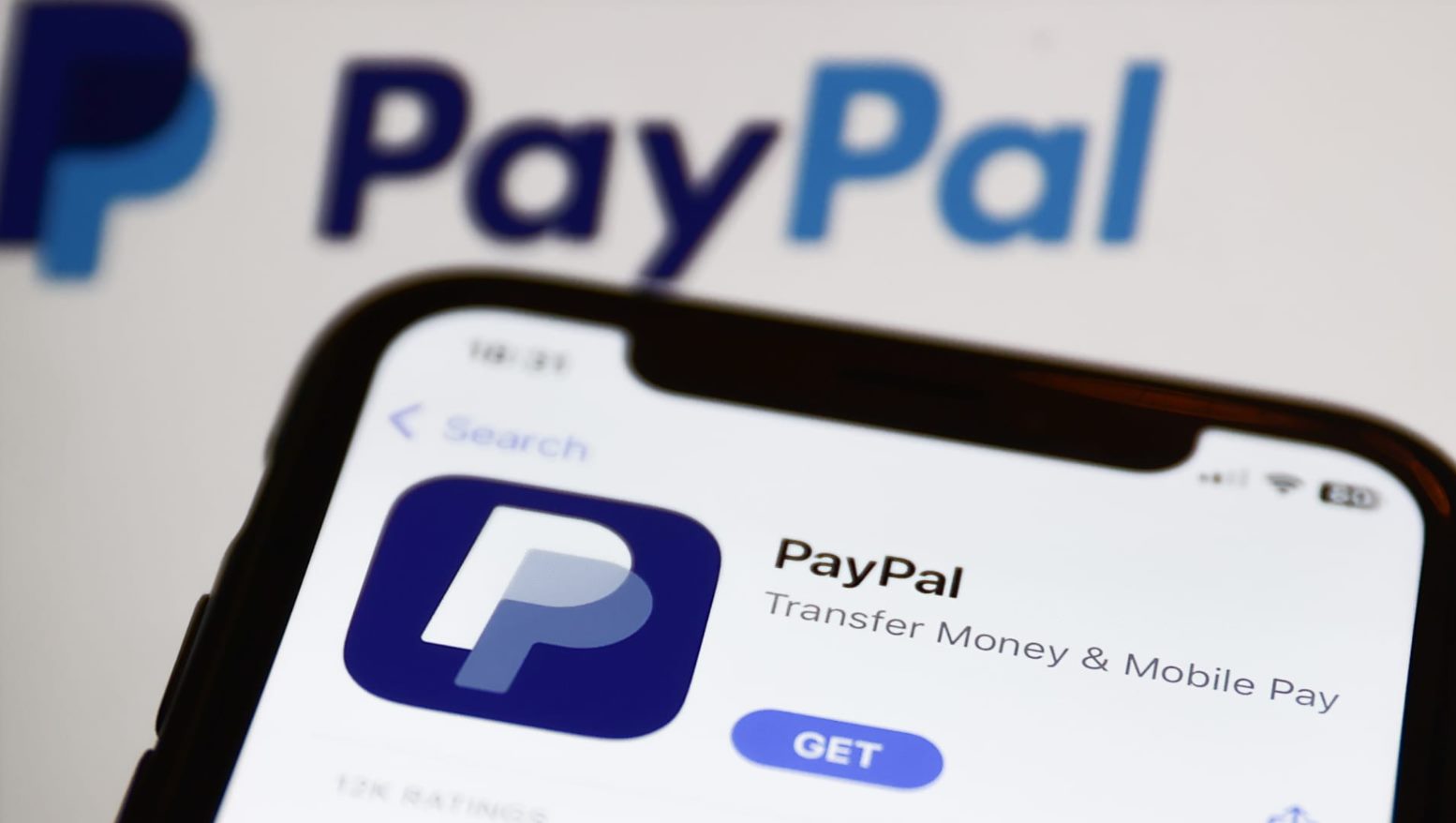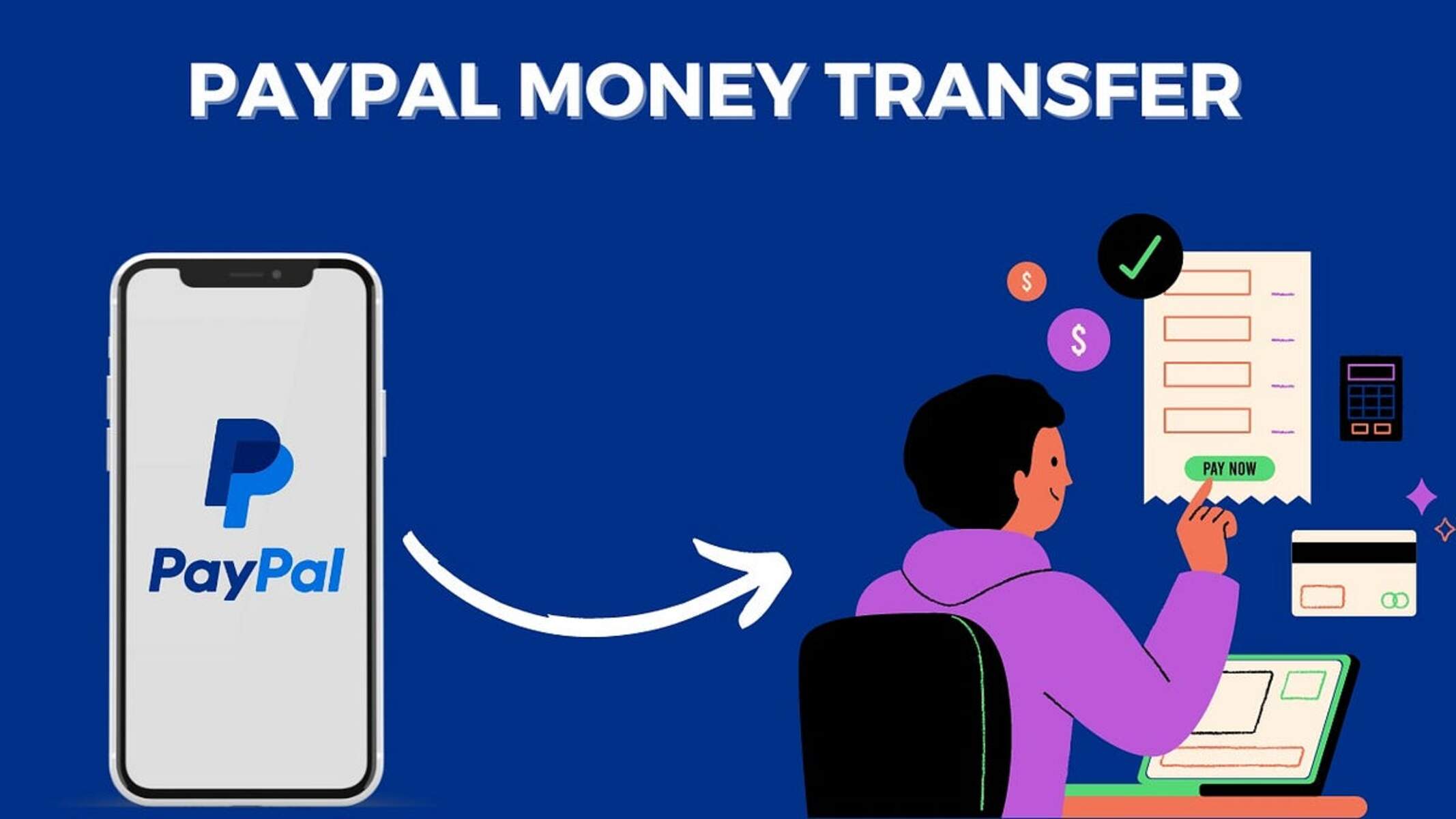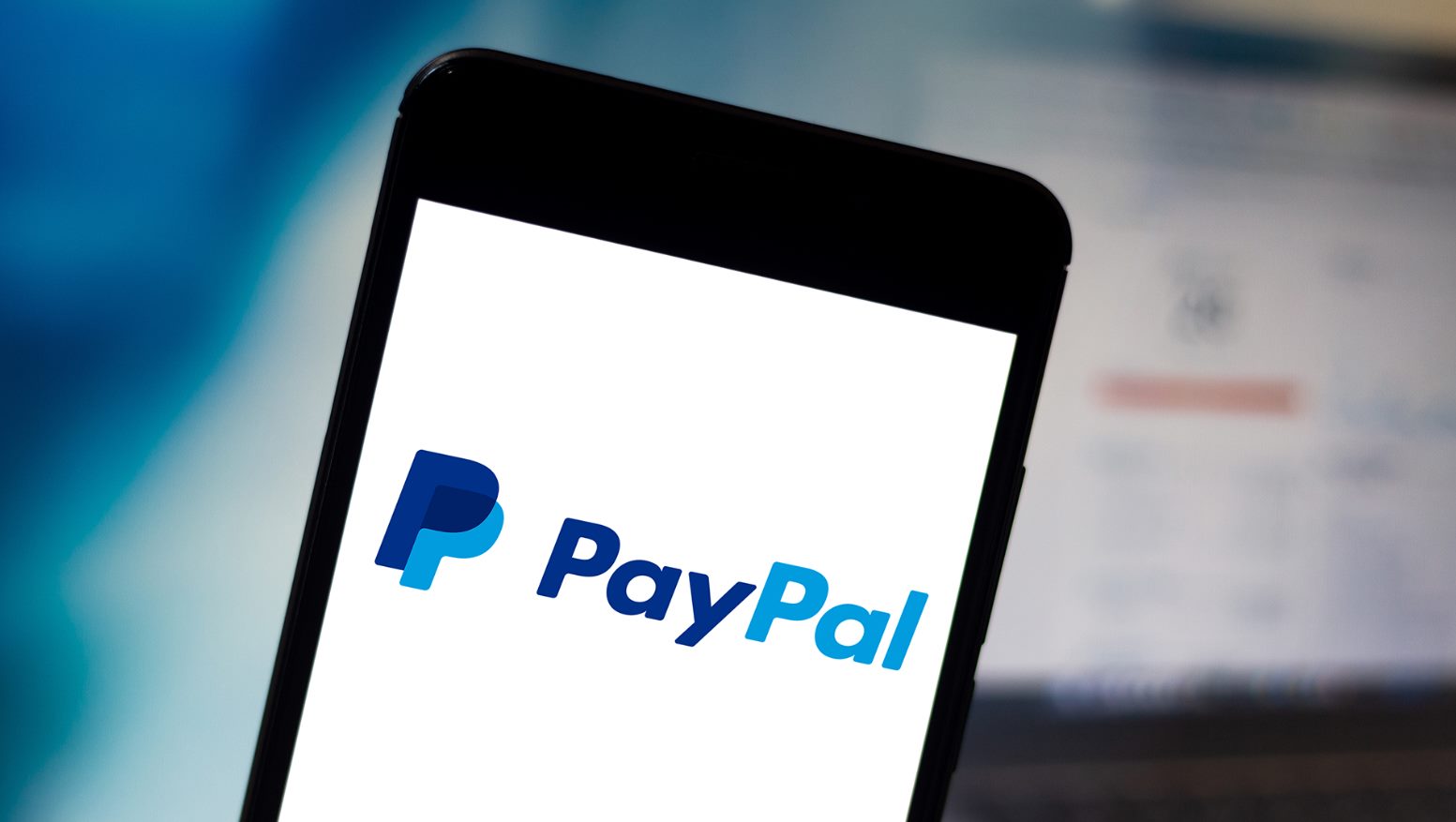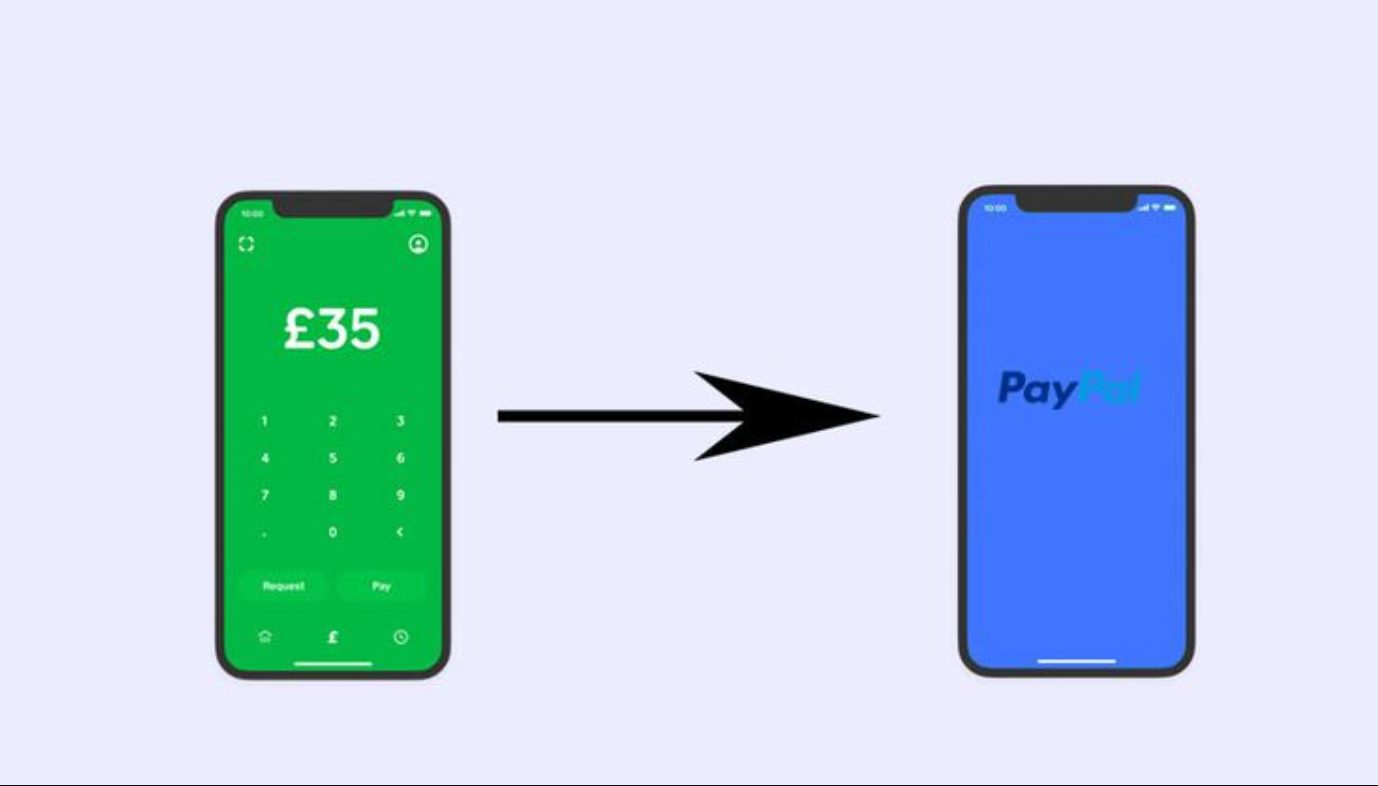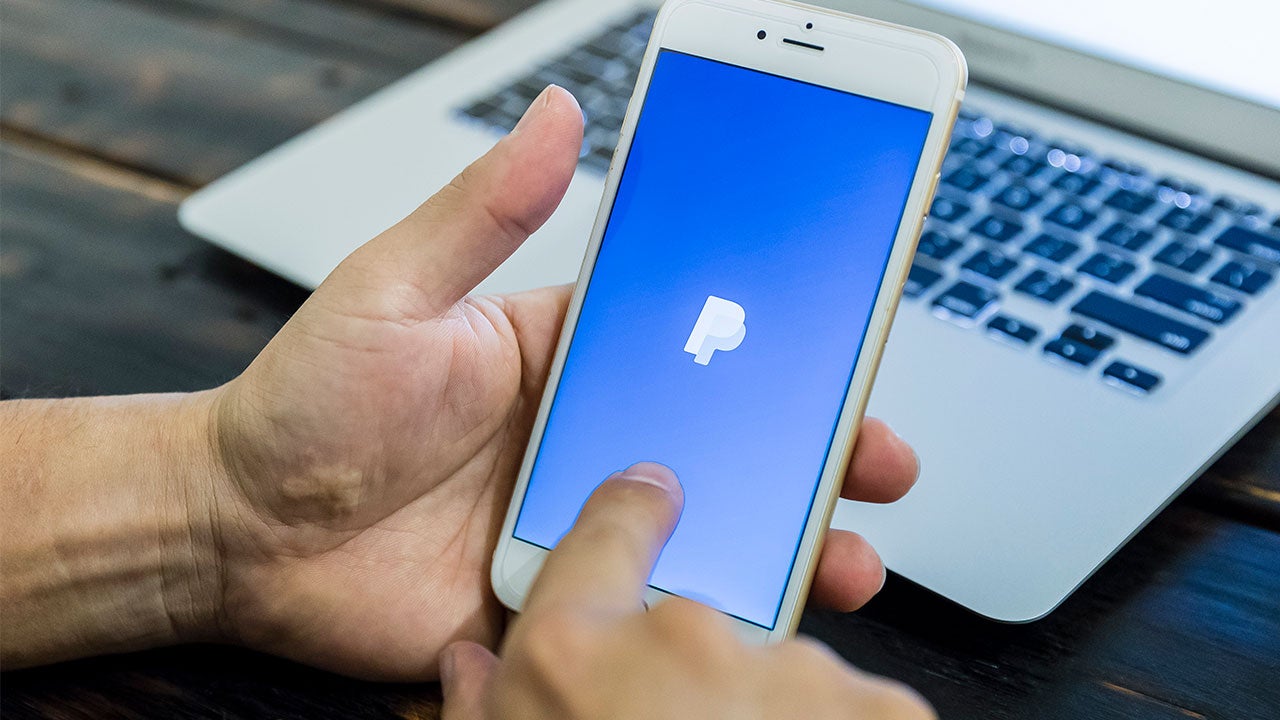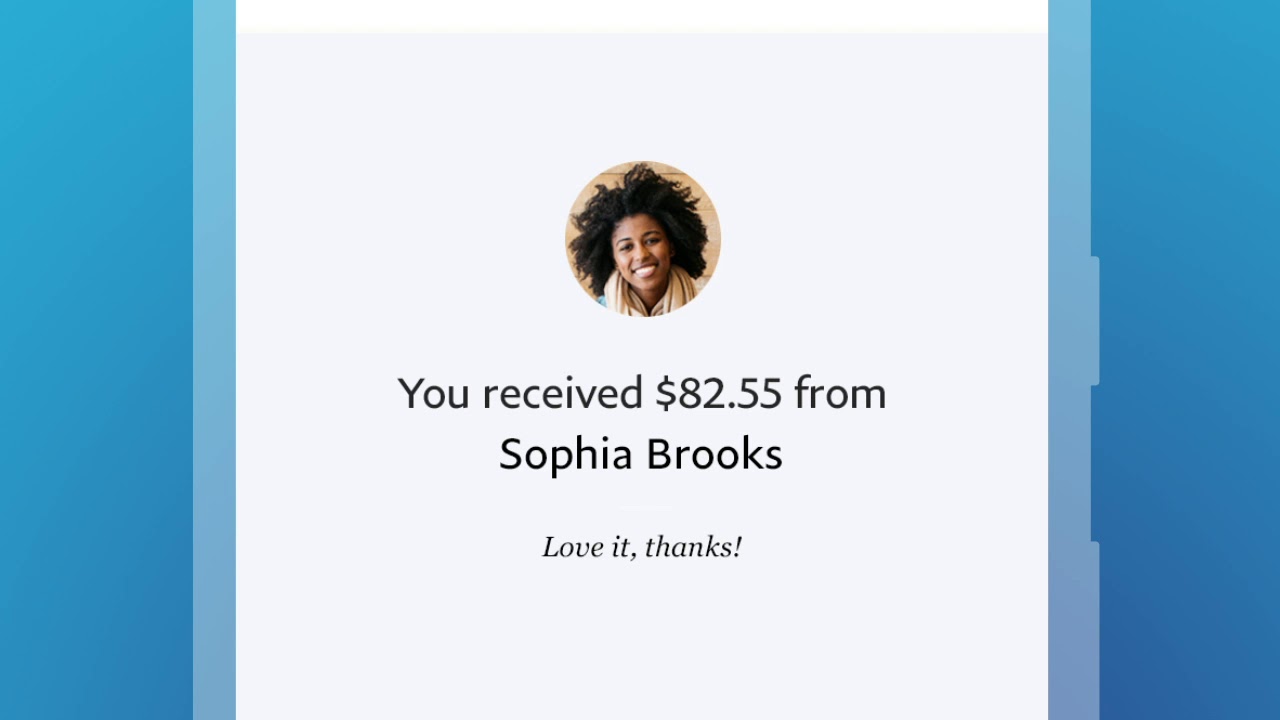Introduction
Are you looking for a convenient and secure way to transfer money from your PayPal account to your bank? Look no further! In this comprehensive guide, we will walk you through the step-by-step process of transferring your PayPal funds to your bank account. Whether you need to access your funds for personal use or to pay bills, this tutorial will provide you with all the information you need.
PayPal has revolutionized the way we make online payments and receive money. With millions of users worldwide, it has become one of the most popular payment platforms. One of the great advantages of PayPal is the ability to link your bank account and seamlessly transfer funds. This makes it incredibly convenient for individuals and businesses alike, allowing for easy access to your funds whenever you need them.
In the following sections, we will guide you through the process of linking your bank account to PayPal, verifying your account, withdrawing money from PayPal to your bank, confirming the transfer, and checking your bank account for the transfer. Each step will be explained in detail, ensuring that you can follow along easily and successfully complete the process.
It is important to note that while PayPal strives to provide a secure platform, it is always recommended to exercise caution when transferring funds. Ensure that you are using a secure internet connection, such as a private network or trusted Wi-Fi network, to avoid potential security risks.
So, if you’re ready to learn how to transfer your PayPal money to your bank account, let’s dive into the step-by-step process. Start by linking your bank account to your PayPal account in the next section.
Step 1: Linking Your Bank Account to PayPal
The first step in transferring your PayPal money to your bank account is to link your bank account to your PayPal account. This allows PayPal to securely transfer funds between the two accounts. Here’s how you can link your bank account:
- Log in to your PayPal account using your credentials.
- Click on the “Wallet” tab at the top of the page.
- Select “Link a bank account” or “Link a card” under the “Bank accounts and cards” section.
- Choose the option to link a bank account.
- Enter your banking information, including the account number and routing number. Make sure to double-check the details for accuracy.
- Click on “Link Bank Account” to proceed.
Once you have successfully linked your bank account, PayPal will send a small amount of money to your account as a verification process. This amount will be used to verify that you have access to the linked account. It may take a few business days for the verification process to complete.
During the linking process, PayPal may also prompt you to provide additional information or verify your identity for security purposes. This is a standard procedure to ensure the safety of your account and transactions.
Once your bank account is linked and verified, you will have the ability to transfer funds between your PayPal account and your bank account. This brings us to the next step of the process: withdrawing money from PayPal to your bank account.
Step 2: Verifying Your Bank Account
After linking your bank account to your PayPal account, the next step is to verify your bank account. This verification process ensures that you have authorized access to the linked bank account and adds an extra layer of security to your transactions. Here’s how you can verify your bank account:
- Log in to your PayPal account using your credentials.
- Click on the “Wallet” tab at the top of the page.
- Under the “Bank accounts and cards” section, find the linked bank account.
- Next to the bank account, you will see a “Verify” or “Confirm” link. Click on it.
- PayPal will make two small deposits into your bank account within a few business days.
- Check your bank account statement or online banking to find the two deposits.
- Log back into your PayPal account and click on the “Wallet” tab.
- Under the linked bank account, click on the “Confirm” or “Verify” link again.
- Enter the two deposit amounts in the designated fields on the PayPal website.
- Click on “Confirm” or “Submit” to complete the verification process.
Once you have successfully entered the deposit amounts, PayPal will verify your bank account. This will allow you to proceed with transferring funds from your PayPal account to your bank account. It’s important to note that the deposit amounts may vary slightly, so make sure to check your bank statement for the exact values.
Verifying your bank account may take a few business days, so be patient during this process. Once the verification is complete, you’ll be ready to move on to the next step: withdrawing money from PayPal to your bank account.
Step 3: Withdrawing Money from PayPal to Your Bank Account
Now that your bank account is linked and verified, you can proceed with withdrawing money from your PayPal account to your bank account. Here’s how you can complete this step:
- Log in to your PayPal account using your credentials.
- Click on the “Wallet” tab at the top of the page.
- Under the “Balance” section, click on “Withdraw money.”
- Select the bank account you want to transfer the funds to.
- Enter the amount you wish to withdraw. You can either enter a specific amount or choose from the available balance.
- Review the transaction details to ensure accuracy.
- Click on “Continue” to proceed with the withdrawal.
Once you have initiated the withdrawal, PayPal will process the transaction. The transfer time may vary depending on multiple factors, such as your bank’s processing time and the withdrawal method you choose. PayPal offers various withdrawal methods, such as standard transfer or instant transfer, each with different processing times and potential fees.
If you opt for a standard transfer, it may take up to several business days for the funds to appear in your bank account. However, if you need the money immediately, you can choose the instant transfer option for a fee, which allows you to receive the funds within minutes.
It’s important to note that certain withdrawal limits and fees may apply, depending on your PayPal account status and the country you reside in. Make sure to review the terms and conditions provided by PayPal to understand any applicable fees or restrictions.
With the withdrawal process complete, you are almost finished! The next step is to confirm the transfer, which will be covered in the following section.
Step 4: Confirming the Transfer
After initiating the withdrawal from your PayPal account to your bank account, the next step is to confirm the transfer. This step ensures that you have reviewed the transaction details and authorized the transfer of funds. Follow the instructions below to confirm the transfer:
- Log in to your PayPal account using your credentials.
- Click on the “Activity” tab at the top of the page.
- Under the “Transactions” section, locate the transaction for the withdrawal to your bank account.
- Review the transaction details, including the amount, recipient, and transaction status.
- If the details are accurate, click on the “Confirm” or “Approve” button to confirm the transfer.
Confirming the transfer ensures that the funds will be moved from your PayPal account to your bank account as intended. Double-checking the transaction details is crucial to avoid any errors or discrepancies. If you notice any issues or incorrect details, contact PayPal support for assistance.
Once you have confirmed the transfer, PayPal will process the transaction and initiate the transfer of funds to your bank account. The exact processing time may vary depending on various factors, such as your bank’s policies and the chosen withdrawal method.
It’s important to note that once the transfer has been confirmed, it may not be possible to cancel or reverse the transaction. Therefore, it is essential to verify the accuracy of the transaction details before confirming the transfer.
With the transfer confirmed, you’re nearly done! The next and final step is to check your bank account to ensure that the funds have been successfully transferred, which will be covered in the next section.
Step 5: Checking Your Bank Account for the Transfer
After confirming the transfer from your PayPal account to your bank account, the final step is to check your bank account to ensure that the funds have been successfully transferred. Here’s how you can verify the completion of the transfer:
- Log in to your online banking portal or open your banking app on your mobile device.
- Navigate to the account linked to your PayPal account.
- Check your recent transactions or account balance to find the transferred funds.
- If the funds have arrived, the transfer was successful.
The time it takes for the funds to appear in your bank account may vary depending on several factors, such as your bank’s processing times, the selected withdrawal method, and any potential delays due to weekends or holidays. In most cases, the transfer should be completed within a few business days.
If you don’t see the transferred funds in your bank account, don’t panic. Give it some time and check again later. In rare cases, there may be delays or other unforeseen issues that can cause a slight delay in the transfer process. However, if you still don’t see the funds after a reasonable amount of time, it’s recommended to contact PayPal support for assistance.
Once you have verified the successful transfer of funds to your bank account, you can use the money as needed. Whether it’s paying bills, making online purchases, or simply accessing your funds more conveniently, having the funds in your bank account provides you with greater flexibility and accessibility.
Congratulations! You have successfully learned how to transfer your PayPal money to your bank account. With this knowledge, you can manage your funds efficiently and take advantage of the seamless transfer capabilities offered by PayPal.
Thank you for following this step-by-step guide. If you have any further questions or need additional assistance, feel free to reach out to PayPal support for further guidance. Happy transferring!
Conclusion
Transferring your PayPal money to your bank account is a straightforward process that offers convenience, flexibility, and easy access to your funds. By following the step-by-step guide outlined in this article, you can successfully link your bank account, verify it, withdraw funds from PayPal, confirm the transfer, and check your bank account for the transferred funds.
PayPal has simplified the way we handle online payments and transactions, and with the ability to link your bank account, you have even more control over your funds. It’s important to note that during the process, PayPal may require additional verification and security measures to ensure the safety of your account and transactions. Be sure to carefully follow the instructions provided by PayPal and review the details of each step.
Remember to keep in mind any applicable fees, withdrawal limits, and processing times associated with transferring funds from PayPal to your bank account. Reviewing the terms and conditions provided by PayPal will help you make informed decisions.
Once you have successfully transferred your funds, you can confidently use them for various purposes such as paying bills, making purchases, or simply having easy access to your money. It’s always a good practice to periodically check your bank account statement to ensure all transactions are accurate and to promptly address any discrepancies or issues.
Thank you for following this guide on how to transfer your PayPal money to your bank account. We hope that it has provided valuable insights and answered any questions you may have had. If you have any further inquiries or require additional assistance, don’t hesitate to reach out to PayPal support for guidance.
Happy transferring!