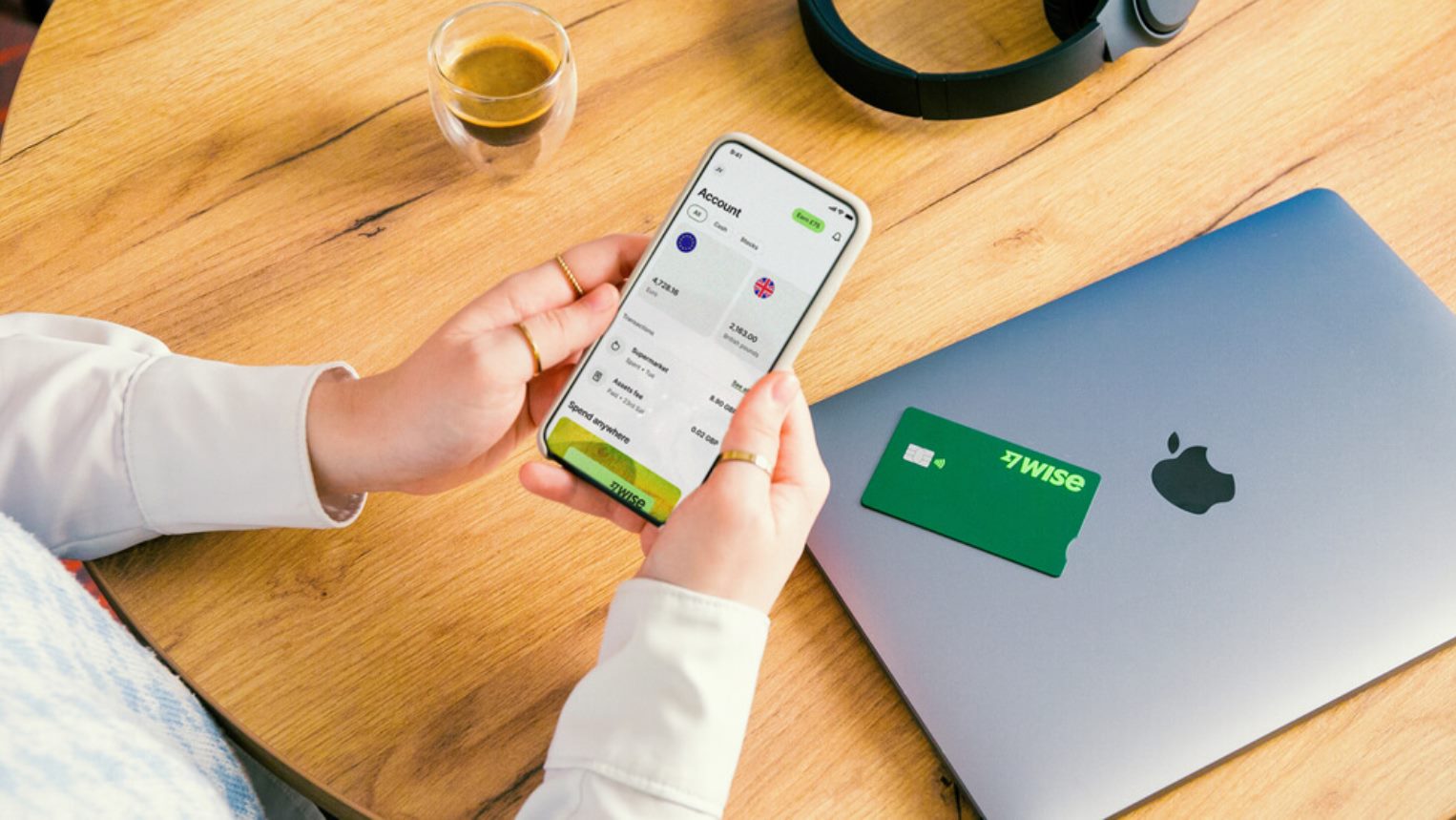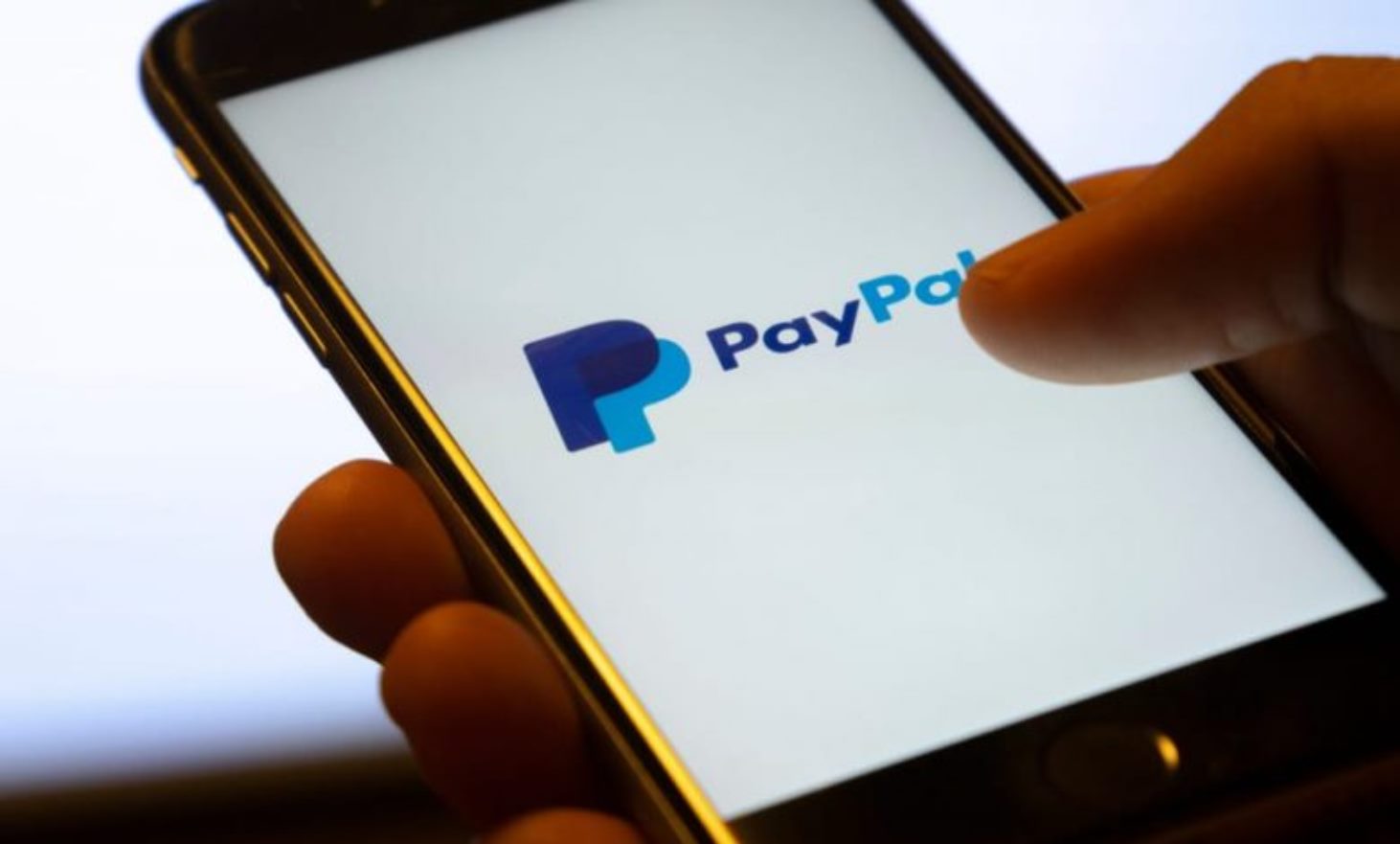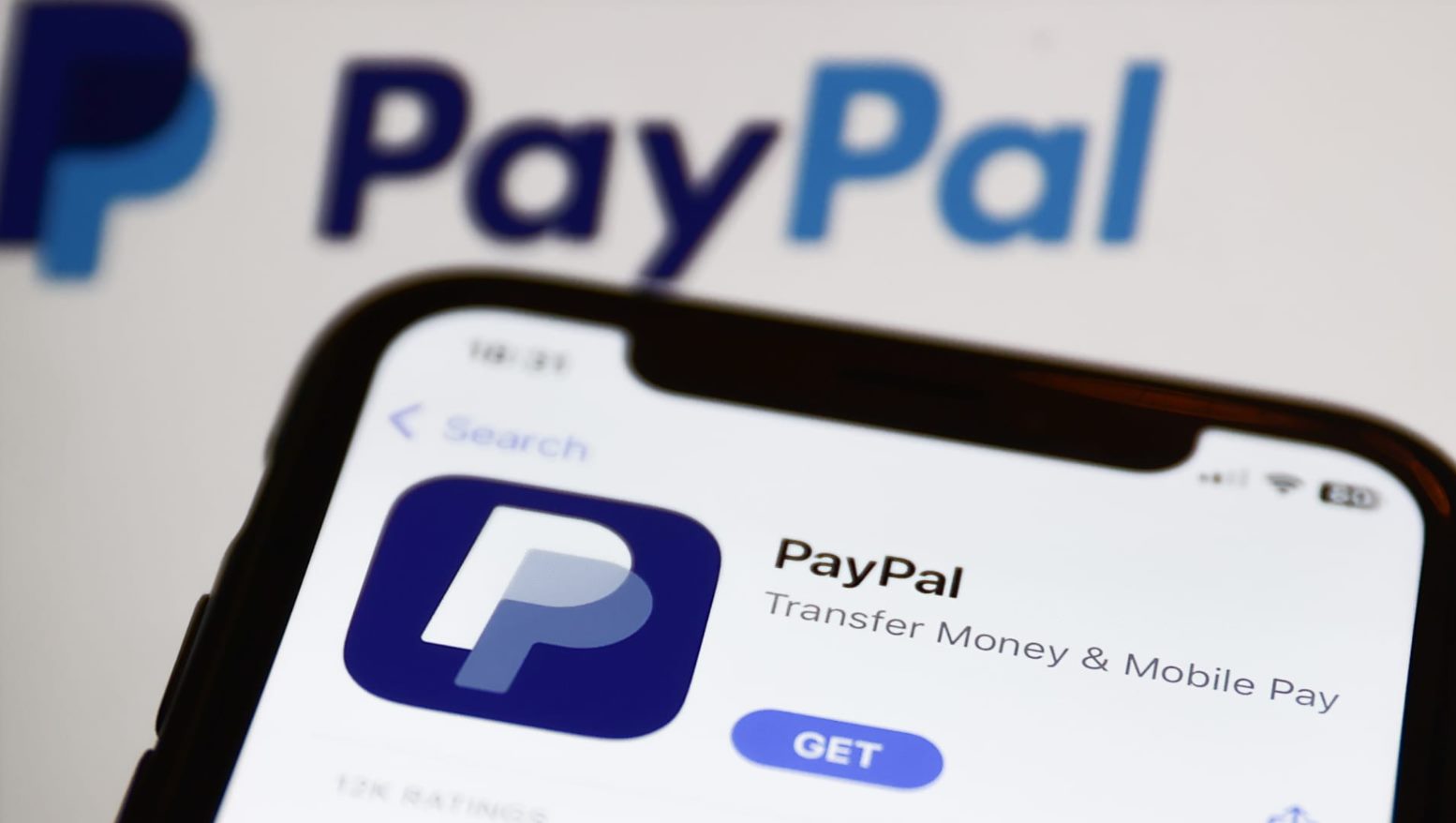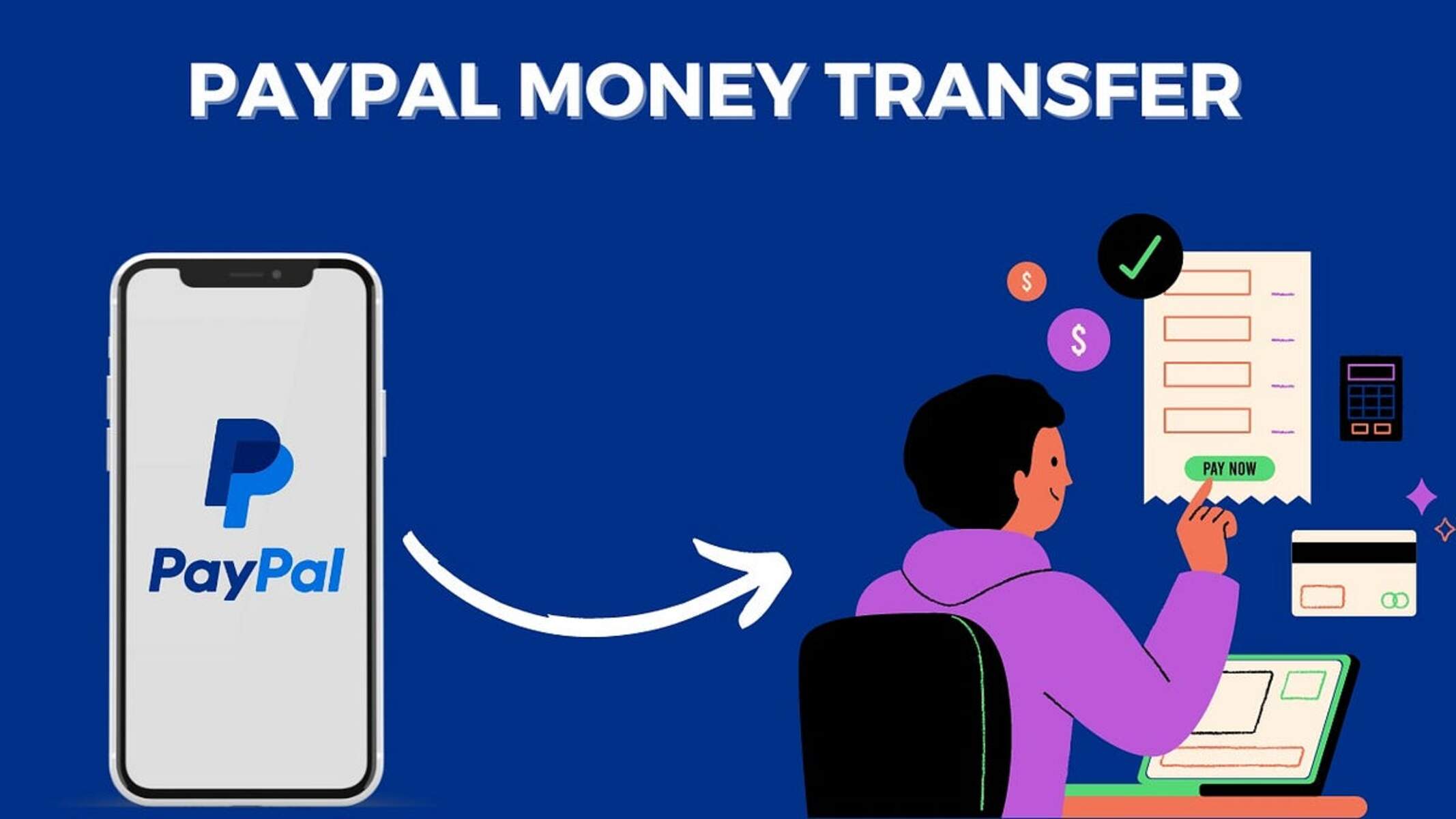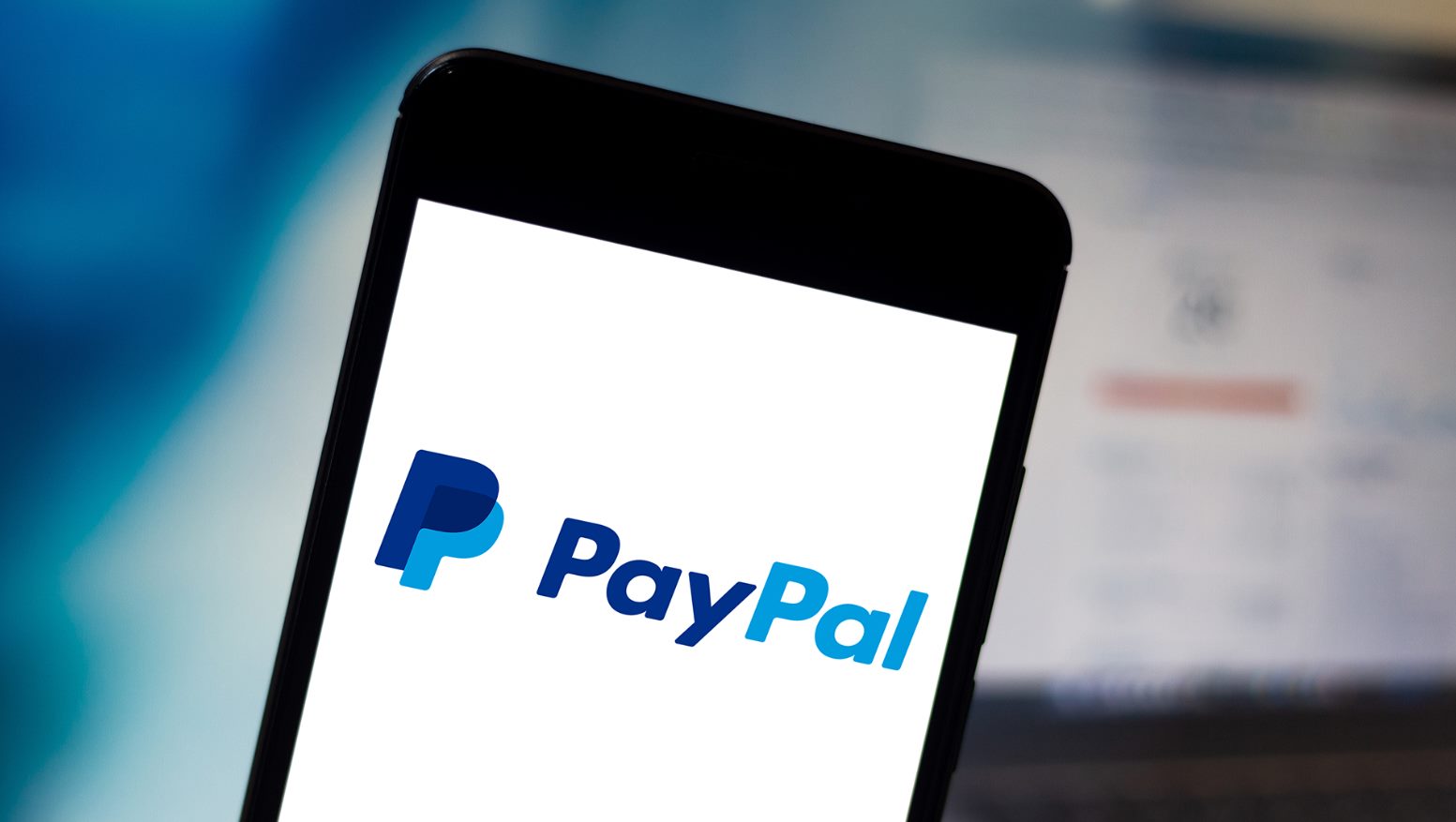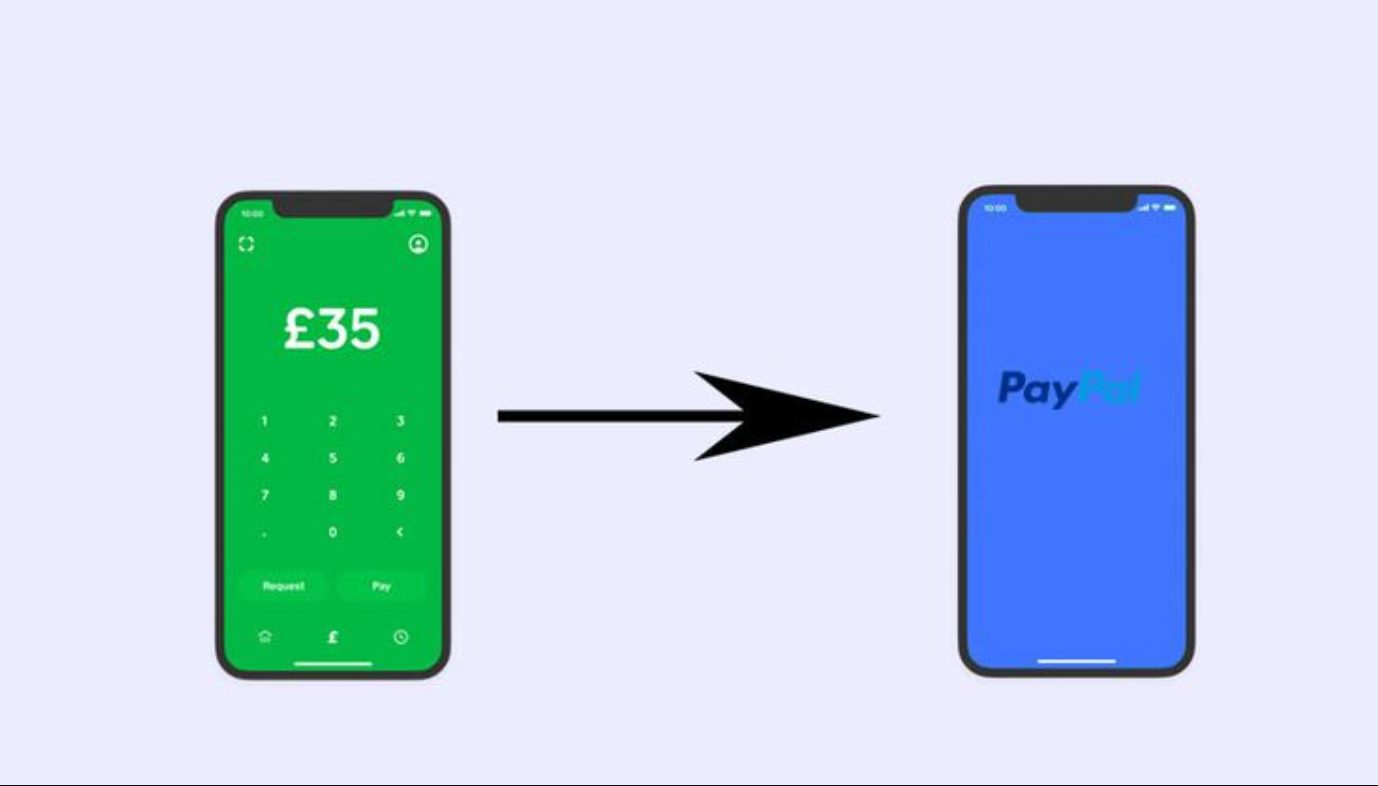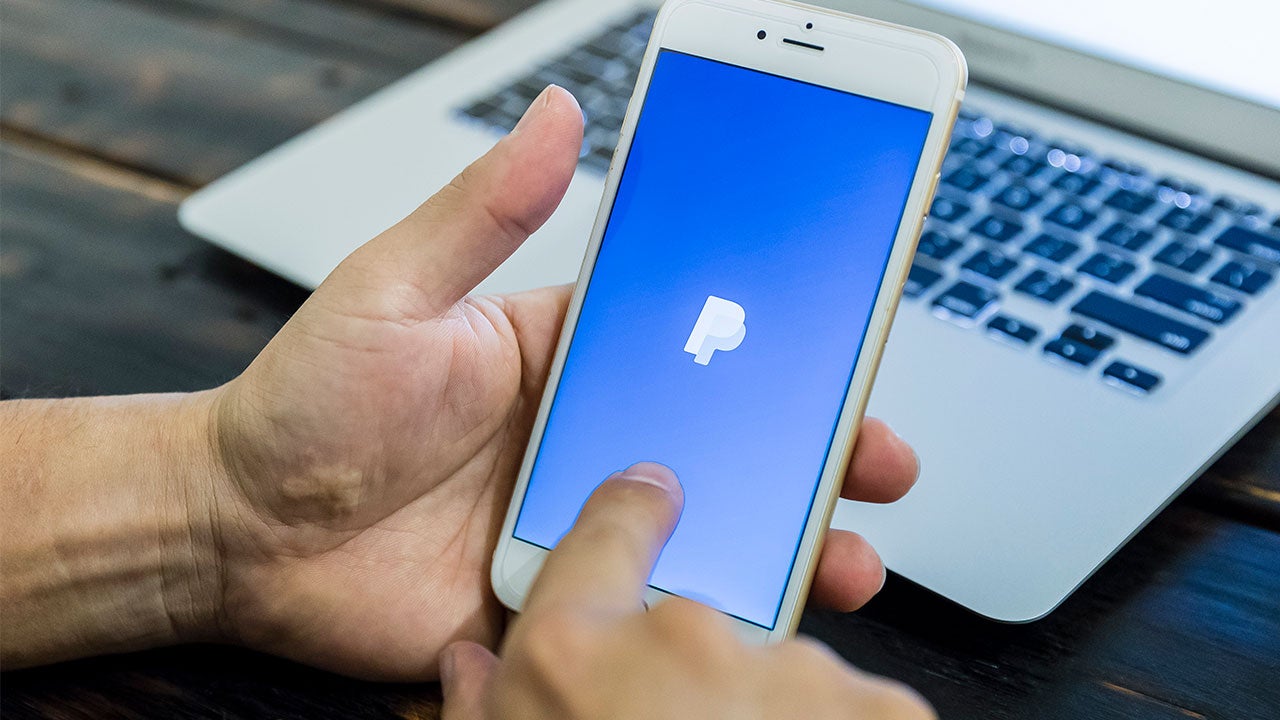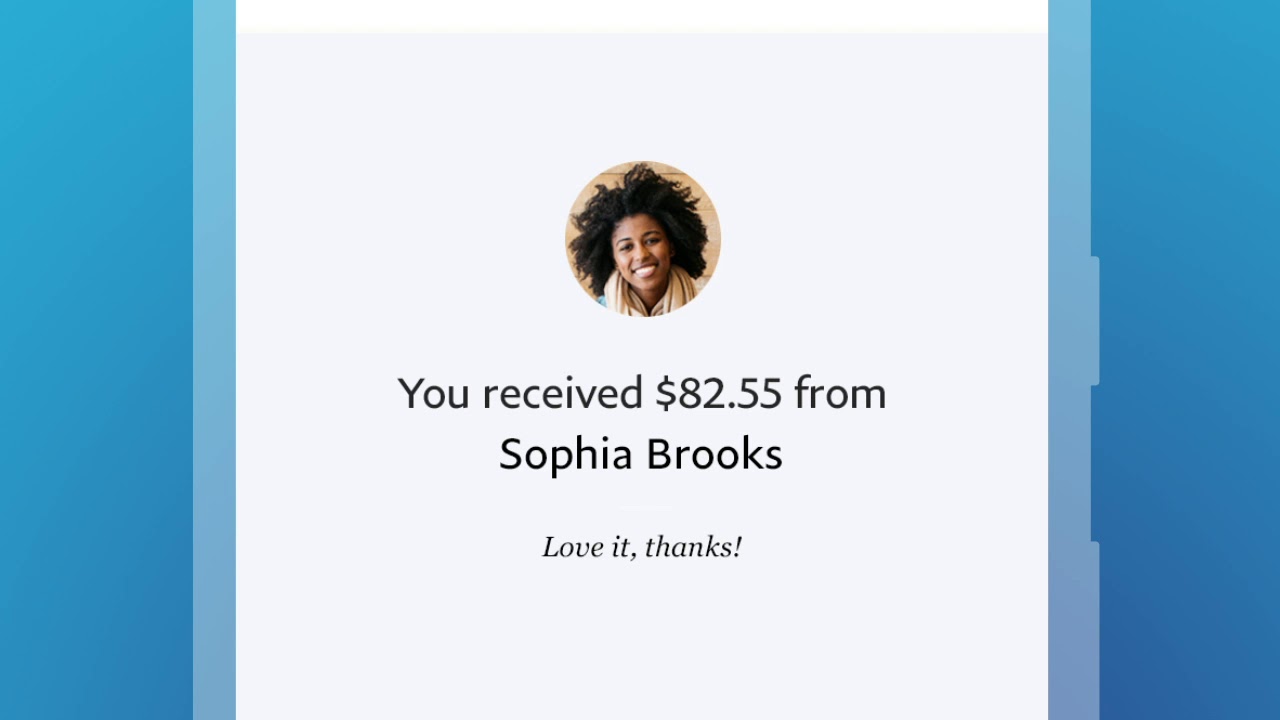Linking Your Bank Account to PayPal
Linking your bank account to PayPal allows you to easily transfer funds between your bank and PayPal accounts. This is a convenient feature that enables you to make payments, receive money, and withdraw funds with ease. Here are the steps to successfully link your bank account to PayPal:
- Login to PayPal: If you already have a PayPal account, log in using your email address and password. If you don’t have an account, you can sign up for one on the PayPal website.
- Navigate to the Wallet: Once you are logged in, click on the “Wallet” tab on the top menu. This will take you to your PayPal wallet, where you can manage your linked accounts and financial information.
- Add a Bank Account: On the left-hand side of the screen, you will see a section labeled “Bank accounts.” Click on the “Link a bank account” option.
- Select Your Bank: PayPal will provide a list of popular banks. If your bank is listed, click on it. If not, choose the “I have a different bank” option to manually enter your bank details.
- Enter Your Bank Account Information: Follow the prompts to enter your bank account number, routing number, and other necessary details. Make sure to double-check the information for accuracy.
- Agree to the Terms: Read and agree to the terms and conditions for linking your bank account to PayPal. This ensures that you understand the rights and responsibilities associated with this process.
- Confirm Your Bank Account: PayPal will send a small verification deposit to your bank account. This deposit is used to confirm that you are the account owner. Check your bank statement or contact your bank to find out the exact amount of the deposit.
- Verify Your Bank Account: Once you have the verification deposit amount, log back into your PayPal account and go to the Wallet section. Click on the bank account you just added and select “Confirm.” Enter the exact deposit amount when prompted.
- Success!: Once you have successfully verified your bank account, it will be linked to your PayPal account. You can now use it to transfer funds between your bank and PayPal, as well as make payments and withdrawals.
Linking your bank account to PayPal is a straightforward process that ensures your finances remain connected and accessible in a secure and convenient way. By following these steps, you can easily set up and manage your transactions with confidence.
Adding Your Bank Account to PayPal
In order to enjoy the full functionality of PayPal, it is essential to add your bank account to your PayPal wallet. This allows you to transfer funds seamlessly between your bank account and PayPal, making online transactions smoother and more convenient. Follow these simple steps to successfully add your bank account to PayPal:
- Login to PayPal: If you already have a PayPal account, login with your email address and password. In case you don’t have an account, you can easily create one on the PayPal website.
- Navigate to the Wallet: Once you are logged in, click on the “Wallet” tab located at the top of the page. This will take you to your PayPal wallet, where you can manage your linked accounts.
- Add a Bank Account: On the left-hand side of the screen, you will find a section labeled “Bank accounts.” Click on the “Link a bank account” option.
- Select Your Bank: PayPal provides a list of popular banks. If your bank is listed, simply click on it. However, if your bank is not listed, select the “I have a different bank” option to manually enter your bank details.
- Enter Your Bank Account Information: Follow the prompts to enter your bank account number, routing number, and other necessary details. It is crucial to double-check the information you provide to ensure accuracy.
- Agree to the Terms: Carefully read through and agree to the terms and conditions associated with linking your bank account to PayPal. These terms outline the responsibilities and rights you have in relation to the process.
- Confirm Your Bank Account: PayPal will send a small verification deposit to your bank account to confirm that you are the account owner. Take note of the exact amount and check your bank statement or contact your bank for the details.
- Verify Your Bank Account: Once you have received the verification deposit, log back into your PayPal account and navigate to the Wallet section. Click on the bank account you just added and select “Confirm.” Enter the exact deposit amount when prompted.
- Success!: Once you have successfully verified your bank account, it will be linked to your PayPal account. You can now conveniently transfer funds between your bank and PayPal, as well as make payments and withdrawals.
Adding your bank account to PayPal is a quick and straightforward process that enables you to enjoy the full range of features offered by the platform. By following these steps, you can seamlessly connect your bank account and enhance your online financial transactions.
Verifying Your Bank Account
Verifying your bank account on PayPal is an important step to ensure the security and authenticity of your financial transactions. By completing the verification process, you can enjoy increased limits on transactions and gain peace of mind while using PayPal. Here’s how you can verify your bank account:
- Login to PayPal: Sign in to your PayPal account using your email address and password. If you don’t have an account, you can easily create one on the PayPal website.
- Navigate to the Wallet: Once logged in, click on the “Wallet” tab located at the top of the page. This will take you to your PayPal wallet, where you can manage your linked accounts.
- Select Your Bank Account: In the “Bank accounts” section on the left-hand side of the screen, locate and click on the bank account you want to verify. This will take you to the account details page.
- Confirm Bank Account: On the account details page, click on the “Confirm” or “Verify” button next to your bank account information. PayPal will then initiate the verification process.
- Check Your Bank Account: PayPal will send two small deposits (usually a few cents) to your linked bank account within a few business days. These deposits are used to verify that you are the account owner.
- Record Deposit Amounts: Keep track of the exact amounts of the deposits made by PayPal in your bank account. You can find this information by checking your bank statement online or contacting your bank directly.
- Verify Your Bank Account: Once you have received the deposits, log in to your PayPal account and go to the Wallet section. Click on the bank account you want to verify and select the option to “Confirm” or “Verify.”
- Enter Deposit Amounts: PayPal will prompt you to enter the amounts of the two deposits made to your bank account. Enter the exact values to successfully complete the verification process.
- Success!: After entering the correct deposit amounts, PayPal will verify your bank account. You can now enjoy increased transaction limits and securely use your bank account for payments, withdrawals, and other financial transactions.
Verifying your bank account on PayPal is a straightforward process that adds an extra layer of security to your online financial activities. By following these steps, you can ensure the authenticity of your bank account and enjoy a seamless payment experience.
Transferring Money from Your Bank to PayPal
Transferring money from your bank account to PayPal is a simple and convenient way to add funds to your PayPal balance. This allows you to make online payments, shop securely, and access various services offered by PayPal. To transfer money from your bank to PayPal, follow these steps:
- Login to Your PayPal Account: Sign in to your PayPal account using your email address and password. If you don’t have an account, you can easily create one on the PayPal website.
- Navigate to the Wallet: Once logged in, click on the “Wallet” tab at the top of the page. This will take you to your PayPal wallet, where you can manage your linked accounts and financial information.
- Select “Transfer Money”: In the “Balance” section of your PayPal wallet, click on the “Transfer money” link. This will open the transfer options.
- Choose “Transfer from Bank Account”: On the transfer options page, select the “Transfer from your bank” option. This will allow you to initiate a transfer from your linked bank account to your PayPal account.
- Select Bank Account: If you have multiple bank accounts linked to PayPal, choose the bank account you want to transfer money from. If you have only one linked bank account, it will automatically be selected.
- Enter Transfer Amount: Specify the amount you want to transfer from your bank account to PayPal. Make sure to enter the correct amount to avoid any discrepancies.
- Review and Confirm: Double-check all the transfer details, including the amount and bank account selected. Once you are satisfied with the information, click on the “Transfer” or “Continue” button to proceed.
- Transfer Successful: After confirming the transfer, PayPal will initiate the process of transferring money from your bank account. The transferred funds will be added to your PayPal balance, increasing your available balance for online transactions.
Transferring money from your bank account to PayPal is a seamless process that enables you to conveniently add funds to your PayPal balance. By following these steps, you can ensure a smooth transfer experience and have the flexibility to make secure online payments with ease.
Withdrawing Money from PayPal to Your Bank Account
Withdrawing money from your PayPal account to your linked bank account is a simple and convenient process. This allows you to access your funds for personal use or to transfer them to your bank for further financial management. Follow these steps to successfully withdraw money from PayPal to your bank account:
- Login to Your PayPal Account: Sign in to your PayPal account using your email address and password. If you don’t have an account, you can easily create one on the PayPal website.
- Navigate to the Wallet: Once logged in, click on the “Wallet” tab located at the top of the page. This will take you to your PayPal wallet, where you can manage your linked accounts and financial information.
- Select Withdrawal Method: In the “Balance” section of your PayPal wallet, click on the “Withdraw” option. This will open the withdrawal options available to you.
- Choose Bank Account: If you have multiple bank accounts linked to PayPal, select the bank account you want to withdraw funds to. If you have only one linked bank account, it will automatically be selected.
- Enter Withdrawal Amount: Specify the amount you want to withdraw from your PayPal balance to your bank account. Ensure that you enter the correct amount to avoid any discrepancies.
- Review Withdrawal Details: Double-check all the withdrawal details, including the amount and bank account selected. Once you are satisfied with the information, click on the “Withdraw” or “Confirm” button to initiate the withdrawal process.
- Withdrawal Successful: After confirming the withdrawal, PayPal will process the transaction and transfer the requested funds from your PayPal balance to your linked bank account. The transferred funds should appear in your bank account within a few business days, depending on your bank’s processing times.
Withdrawing money from PayPal to your bank account is a quick and secure process that gives you access to your funds for various purposes. By following these steps, you can easily manage your finances and have the flexibility to utilize your funds as needed.