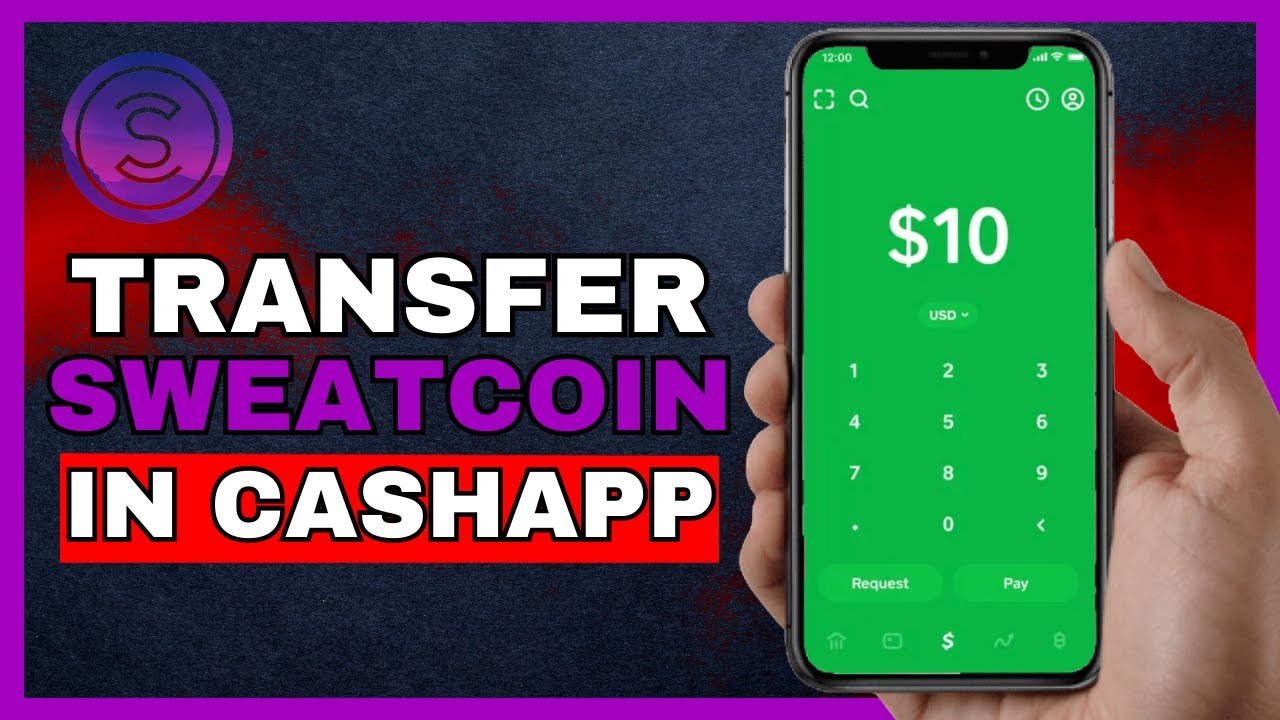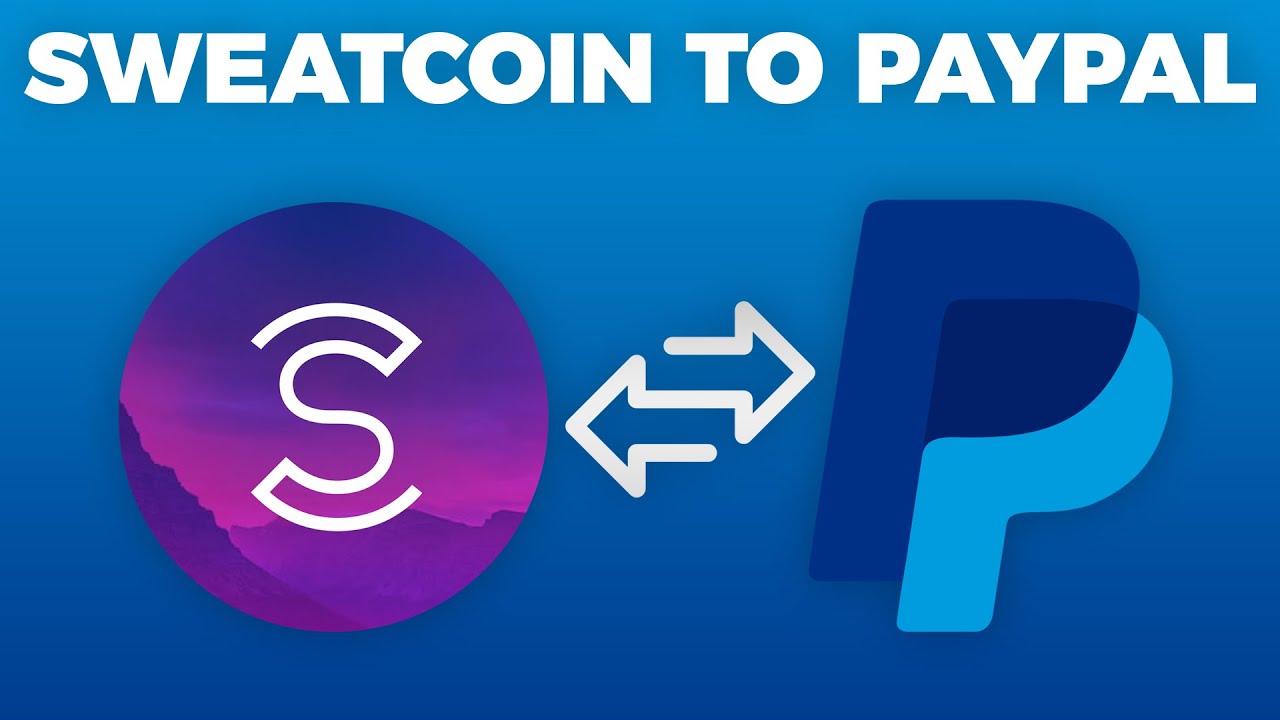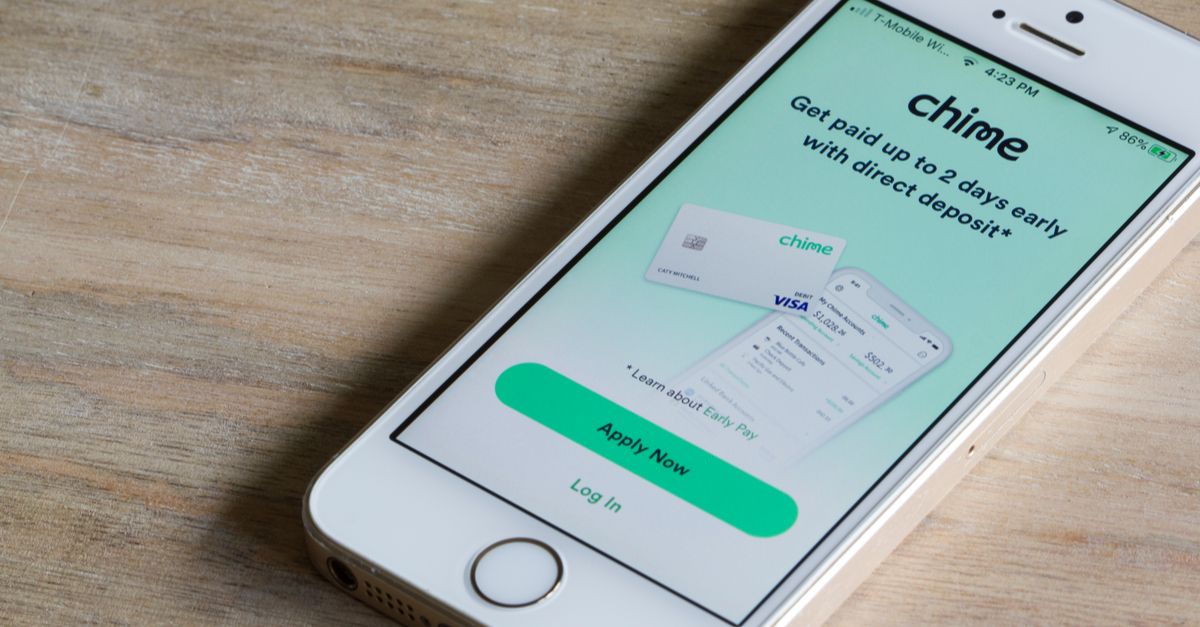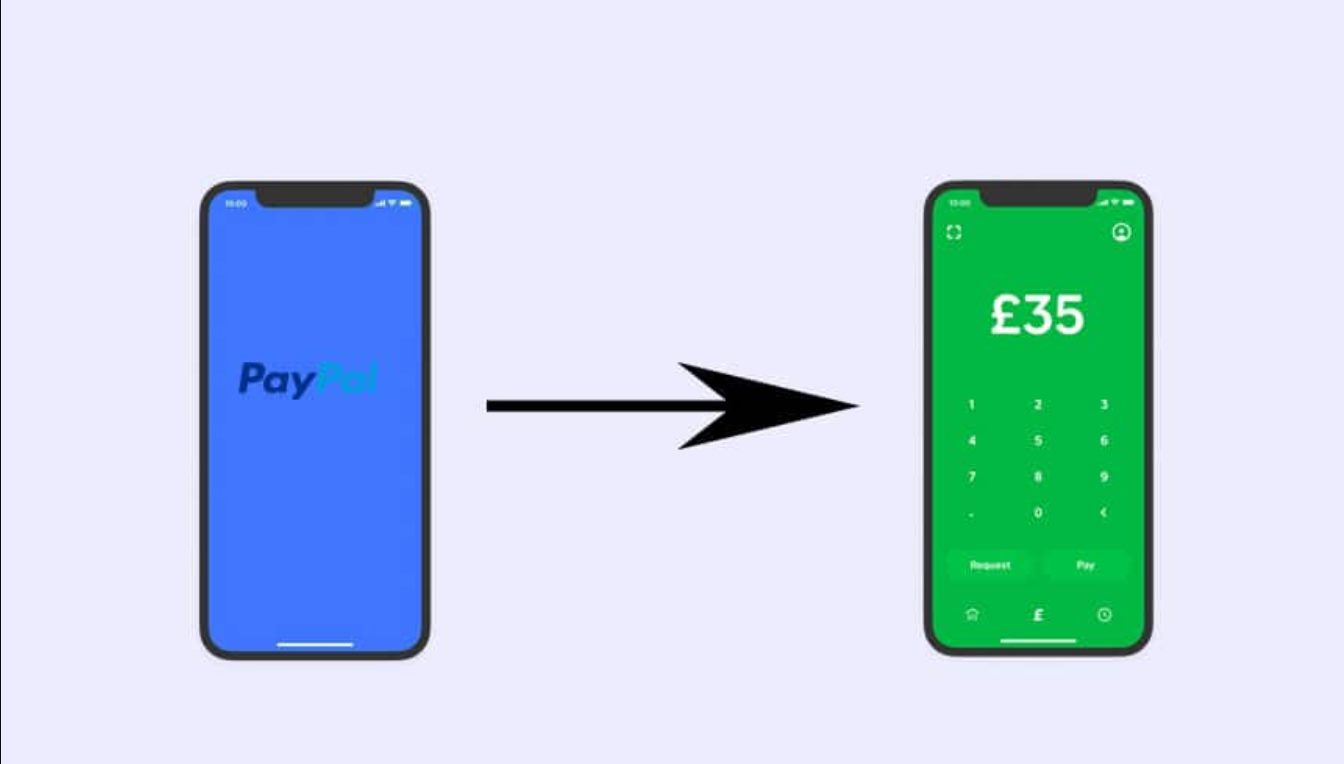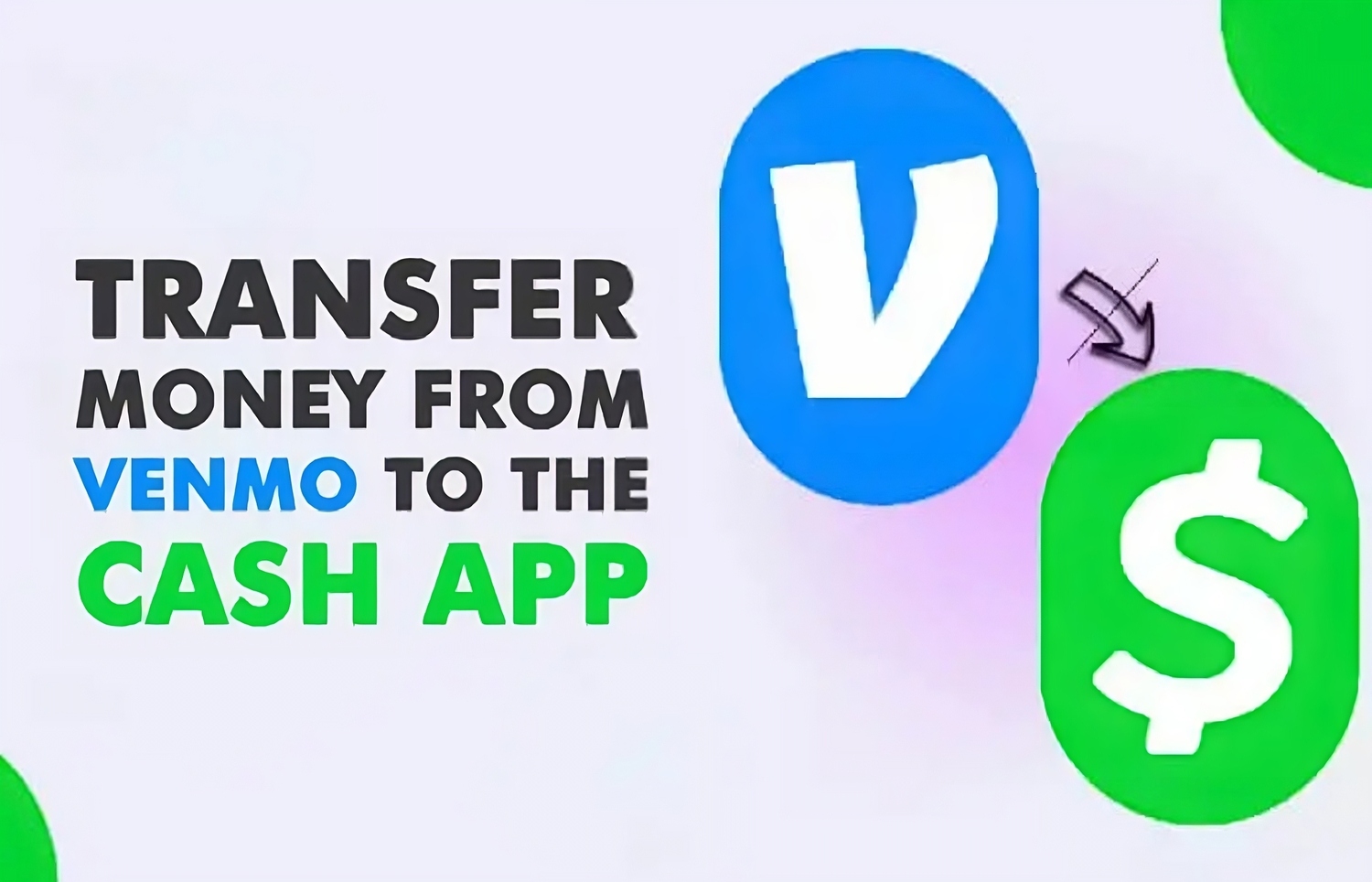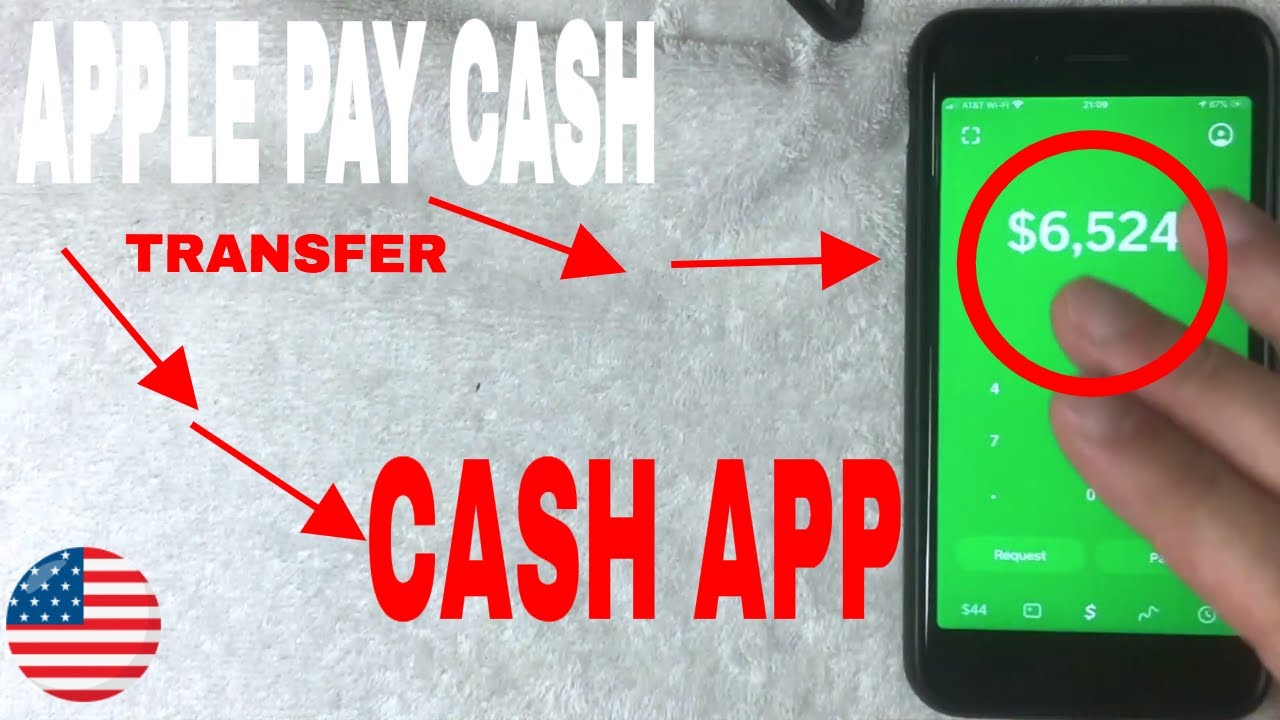Introduction
Welcome to our guide on how to transfer money from Sweatcoin to Cash App. If you’re an avid user of the popular health and fitness app Sweatcoin, which rewards you with digital currency called Sweatcoins for being physically active, you might be wondering how you can turn those virtual coins into real cash in your Cash App account.
Sweatcoin is a unique app that motivates users to stay active by converting their steps into a digital currency. With Sweatcoin, you can earn Sweatcoins for every step you take and redeem them for various rewards, including fitness gear, digital goods, and even real cash.
On the other hand, Cash App is a mobile payments app that allows users to send and receive money digitally. It offers a convenient way to manage your finances, make transactions, and even invest in stocks and Bitcoin.
Unfortunately, there is no direct integration between Sweatcoin and Cash App, making it initially challenging to convert your Sweatcoins into cash. However, with a few extra steps, you can easily transfer your earnings from Sweatcoin to your Cash App account.
In this guide, we will walk you through the step-by-step process of transferring money from Sweatcoin to Cash App. We will show you how to link your Sweatcoin and PayPal accounts, transfer money from Sweatcoin to PayPal, link PayPal to Cash App, and finally, withdraw money from Cash App to your bank account. So let’s get started!
Step 1: Download and Install Sweatcoin
The first step in transferring money from Sweatcoin to Cash App is to download and install the Sweatcoin app on your mobile device. Sweatcoin is available for both iOS and Android, so you can easily find it in the App Store or Google Play Store.
Once you’ve found the Sweatcoin app in the store, tap on the “Download” button and wait for it to finish installing on your device. Once the installation is complete, open the Sweatcoin app.
Upon opening the Sweatcoin app for the first time, you will need to create an account. You can sign up using your email address or connect with your Facebook account. Follow the on-screen instructions to set up your profile and customize your preferences.
After creating your Sweatcoin account, you will be prompted to enable the app’s access to your location. This is necessary for tracking your steps and converting them into Sweatcoins accurately. Make sure to grant the appropriate permissions to ensure accurate step tracking.
Once you’ve completed the initial setup, you’re ready to start earning Sweatcoins!
It’s important to note that Sweatcoin uses a complex algorithm to verify your steps, so it may not count all of your movements as valid steps. Additionally, the app only tracks outdoor steps to prevent fraudulent activities. Therefore, keep in mind that indoor steps or steps taken on a treadmill may not be counted.
Sweatcoin has different reward tiers, which means that the number of Sweatcoins you earn per step will vary based on your membership level. As you accumulate more Sweatcoins, you can upgrade to a higher membership level to earn more coins per step.
Now that you have Sweatcoin installed and your account set up, let’s move on to the next step: earning Sweatcoins!
Step 2: Earn Sweatcoins
Now that you have Sweatcoin installed and your account set up, it’s time to start earning those Sweatcoins. Sweatcoin rewards you for being physically active by converting your steps into digital currency. The more steps you take, the more Sweatcoins you earn.
Here are a few tips to help you maximize your Sweatcoin earnings:
- Stay Active: The key to earning more Sweatcoins is to stay active. Make it a habit to take walks, go for a run, or engage in any outdoor physical activity. Sweatcoin uses your smartphone’s GPS to track your steps, so ensure that your device is with you during your activities.
- Outdoor Walks: Sweatcoin emphasizes outdoor steps, so take advantage of nature walks, hikes, or even walking to work. Indoor steps or steps taken on a treadmill may not be counted accurately or at all.
- Invite Friends: Sweatcoin has a referral program that rewards you for inviting friends to join the app. When your friends sign up using your referral link or code, you’ll earn bonus Sweatcoins. The more friends you invite, the more you can potentially earn.
- Check Daily Offers: Sweatcoin often partners with various brands and services to offer special deals and rewards. Keep an eye on the “Offers” section in the app to see if there are any opportunities to earn bonus Sweatcoins by completing specific tasks or making purchases.
- Participate in Challenges: Sweatcoin occasionally runs challenges where you can compete with other users for a chance to win additional Sweatcoins. These challenges may involve achieving certain step goals or completing specific activities within a given time frame.
Remember, the more active you are, the more Sweatcoins you’ll earn. So lace up your shoes, get moving, and watch your Sweatcoin balance grow.
Once you’ve accumulated a significant number of Sweatcoins, you’re ready to transfer them to your PayPal account, which will be covered in the next step. Read on to learn how to link your Sweatcoin and PayPal accounts.
Step 3: Link Sweatcoin to PayPal
Before you can transfer your Sweatcoins to Cash App, you’ll need to link your Sweatcoin account to PayPal. PayPal is a widely used online payment platform that allows you to securely send and receive money.
Follow these steps to link your Sweatcoin and PayPal accounts:
- Open Sweatcoin: Launch the Sweatcoin app on your mobile device and log in to your account if prompted.
- Access the Marketplace: Locate and tap on the “Marketplace” tab at the bottom of the screen. This is where you can find offers to redeem your Sweatcoins.
- Select “Cash Out by Paypal”: Scroll through the available offers until you find the option to “Cash Out by PayPal”. Tap on it to proceed.
- Link your PayPal account: You’ll be prompted to link your PayPal account. If you already have a PayPal account, select the option to log in. If you don’t have a PayPal account, you can create one by following the on-screen instructions.
- Authorize the connection: Sweatcoin will request your permission to access certain information from your PayPal account. Review the details and authorize the connection between Sweatcoin and PayPal.
- Confirm the link: Once you’ve successfully linked your PayPal account, Sweatcoin will display a confirmation message. Your Sweatcoin balance should now be linked to your PayPal account.
By linking your Sweatcoin and PayPal accounts, you create a seamless connection that allows you to transfer your Sweatcoins to PayPal. From there, you can easily move your funds to Cash App and eventually withdraw them to your bank account.
Now that you’ve linked your Sweatcoin and PayPal accounts, it’s time to transfer your hard-earned Sweatcoins to PayPal. In the next step, we’ll walk you through the process of transferring money from Sweatcoin to PayPal.
Step 4: Transfer Money from Sweatcoin to PayPal
Now that you have successfully linked your Sweatcoin and PayPal accounts, it’s time to transfer your Sweatcoins to PayPal. Follow these simple steps to complete the transfer:
- Open Sweatcoin: Launch the Sweatcoin app on your mobile device and log in to your account.
- Access the Marketplace: Navigate to the “Marketplace” tab at the bottom of the screen, where you can find offers to redeem your Sweatcoins.
- Choose a PayPal Transfer Offer: Scroll through the available offers until you find a transfer option that allows you to convert your Sweatcoins into PayPal funds. Select the offer that suits your needs.
- Review the Terms: Before confirming the transfer, make sure to carefully review the terms and conditions of the offer, including any fees involved in the transfer process.
- Confirm the Transfer: Once you’ve reviewed the details, proceed to confirm the transfer. Sweatcoin will deduct the specified amount of Sweatcoins from your balance and initiate the transfer to your linked PayPal account.
- Wait for Processing: The transfer may take some time to process, depending on the volume of requests and other factors. Be patient and allow Sweatcoin and PayPal to complete the transaction.
- Check Your PayPal Account: Once the transfer is complete, check your PayPal account to ensure that the funds have been successfully deposited.
Congratulations! You have now successfully transferred your Sweatcoins to your PayPal account. The funds are ready to be used for online purchases, transferred to Cash App, or withdrawn to your bank account.
Now that your Sweatcoins are in your PayPal account, the next step is to link your PayPal account to Cash App. This will enable you to seamlessly move your funds between the two platforms. Continue reading to learn how to link PayPal to Cash App.
Step 5: Link PayPal to Cash App
With your Sweatcoins successfully transferred to your PayPal account, the next step is to link your PayPal account to Cash App. This will allow you to transfer funds from PayPal to Cash App seamlessly. Follow these steps to link the two accounts:
- Open Cash App: Launch the Cash App on your mobile device and log in to your account.
- Access the “Balance” tab: Tap on the “Balance” tab located at the bottom of the screen. This will bring up your current Cash App balance.
- Select “Add Bank or Card”: Scroll down until you find the “Add Bank or Card” option and tap on it to proceed.
- Choose “PayPal”: From the list of available options, select “PayPal” as the method to add to your Cash App account.
- Authorize the connection: Cash App will ask for your permission to link your PayPal account. Review the information and authorize the connection between Cash App and PayPal.
- Log in to your PayPal account: You will be prompted to log in to your PayPal account using the same credentials you used to link Sweatcoin and PayPal.
- Confirm the link: Once you’ve successfully logged in to your PayPal account, Cash App will display a confirmation message indicating that your PayPal account has been linked.
Now that your PayPal account is linked to Cash App, you can easily transfer funds between the two platforms. This opens up a world of possibilities for managing your finances and making transactions conveniently.
With the link between PayPal and Cash App established, it’s time to transfer your funds from PayPal to Cash App. The following step will guide you through the process of transferring money from PayPal to Cash App.
Step 6: Transfer Money from PayPal to Cash App
Now that you have successfully linked your PayPal account to Cash App, you can easily transfer money from PayPal to your Cash App account. Follow these steps to complete the transfer:
- Open Cash App: Launch the Cash App on your mobile device and log in to your account.
- Tap on the “Balance” tab: From the home screen, tap on the “Balance” tab located at the bottom of the screen. This will display your current Cash App balance.
- Select “Add Money”: Tap on the “Add Money” button to initiate the process of adding funds to your Cash App account.
- Choose “PayPal”: From the available options, select “PayPal” as the source of funds for adding to your Cash App account.
- Enter the desired amount: Enter the amount of money that you want to transfer from your PayPal account to Cash App. Make sure to double-check the amount for accuracy.
- Confirm the transfer: Review the transaction details, including the amount and any applicable fees, then tap on the “Confirm” button to proceed with the transfer.
- Wait for the transfer to complete: The transfer from PayPal to Cash App may take a few moments to process. Be patient and wait for the transfer to complete.
- Check your Cash App balance: Once the transfer is complete, check your Cash App balance to ensure that the funds from your PayPal account have been successfully added.
That’s it! You have successfully transferred money from your PayPal account to your Cash App account. You can now use these funds for various purposes, such as making purchases, sending money to friends, or even investing in stocks or Bitcoin using Cash App’s features.
Next, we’ll cover the final step in this process: withdrawing money from Cash App to your bank account.
Step 7: Withdraw Money from Cash App to Your Bank Account
The final step in transferring money from Sweatcoin to Cash App is to withdraw your funds from Cash App to your bank account. Here’s how you can do it:
- Open Cash App: Launch the Cash App on your mobile device and log in to your account if you haven’t already.
- Navigate to the “Balance” tab: Tap on the “Balance” tab located at the bottom of the screen. This will display your current Cash App balance.
- Tap “Cash Out”: Look for the “Cash Out” button and tap on it to initiate the withdrawal process.
- Enter the withdrawal amount: Enter the amount of money that you want to transfer from your Cash App account to your bank account. Ensure the amount is accurate before proceeding.
- Select your bank: Cash App will present you with a list of available banks. Choose the bank to which you want to transfer the funds.
- Verify your identity: Cash App may require you to verify your identity for security purposes. Follow the instructions provided to complete the verification process.
- Finalize the withdrawal: Review the withdrawal details, including the amount, bank information, and any applicable fees. Once you’re satisfied, tap “Confirm” to initiate the withdrawal.
- Wait for the withdrawal to complete: The withdrawal process may take a few days to complete, depending on your bank’s processing times. Be patient and allow the funds to be transferred to your bank account.
- Check your bank account: Once the withdrawal is complete, check your bank account to ensure that the funds from your Cash App account have been successfully deposited.
Congratulations! You have successfully withdrawn money from your Cash App account to your bank account. You can now use the funds as you wish, whether it’s for paying bills, making purchases, or saving for future goals.
By following these steps, you have successfully transferred your Sweatcoin earnings to your Cash App account and ultimately to your bank account. Enjoy the benefits of your hard-earned rewards!
Remember to regularly track your physical activity on Sweatcoin to continue earning Sweatcoins and make the most out of the app. Additionally, consider exploring the various features of Cash App to take advantage of its additional financial services.
Conclusion
Congratulations on successfully transferring money from Sweatcoin to Cash App! By following the steps outlined in this guide, you have unlocked a seamless process to convert your virtual Sweatcoins into real cash that can be easily managed through Cash App and transferred to your bank account.
Sweatcoin offers a unique way to incentivize physical activity by converting your steps into a digital currency. With the ability to earn Sweatcoins and redeem them for various rewards, including cash, Sweatcoin motivates users to stay active and lead a healthier lifestyle.
By linking your Sweatcoin account to PayPal and then linking PayPal to Cash App, you open up a pathway to transfer your Sweatcoin earnings to Cash App seamlessly. From there, you can easily withdraw the funds to your bank account or use them for various purchases and digital transactions.
Remember, the key to maximizing your Sweatcoin earnings is to stay active and take advantage of the various offers, challenges, and referral programs available in the app. The more active you are, the more Sweatcoins you’ll earn, and the more cash you can transfer to your Cash App account.
Be sure to keep track of your physical activities using Sweatcoin regularly and explore the many features Cash App has to offer, including investing in stocks, buying Bitcoin, and sending money to friends and family.
By following the steps outlined in this guide, you have taken control of your Sweatcoin earnings and successfully converted them into usable cash. Enjoy the rewards of your hard work and continue to embrace an active and healthy lifestyle!
Thank you for using this guide, and we wish you all the best in your Sweatcoin and Cash App endeavors!