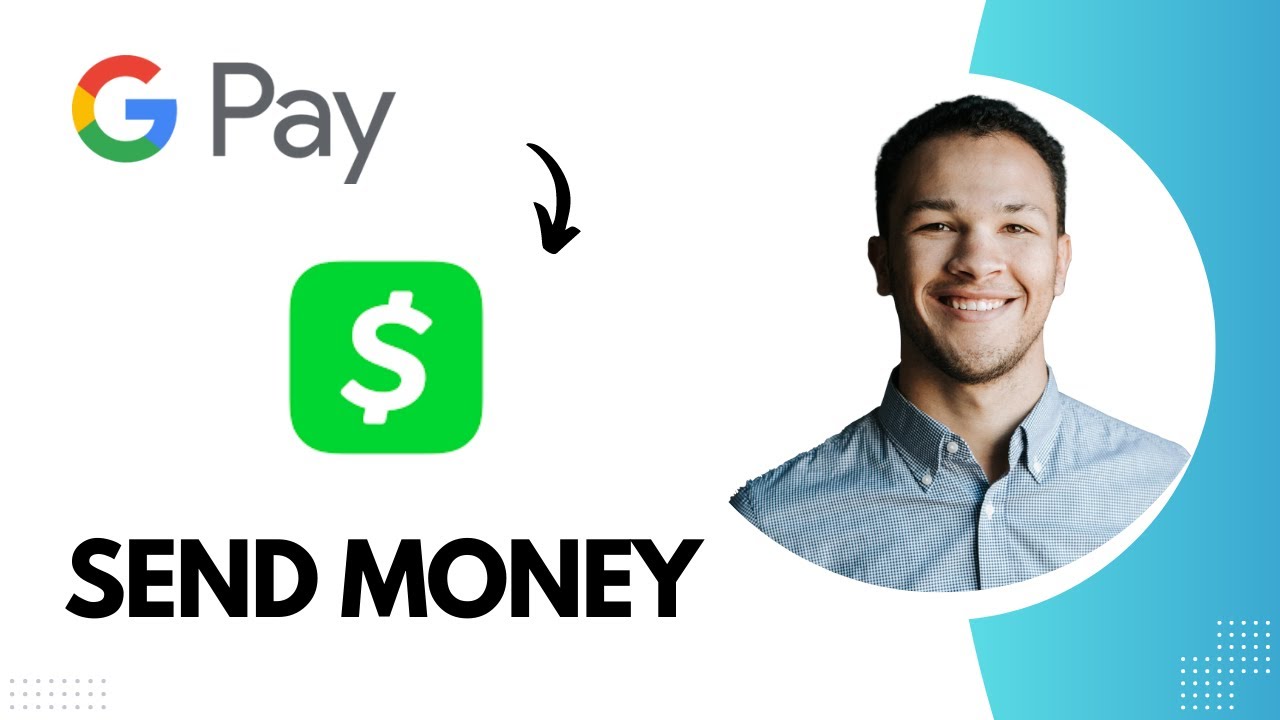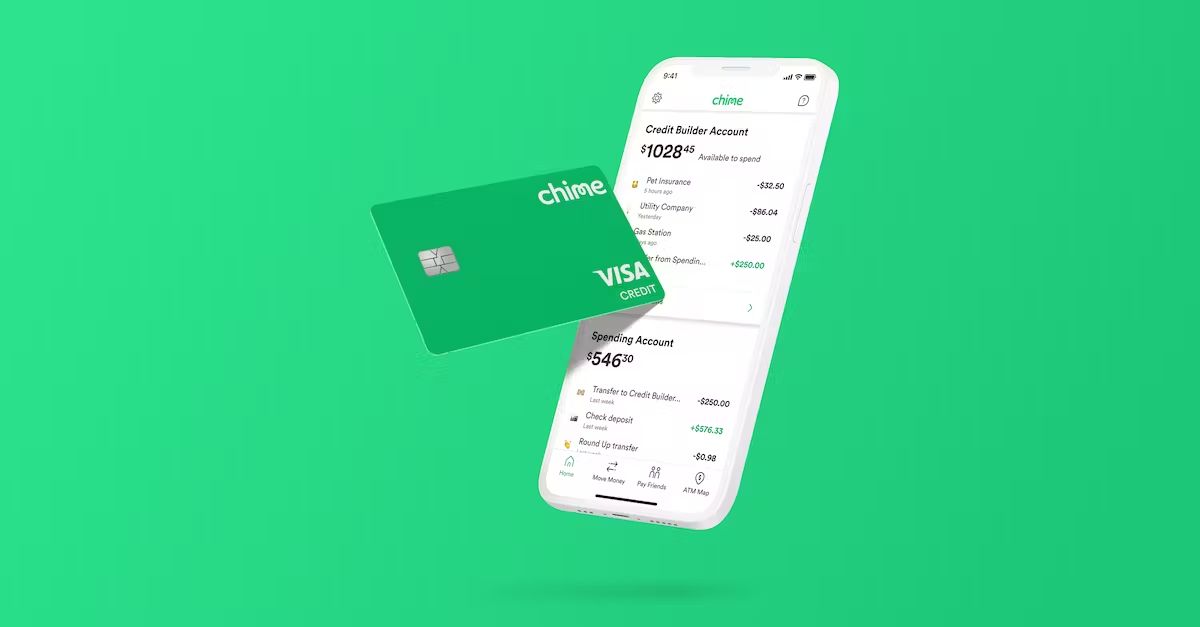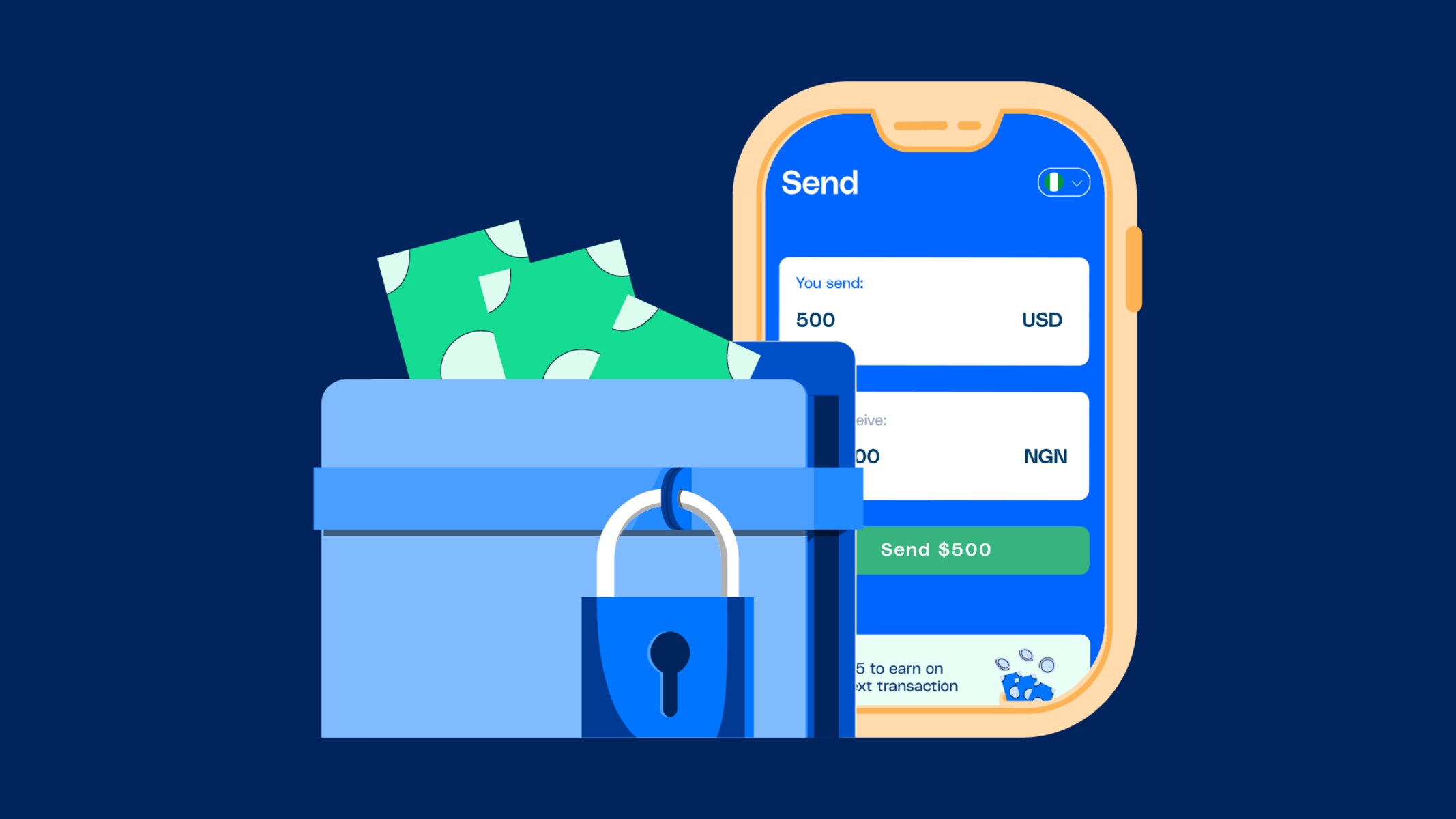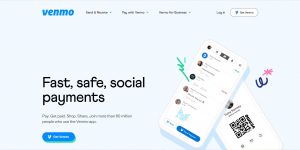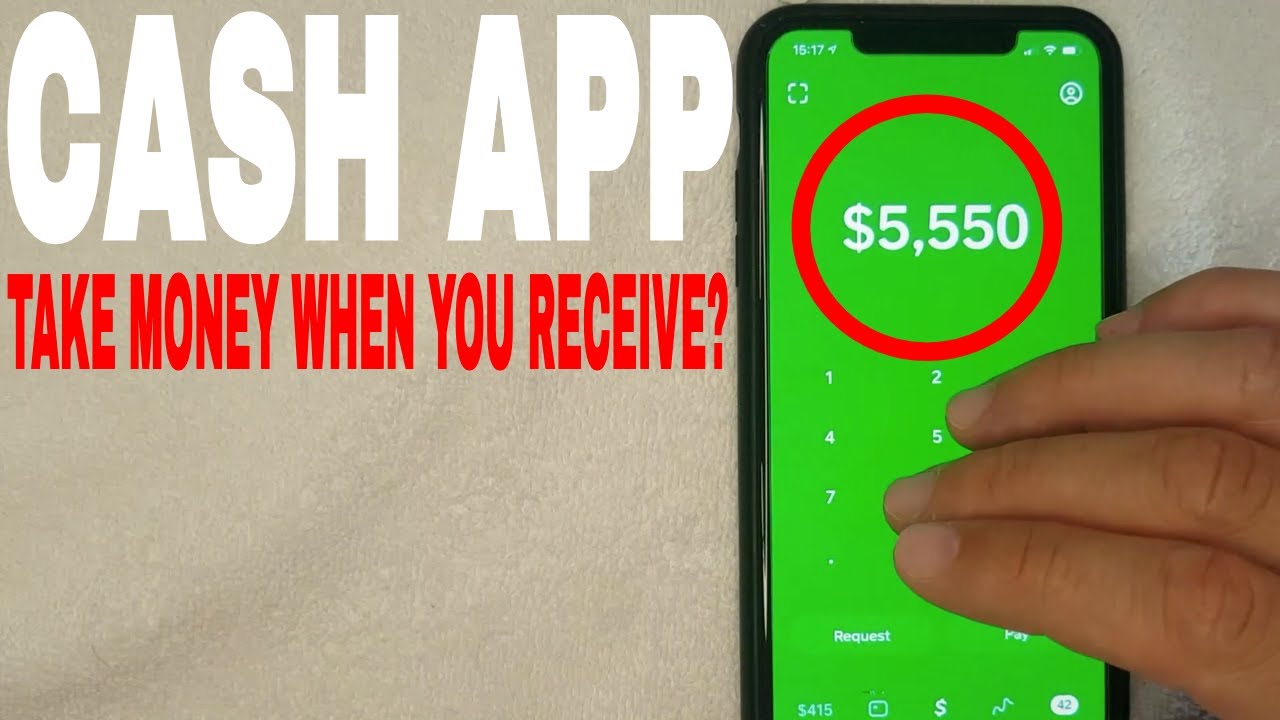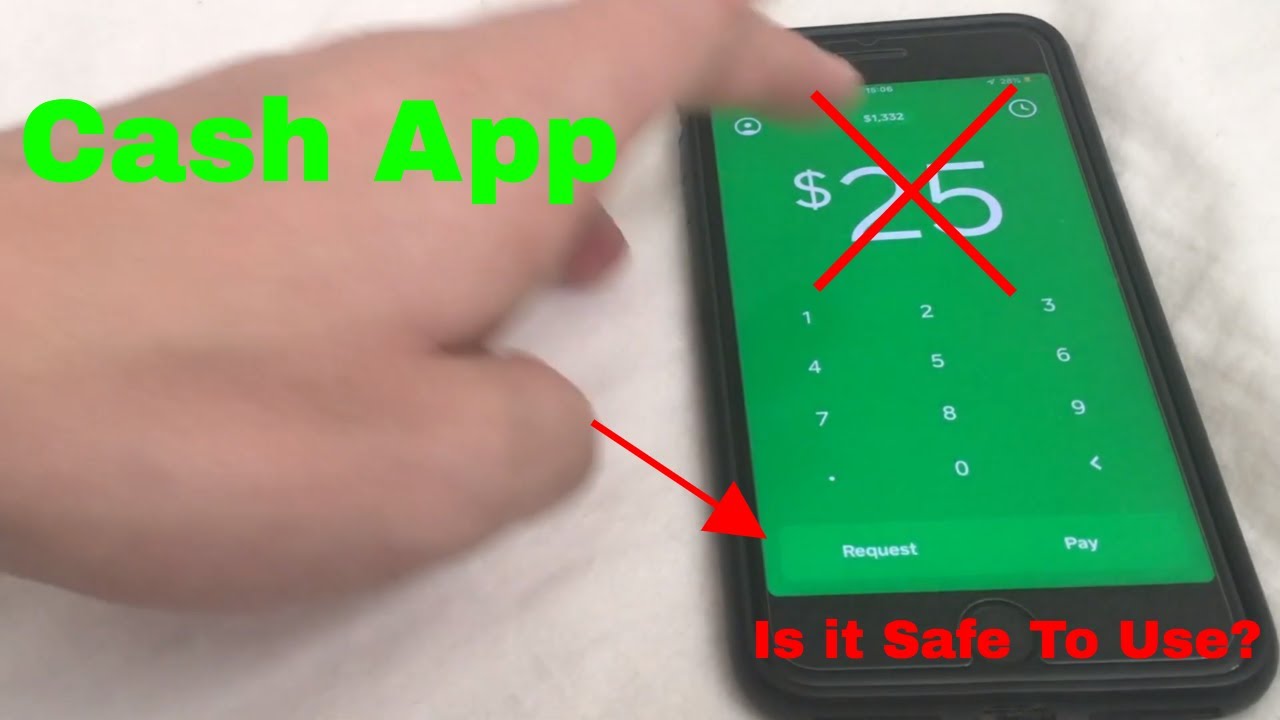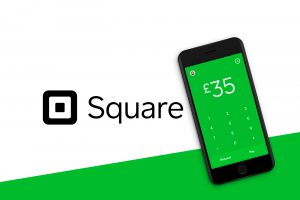Introduction
Welcome to the world of convenient and seamless money transfers! If you’ve been using Google Pay to make payments and want to transfer funds to your Cash App account, you’ve come to the right place. In this guide, we’ll walk you through the step-by-step process of transferring money from Google Pay to Cash App.
Google Pay and Cash App are popular digital payment platforms that allow users to send and receive money effortlessly. While Google Pay is primarily used for online and in-store purchases, Cash App offers a wide range of financial services, including sending money to friends and family, paying bills, and investing in stocks. By combining the capabilities of both platforms, you can enjoy the flexibility and accessibility of Google Pay and Cash App simultaneously.
Whether you’re looking to transfer money to cover expenses, split bills with friends, or simply consolidate your funds in one place, transferring money from Google Pay to Cash App is a straightforward process. You’ll be able to complete the transfer in just a few simple steps without any hassle.
We understand the importance of user-friendly instructions, so this guide will provide you with a clear and concise explanation of each step. You don’t need to be a tech-savvy individual to follow along – our instructions are designed for users of all levels of experience.
So, let’s dive in and discover how to transfer money from Google Pay to Cash App. By the end of this guide, you’ll be able to seamlessly move your funds and make the most of both platforms’ features. Get ready to unlock the convenience and flexibility that digital payments have to offer!
Step 1: Download and Set Up Google Pay
The first step in transferring money from Google Pay to Cash App is to download and set up the Google Pay app on your mobile device. Follow these instructions to get started:
- Open the app store on your device (Google Play Store for Android devices or App Store for iOS devices).
- Search for “Google Pay” and select the official Google Pay app from the search results.
- Tap on “Install” or “Get” to download and install the app on your device.
- Once the app is installed, open it and select your preferred language.
- Read and accept the terms of service and privacy policy.
- Choose whether you want to set up Google Pay with your phone number or with a Google account. Select the appropriate option and follow the on-screen instructions.
- If you’re setting up Google Pay with your phone number, you’ll receive a verification code via SMS. Enter the code to proceed.
- Set a passcode or enable biometric authentication (such as fingerprint or facial recognition) to secure your Google Pay account.
- Follow the additional prompts to set up additional features of Google Pay, such as linking your loyalty cards or setting up Google Pay as the default payment method on your device.
Once you have successfully set up Google Pay, you’re ready to move on to the next step: linking your bank account to Google Pay. This will allow you to add funds to your Google Pay account and initiate the transfer to Cash App. Stay tuned for the next step!
Step 2: Link Your Bank Account to Google Pay
Now that you have the Google Pay app set up on your device, the next step is to link your bank account to Google Pay. This will enable you to add funds to your Google Pay account and make the transfer to Cash App. Follow these steps to link your bank account:
- Open the Google Pay app on your device.
- Tap on the “Menu” icon, usually represented by three horizontal lines, in the top-left corner of the screen.
- From the menu, select “Payment methods” or “Add bank account.”
- Tap on “Add bank account” or a similar option.
- Choose your bank from the list of supported banks. If your bank is not listed, select “Other banks” or “Manual entry.”
- Enter your bank account details, including the account number and routing number. These can usually be found on your checks or by contacting your bank.
- Review the information you entered to ensure accuracy, then tap “Save” or “Add account.”
- Google Pay may ask for additional verification steps, such as sending a one-time verification code to your registered mobile number. Follow the prompts to complete the verification process.
- Once your bank account is successfully linked, you’ll see it listed as a payment method in your Google Pay account.
By linking your bank account to Google Pay, you’ll have the ability to add funds to your Google Pay account and proceed with the transfer to Cash App. Before moving on to the next step, make sure your bank account is connected and ready for transactions. Stay tuned for Step 3, where we’ll guide you through the process of adding funds to your Google Pay account!
Step 3: Add Funds to Your Google Pay Account
Now that your bank account is linked to Google Pay, you’re ready to add funds to your Google Pay account. This step is crucial as it allows you to have a sufficient balance to transfer to your Cash App account. Follow these instructions to add funds to your Google Pay account:
- Open the Google Pay app on your device.
- Tap on the “Payment methods” or “Add money” option in the app’s menu.
- Select the bank account you linked in Step 2. If you have multiple accounts, choose the one you want to transfer from.
- Enter the amount you wish to add to your Google Pay account. Make sure you have enough funds in your bank account to cover this amount.
- Review the transaction details, including the amount and bank account information, to ensure accuracy.
- Tap on “Add Money” or a similar option to initiate the transfer. Google Pay may prompt you for additional security measures, such as biometric authentication or a passcode.
- Wait for the transfer to complete. This usually takes a few seconds to a few minutes, depending on your bank’s processing time.
- Once the funds are successfully added to your Google Pay account, you’ll see the updated balance reflected in the app.
When adding funds to your Google Pay account, it’s best to double-check the transaction details to ensure you’re transferring the correct amount from the desired bank account. Having a sufficient balance in your Google Pay account is crucial for the successful transfer of funds to Cash App. Now that you’ve completed Step 3, you’re one step closer to transferring money to Cash App. Continue to Step 4 to learn how to set up and download the Cash App on your device!
Step 4: Download and Set Up Cash App
In order to receive the funds from your Google Pay account, you’ll need to download and set up the Cash App on your mobile device. Follow these steps to get started:
- Open the app store on your device (Google Play Store for Android devices or App Store for iOS devices).
- Search for “Cash App” and select the official Cash App from the search results.
- Tap on “Install” or “Get” to download and install the app on your device.
- Once the app is installed, open it and tap on “Sign Up” to create a new Cash App account.
- Enter your email address or mobile number to start the registration process.
- Create a unique username (known as $Cashtag) and secure it with a strong password.
- Verify your account by entering the confirmation code sent to your email or mobile number.
- Link your bank account or debit card to your Cash App account for seamless transfers.
- Explore additional features such as enabling Touch ID or Face ID for secure login.
Once you have successfully set up the Cash App on your device, you’re ready to receive funds from your Google Pay account. Make sure to keep your Cash App login details secure and avoid sharing sensitive information with anyone.
Keep in mind that Cash App may prompt you to complete additional verification steps, such as verifying your identity or providing additional personal information, depending on your transaction activity. Follow the app’s instructions to complete any necessary verification processes.
Now that you have the Cash App set up on your device, let’s move on to the next step: linking your bank account to Cash App. This will allow you to receive funds from your Google Pay account and complete the transfer seamlessly. Continue to Step 5 for more details!
Step 5: Link Your Bank Account to Cash App
Now that you have the Cash App downloaded and set up on your device, the next step is to link your bank account to Cash App. This will enable you to receive funds from your Google Pay account and complete the transfer. Follow these steps to link your bank account:
- Open the Cash App on your device.
- Tap on the “Profile” icon, usually located in the top-left corner of the screen.
- Scroll down and select “Add Bank” or “Bank Account.”
- Choose your bank from the list of supported banks. If your bank is not listed, you can select “Other Banks” or “Manual Entry” to manually enter your bank account details.
- Enter the necessary details such as your account number and routing number. This information can be found on your checks or by contacting your bank directly.
- Review the information you’ve entered to ensure accuracy, then tap on “Add Bank Account” or a similar option.
- Cash App may prompt you to verify your bank account by confirming small deposits or authorizing a microtransaction. Follow the instructions provided by Cash App to complete the verification process.
Once your bank account is successfully linked to Cash App, you’ll be able to receive the funds transferred from your Google Pay account. It’s important to ensure that the bank account you link is the same as the one connected to your Google Pay account to avoid any issues with the transfer.
Now that you have successfully linked your bank account to Cash App, you’re ready to proceed with the transfer from Google Pay to Cash App. Stay tuned for Step 6, where we’ll guide you through the process of initiating the transfer and confirming the transaction!
Step 6: Transfer Money from Google Pay to Cash App
With your bank accounts linked to both Google Pay and Cash App, you’re ready to initiate the transfer of funds from Google Pay to Cash App. Follow these steps for a seamless transfer:
- Open the Google Pay app on your device.
- Tap on the “Payment” or “Send” option in the app’s menu.
- Select the option to send money to a person or a contact.
- Enter the email address or $Cashtag associated with your Cash App account.
- Double-check the recipient details to ensure accuracy.
- Enter the amount you want to transfer from your Google Pay account to Cash App.
- Review the transaction details, including the amount and recipient, and when you’re satisfied, tap on the “Send” or “Transfer” button.
- Google Pay will process the transfer and notify you once the funds have been sent to the recipient.
Once the funds have been transferred from Google Pay to your Cash App account, you’ll be able to see the updated balance in Cash App. This may take a few minutes to process, so be patient and keep an eye on your Cash App transaction history.
It’s important to note that there may be fees associated with transferring funds from Google Pay to Cash App. These fees vary depending on the transaction amount and the terms and conditions of both platforms. Make sure to review the fee structure and any applicable charges before confirming the transfer.
You’ve successfully transferred money from Google Pay to Cash App. But we’re not quite done yet! In the final step, Step 7, we’ll guide you on how to confirm the transfer and ensure that the money is properly received in your Cash App account. Keep reading!
Step 7: Confirm Transfer and Receive Money in Cash App
After transferring money from your Google Pay account to Cash App, it’s important to confirm the transfer and ensure that the funds are successfully received in your Cash App account. Follow these steps to confirm the transfer:
- Open the Cash App on your device.
- Check your transaction history to confirm that the transfer from Google Pay is reflected in your Cash App account.
- You should see the amount transferred listed as a recent transaction. Tap on the transaction to view the details.
- Verify that the transaction details, including the amount and sender’s information, match the transfer you initiated in Google Pay.
- If everything looks accurate, you can consider the transfer confirmed!
Once the transfer is confirmed, the funds will be available in your Cash App account. You can then use them for various purposes such as sending money to friends, making purchases, or even investing in stocks through Cash App’s additional features.
It’s always a good practice to double-check your transaction history and review the transfer details to ensure accuracy. If you notice any discrepancies or have any concerns, reach out to the customer support of both Google Pay and Cash App for assistance.
Congratulations! You’ve successfully completed the process of transferring money from Google Pay to Cash App. You can now enjoy the seamless integration of both platforms and the flexibility they offer for managing your finances.
Remember to keep your Google Pay and Cash App accounts secure by using strong passwords, enabling security features, and being cautious of phishing attempts or suspicious activities.
We hope this step-by-step guide has been helpful in assisting you with transferring money from Google Pay to Cash App. If you have any further questions or need additional assistance, feel free to consult the official help centers or contact customer support for both platforms.
Thank you for following this guide, and may your financial transactions be swift and hassle-free!
Conclusion
Congratulations on successfully transferring money from your Google Pay account to your Cash App account! By following the step-by-step process outlined in this guide, you’ve learned how to download and set up both Google Pay and Cash App, link your bank accounts to each platform, add funds to your Google Pay account, and initiate a transfer from Google Pay to Cash App.
Transferring money between digital payment platforms offers convenience, flexibility, and ease of use. Whether you’re splitting bills with friends, paying for services, or simply consolidating your funds, the ability to seamlessly transfer money enhances your financial management capabilities.
Remember to keep your accounts secure by using strong passwords and enabling additional security features like biometric authentication. Regularly review your transaction history to ensure accuracy and report any suspicious activities to the respective customer support teams.
Should you encounter any issues during the transfer process or have further questions, don’t hesitate to seek assistance from the customer support teams of Google Pay and Cash App. They are available to address your concerns and provide guidance for a smooth transfer experience.
We hope this guide has been informative and helpful in enabling you to transfer money from Google Pay to Cash App. Embrace the convenience and accessibility that both platforms offer, and enjoy the seamless integration of their features for all your financial needs.
Thank you for following along, and we wish you all the best in your future money transfers!