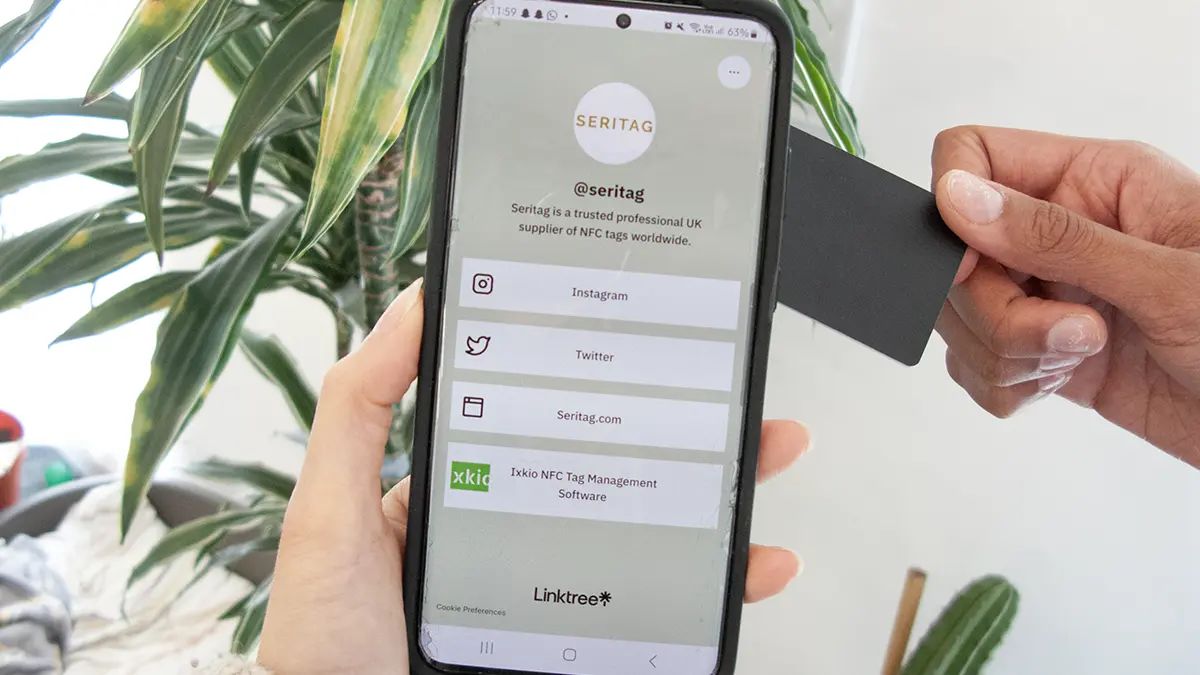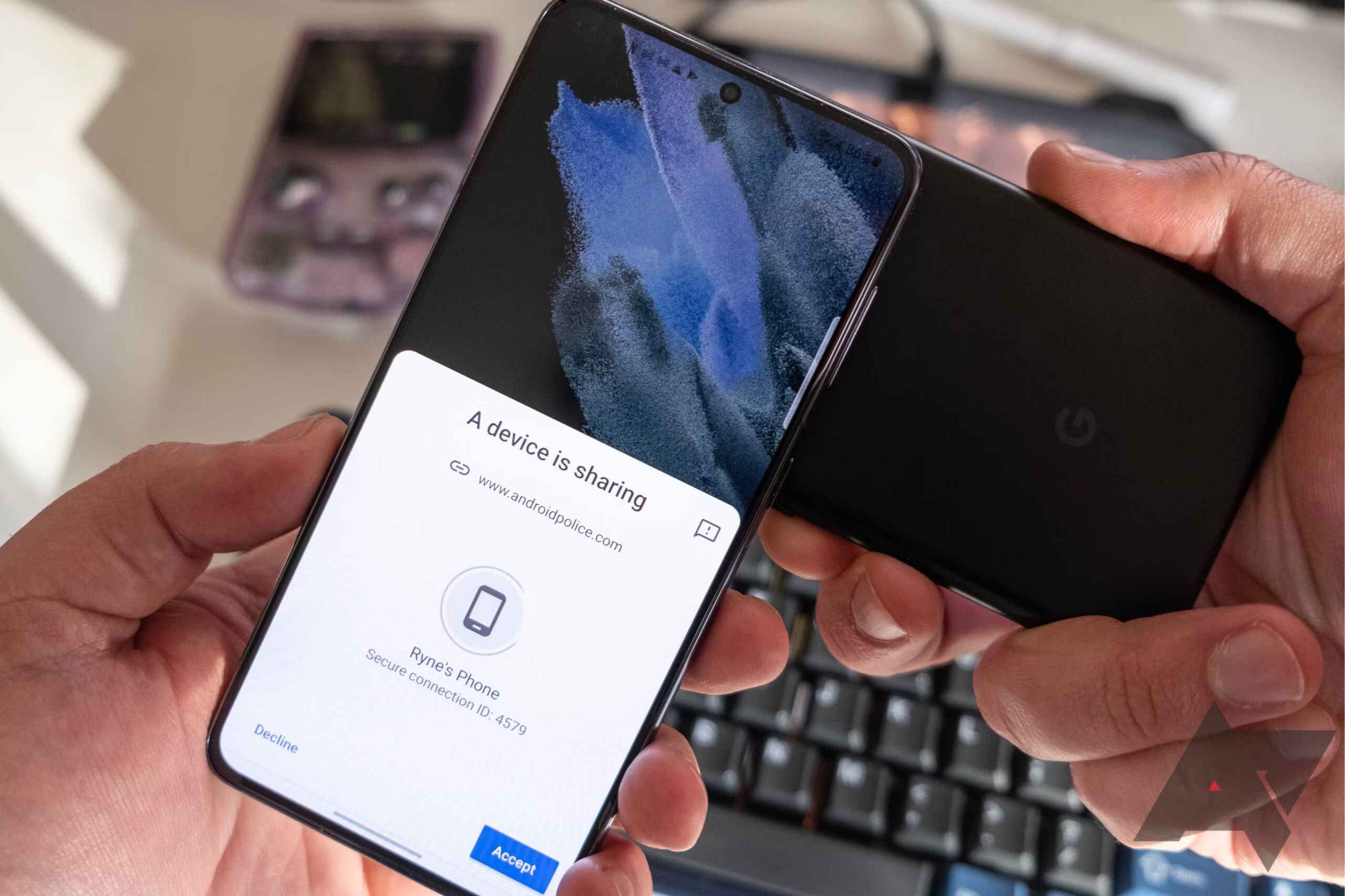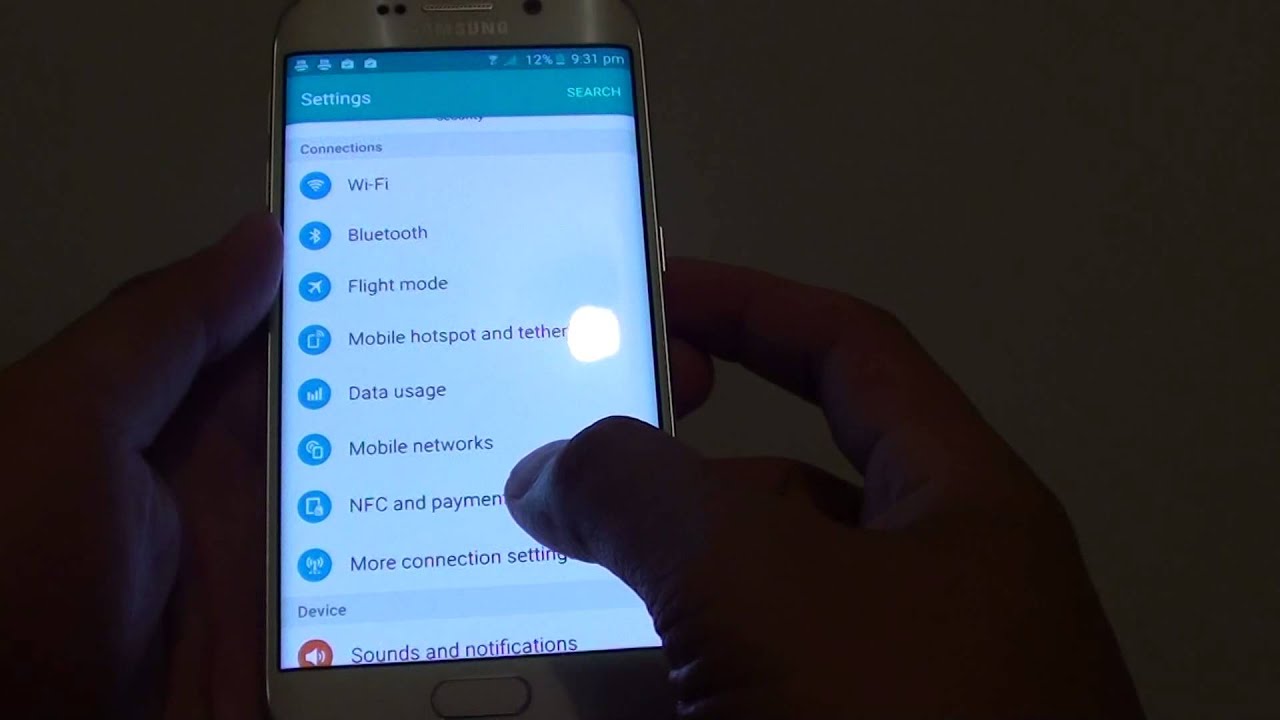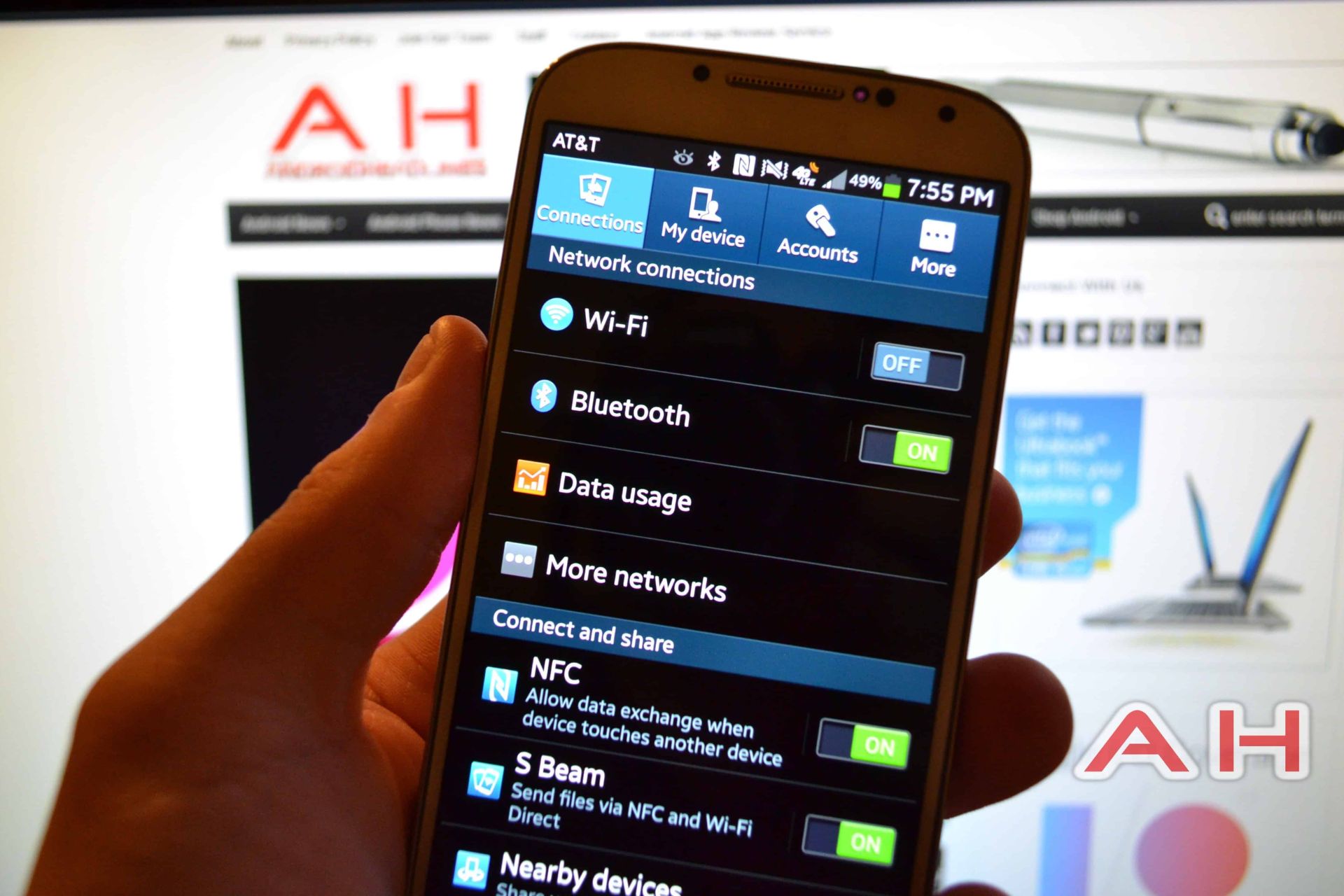Introduction
With the advancement of technology, transferring contacts between devices has become easier and more convenient than ever before. One such method is through the use of Near Field Communication (NFC) technology. NFC allows you to securely and wirelessly transfer contact information between two NFC-enabled devices with a simple tap.
In this article, we will explore what NFC is, how to enable NFC on your device, check for NFC compatibility, install a NFC transfer app, and provide a step-by-step guide on how to transfer contacts via NFC. We will also discuss troubleshooting tips for any NFC connection issues you may encounter, as well as the benefits of using NFC for contact transfers.
Whether you are switching to a new phone, helping a friend transfer contacts, or simply want to backup your contacts in a fast and efficient way, NFC can be a valuable tool in your arsenal. So, let’s dive in and discover how you can easily transfer contacts using NFC!
What is NFC?
Near Field Communication (NFC) is a wireless communication technology that allows devices to establish a connection and exchange data by simply bringing them close together. It operates on the principle of electromagnetic fields, where two NFC-enabled devices communicate through radio waves within close proximity, typically within a few centimeters.
NFC technology is commonly found in smartphones, tablets, and other mobile devices. It utilizes small chips embedded in these devices that enable them to communicate with each other when they are in proximity. NFC can also be found in various other devices, such as contactless payment systems, access cards, and wearable tech.
One of the key features of NFC is its ability to facilitate contactless transactions and transfers. It enables users to make payments, transfer files, share contact information, and perform other actions with a simple tap or touch. NFC is often used for tasks like mobile payments, ticketing, access control, and data transfer.
Unlike Bluetooth or Wi-Fi, which require device pairing and a longer setup process, NFC provides a quick and seamless way to initiate connections between devices. It is ideal for short-range communication where speed and simplicity are essential.
It’s important to note that NFC operates in a secure manner. It uses encryption and authentication protocols to ensure that data transfers are protected against unauthorized access or interception. This makes NFC a reliable and secure method for transferring sensitive information like contact details between devices.
In the next section, we will look at how to enable NFC on your device, so you can start experiencing the convenience of contact transfers with a simple tap.
Enabling NFC on your Device
In order to transfer contacts via NFC, you first need to make sure that NFC is enabled on your device. Here are the general steps to enable NFC on popular smartphone platforms:
- Android: On most Android devices, you can enable NFC by going to your device settings. Look for the “Connections” or “Wireless & Networks” section, then find and toggle the NFC option to enable it. The exact location of this option may vary depending on the Android version and device model.
- iOS: For iPhones, NFC functionality is primarily used for Apple Pay and other specific applications. As a result, the ability to enable or disable NFC is not available to users. However, starting from iPhone 7 and above, iOS devices have a built-in NFC chip that enables contactless functionality for specific use cases authorized by Apple, such as Apple Pay.
- Windows Phone: On Windows Phone devices, you can usually enable NFC by going to the “Settings” app. Look for the “Tap + Send” or “NFC” section and toggle the NFC option to turn it on.
Keep in mind that these steps may vary slightly depending on your specific device and operating system version. Consult your device’s user manual or the manufacturer’s official website for detailed instructions if you encounter any difficulties.
Once NFC is enabled on your device, you can proceed to the next step, which involves checking for NFC compatibility.
Check for NFC Compatibility
Before you proceed with transferring contacts via NFC, it is important to ensure that both the sending and receiving devices have NFC compatibility. Here’s how you can check for NFC compatibility:
- Android: Most modern Android devices have built-in NFC capability. To verify NFC compatibility, go to your device settings and look for the “Connections” or “Wireless & Networks” section. You should find an option related to NFC, which confirms that your device supports this technology. If you cannot find this option, consult your device’s user manual or contact the manufacturer for assistance.
- iOS: Starting from iPhone 7 and above, iOS devices have a built-in NFC chip. However, the NFC functionality is restricted to specific use cases authorized by Apple, such as Apple Pay. As a result, you cannot use NFC for general contact transfers on iPhones.
- Windows Phone: Windows Phone devices vary in terms of NFC support. Some models may have NFC capabilities, while others may not. To check for NFC compatibility on a Windows Phone, go to the “Settings” app and look for the “Tap + Send” or “NFC” section. If you find this option, your device is NFC-compatible. Otherwise, consult your device’s user manual or contact the manufacturer for more information.
It’s worth noting that NFC compatibility is not limited to smartphones alone. Other devices, such as smartwatches and tablets, may also have NFC capabilities. Ensure that all devices involved in the contact transfer process support NFC to ensure a successful and seamless experience.
Once you have confirmed NFC compatibility on your devices, the next step is to install a NFC transfer app if your device does not have a built-in option for contact transfers via NFC. We will discuss this in the next section.
Installing a NFC Transfer App
If your device does not have a built-in option for contact transfers via NFC, you can easily download and install a third-party NFC transfer app from the app store. These apps are specifically designed to facilitate contact transfers between NFC-enabled devices. Here’s how you can install a NFC transfer app:
- Android: Open the Google Play Store on your Android device and search for “NFC transfer app” or similar keywords. You will find a variety of options available. Read reviews, check ratings, and choose an app that suits your needs. Tap on the app, then tap “Install” to download and install it on your device.
- iOS: Since NFC functionality on iPhones is limited to specific use cases authorized by Apple, there are fewer options available for NFC transfer apps. However, you can still search for “NFC transfer app” on the App Store to explore any available options. Keep in mind that these apps may have limitations in terms of compatibility and functionality.
- Windows Phone: The availability of NFC transfer apps for Windows Phone devices may vary, as the platform is not as widely supported. Check the Microsoft Store for any available NFC transfer apps for your specific device. Keep in mind that there may be fewer options compared to Android and iOS devices.
Once you have installed a NFC transfer app, make sure to follow any additional setup instructions provided by the app. These instructions may include granting permissions, configuring settings, and enabling the necessary features for contact transfers via NFC.
With a NFC transfer app installed and ready to use, you can now proceed to the next section where we will provide a step-by-step guide on how to transfer contacts via NFC.
Step-by-Step Guide to Transfer Contacts
Now that you have your NFC-enabled device with NFC enabled and a NFC transfer app installed (if necessary), we will guide you through the step-by-step process of transferring contacts via NFC:
- Launch the NFC transfer app on both the sending and receiving devices.
- On the sending device, locate and open the app’s contact transfer feature or option. This may be labeled as “Send Contacts,” “Transfer Contacts,” or a similar option.
- Select the contacts you want to transfer. You may have the option to choose specific contacts or select all contacts for transfer.
- On the receiving device, ensure that the NFC transfer app is open and ready to receive contacts.
- Position the two devices close together, back to back, and ensure they are aligned properly.
- Tap one device against the other gently to establish an NFC connection. You may hear a sound or feel a vibration indicating that the connection has been established.
- Wait for the transfer process to complete. This may take a few seconds or longer, depending on the number of contacts being transferred.
- Once the transfer is complete, both devices will display a confirmation message. You should now be able to find the transferred contacts in the contacts app on the receiving device.
It’s important to keep the devices close together and aligned properly during the entire transfer process to ensure a successful contact transfer via NFC.
Remember, the exact steps and options may vary depending on the NFC transfer app you are using. Some apps may offer additional features, such as transferring other types of data or providing more advanced customization options.
Now that you know how to transfer contacts via NFC, let’s move on to the next section where we will discuss troubleshooting common NFC connection issues.
Troubleshooting NFC Connection Issues
While NFC offers a convenient way to transfer contacts, you may encounter some connection issues from time to time. Here are some common troubleshooting steps to resolve NFC connection issues:
- Ensure NFC is enabled: Double-check that NFC is enabled on both devices. Go to the settings and verify that NFC is toggled on. If it’s already enabled, try turning it off and on again to reset the connection.
- Disable case or cover interference: If you are using a device with a protective case or cover, it may interfere with the NFC connection. Try removing the case or cover and attempt the contact transfer again.
- Clean your device: A dirty or smudged NFC chip can hinder the connection. Wipe the NFC chips on both devices using a clean, dry cloth to remove any dirt or debris that may be affecting the contact transfer.
- Check device positioning: Make sure that both devices are properly aligned and in close proximity to establish a strong NFC connection. Adjust the positioning and try tapping the devices together again.
- Restart devices: Sometimes a simple restart can fix any temporary software or connectivity issues. Turn off both devices, wait for a few seconds, and then turn them back on. After restarting, attempt the contact transfer once again.
- Update NFC transfer app: If you are using a third-party NFC transfer app, ensure that you have the latest version installed. Check for app updates in the respective app stores and install any available updates. Updated versions may have bug fixes or improvements that can resolve connection issues.
- Try a different app: If you are facing persistent connection problems with a specific NFC transfer app, consider trying a different app from the app store. Different apps may have varying levels of compatibility and functionality with your devices, so switching to an alternative app could potentially resolve the issue.
If you have followed these troubleshooting steps and are still experiencing NFC connection issues, it is recommended to consult the support resources provided by the device manufacturer or the NFC transfer app developer for further assistance.
Now that we have discussed troubleshooting techniques, let’s move on to the benefits of transferring contacts via NFC.
Benefits of Transferring Contacts via NFC
Transferring contacts via NFC offers several benefits that make it a convenient and efficient option for contact sharing. Here are some key advantages:
- Quick and easy: NFC contact transfers are incredibly fast and require minimal effort. With a simple tap or touch, you can securely share contact information between devices without the need for complex setup or configuration.
- No internet connection required: Unlike many other contact transfer methods, NFC does not rely on an internet connection. This means you can transfer contacts even in areas with limited network coverage or when you don’t have access to Wi-Fi or mobile data.
- Secure: NFC contact transfers employ encryption and authentication protocols, ensuring that your contact information remains secure during the transfer process. This makes it a safe and reliable method for sharing sensitive information.
- Direct device-to-device transfer: NFC eliminates the need for intermediary devices or cloud services. The contact information is transferred directly from one device to another, preserving the integrity and accuracy of the data without any intermediaries involved.
- Compatibility across platforms: NFC is a widely supported technology that can be found in various devices, including smartphones, tablets, and even some smartwatches. It offers cross-platform compatibility, allowing you to transfer contacts between different operating systems and devices seamlessly.
- No additional apps required (in some cases): While some devices may require a third-party NFC transfer app, many modern smartphones have built-in contact transfer functionality. This means you can transfer contacts via NFC without the need to install additional apps, saving storage space and avoiding potential compatibility issues.
Overall, NFC contact transfers provide a fast, secure, and convenient method for sharing contact information. Whether you are switching to a new device, collaborating with a colleague, or simply backing up your contacts, NFC offers a hassle-free solution that can save you time and effort.
Now that you understand the benefits of NFC contact transfers, let’s conclude this article.
Conclusion
Near Field Communication (NFC) technology has revolutionized the process of transferring contacts between devices. With its quick and easy tap-to-transfer functionality, NFC offers a seamless way to securely share contact information. By enabling NFC on your device and using a NFC transfer app (if necessary), you can easily initiate contact transfers with a simple touch.
In this article, we explored the concept of NFC, learned how to enable NFC on your device, checked for NFC compatibility, and installed a NFC transfer app if needed. We also provided a step-by-step guide on how to transfer contacts via NFC, along with troubleshooting tips for any connection issues that may arise. Additionally, we discussed the numerous benefits of using NFC for contact transfers, including its speed, security, and cross-platform compatibility.
Whether you are upgrading to a new device, sharing contacts with friends or colleagues, or simply safeguarding your contact information, NFC offers a convenient and efficient method for contact transfers. Its direct device-to-device transfer and encryption ensure that your contacts remain secure throughout the process.
So, next time you find yourself needing to transfer contacts, consider using NFC for a hassle-free experience. Embrace the power of NFC technology and enjoy the convenience it brings to your contact sharing endeavors!