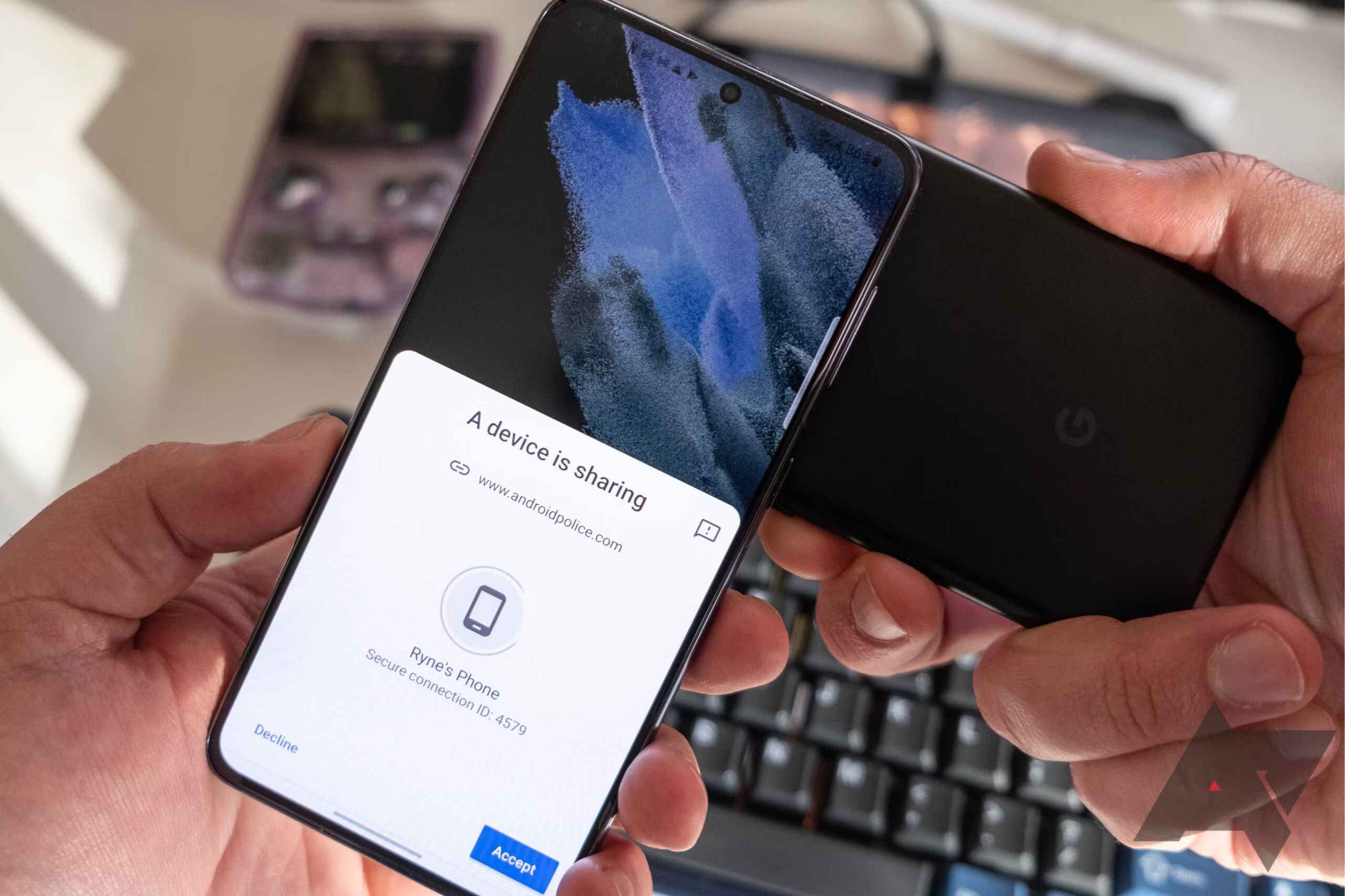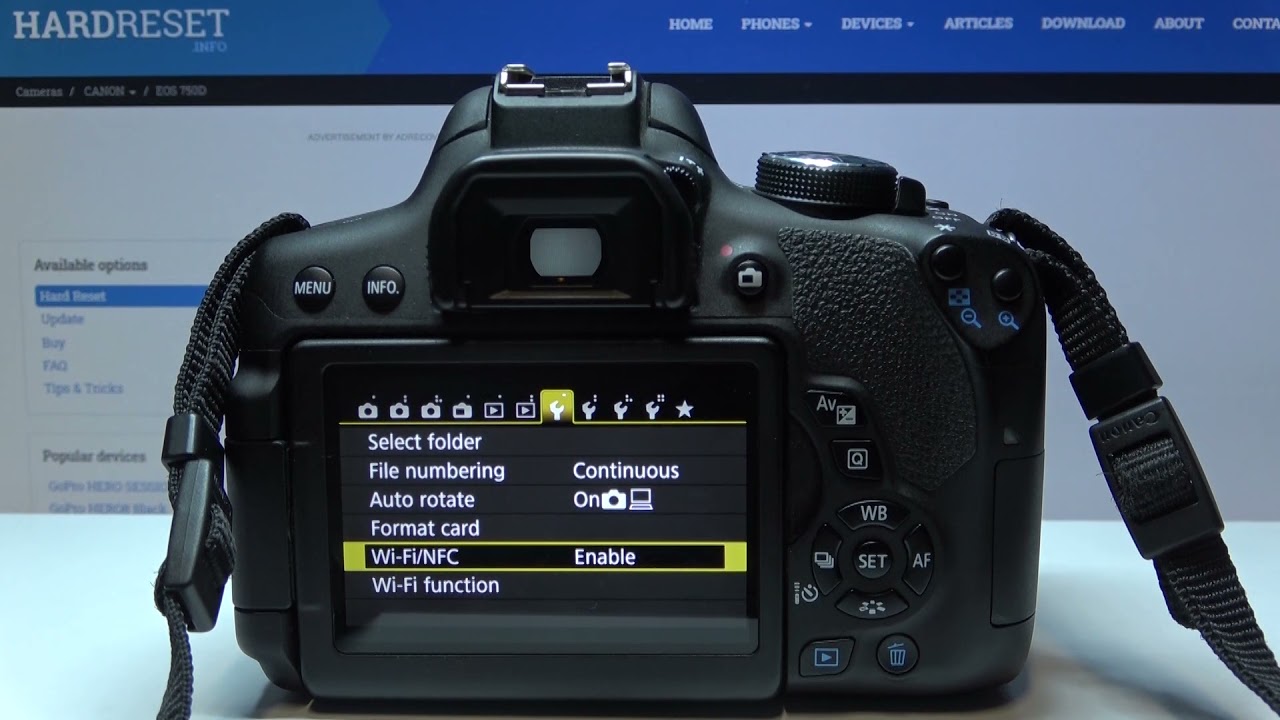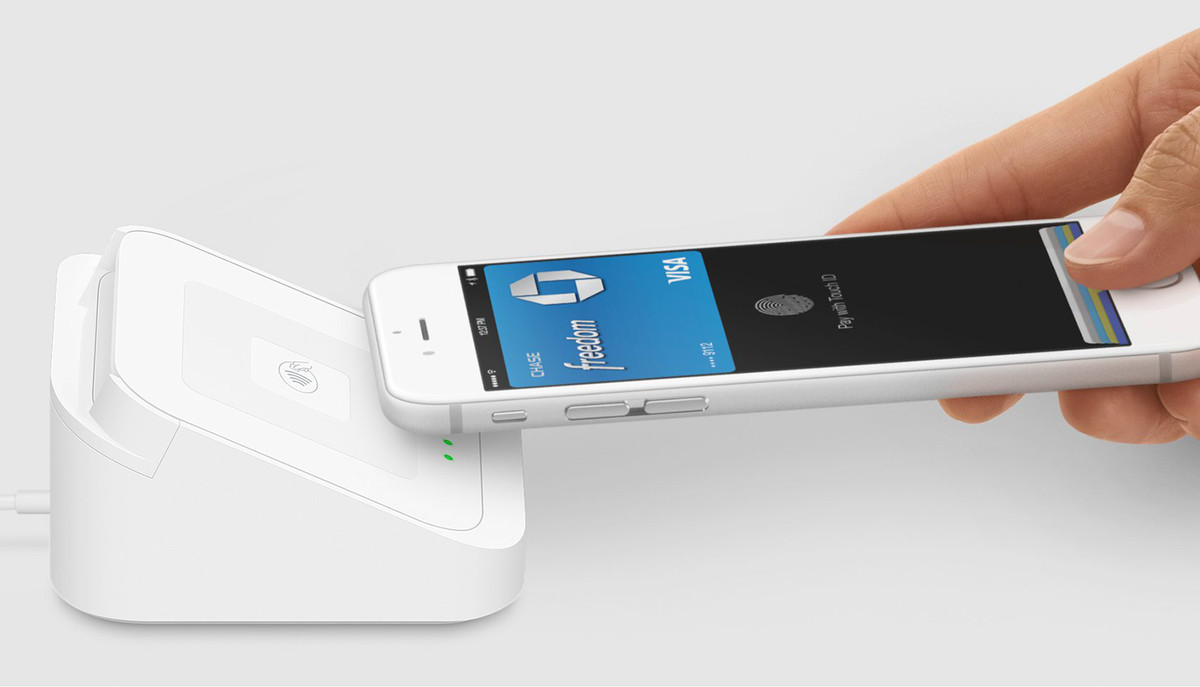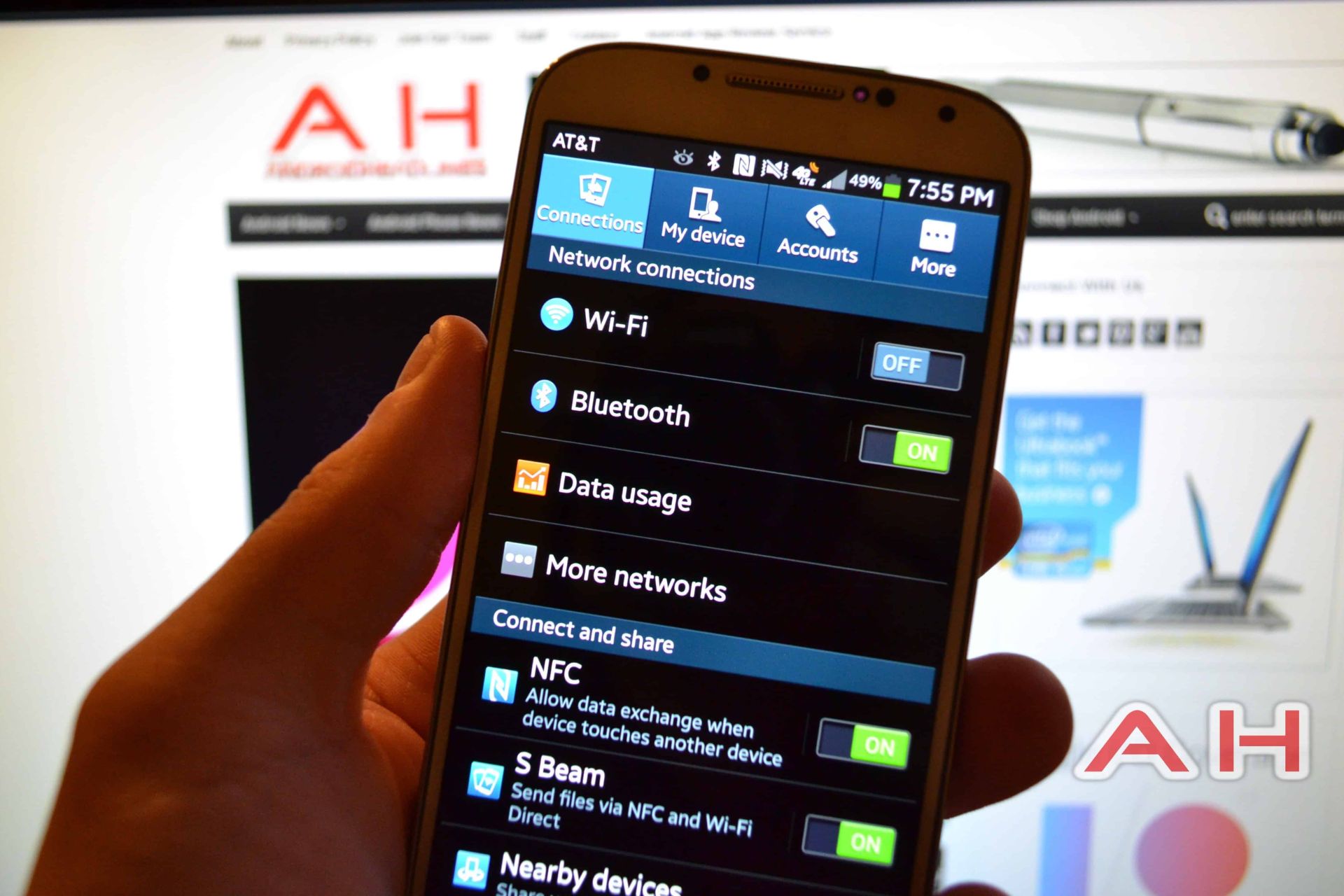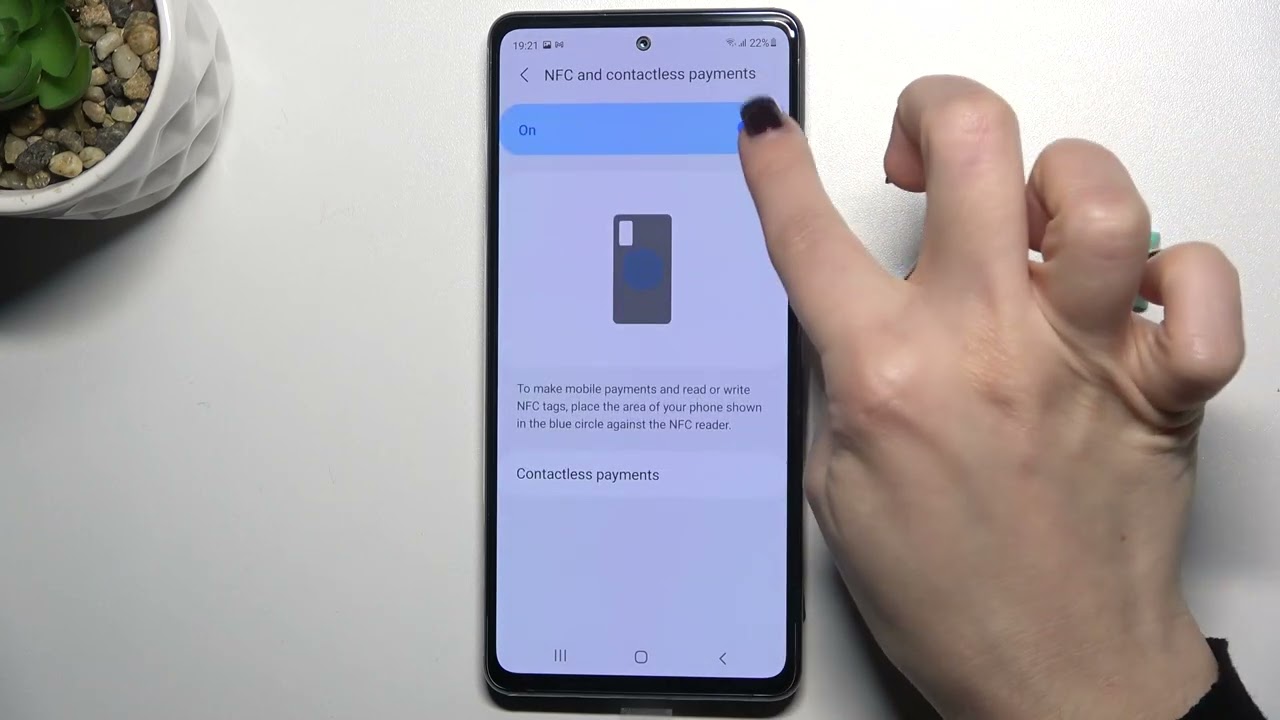Introduction
NFC (Near Field Communication) technology has revolutionized the way we transfer data and make transactions wirelessly. With just a simple tap or touch between devices, NFC enables quick and seamless communication. In this article, we will explore the ins and outs of NFC transfer, including how it works, how to enable it on your device, and how to troubleshoot common issues.
NFC transfer refers to the transmission of data between two NFC-enabled devices. It allows users to share files, exchange information, make payments, and perform various tasks by simply bringing their devices close together. This technology is widely used in smartphones, tablets, smartwatches, and other devices, making it incredibly convenient for users.
So how does NFC transfer work? NFC uses radio frequency identification (RFID) to establish a connection between devices in close proximity. It operates at a frequency of 13.56 MHz, which is ideal for short-range communication. When two NFC-enabled devices come into contact or are brought within a few centimeters of each other, the NFC chips within the devices communicate with each other to initiate the transfer.
One of the major advantages of NFC transfer is its simplicity. Unlike other wireless communication technologies, such as Bluetooth or Wi-Fi, NFC does not require complex setup or pairing procedures. All you need to do is enable NFC on your device and ensure that it is in close proximity to the target device.
NFC-enabled devices are equipped with an NFC antenna and a secure element that stores encrypted data, such as credit card information or identification. The secure element ensures the confidentiality and integrity of the transferred data, making NFC a secure method for transactions and data transfers.
In the next sections, we will dive deeper into the workings of NFC transfer and provide a step-by-step guide on how to enable NFC on your device and initiate a transfer. We will also discuss common troubleshooting tips to help you overcome any issues you may encounter. So, let’s get started and explore the world of NFC transfer!
What is NFC Transfer?
NFC transfer, also known as Near Field Communication transfer, is a wireless technology that allows the exchange of data between two NFC-enabled devices. It enables users to share information, transfer files, make payments, and perform various tasks by bringing their devices close together or by simply tapping them. NFC transfer operates at a frequency of 13.56 MHz, providing a secure and efficient method of communication over short distances.
Unlike other wireless technologies like Bluetooth or Wi-Fi, NFC transfer is designed for short-range communication, typically within a few centimeters. This close proximity requirement ensures that the data transfer remains secure and controlled, minimizing the risk of eavesdropping or unauthorized access.
One of the key features of NFC transfer is that it is incredibly easy to use. All you need is an NFC-enabled device, such as a smartphone, tablet, smartwatch, or even some credit cards, and you’re ready to go. Most modern smartphones come equipped with NFC capabilities, making it accessible to a wide range of users.
NFC transfer can be used in various scenarios, such as:
- File Transfer: You can quickly share files, photos, videos, and other content with another NFC-enabled device. This eliminates the need for cables or complicated file sharing methods.
- Mobile Payments: NFC technology powers contactless payment systems, allowing users to make transactions by simply tapping their devices on point-of-sale terminals. This feature is commonly found in mobile payment apps, digital wallets, and contactless payment cards.
- Information Exchange: NFC can be used to exchange contact information, URLs, and other types of data between devices. This is particularly useful in networking events, conferences, and when sharing information with friends or colleagues.
- Access Control: NFC can also be used for access control systems, such as unlocking doors, gates, or even hotel room entry. This technology provides a convenient and secure method of authentication.
Overall, NFC transfer offers a fast, secure, and convenient way of exchanging data and making transactions wirelessly. Its simplicity and widespread adoption make it a popular choice for many users. In the next sections, we will delve deeper into the working principles of NFC transfer, how to enable NFC on your device, and how to troubleshoot common issues that may arise. So, let’s continue our exploration of NFC transfer!
How Does NFC Transfer Work?
Near Field Communication (NFC) transfer relies on a combination of electromagnetic induction and radio frequency identification (RFID) technology to establish a connection and facilitate data transfer between two NFC-enabled devices. NFC operates at a frequency of 13.56 MHz, allowing for short-range communication typically within a few centimeters.
When two NFC-enabled devices come into close proximity, their NFC antennas create an electromagnetic field that enables communication between them. This field allows the devices to exchange information and initiate a secure data transfer. The process can be broken down into three main steps:
- Device Detection: The first step in NFC transfer is device detection. When two devices come into close range, their NFC antennas detect each other’s presence. The devices then establish a connection by establishing a link between their respective NFC controllers.
- Handshake: Once the devices are detected, they perform a handshake to establish a secure connection. During this handshake process, the devices exchange important information, such as device capabilities and security settings. This step ensures that both devices are compatible and that the transfer can proceed securely.
- Data Transfer: With the connection established, the devices are ready to transfer data. NFC supports a variety of data transfer modes, including peer-to-peer mode and tag reading/writing mode. In peer-to-peer mode, devices can exchange larger files, such as photos or videos, by establishing a connection and transferring the data directly. In tag reading/writing mode, one device can read information from or write information to NFC tags embedded in objects like posters, stickers, or smart cards.
One of the key advantages of NFC transfer is its security. NFC utilizes encryption algorithms and secure elements to protect sensitive data during transmission. The secure element, typically embedded in the NFC-enabled device, stores encrypted data, such as credit card information or identification, ensuring the confidentiality and integrity of the transferred data. This makes NFC transfer a secure method for transactions and data transfers.
In addition to data transfer, NFC technology also enables users to perform contactless transactions using mobile payment services like Apple Pay and Google Pay. These services utilize NFC to securely transmit payment information from the user’s device to the point-of-sale terminal, allowing for convenient and fast transactions.
It is important to note that for NFC to work, both devices need to have NFC capabilities and be enabled to establish a connection. Additionally, some devices may require NFC to be enabled in the device settings or through a dedicated NFC toggle switch.
In the next sections, we will explore how to enable NFC on your device, pair devices for NFC transfer, and troubleshoot common issues that may arise during NFC transfers. So, let’s continue our journey into the world of NFC transfer!
Understanding NFC-enabled Devices
NFC-enabled devices are equipped with the necessary hardware and software to support Near Field Communication technology. These devices include smartphones, tablets, smartwatches, and even some credit cards and access cards. Understanding how NFC works on these devices can help you fully utilize its capabilities and take advantage of its various functionalities.
One of the key components of an NFC-enabled device is the NFC controller. This controller manages the communication between the device’s antenna and the software responsible for handling NFC operations. The NFC controller processes the signals received from the antenna and interprets the data exchanged during an NFC transfer.
In addition to the NFC controller, NFC-enabled devices also have an NFC antenna. This antenna emits the electromagnetic field necessary for NFC communication. The size and placement of the antenna vary depending on the device, but it is typically located near the top or back of the device.
Another important feature of NFC-enabled devices is the secure element. The secure element is a dedicated chip or storage area within the device that securely stores sensitive information, such as credit card details or identification data. This secure storage ensures that transactions and data transfers are protected from unauthorized access.
Many smartphones and other NFC-enabled devices also come equipped with a feature called Host Card Emulation (HCE). HCE allows the device to emulate a contactless smart card, enabling it to securely store and transmit payment information without the need for a physical card. This feature has paved the way for the widespread adoption of mobile payment services like Apple Pay and Google Pay.
It’s important to note that not all devices have NFC capabilities built-in. When purchasing a new device, be sure to check the specifications to ensure that it supports NFC. If your device doesn’t have NFC capabilities, you can still use NFC-enabled accessories, such as external NFC readers or NFC tags, to enjoy some of the benefits of NFC technology.
Furthermore, compatibility between NFC-enabled devices is essential for successful NFC transfers. While NFC technology is standardized, some devices may have additional features or limitations that could affect functionality. As such, it’s always recommended to check the device’s user manual or visit the manufacturer’s website to ensure compatibility with the specific device you intend to transfer data with.
In the next sections, we will guide you through the process of enabling NFC on your device, pairing devices for NFC transfer, and initiating transfers. Additionally, we will discuss troubleshooting tips for common NFC transfer issues. So, let’s continue our exploration of NFC transfer and its capabilities!
Enabling NFC on Your Device
Before you can start using NFC transfer on your device, you need to ensure that NFC is enabled in the device settings. Enabling NFC may vary slightly depending on your device’s operating system, but the general steps are as follows:
- Android Devices: On most Android devices, you can find the NFC toggle by going to the Settings menu. Look for the “Connections” or “Wireless & Networks” section and find the “NFC” option. Tap on it to enable NFC. You may also have the option to enable additional features like Android Beam, which allows you to exchange files and other information with another NFC-enabled device by simply tapping the devices together.
- iOS Devices (iPhone): For iPhones, NFC is primarily used for Apple Pay. To enable NFC on your iPhone, go to the Settings app and look for “Wallet & Apple Pay.” From there, you can toggle on “Allow Payments on Lock Screen” or enable “Double-Click Side Button” for Apple Pay access. While you cannot directly enable NFC transfers on iOS devices like Android devices, certain apps may utilize NFC functionality for specific purposes.
- Other Devices: If you’re using a device other than Android or iOS, check the device’s user manual or visit the manufacturer’s website for specific instructions on enabling NFC. Look for settings related to wireless connectivity or NFC functionality.
After enabling NFC on your device, you’re ready to start using NFC transfer for various tasks. It’s worth noting that some devices may have additional settings or options related to NFC, such as enabling Wi-Fi or Bluetooth automatically during an NFC transfer. These settings can enhance the user experience during NFC transfers by ensuring a seamless connection with the target device.
To make the most of NFC transfer, ensure that both your device and the target device have NFC enabled. This is especially important if you intend to transfer files or initiate other NFC-based tasks.
Enabling NFC on your device opens up a world of possibilities for quick and convenient wireless transfers, payments, and interactions. In the next sections, we will explore how to pair devices for NFC transfer, initiate transfers, and troubleshoot common issues that may arise during NFC transfers. So, let’s continue our journey into the world of NFC technology!
Pairing Devices for NFC Transfer
In order to initiate NFC transfers between two devices, they need to be paired or connected. Pairing two NFC-enabled devices allows them to establish a secure and seamless communication channel for data transfer. The process of pairing devices for NFC transfer may slightly differ depending on the specific device and operating system. Here is a general guide on how to pair devices for NFC transfer:
- Ensure NFC is enabled: Before starting the pairing process, make sure that NFC is enabled on both devices. Go to the settings menu of each device and enable NFC in the wireless or connections section.
- Bring devices close together: Place the two NFC-enabled devices close to each other, ideally within a few centimeters. The NFC antennas should align or be in close proximity for successful pairing.
- Confirmation prompt: Depending on the device and operating system, you may receive a prompt asking for confirmation to establish the NFC connection. This prompt helps both devices verify the pairing process and ensures the user’s consent for the data transfer.
- Establish a secure connection: Once the devices are in range and the confirmation prompt is accepted, a secure NFC connection is established between the devices. This connection allows for the initiation of various tasks, such as file transfers, information exchange, or mobile payments.
It’s important to note that the pairing process may differ depending on the purpose of the NFC transfer. For example, if you’re using NFC for mobile payments, you may need to launch a specific payment app or follow the instructions provided by the payment service. Similarly, if you’re using NFC to transfer files or share information, you may need to select the files or data to be transferred on one device and initiate the transfer through a specific app or system feature.
Additionally, some devices may have advanced NFC features like Android Beam (on Android devices) or AirDrop (on iOS devices) which facilitate file transfers or content sharing between devices. These features typically require both devices to be NFC-enabled and have the corresponding app or functionality enabled.
By pairing devices for NFC transfer, you unlock a world of possibilities for seamless and convenient data sharing. In the next section, we will guide you through the process of initiating a transfer using NFC and explore different tasks you can accomplish through NFC technology. So, let’s continue our exploration of NFC transfer!
Initiating a Transfer
Once you have paired your NFC-enabled devices, you can initiate various types of transfers, including file transfers, information exchange, or mobile payments. The process of initiating a transfer may vary depending on the specific task and the applications or features you intend to use. Here’s a general guide on how to initiate a transfer using NFC:
- Ensure NFC is enabled: Before initiating a transfer, make sure that NFC is enabled on both devices. You can check the device settings to ensure that NFC is turned on.
- Open the relevant app or feature: Depending on the task you want to accomplish, open the appropriate app or system feature on your device. For example, if you want to transfer files, open the file manager or a file-sharing app that supports NFC.
- Select the content: In the app or feature, select the specific files, information, or content you want to transfer. This could include photos, videos, contact details, URLs, or any other compatible data.
- Place devices in proximity: Bring the NFC-enabled devices in close proximity to each other, ideally within a few centimeters. Ensure that the NFC antennas are aligned or in close range for successful data transfer.
- Initiate the transfer: Depending on the specific app or feature, you may need to tap the devices together or follow the on-screen instructions to initiate the transfer. The devices will establish a secure NFC connection and begin transferring the selected data.
It’s worth mentioning that different devices and applications may offer additional functionalities for NFC transfers. For example, some devices allow you to tap and share photos instantly, while others may enable you to initiate mobile payments by simply tapping your device on a contactless payment terminal. Explore the options, features, and apps available on your NFC-enabled device to make the most of NFC transfer.
Remember that the success of NFC transfers depends on several factors, including the compatibility of the devices, the enabled NFC features, and the supported file types or data formats. Additionally, ensure that you follow any specific instructions provided by the app or feature you are using for the transfer.
In the next section, we will discuss how to transfer files and data using NFC in more detail. We will also provide troubleshooting tips for common NFC transfer issues. So, let’s dive into the world of NFC transfer and its practical applications!
Transferring Files and Data
NFC transfer offers a convenient and efficient way to share files and exchange data between NFC-enabled devices. Whether it’s transferring photos, videos, or contact information, NFC allows for quick and seamless file transfers. Here’s how you can transfer files and data using NFC:
- Ensure NFC is enabled: Make sure that NFC is enabled on both devices participating in the transfer. Check the device settings to confirm that NFC is turned on.
- Open the file-sharing app: On both devices, open a file-sharing app that supports NFC or navigate to the built-in file manager or gallery app.
- Select the files: In the file-sharing app, choose the files or data you want to transfer. This could include photos, videos, documents, or any compatible file types.
- Place devices close together: Bring the NFC-enabled devices in close proximity to each other, ensuring that the NFC antennas are aligned or nearly touching.
- Initiate the transfer: Depending on the app, you may need to tap or touch one device to the other to initiate the transfer. Follow the on-screen instructions to establish the NFC connection.
- Confirm the transfer: Once the connection is established, you may be prompted to confirm the transfer on both devices. Verify the transfer and proceed to initiate the file transfer.
- Monitor the transfer: During the transfer process, keep an eye on the progress indicators provided by the app or system. This allows you to track the transfer and ensure its successful completion.
- Completion and access: Once the transfer is complete, the files or data will be available on the receiving device. You can access them through the file-sharing app or navigate to the relevant app, such as the gallery app for photos or the document viewer for documents.
It’s important to note that the success and speed of file transfers via NFC may vary depending on file size, device capabilities, and other factors. Larger files may take longer to transfer, while certain devices may have limitations on the file types or sizes that can be transferred via NFC.
In addition to direct file transfers, NFC tags can also be used to store and transfer specific information or instructions. These tags contain small amounts of data and can be read by NFC-enabled devices. For example, you can use an NFC tag to store Wi-Fi login details and share them with other devices by tapping the tag.
By utilizing NFC transfer for file sharing, you can eliminate the need for cables or complex pairing processes. It’s a convenient and straightforward method that can save time and effort when exchanging files and data between devices.
In the next section, we will discuss common troubleshooting tips to help you overcome any issues that may arise during NFC transfers. So, let’s continue our exploration of NFC transfer and its practical implementation!
Troubleshooting Common NFC Transfer Issues
While NFC transfer is generally a seamless process, you may encounter some issues or challenges along the way. Here are some common NFC transfer issues and troubleshooting tips to help you overcome them:
- NFC not enabled: Ensure that NFC is enabled on both devices. Check the device settings to make sure that NFC is turned on. If either device does not have NFC capabilities, you won’t be able to establish an NFC connection.
- Physical obstruction: Make sure that there are no physical obstructions, such as phone cases, that are interfering with the NFC connection. Remove any obstacles and try again.
- Poor alignment: NFC requires close proximity and proper alignment of the devices’ NFC antennas. Ensure that the devices are brought close together, ideally within a few centimeters, and that the NFC antennas are aligned or nearly touching.
- Interference with other devices: If you are experiencing issues with NFC transfer, check if there are any other devices, such as credit cards, that are placed too close to the NFC-enabled devices. These devices may interfere with the NFC communication. Move any interfering devices away from the NFC-enabled devices and retry the transfer.
- Incompatible file types or sizes: Some devices may have limitations on the types or sizes of files that can be transferred via NFC. Check the device’s specifications or user manual to ensure that the files you are trying to transfer are supported. Consider compressing or resizing the files if necessary.
- Insufficient battery: Ensure that both devices have sufficient battery power for NFC transfer. Low battery levels can cause connectivity issues and may interrupt the transfer process. Charge the devices if needed before attempting the transfer again.
- App-specific issues: If you are experiencing issues with a specific app or feature while using NFC transfer, check for any available updates for the app. Outdated apps may have compatibility issues with NFC. If the problem persists, try using an alternative app or contacting the app’s support team for assistance.
If you have tried the troubleshooting tips above and still encounter issues with NFC transfer, it’s recommended to consult the device’s user manual or reach out to the manufacturer’s support for further assistance. They can provide specific guidance based on your device model and software version.
By troubleshooting common NFC transfer issues, you can ensure a smoother and more reliable transfer experience. NFC technology is continuously evolving, so keeping your devices updated with the latest firmware and software updates can also help prevent any potential issues.
In summary, understanding potential NFC transfer issues and implementing troubleshooting techniques can help you make the most of this technology and enable successful and efficient data transfers.
Conclusion
NFC transfer has revolutionized the way we exchange data, make payments, and interact with our devices. With its simplicity, security, and versatility, NFC technology provides a convenient solution for various tasks. Through this article, we have explored the key aspects of NFC transfer, including how it works, enabling NFC on your device, pairing devices, initiating transfers, and troubleshooting common issues.
NFC transfer allows users to share files, exchange information, make contactless payments, and perform other tasks by simply bringing their NFC-enabled devices close together. The process involves device detection, handshake establishment, and secure data transfer. NFC-enabled devices, equipped with NFC controllers, antennas, and secure elements, facilitate the communication and ensure the confidentiality of transferred data.
To make the most of NFC transfer, it’s essential to ensure that NFC is enabled on your device and the target device. By adhering to the necessary steps, such as opening the relevant app or feature, selecting the content, and bringing the devices in proximity, you can initiate seamless and reliable NFC transfers. Troubleshooting common NFC transfer issues, such as enabling NFC, physical obstructions, or file compatibility, can help overcome any challenges that may arise.
As NFC technology continues to advance, we can expect to see even more applications and integration across different industries. From mobile payments to access control systems and smart home automation, NFC transfer offers a wide range of possibilities for enhanced convenience and connectivity.
Incorporating NFC into our daily lives has become increasingly essential, and understanding how to use NFC transfer effectively can greatly enhance our digital experiences. By harnessing the power of NFC, we can enjoy seamless data transfers, secure transactions, and interactions with our NFC-enabled devices.
As technology continues to evolve, NFC transfer will likely play an even more prominent role in our lives. So, stay updated with the latest advancements, explore new NFC-enabled devices and apps, and embrace the convenience and benefits that NFC technology brings.