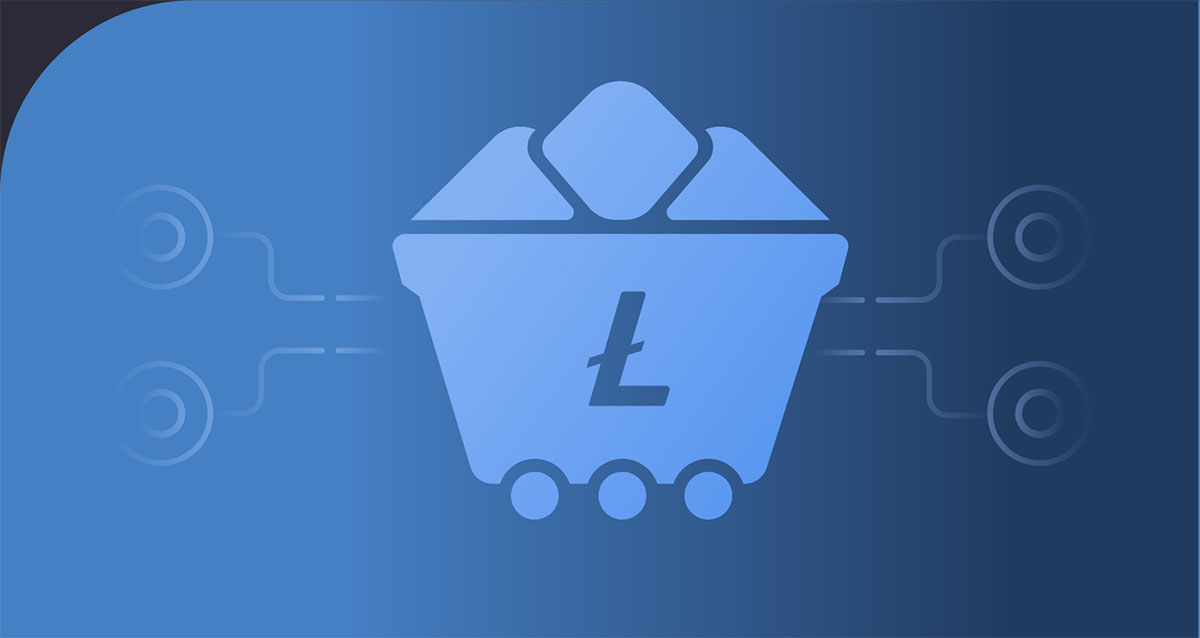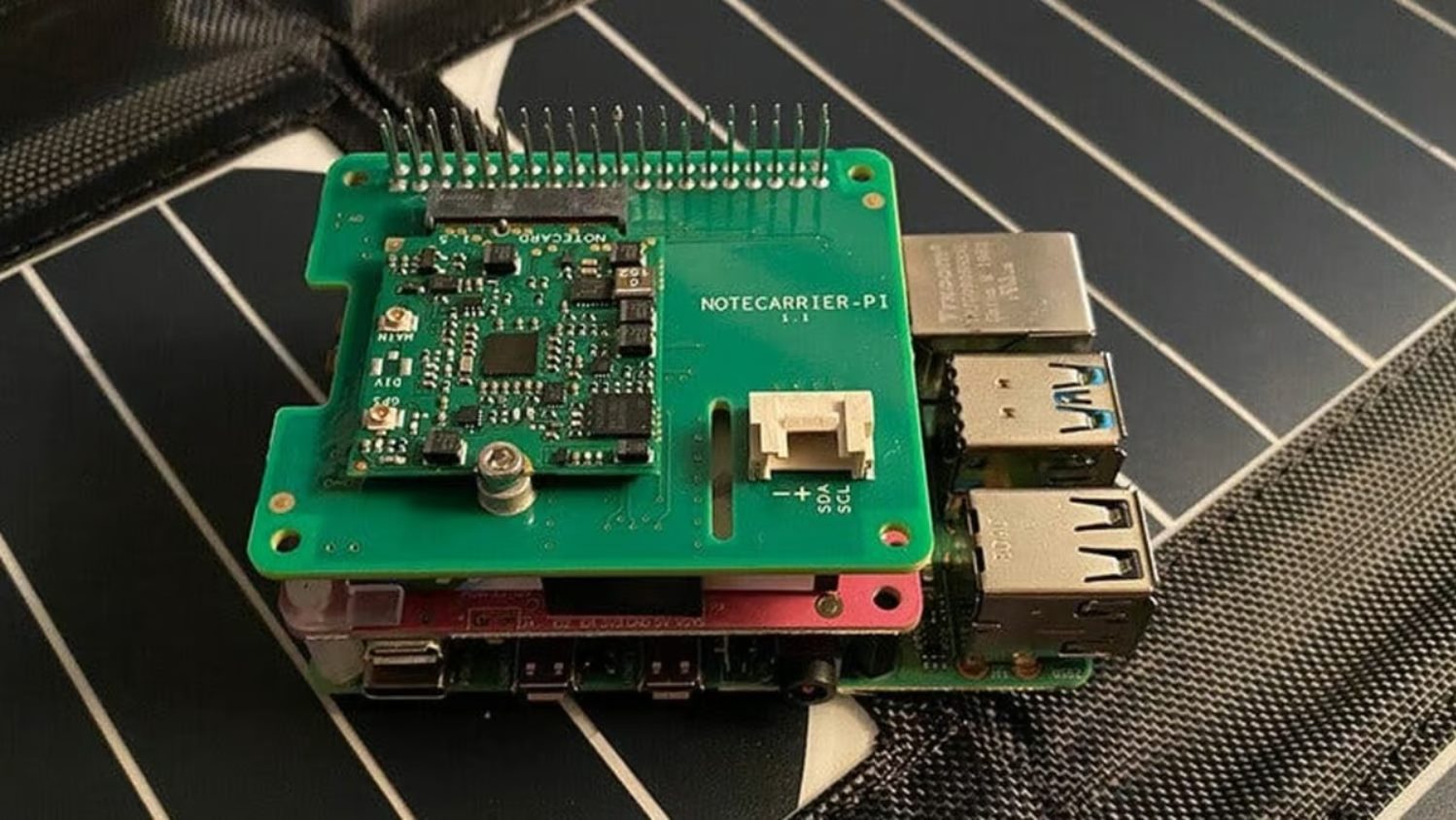Introduction
Welcome to the world of Litecoin mining on Mac! Litecoin is a cryptocurrency that operates on a peer-to-peer network, similar to Bitcoin. It offers faster transaction confirmation times and a different hashing algorithm, making it an attractive option for mining.
If you’re a Mac user and interested in mining Litecoin, you’re in the right place. In this article, we’ll guide you through the process of setting up your Mac for Litecoin mining. While mining on a Mac may not be as efficient as using specialized mining hardware, it can still be a rewarding experience.
Before we get started, it’s important to note that mining cryptocurrencies like Litecoin requires significant computational power and consumes a substantial amount of energy. It’s essential to consider your hardware capabilities and energy costs before diving into mining.
In this guide, we’ll walk you through the step-by-step process of mining Litecoin on your Mac. We’ll cover all the essential prerequisites and provide detailed instructions to ensure a smooth mining experience.
We’ll start by installing Homebrew, a package manager for macOS, which will make installing the necessary software easier. Then, we’ll install Xcode, a development environment required for compiling certain mining software. Next, we’ll install Git, a version control system used for managing the mining software’s source code.
Once we have the necessary tools installed, we’ll proceed to install the Litecoin Core wallet, which will serve as our digital wallet for storing and managing our Litecoins. After that, we’ll set up the Litecoin mining software and configure it to connect to a mining pool. Finally, we’ll start the mining process and see our Mac in action, mining Litecoins.
So, if you’re ready to embark on your Litecoin mining journey using your Mac, let’s get started with the necessary prerequisites!
Prerequisites
Before you can start mining Litecoin on your Mac, there are a few prerequisites you need to fulfill. Here’s what you’ll need:
- A Mac computer running macOS.
- Access to the internet.
- Sufficient disk space for storing the Litecoin blockchain.
- A reliable power source, as mining can consume a significant amount of energy.
- A basic understanding of the command line interface (CLI) and the ability to follow instructions.
- Patient and realistic expectations, as mining on a regular computer may not yield significant profits.
Now that you have an overview of the prerequisites, let’s dive into some of the details:
Mac Computer: Litecoin mining can be performed on a wide range of Mac computers, but keep in mind that the more powerful your computer is, the better your mining performance will be. However, it’s important to consider the cost of electricity versus the potential mining rewards.
Internet Access: Mining Litecoin requires a stable internet connection. Make sure your Mac is connected to the internet before proceeding with the installation and mining process.
Disk Space: You’ll need enough free disk space to store the Litecoin blockchain, which can quickly grow to several gigabytes. Ensure you have sufficient space available on your hard drive before starting the installation.
Power Source: Mining Litecoin can be power-intensive, so it’s crucial to have a reliable power source. Ensure that your Mac is connected to a constant power supply to avoid any disruptions during the mining process.
Command Line Interface (CLI): Mining Litecoin on a Mac requires basic knowledge of the CLI. You’ll need to enter commands and navigate through the terminal. If you’re unfamiliar with the command line, don’t worry! We’ll provide clear instructions throughout the process.
Expectations: It’s essential to have realistic expectations when it comes to mining Litecoin on a regular computer. With the rise of specialized mining hardware, the mining difficulty has increased significantly. Mining on a Mac may not yield significant profits, but it can still be a fun and educational experience.
Now that you have the necessary prerequisites in place, let’s move on to the first step: installing Homebrew.
Step 1: Install Homebrew
Homebrew is a popular package manager for macOS that makes it easy to install software and libraries. Installing Homebrew will simplify the process of installing the necessary components for mining Litecoin on your Mac.
Follow these steps to install Homebrew:
- Open the Terminal application on your Mac. You can find it in the Applications folder under Utilities.
- Copy the following command and paste it into the Terminal:
- Press Enter to execute the command.
- Wait for the installation to complete. Homebrew will install the necessary dependencies and set up the package manager on your Mac.
- Once the installation is finished, you can test Homebrew by running the following command:
- If Homebrew is installed correctly, you should see the version number displayed in the Terminal.
bash
/bin/bash -c “$(curl -fsSL https://raw.githubusercontent.com/Homebrew/install/master/install.sh)”
bash
brew –version
Congratulations! You have successfully installed Homebrew on your Mac. This package manager will allow you to easily install other necessary components for mining Litecoin.
In the next step, we’ll guide you through the process of installing Xcode, which is required for compiling certain mining software. Stay tuned!
Step 2: Install Xcode
Xcode is an integrated development environment (IDE) provided by Apple. It is necessary for compiling certain mining software on your Mac. Follow the steps below to install Xcode:
- Open the App Store on your Mac.
- Search for “Xcode” in the search bar.
- Click on the “Get” button next to Xcode.
- If prompted, sign in with your Apple ID or use Touch ID to authenticate the installation.
- Wait for the download and installation process to complete. This may take some time as Xcode is a large application.
- Once the installation is finished, you can find Xcode in the Applications folder on your Mac.
- Launch Xcode and follow any on-screen instructions to complete the setup process.
Great! You have successfully installed Xcode on your Mac. Xcode provides the necessary tools and compilers for building mining software.
In the next step, we’ll proceed to install Git, which is essential for managing the source code of the mining software. Keep reading to learn more!
Step 3: Install Git
Git is a version control system that allows you to track changes in the source code of the mining software and collaborate with others. To install Git on your Mac, follow these steps:
- Open the Terminal application on your Mac.
- Copy and paste the following command into the Terminal:
- Press enter to execute the command.
- Homebrew will now download and install Git on your Mac.
- Once the installation is complete, you can verify that Git is installed by running the following command:
- If Git is installed correctly, you should see the version number displayed in the Terminal.
bash
brew install git
bash
git –version
Congratulations! You have successfully installed Git on your Mac.
Git will be essential for managing the source code of the mining software and keeping it up to date.
In the next step, we will install the Litecoin Core wallet, which will serve as your digital wallet for storing and managing your Litecoins. Stay tuned!
Step 4: Install Litecoin Core Wallet
The Litecoin Core wallet is the official wallet for storing and managing your Litecoins. It allows you to send, receive, and store your Litecoins securely. Follow these steps to install the Litecoin Core wallet on your Mac:
- Open a web browser and visit the official Litecoin website at https://litecoin.org.
- Navigate to the Download section of the website.
- Click on the link to download the Litecoin Core wallet for macOS.
- Once the download is complete, locate the downloaded file and open it.
- Drag the Litecoin Core application into your Applications folder to install it.
- Wait for the installation process to complete. This may take a few minutes.
Once the installation is done, you can launch the Litecoin Core wallet from your Applications folder. The wallet will automatically start syncing with the Litecoin network to download the blockchain. This process may take some time, as the blockchain is continuously growing.
As a security measure, it is recommended to encrypt your Litecoin wallet with a strong passphrase. This will protect your Litecoins in case your Mac gets compromised. You can set a passphrase by going to the Settings or Preferences section of the wallet.
Once your wallet is set up and fully synced with the network, you are ready to proceed to the next step: setting up the Litecoin mining software. Stay with us!
Step 5: Set Up Litecoin Mining Software
Now that you have the necessary prerequisites and the Litecoin Core wallet installed, it’s time to set up the mining software on your Mac. Follow these steps to configure the mining software:
- Open the Terminal application on your Mac.
- Copy and paste the following command into the Terminal to clone the mining software repository:
- Press enter to execute the command. This will download the mining software source code to your computer.
- Navigate to the cpuminer directory using the following command:
- Next, run the following command to configure and compile the mining software:
- Wait for the configuration and compilation process to complete. This may take some time depending on your computer’s processing power.
- Once the compilation is finished, you can proceed to the next step: joining a mining pool.
bash
git clone https://github.com/pooler/cpuminer.git
bash
cd cpuminer
bash
./autogen.sh && ./configure && make
Joining a mining pool allows you to combine your mining power with other miners to increase your chances of earning Litecoins. It’s recommended to join a reputable mining pool to ensure fair payouts and reliable operations.
In the next step, we’ll guide you through the process of joining a mining pool and configuring the mining software to connect to it. Let’s continue our mining journey!
Step 6: Join a Mining Pool
Joining a mining pool is an important step in maximizing your chances of earning Litecoins. Mining pools allow miners to work together and share their computing power to solve blocks and earn rewards. Follow these steps to join a mining pool:
- Research and choose a mining pool that suits your preferences. Consider factors such as pool fees, reputation, payout methods, and the size of the pool.
- Visit the website of your chosen mining pool and create an account. Provide the necessary information, such as your email address and a secure password. Remember to follow any verification steps required.
- Once your account is created, log in to the mining pool’s website. Navigate to your account dashboard or settings page and locate the option to create a worker. A worker is a unique identifier that represents your mining account within the pool.
- Generate a worker name (e.g., “worker1”) and assign it a password. Take note of these details, as you will need them later to configure the mining software.
- Some mining pools provide specific software or configuration instructions. Follow the pool’s guidelines to ensure compatibility with their mining infrastructure.
- Open the Terminal application on your Mac and navigate to the cpuminer directory that we previously cloned and compiled.
- Run the following command to start mining with the pool:
- Replace `
` and ` ` with the address and port provided by the mining pool. Replace ` ` and ` ` with the credentials of the worker you created. - Press enter to execute the command. The mining software will connect to the mining pool and start mining Litecoins using your computer’s processing power.
- You can monitor your mining progress and earnings on the mining pool’s website or dashboard.
bash
./minerd –url=stratum+tcp://
By joining a mining pool, you significantly increase your chances of earning Litecoins. Remember to keep your worker details secure and regularly check your mining pool account for any updates or notifications.
In the next step, we’ll start the mining process on your Mac. Exciting times ahead!
Step 7: Start Mining
Now that you have joined a mining pool and configured the mining software, it’s time to start the mining process on your Mac. Follow these steps to begin mining Litecoins:
- Ensure that the Litecoin Core wallet is fully synced with the network. This is important because the mining software relies on the wallet to receive and manage your mined Litecoins.
- Open the Terminal application on your Mac and navigate to the cpuminer directory where the mining software is located.
- Run the following command to initiate the mining process:
- Replace `
` and ` ` with the address and port provided by the mining pool. Replace ` ` and ` ` with the credentials of the worker you created. - Press enter to execute the command. The mining software will connect to the mining pool and begin mining Litecoins using your computer’s processing power.
- You can monitor the mining progress and your earnings through the mining pool’s website or dashboard. The mining pool will keep track of your mining contributions and distribute the earnings accordingly.
- Keep in mind that mining on a regular computer may not yield significant profits due to the increased difficulty and competition. However, it can still be a fun and educational experience.
- Monitor the mining process regularly and ensure that your Mac is running in a stable environment with proper cooling and power supply.
- Feel free to adjust the mining software settings, such as thread concurrency or intensity, to optimize your mining performance and efficiency.
- Consider reviewing and updating your mining software and wallet regularly to ensure compatibility with any updates or improvements in the Litecoin network.
bash
./minerd –url=stratum+tcp://
Congratulations! You have started the mining process on your Mac, contributing to the Litecoin network and potentially earning Litecoins. Enjoy the journey and stay informed about the latest developments in the crypto world.
Remember, mining on a regular computer may not be as profitable as specialized mining hardware. It’s essential to manage your expectations and consider the cost of electricity versus the potential mining rewards.
If you decide to stop mining, you can simply terminate the mining software by pressing `Ctrl+C` in the Terminal. Your Litecoins will remain safe in your Litecoin Core wallet.
Thank you for following this guide on mining Litecoins on your Mac. We hope you found it helpful and informative. Happy mining!
Conclusion
Congratulations on completing the process of mining Litecoins on your Mac! We hope this guide has provided you with the necessary steps and knowledge to get started with Litecoin mining. While mining on a Mac may not be as efficient as using specialized mining hardware, it can still be a rewarding experience.
Throughout this guide, we covered the prerequisites for mining, including having a Mac computer, internet access, sufficient disk space, a reliable power source, basic knowledge of the command line interface, and realistic expectations. It’s important to consider these factors before delving into mining.
We then walked you through the step-by-step process of setting up your Mac for Litecoin mining. This included installing Homebrew, Xcode, and Git, as well as configuring the Litecoin Core wallet and setting up the mining software. We also discussed the importance of joining a mining pool to increase your chances of earning Litecoins.
Remember, mining on a regular computer may not yield significant profits and can be energy-intensive. It’s crucial to weigh the cost of electricity against the potential mining rewards to make informed decisions.
We encourage you to stay informed about the latest trends and developments in the cryptocurrency world. The landscape is constantly evolving, and staying up to date will help you make better decisions in your mining endeavors.
Thank you for following this guide, and we hope you found it helpful and insightful. Enjoy your mining journey and may your Mac bring you successful mining ventures in the world of Litecoin!