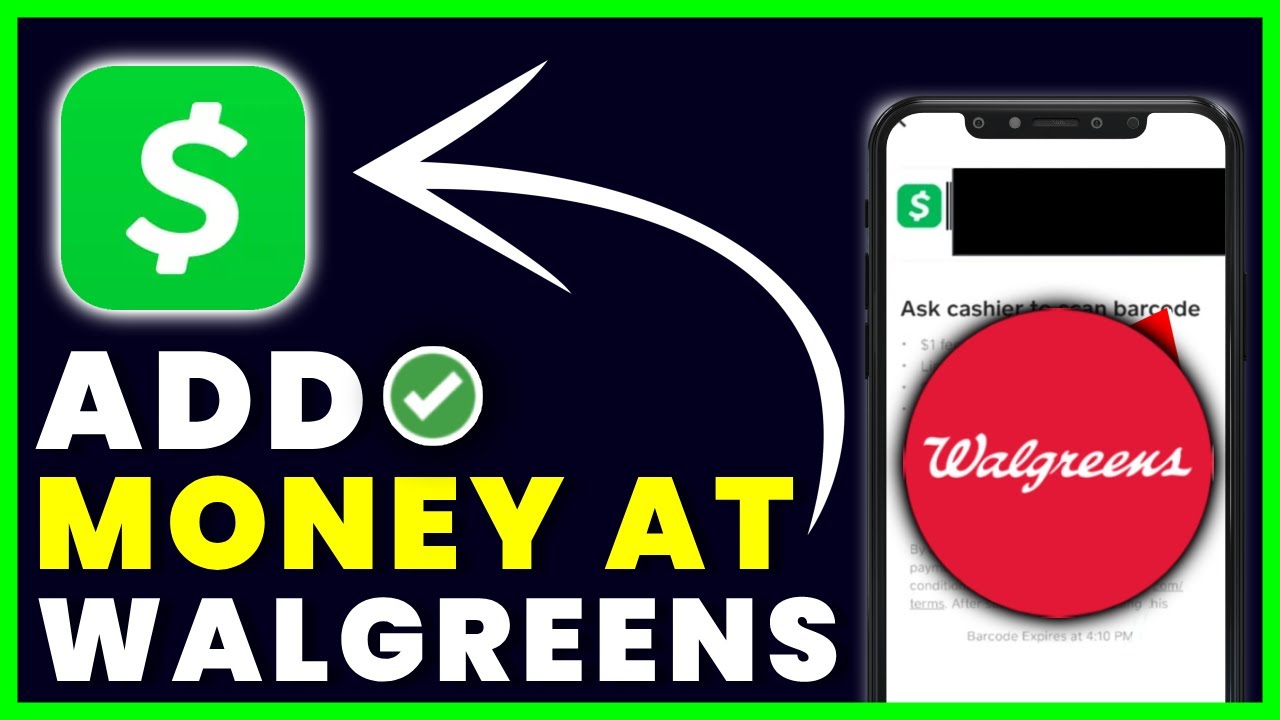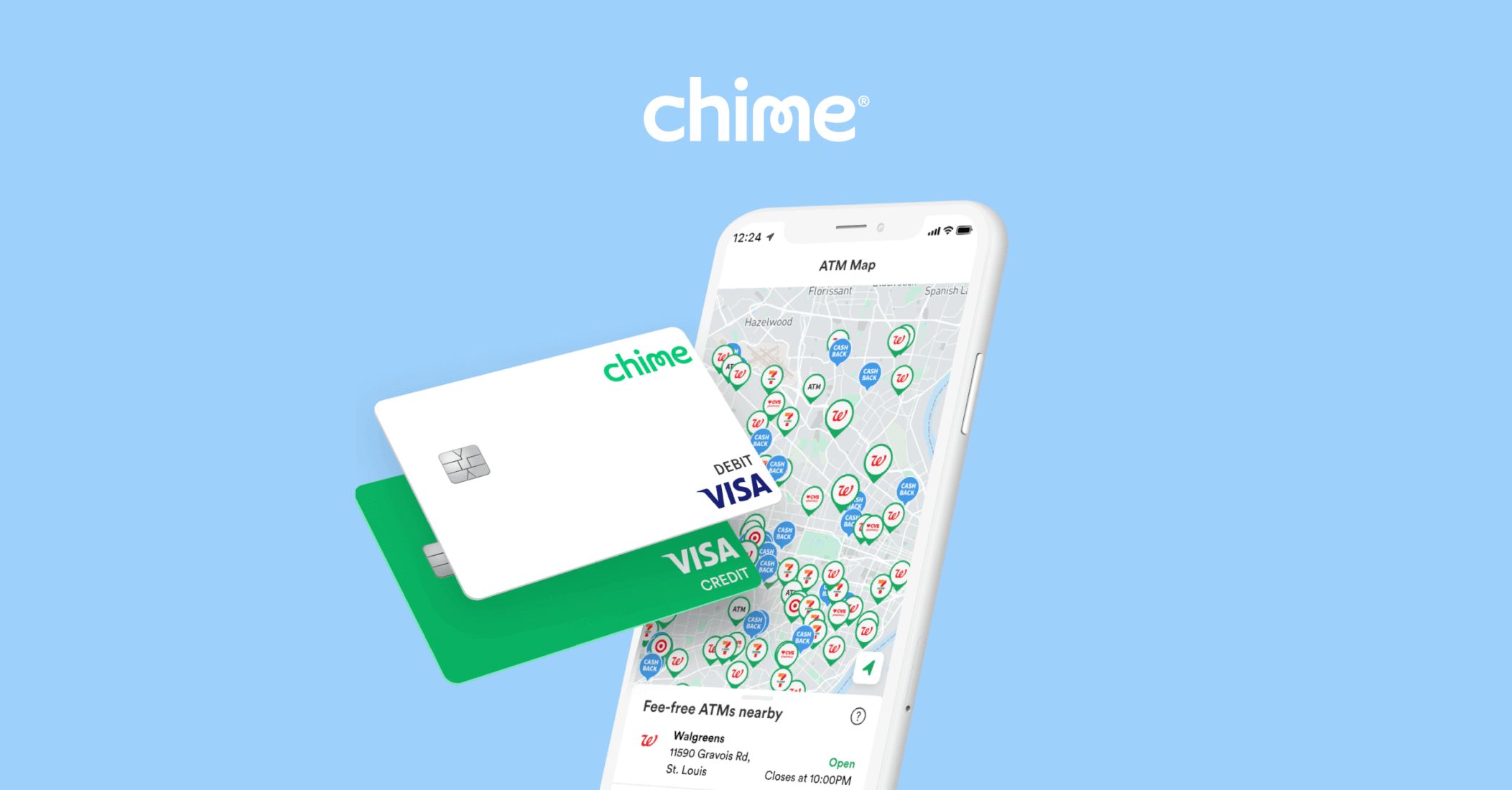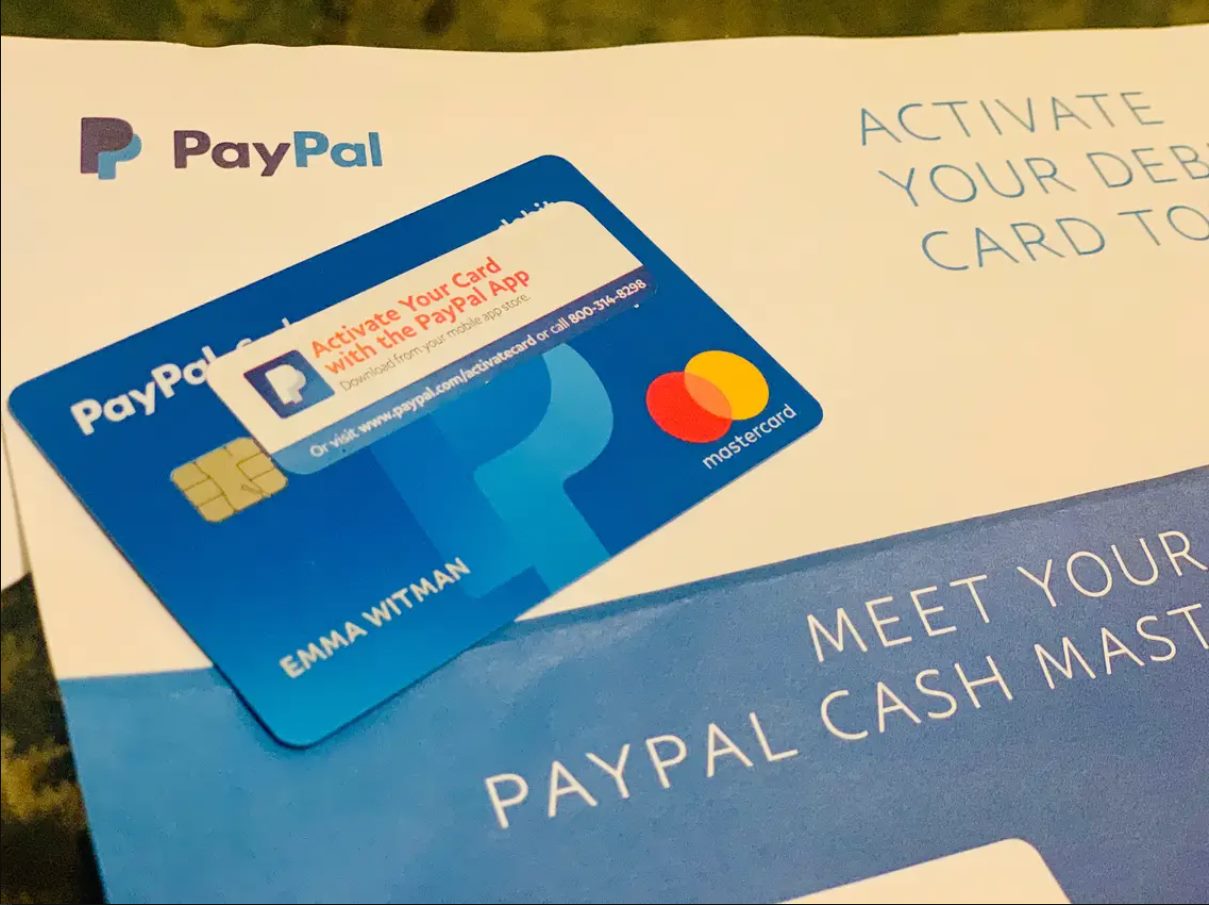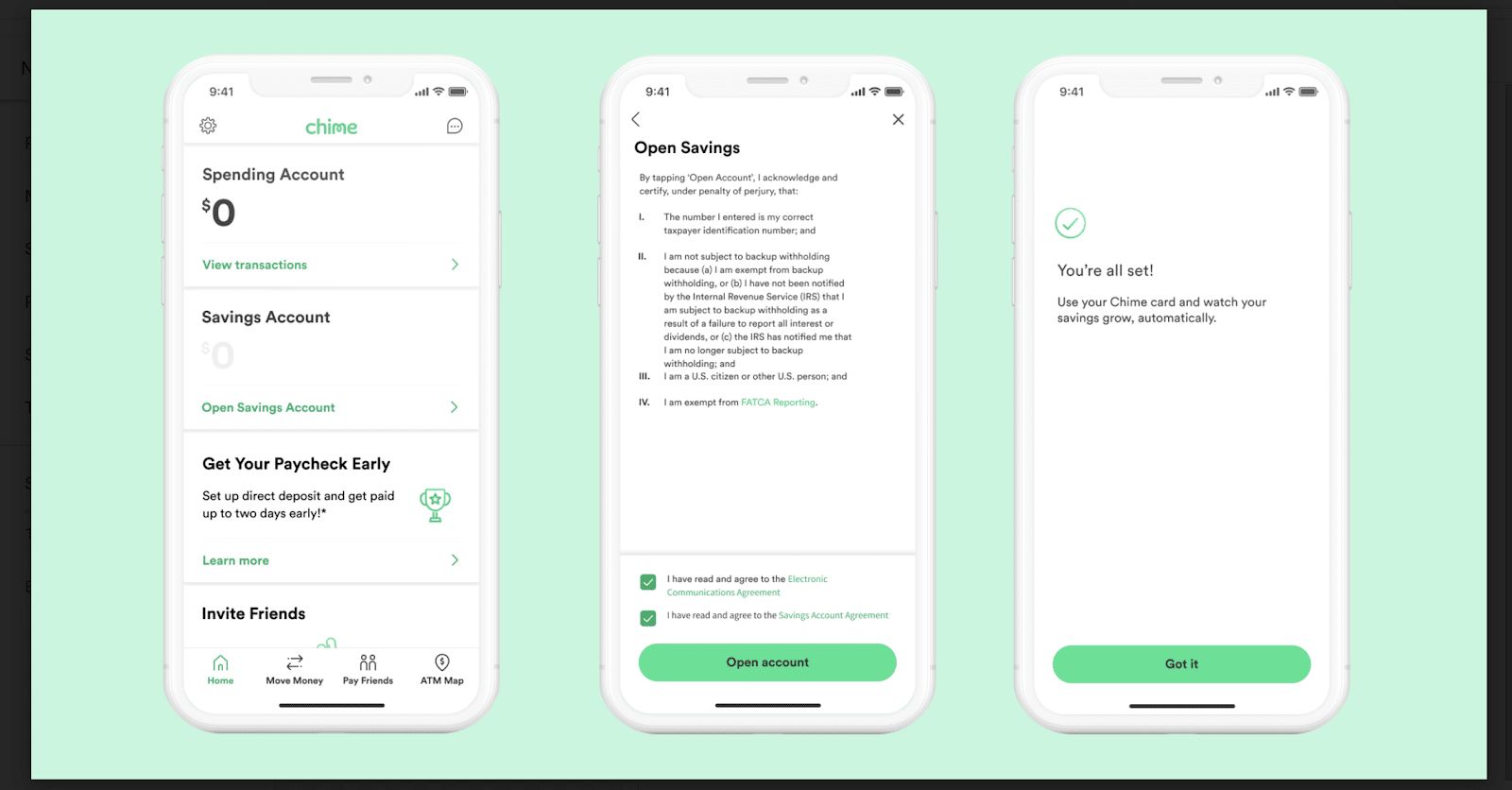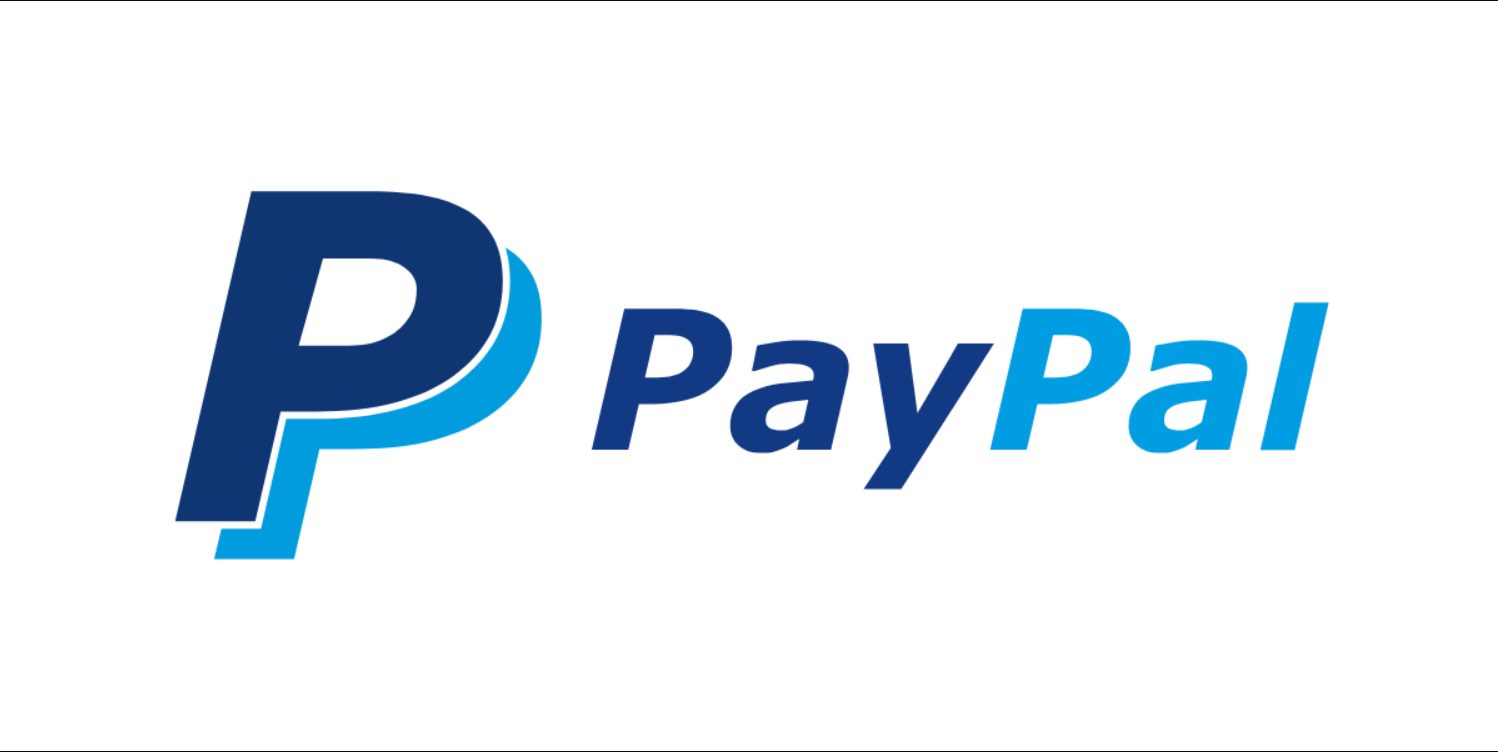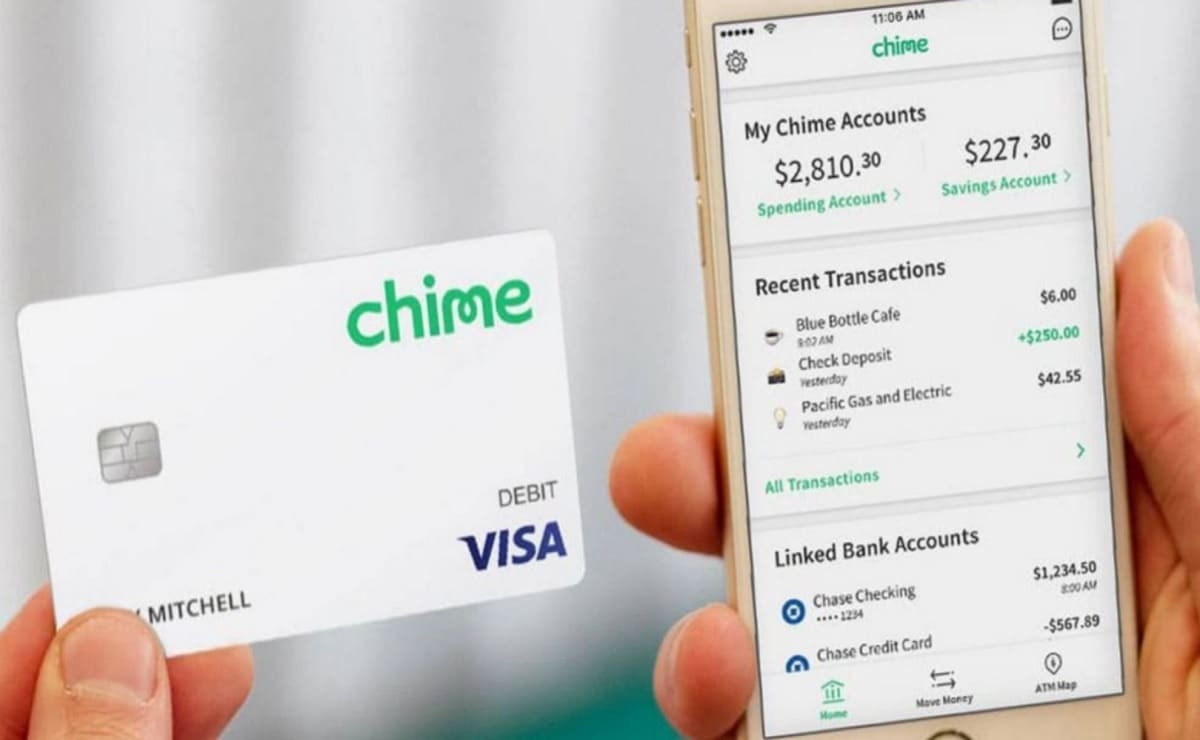Introduction
The Cash App is a popular mobile payment service that allows users to send and receive money instantly. With its user-friendly interface and convenient features, Cash App has become a preferred method of payment for many individuals.
One of the advantages of using Cash App is the ability to add money to your account at various retail locations. One such place where you can add funds to your Cash App account is Walgreens, the well-known pharmacy chain.
Adding money to your Cash App at Walgreens is a simple and convenient process. It allows you to quickly top up your account, ensuring that you have the necessary funds for your everyday transactions.
In this article, we will guide you through the step-by-step process of adding money to your Cash App at Walgreens. Whether you’re a seasoned Cash App user or new to the platform, this guide will help you navigate through the process smoothly.
We’ll cover everything from downloading the Cash App to visiting your nearest Walgreens store and completing the top-up transaction. By the end of this article, you’ll have a clear understanding of how to add money to your Cash App account at Walgreens.
Step 1: Download the Cash App
The first step to adding money to your Cash App at Walgreens is to download the Cash App onto your mobile device. The Cash App is available for both Android and iOS platforms, making it accessible to a wide range of users.
To download the Cash App, simply go to the Google Play Store for Android users or the App Store for iOS users, and search for “Cash App”. Once you find the app, click on the “Install” or “Get” button to initiate the download.
After the download is complete, open the Cash App on your mobile device and follow the on-screen instructions to create a new account. You will be asked to provide your phone number or email address and create a unique username and password.
It’s important to note that the Cash App is a secure platform, and your personal information is protected. However, it is still recommended to use a strong and unique password to ensure the safety of your account.
Once you have successfully created your Cash App account, you will need to link a debit card or bank account to your profile. This will allow you to add money to your Cash App and make payments or transfers.
By completing these initial steps, you are now ready to move on to the next step of adding money to your Cash App at Walgreens.
Step 2: Create an Account
Once you have downloaded the Cash App onto your mobile device, the next step is to create an account. Creating an account is a simple process that only requires a few minutes of your time.
Open the Cash App on your device and click on the “Sign Up” or “Create Account” button to begin. You will be prompted to enter your phone number or email address, along with a unique username and password.
It’s important to choose a strong password that includes a combination of letters, numbers, and special characters to ensure the security of your account. Avoid using easily guessable passwords and refrain from using personal information, such as your name or birth date.
After providing the required information, you will need to verify your phone number or email address. Cash App will send a verification code to the provided contact information. Simply enter the code when prompted to complete the verification process.
Once your account is verified, you will have the option to link a bank account or debit card to your Cash App profile. This step is necessary if you want to add money to your Cash App account at Walgreens.
To link a bank account, you will need to provide your account and routing numbers. If you prefer to link a debit card, you will need to provide the card number, expiration date, and CVV code.
Cash App takes the security of your financial information seriously and uses encryption technology to protect your data. However, it is always recommended to use secure Wi-Fi networks and avoid inputting your financial information on public or unsecured networks.
By completing the account creation process and linking your bank account or debit card, you are now ready to proceed to the next step of adding money to your Cash App account at Walgreens.
Step 3: Locate the Nearest Walgreens
After creating your Cash App account, the next step is to locate the nearest Walgreens store where you can add money to your Cash App. Walgreens has numerous locations across the country, making it easily accessible for most users.
You can find the nearest Walgreens store through multiple methods. One option is to use the store locator feature on the Walgreens website or mobile app. Simply enter your zip code or use your device’s location services, and a list of nearby Walgreens stores will be displayed.
Another option is to use popular mapping applications, such as Google Maps or Apple Maps. Enter “Walgreens” in the search bar and allow the app to access your location. It will then display the nearest Walgreens stores along with directions to get there.
It is recommended to choose a Walgreens store that is convenient for you to visit. Consider factors such as proximity to your home or workplace, operating hours, and any other preferences you may have.
Before heading out to the Walgreens store, it is a good idea to check their working hours. This will ensure that you visit the store when it is open and avoid any unnecessary inconvenience.
Once you have selected the nearest Walgreens store and noted its operating hours, you are ready to move on to the next step of adding money to your Cash App account at Walgreens.
Step 4: Visit the Walgreens Store
Now that you have located the nearest Walgreens store, it’s time to visit the store in person to add money to your Cash App account. Make sure to bring your mobile device with the Cash App installed, as well as any payment method you plan to use for the transaction.
When you arrive at the Walgreens store, look for the Cash App logo or signage indicating that the store accepts Cash App top-ups. If you are uncertain, you can always ask a store associate for assistance.
It’s important to note that not all Walgreens stores may offer Cash App top-up services. Therefore, it is recommended to call ahead or check the store’s website to confirm that they provide this service.
Once you have confirmed that the Walgreens store offers Cash App top-ups, proceed to the cashier’s counter or designated area where the transaction will take place.
It’s always a good idea to be polite and patient while waiting. Remember that the store employees may be serving multiple customers and may require some time to assist you.
By visiting the Walgreens store, you are one step closer to adding money to your Cash App account. The next step is to interact with the cashier and inform them of your Cash App top-up request.
Step 5: Go to the Cashier
After arriving at the Walgreens store, make your way to the cashier’s counter. This is where you will interact with the store employee to initiate the process of adding money to your Cash App account.
Wait patiently in line if there are other customers ahead of you. It’s important to be respectful and wait for your turn to approach the cashier.
Once it’s your turn, approach the cashier with a friendly greeting. Politely let them know that you would like to add money to your Cash App account using their top-up service.
The cashier will guide you through the process and ask for certain information or instructions. Be attentive and listen carefully to their instructions to ensure a smooth transaction.
If the cashier is not familiar with the Cash App top-up process, remain calm and patient. It’s possible that they may need to consult with a manager or another employee to assist you.
Remember to have your mobile device with the Cash App open and ready. This will allow the cashier to input the necessary information and complete the transaction swiftly.
By going to the cashier and initiating the Cash App top-up process, you are en route to successfully adding money to your Cash App account at Walgreens. The next step is to provide the cashier with the required funds.
Step 6: Inform the Cashier of Your Cash App Top-Up
Once you have reached the cashier’s counter, it’s important to clearly communicate your intention to add money to your Cash App account. Inform the cashier that you would like to perform a Cash App top-up transaction.
Make sure to mention that you have the Cash App installed on your mobile device and that you are ready to proceed with the transaction. This way, the cashier will know to guide you through the process and provide you with the necessary instructions.
It’s possible that the cashier may ask for additional details to ensure a smooth transaction. They may request your mobile phone number associated with your Cash App account, the amount you wish to add, or any other required information.
Provide the requested information accurately and clearly. Double-check all the details before confirming them to the cashier to avoid any potential errors or confusion.
If the cashier seems unfamiliar with the Cash App top-up process, remain patient and polite. You can politely ask them if there is someone else in the store who may have more knowledge about the process and can assist you further.
Remember, effective communication is key to a successful transaction. By effectively informing the cashier of your Cash App top-up, you are now ready to move forward and provide the cashier with the required funds.
Step 7: Provide the Cashier with the Required Funds
Once you have informed the cashier about your Cash App top-up, the next step is to provide them with the required funds to add to your Cash App account. The cashier will guide you through the payment process and inform you of the acceptable payment methods.
Typically, Walgreens stores that offer Cash App top-up services accept cash, debit cards, and credit cards as payment methods. It’s important to have the necessary funds available in the desired payment method to complete the transaction smoothly.
If you choose to pay with cash, hand the appropriate amount of cash to the cashier. Make sure to count the cash beforehand to ensure accuracy. If you are paying with a debit or credit card, provide your card to the cashier for them to process the payment.
Listen carefully to any instructions the cashier provides regarding the payment process. They may require you to enter your PIN if using a debit card or provide a signature for credit card transactions.
It’s important to ensure that you provide the cashier with the exact amount of funds you wish to add to your Cash App account. Double-check the amount before confirming the transaction and keep in mind that any fees or charges may be additional.
Upon completing the payment, wait for the cashier to process the transaction and confirm the addition of funds to your Cash App account. They may provide you with a receipt as proof of the transaction, which you should keep for your records.
By providing the cashier with the required funds, you have successfully completed the step of adding money to your Cash App account at Walgreens. The next step is to confirm the top-up on your Cash App.
Step 8: Confirm the Top-Up on Your Cash App
After you have provided the cashier with the required funds, it’s important to confirm the top-up on your Cash App to ensure that the added funds reflect in your account balance.
Open the Cash App on your mobile device and navigate to the “Balance” or “My Cash” section. This is where you can view your account balance and transaction history.
Refresh the page or pull down to update the balance to see if the added funds have been credited to your account. Be patient, as it may take a few moments for the transaction to reflect in your Cash App balance.
If you do not see the updated balance, try closing and reopening the Cash App, or restart your mobile device. Sometimes, a simple refresh is all it takes to see the updated balance.
If the added funds still do not reflect in your Cash App balance after trying the above steps, it’s important to reach out to Cash App customer support for assistance. They can help investigate the issue and ensure that the funds are properly credited to your account.
Keep in mind that the availability of customer support may vary, so be patient and persistent in getting in touch with them. You can usually find the customer support contact information within the Cash App itself or on their website.
By confirming the top-up on your Cash App, you can have peace of mind knowing that the funds you added at Walgreens have been successfully credited to your account. The next step is to collect the receipt and keep it safe as a record of the transaction.
Step 9: Collect the Receipt and Keep it Safe
After completing the top-up transaction at Walgreens, it’s important to collect the receipt provided by the cashier. The receipt serves as proof of the transaction and can be useful for reference or documentation purposes.
The cashier will usually hand you the receipt after the transaction is complete. Make sure to check that all the details on the receipt, including the date, time, amount added to your Cash App, and any other relevant information are accurate.
Keeping the receipt safe is crucial, as it can be used as evidence in case there are any issues or discrepancies with the top-up transaction in the future. It can also help you track your transaction history and keep a record of your Cash App account activity.
To keep the receipt safe, consider storing it in a designated folder or envelope specifically for important documents. Alternatively, you can scan or take a photo of the receipt and save it digitally on your device or in a secure cloud storage service.
Having a digital copy of the receipt can be convenient and ensure that you always have access to it, even if the physical copy gets lost or damaged.
Remember to keep the receipt in a secure place where you can easily retrieve it if needed. It’s a good practice to periodically review and organize your receipts to maintain an organized record-keeping system.
By collecting the receipt and keeping it safe, you have completed another important step in the process of adding money to your Cash App account at Walgreens. The next step is to verify the funds added to your Cash App account.
Step 10: Verify the Funds Added to Your Cash App Account
After collecting the receipt and ensuring its safety, the final step is to verify that the funds added at Walgreens have been successfully credited to your Cash App account. Verifying the funds will provide you with the reassurance that the transaction was completed accurately.
Open the Cash App on your mobile device and navigate to the “Balance” or “My Cash” section. This is where you can view your account balance and transaction history.
Check the account balance to see if the funds added at Walgreens have been accurately reflected. The added funds should be included in your Cash App balance.
Take note of the added amount and compare it with the amount stated on the receipt. Ensure that there are no discrepancies or missing funds.
If you notice any issues with the funds not reflecting correctly in your Cash App balance, it’s important to reach out to Cash App customer support. Contact them and provide the necessary details, including the transaction information and any discrepancies you have observed.
Cash App customer support will be able to investigate the issue and provide you with the necessary assistance to resolve any discrepancies or errors with the funds added to your Cash App account.
By verifying the funds added to your Cash App account, you can confirm the successful completion of the top-up transaction at Walgreens. This step ensures that your Cash App balance is accurate and reflects the amount you intended to add.
Congratulations! You have successfully completed all the steps to add money to your Cash App account at Walgreens. With your account topped up, you can now enjoy the convenience and versatility of using Cash App for your day-to-day transactions.
Conclusion
Adding money to your Cash App account at Walgreens is a simple and convenient process that allows you to have the necessary funds for your transactions. By following the step-by-step guide outlined in this article, you can easily navigate through the process and successfully add money to your Cash App account.
We started by downloading the Cash App and creating an account, ensuring that you have a secure and functional platform to perform the top-up transaction. Then, we guided you through the process of locating the nearest Walgreens store and visiting it to initiate the top-up.
We emphasized the importance of clear communication with the cashier at Walgreens, informing them of your Cash App top-up request and providing them with the required funds. Verifying the top-up on your Cash App and collecting the receipt were emphasized as essential steps to ensure accuracy and keep track of the transaction.
Lastly, we highlighted the significance of verifying the funds added to your Cash App account, as well as the importance of reaching out to Cash App customer support in case of any discrepancies or issues.
By following these steps and actively participating in the process, you can confidently add money to your Cash App account at Walgreens, enhancing your convenience in using the Cash App for various financial transactions.
Remember, always exercise caution when performing financial transactions and protect your personal information. If you encounter any difficulties or have further questions, don’t hesitate to seek assistance from Cash App customer support or contact Walgreens for any store-specific inquiries.
Now that you have completed this guide, you are well-equipped to add money to your Cash App at Walgreens. Enjoy the benefits of having your Cash App account topped up and make seamless transactions with ease!