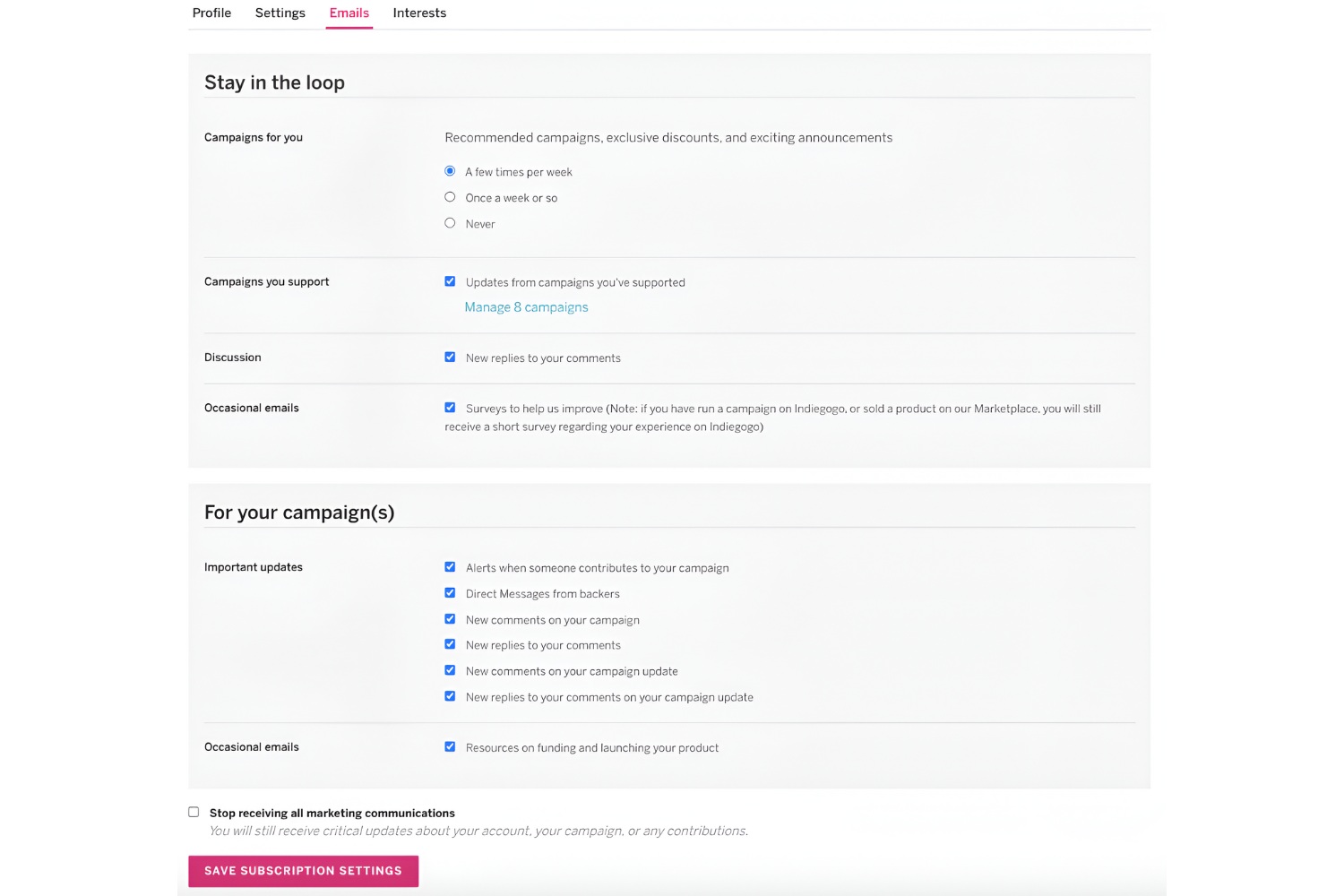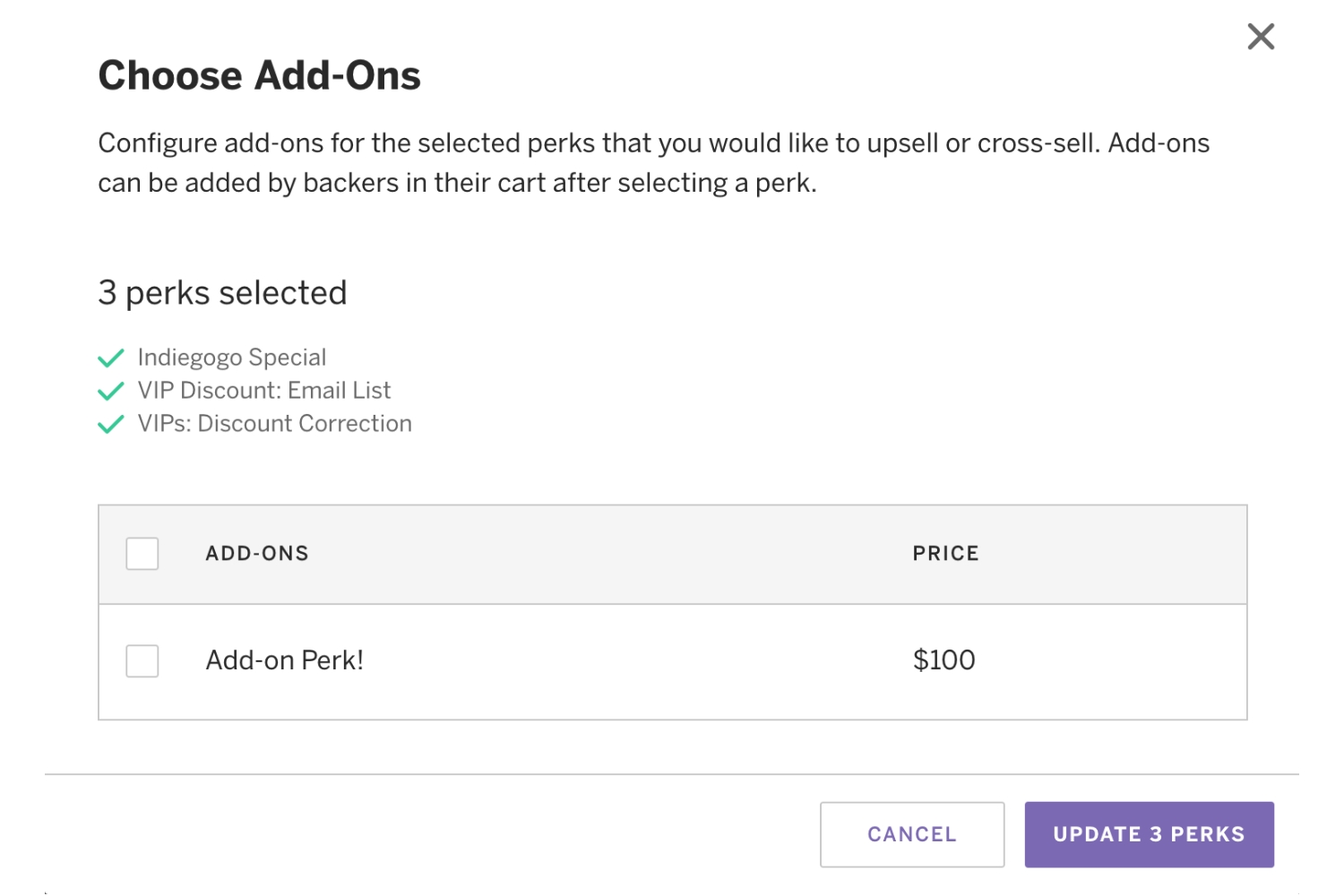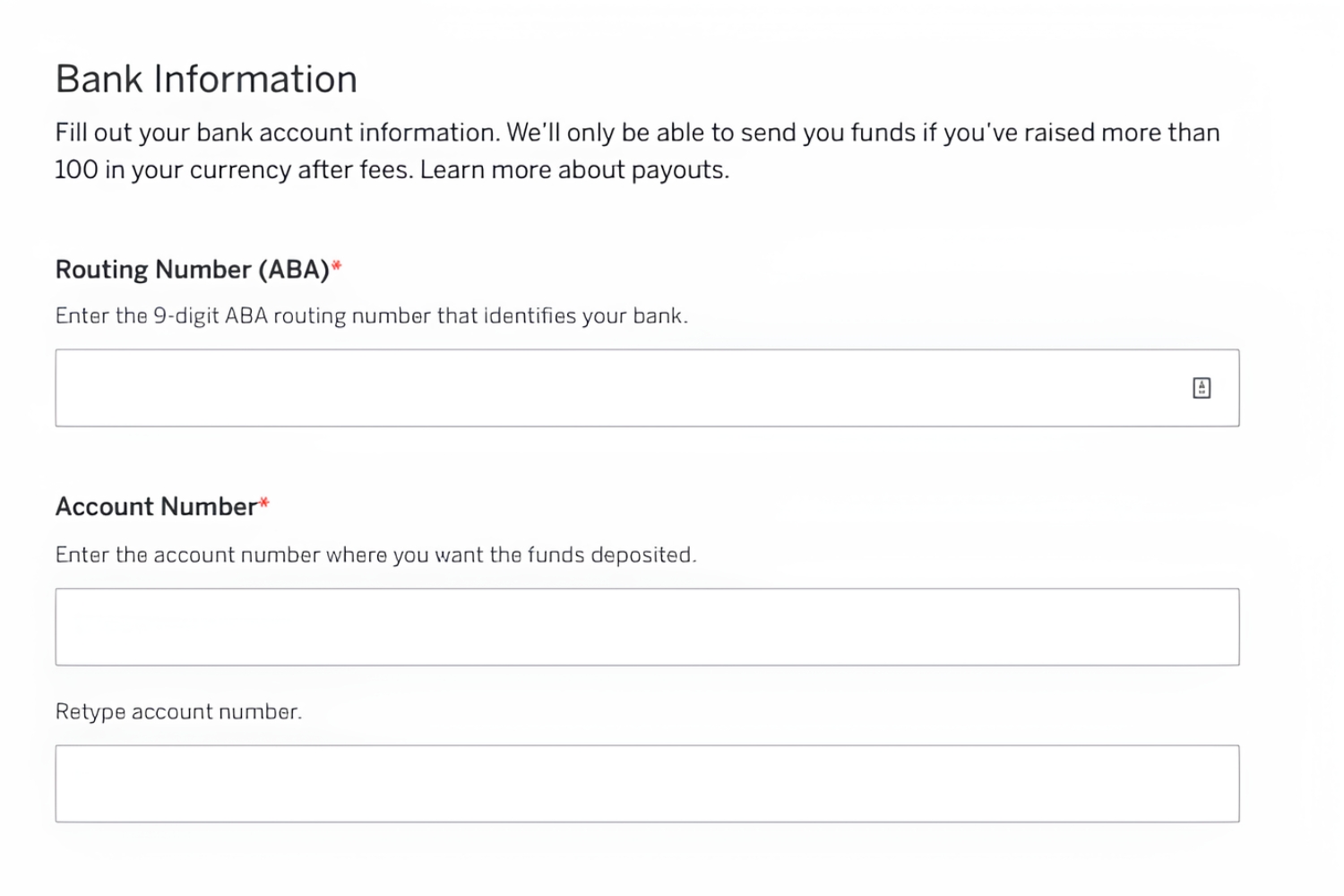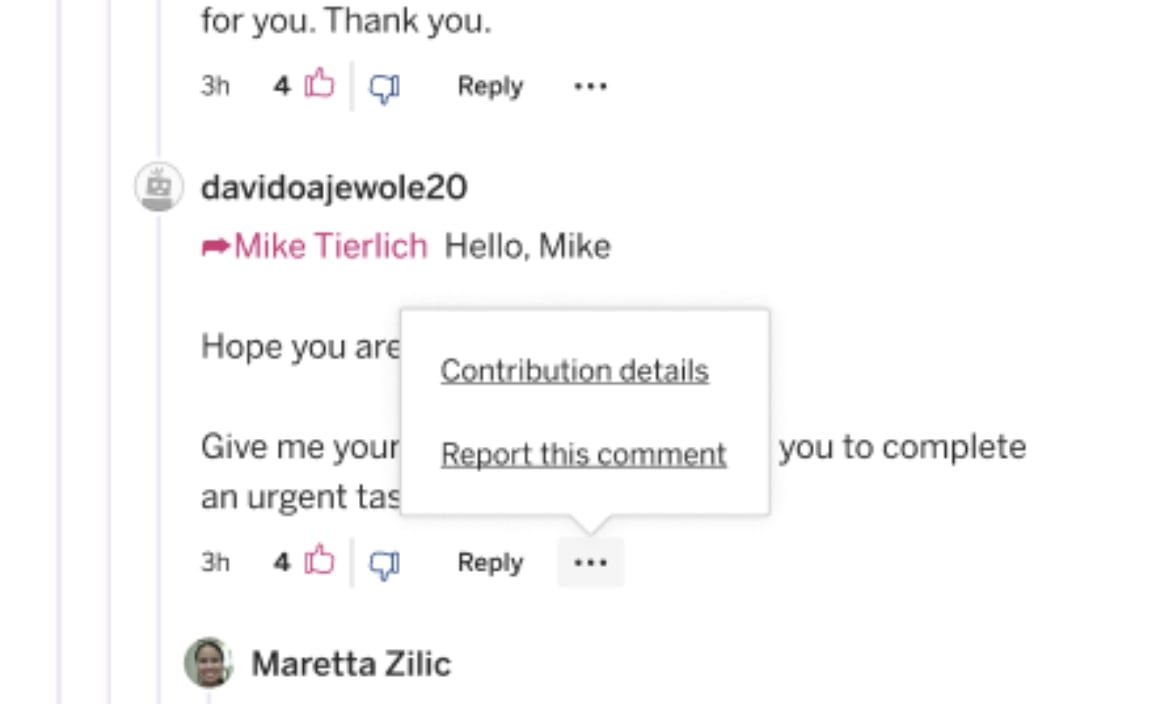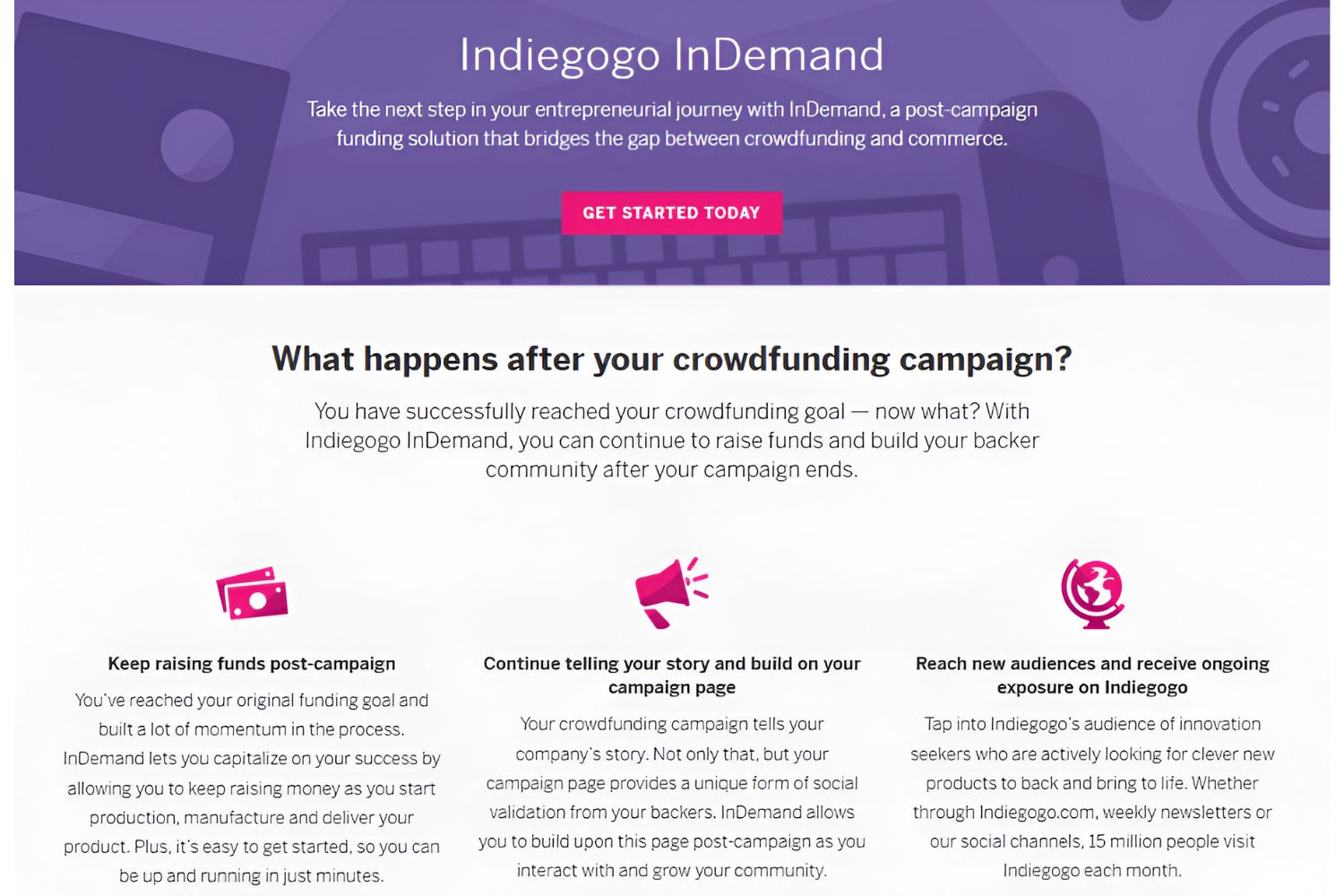Introduction
Welcome to the world of Indiegogo, a popular crowdfunding platform where entrepreneurial dreams come to life. Whether you’re a backer, creator, or simply curious, the notifications you receive from Indiegogo play a vital role in keeping you updated and engaged. However, there may come a time when you find yourself overwhelmed by the constant influx of notifications, or simply wish to customize your notification preferences.
Luckily, Indiegogo offers a variety of options to manage and adjust your notification settings according to your needs. From email notifications to app and web push notifications, you have the flexibility to tailor the way Indiegogo communicates with you. In this article, we will explore different methods to disable or modify Indiegogo notifications, giving you more control over your crowdfunding experience.
Before we delve into the specific options available, it’s important to note that disabling notifications completely may result in missed updates and important campaign information. Therefore, it is recommended to carefully consider the types of notifications you want to disable and strike a balance between staying informed and reducing overwhelming distractions.
Now, let’s dive into the various options for disabling Indiegogo notifications and find the one that suits your preferences.
Option 1: Changing Email Notifications
Email notifications are one of the primary ways Indiegogo keeps you informed about the latest developments in your backed campaigns or projects you’ve created. However, if your inbox is overflowing with Indiegogo notifications or you simply prefer to receive fewer emails, you can modify your email notification settings.
To change your email notification preferences, follow these steps:
- Login to your Indiegogo account.
- Click on your profile icon in the top right corner of the page and select “Settings” from the dropdown menu.
- Navigate to the “Notifications” tab.
- On the “Notifications” page, you will see a list of different types of notifications that Indiegogo sends via email, such as campaign updates, campaign launches, contribution confirmations, and more. Each notification type will have a toggle switch next to it.
- To disable a specific type of email notification, simply toggle the switch to the off position.
- Once you have made the desired changes, scroll to the bottom of the page and click “Save” to apply your new email notification settings.
By customizing your email notifications, you can reduce the number of emails you receive from Indiegogo and ensure that you only get updates for the most relevant campaigns or activities.
It’s important to note that disabling all email notifications may result in missed updates and important information about your backed campaigns or projects you’ve created. So, make sure to carefully consider which notifications you want to disable to strike the right balance between staying informed and reducing email clutter.
Option 2: Adjusting Indiegogo App Notifications
If you prefer to receive Indiegogo notifications directly to your mobile device, you can adjust the notification settings within the Indiegogo app. By personalizing your app notifications, you can ensure that you only receive alerts for campaigns and activities that matter most to you.
To adjust the Indiegogo app notifications, follow these steps:
- Open the Indiegogo app on your mobile device.
- Tap on the profile icon located in the bottom right corner of the screen.
- Scroll down to find the “Settings” option and tap on it.
- Within the “Settings” menu, look for the “Notification Preferences” section.
- On this page, you will find a list of different types of app notifications that Indiegogo can send, such as campaign updates, new campaigns, project suggestions, and more.
- To disable a specific type of app notification, simply toggle the switch next to it to the off position.
- Once you have made the desired changes, exit the settings menu, and your app notification preferences will be updated.
By adjusting your Indiegogo app notifications, you can streamline the alerts you receive on your mobile device and focus on the campaigns and activities that interest you the most.
Remember, be mindful when disabling app notifications, as you might miss out on important updates and opportunities. It’s a good practice to strike a balance between staying informed and minimizing distractions.
Option 3: Modifying Web Push Notifications
Web push notifications from Indiegogo can be a convenient way to stay updated on the latest developments in your crowdfunding endeavors. However, if you find these notifications intrusive or overwhelming, you have the option to modify your web push notification settings.
To modify your web push notifications on Indiegogo, follow these steps:
- Open your web browser and navigate to Indiegogo.com.
- Log in to your Indiegogo account.
- Click on your profile icon in the top right corner of the page and select “Settings” from the dropdown menu.
- Within the “Settings” menu, click on the “Notifications” tab.
- Scroll down to the “Web Push Notifications” section.
- Here, you will see a list of different types of web push notifications that Indiegogo sends, such as campaign updates, project suggestions, and more.
- To disable a specific type of web push notification, uncheck the box next to it.
- Once you have made the desired changes, click “Save” to apply your new web push notification settings.
By modifying your web push notification settings, you can control the frequency and type of notifications you receive on your web browser, reducing interruptions and focusing on the campaigns that interest you the most.
Keep in mind that disabling all web push notifications may result in missing important updates and opportunities. Consider customizing your settings to strike a balance between staying informed and minimizing distractions.
Option 4: Managing Campaign Notifications
When you back a campaign on Indiegogo, you automatically receive notifications about its progress, updates, and other activities. While staying informed is crucial, managing campaign notifications can help you avoid being overwhelmed by constant updates. Indiegogo provides options to customize the notifications you receive for each campaign individually.
Follow these steps to manage campaign notifications on Indiegogo:
- Login to your Indiegogo account.
- Visit the campaign page for which you wish to manage notifications.
- Scroll down to the “About” section on the campaign page.
- Click the “Manage” button next to the “Updates” or “Notifications” option.
- A pop-up window will appear, displaying various notification settings that you can adjust for that specific campaign.
- You can choose to receive notifications for campaign updates, new comments, perks, news, and more. Simply toggle the switches to enable or disable the desired notifications.
- Once you have made the desired changes, click “Save” to apply your new campaign notification settings.
By managing campaign notifications, you have the ability to select which activities you want to stay updated on. This level of customization allows you to focus on the campaigns that interest you the most and alleviate notification overload.
Remember, each campaign has its own notification settings, so be sure to customize accordingly for each one.
By utilizing these options to manage your campaign notifications effectively, you can strike a balance between staying informed and avoiding unnecessary distractions.
Conclusion
Indiegogo provides several options for you to customize and manage your notifications, allowing you to stay informed and engaged while minimizing overwhelming distractions. By following the steps outlined in this article, you can disable or adjust email notifications, modify app and web push notifications, and manage campaign notifications according to your preferences.
It’s important to strike a balance between staying informed and reducing notification overload. Consider carefully which notifications are essential and relevant to your crowdfunding experience. Disabling all notifications entirely may result in missing out on important updates and opportunities.
Keep in mind that crowdfunding campaigns are dynamic, and the ability to receive timely updates contributes to the interactive and engaging nature of the platform. Customizing your notifications offers the flexibility to tailor your Indiegogo experience to suit your specific needs and interests.
Remember to regularly review and adjust your notification settings as your interests and preferences evolve. By utilizing these options effectively, you can optimize your Indiegogo experience and make the most of your crowdfunding journey.