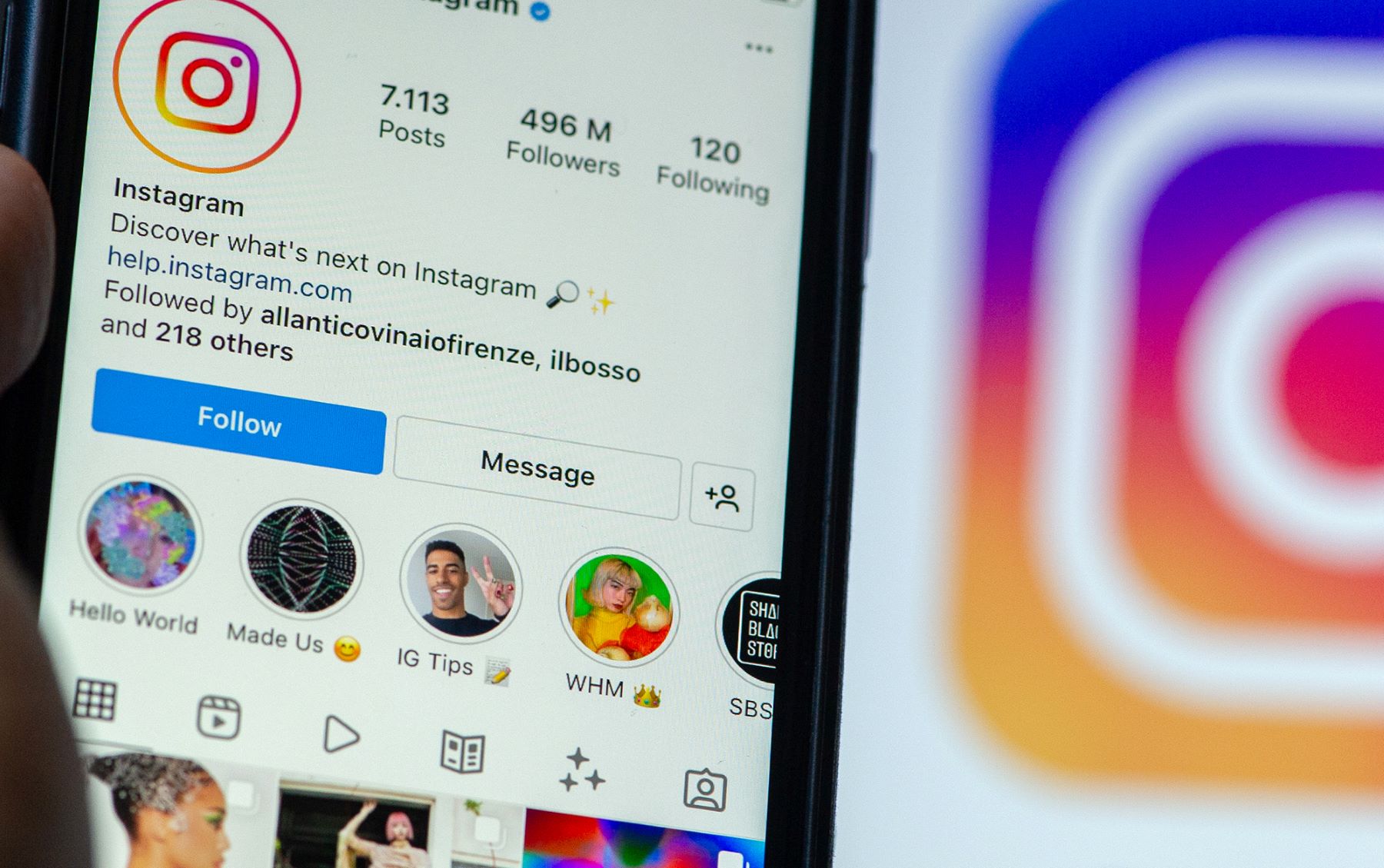Introduction
If you're an adventure enthusiast who loves capturing thrilling moments with your iSaw action camera, you'll eventually need to transfer those exhilarating clips to your computer. Whether it's to free up space on your camera's memory card for more adventures or to edit and share your footage, knowing how to transfer clips from your iSaw action camera is essential.
In this guide, we'll explore various methods to transfer clips from your iSaw action camera to your computer. From utilizing a USB cable to wirelessly transferring files via Wi-Fi, you'll learn the step-by-step processes for each method. By the end of this guide, you'll be well-equipped to effortlessly transfer your action-packed footage and relive your adventures on the big screen.
So, grab your iSaw action camera, and let's dive into the exciting world of transferring your adrenaline-pumping clips to your computer. Whether you're a thrill-seeker, a nature lover, or a sports enthusiast, the ability to transfer your iSaw action camera clips will enable you to preserve and share your most exhilarating moments. Let's get started on this journey of seamless clip transfer!
Connecting the iSaw Action Camera to Your Computer
Before you can transfer clips from your iSaw action camera to your computer, you need to establish a connection between the two devices. The method of connection may vary depending on your camera model and the available connectivity options. Here are the common ways to connect your iSaw action camera to your computer:
- USB Cable: The most traditional and widely-used method is connecting your iSaw action camera to your computer using a USB cable. This method allows for a direct and reliable connection, enabling you to transfer files seamlessly.
- Memory Card Reader: If your computer doesn’t have a compatible USB port for your iSaw action camera, using a memory card reader can be an alternative. This method involves removing the memory card from your camera and inserting it into the card reader, which is then connected to your computer’s USB port.
- Wireless Connectivity (Wi-Fi): Some iSaw action camera models offer wireless connectivity via Wi-Fi, allowing you to establish a wireless connection between your camera and computer for file transfer. This method provides convenience and flexibility, especially when a physical connection is not feasible.
Once you’ve identified the most suitable method for your iSaw action camera and computer, you can proceed to transfer your captivating clips with ease. The next sections will delve into the specific procedures for transferring clips using each of these connection methods, empowering you to choose the approach that best fits your preferences and technical setup.
Now that you understand the various ways to connect your iSaw action camera to your computer, let’s explore the step-by-step processes for transferring your adrenaline-pumping clips using these connection methods.
Transferring Clips Using a USB Cable
Transferring clips from your iSaw action camera to your computer using a USB cable is a straightforward and reliable method. Follow these steps to initiate the transfer:
- Connect the USB Cable: Locate the USB port on your iSaw action camera and the corresponding port on your computer. Connect one end of the USB cable to your camera and the other end to a USB port on your computer. Ensure that both devices are powered on and ready for the transfer.
- Select Transfer Mode: On your iSaw action camera, select the appropriate transfer mode. This may involve choosing “File Transfer” or “USB Mode” from the camera’s settings menu. This step enables the camera to establish a data connection with your computer.
- Access Camera Storage: Once the connection is established, your computer should recognize the iSaw action camera as an external storage device. Navigate to “My Computer” (Windows) or “Finder” (Mac) and locate the connected camera to access its storage.
- Transfer Clips: Within the camera’s storage, locate the folder containing your video clips. Select the desired clips and copy them to a location on your computer, such as a designated folder or the desktop. You can simply drag and drop the files to initiate the transfer process.
- Safely Disconnect: After the transfer is complete, safely eject the iSaw action camera from your computer to avoid data corruption. This can be done by right-clicking the camera’s storage icon and selecting “Eject” or “Safely Remove Hardware.”
Once the clips are successfully transferred, you can access and enjoy them on your computer, edit them using video editing software, or share them with friends and fellow adventurers. The USB cable method offers a direct and efficient means of transferring your iSaw action camera clips, ensuring that your memorable moments are seamlessly preserved on your computer.
Now that you’ve mastered the USB cable method, let’s explore an alternative approach for transferring clips using a memory card reader, providing flexibility for different computer setups and preferences.
Transferring Clips Using a Memory Card Reader
If your computer lacks a compatible USB port for direct connection with your iSaw action camera, using a memory card reader provides an effective alternative for transferring your captivating clips. Follow these steps to transfer clips using a memory card reader:
- Remove the Memory Card: Carefully remove the memory card from your iSaw action camera. Most iSaw action cameras utilize microSD cards, which can be easily ejected from the camera’s memory card slot.
- Insert the Memory Card: Insert the removed memory card into the appropriate slot on the memory card reader. The memory card reader typically connects to your computer via a USB port, providing easy access to the memory card’s contents.
- Connect the Memory Card Reader: Plug the memory card reader into an available USB port on your computer. Once connected, your computer should recognize the memory card as a removable storage device, allowing you to access its contents.
- Access Memory Card Contents: Navigate to “My Computer” (Windows) or “Finder” (Mac) to locate the memory card within the list of connected devices. Open the memory card to view its contents, including the video clips stored on it.
- Transfer Clips: Select the desired video clips from the memory card and copy them to a location on your computer, such as a designated folder. You can simply drag and drop the files from the memory card to initiate the transfer process.
- Safely Eject the Memory Card: After the transfer is complete, safely eject the memory card from your computer. This can be done by right-clicking the memory card’s icon and selecting “Eject” or “Safely Remove Hardware” to prevent data corruption.
With the clips successfully transferred to your computer, you can relive your adventures, edit the footage, or share the thrilling moments with friends and fellow enthusiasts. The memory card reader method offers a convenient and accessible way to transfer your iSaw action camera clips, ensuring that your memorable experiences are seamlessly preserved and ready for further exploration on your computer.
Now that you’ve mastered the memory card reader method, let’s delve into the wireless connectivity option, which provides a versatile and cable-free approach for transferring your adrenaline-pumping clips.
Transferring Clips Wirelessly via Wi-Fi
Some iSaw action camera models offer the convenience of wireless connectivity via Wi-Fi, allowing you to transfer your captivating clips to your computer without the need for physical cables or memory card readers. Follow these steps to transfer clips wirelessly using Wi-Fi:
- Enable Wi-Fi on the Camera: Turn on the Wi-Fi feature on your iSaw action camera. Depending on the camera model, this may involve accessing the camera’s settings menu and selecting the Wi-Fi option to activate the wireless connectivity.
- Connect to the Camera’s Wi-Fi Network: On your computer, access the list of available Wi-Fi networks and locate the network broadcasted by your iSaw action camera. Connect to the camera’s Wi-Fi network using the provided credentials, which are typically found in the camera’s user manual or settings menu.
- Access the Camera’s Files: Once connected to the camera’s Wi-Fi network, open a file explorer or the camera’s dedicated app on your computer to access the camera’s files. This allows you to view and select the video clips you wish to transfer.
- Transfer Clips to Your Computer: Select the desired video clips from the camera’s storage and initiate the transfer process to your computer. Depending on the camera model and software, the transfer method may involve dragging and dropping the files or using a specific transfer function within the camera’s app or interface.
Transferring clips wirelessly via Wi-Fi offers a seamless and cable-free method to transfer your iSaw action camera footage, providing flexibility and convenience, especially when physical connections are impractical. Once the transfer is complete, you can further enjoy, edit, and share your adrenaline-pumping clips with ease.
With the wireless transfer method explored, you now have a comprehensive understanding of the diverse approaches for transferring your iSaw action camera clips to your computer. Whether you opt for the traditional USB cable, the accessibility of a memory card reader, or the convenience of wireless connectivity, you can seamlessly preserve and relive your most exhilarating moments on your computer.
Conclusion
Mastering the art of transferring clips from your iSaw action camera to your computer opens up a world of possibilities for reliving, editing, and sharing your most thrilling moments. Whether you prefer the reliability of a USB cable, the accessibility of a memory card reader, or the convenience of wireless connectivity via Wi-Fi, each method empowers you to seamlessly preserve and explore your adrenaline-pumping footage.
By connecting your iSaw action camera to your computer using a USB cable, you can establish a direct and reliable data transfer, ensuring that your captivating clips are effortlessly preserved on your computer for further enjoyment and editing. Alternatively, utilizing a memory card reader provides a flexible and accessible means to transfer your footage, catering to different computer setups and preferences. Moreover, the wireless connectivity option via Wi-Fi offers a cable-free and versatile approach, especially beneficial when physical connections are impractical.
As you embark on the journey of transferring your iSaw action camera clips, consider the unique features and connectivity options of your specific camera model, allowing you to leverage the most suitable method for your preferences and technical setup. Whether you’re an adventure enthusiast, a nature lover, or a sports aficionado, the ability to effortlessly transfer your iSaw action camera clips to your computer ensures that your most exhilarating moments are preserved and ready for further exploration.
Now equipped with the knowledge and step-by-step procedures for each transfer method, you can confidently transfer your captivating clips, dive into the world of video editing, and share your adrenaline-pumping adventures with friends, family, and fellow enthusiasts. Embrace the seamless transfer of your iSaw action camera clips, and let your most exhilarating moments come to life on the big screen.