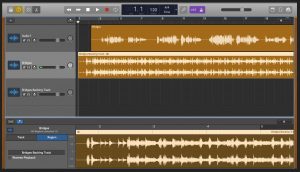Introduction
Playing MP3 audio files on a Roland digital piano can significantly enrich your musical experience. It allows you to listen to your favorite songs, practice along with backing tracks, or simply enjoy the pleasure of music while playing. Understanding how to seamlessly integrate MP3 audio files into your piano sessions can open up a world of possibilities for creativity and enjoyment.
In this guide, we will explore the step-by-step process of playing MP3 audio files on a Roland digital piano. Whether you are a seasoned pianist or just starting your musical journey, this tutorial will provide you with the essential knowledge to effortlessly incorporate MP3 audio files into your practice sessions or performances.
By the end of this guide, you will be equipped with the skills to connect your device to the Roland digital piano, select and play MP3 audio files, adjust the volume and sound quality, and gain valuable tips for maximizing your experience when playing MP3 audio files on your Roland digital piano.
Let's embark on this musical journey and unlock the potential of your Roland digital piano to bring the joy of MP3 audio files into your playing experience.
Connecting Your Device to the Roland Digital Piano
Before you can start playing MP3 audio files on your Roland digital piano, you need to establish a connection between your device and the piano. This process allows you to transmit the audio signal from your device to the piano’s internal speakers, enabling you to hear the MP3 audio files with clarity and depth.
To begin, locate the audio input or USB port on your Roland digital piano. Depending on the model, this port may be labeled as “Audio In,” “Line In,” or “USB.” Once you have identified the appropriate port, you can proceed to connect your device using the compatible cable or interface.
If your Roland digital piano features an audio input port, you can use a standard audio cable with the appropriate connectors to establish the connection. Simply plug one end of the cable into the audio output of your device, such as a smartphone, tablet, or laptop, and connect the other end to the audio input port on the piano.
Alternatively, if your piano supports USB connectivity, you can use a USB cable to directly link your device to the piano. This method offers a digital audio connection, which can result in enhanced sound quality and reduced signal interference.
Once the physical connection is established, ensure that the piano is set to receive audio input from the connected device. This may involve selecting the appropriate input source using the piano’s control panel or interface. Refer to the user manual for specific instructions related to input selection on your Roland digital piano model.
With the device successfully connected to the Roland digital piano, you are now ready to move on to the next step: selecting and playing MP3 audio files.
Selecting and Playing MP3 Audio Files
Once your device is connected to the Roland digital piano, you can proceed to select and play your desired MP3 audio files. This process involves accessing the audio files stored on your device and routing the audio output to the piano’s speakers for playback. Here’s a step-by-step guide to help you seamlessly integrate MP3 audio files into your piano sessions:
- Accessing the Audio Files: Begin by navigating to the location where your MP3 audio files are stored on your device. This could be in a music folder, a specific app, or a media library. Once you have located the desired files, you are ready to proceed to the next step.
- Routing Audio Output to the Piano: Depending on your device and the connection method used, you may need to adjust the audio output settings to direct the sound to the Roland digital piano. This can typically be achieved through the device’s audio settings or playback options. Select the piano as the output device to ensure that the audio is transmitted to the piano’s speakers.
- Playback Control: With the audio output routed to the piano, you can now use the playback controls on your device to start, stop, and navigate through the MP3 audio files. Whether using a music player app or the device’s built-in media controls, you have the flexibility to manage the playback of the selected files.
- Utilizing Piano Features: Many Roland digital pianos offer additional features that can enhance the playback experience, such as volume control, equalization settings, and audio effects. Take advantage of these features to tailor the sound to your preferences and create an immersive listening environment.
By following these steps, you can effortlessly select and play MP3 audio files on your Roland digital piano, allowing you to enjoy your favorite music or practice along with backing tracks with ease and precision.
Adjusting the Volume and Sound Quality
Once you have selected and played an MP3 audio file on your Roland digital piano, you may find it beneficial to adjust the volume and sound quality to optimize your listening experience. The piano’s controls and settings allow you to fine-tune the audio output according to your preferences, ensuring that the sound quality aligns with your musical pursuits. Here are the key aspects to consider when adjusting the volume and sound quality:
- Volume Control: Most Roland digital pianos feature dedicated volume controls that enable you to adjust the output level of the internal speakers. Whether you prefer a soft, ambient sound or a powerful, resonant tone, the volume control allows you to set the audio level to suit your playing environment and personal preferences.
- Equalization Settings: Some Roland digital pianos offer built-in equalization settings that allow you to modify the tonal characteristics of the audio output. This feature enables you to adjust the bass, midrange, and treble frequencies to achieve a balanced and pleasing sound, tailored to the specific qualities of the MP3 audio files being played.
- Audio Effects: Certain Roland digital pianos may include a range of audio effects that can enhance the sound quality of the MP3 audio files. Effects such as reverb, chorus, and modulation can add depth and richness to the audio, creating a more immersive and expressive listening experience.
- Dynamic Range Control: Some pianos offer dynamic range control settings, which allow you to manage the contrast between the softest and loudest sounds. This feature can be particularly useful when playing MP3 audio files with varying levels of dynamics, ensuring that the nuances of the music are faithfully reproduced.
By utilizing the volume control, equalization settings, audio effects, and dynamic range control, you can tailor the sound output of your Roland digital piano to complement the characteristics of the MP3 audio files, resulting in a captivating and enjoyable listening experience.
Tips for Playing MP3 Audio Files on Roland Digital Piano
As you explore the realm of playing MP3 audio files on your Roland digital piano, consider implementing the following tips to enhance your overall experience and musical journey:
- Organize Your Music Library: Create a dedicated folder or playlist on your device to organize the MP3 audio files that you frequently play on your Roland digital piano. This can streamline the process of accessing and selecting your preferred music, saving you time and effort during your practice sessions or performances.
- Experiment with Different Genres: Embrace versatility by exploring a diverse range of music genres when playing MP3 audio files on your piano. Whether it’s classical, jazz, pop, or rock, exposing yourself to various styles can broaden your musical horizons and inspire new creative directions in your playing.
- Utilize Playback Speed Control: Some Roland digital pianos offer playback speed control, allowing you to adjust the tempo of the MP3 audio files without affecting the pitch. This feature can be valuable for practicing at different tempos or dissecting intricate musical passages with precision.
- Integrate MP3 Playback into Practice Routines: Incorporate MP3 audio files into your regular practice routines to add an element of enjoyment and motivation. Whether practicing scales, exercises, or repertoire, playing along with backing tracks or accompaniment can infuse energy and excitement into your practice sessions.
- Explore Layering Options: If your Roland digital piano supports layering or dual mode, consider combining the MP3 audio files with the piano’s internal sounds to create captivating musical textures. Experimenting with layering can lead to unique sonic blends and inspire creative interpretations of the music.
- Engage in Active Listening: When playing MP3 audio files on your piano, actively engage in attentive listening to discern the nuances and subtleties within the music. Analyzing the phrasing, dynamics, and expression can deepen your understanding of musical interpretation and elevate your playing skills.
By incorporating these tips into your musical endeavors, you can harness the full potential of playing MP3 audio files on your Roland digital piano, enriching your playing experience and nurturing your passion for music.