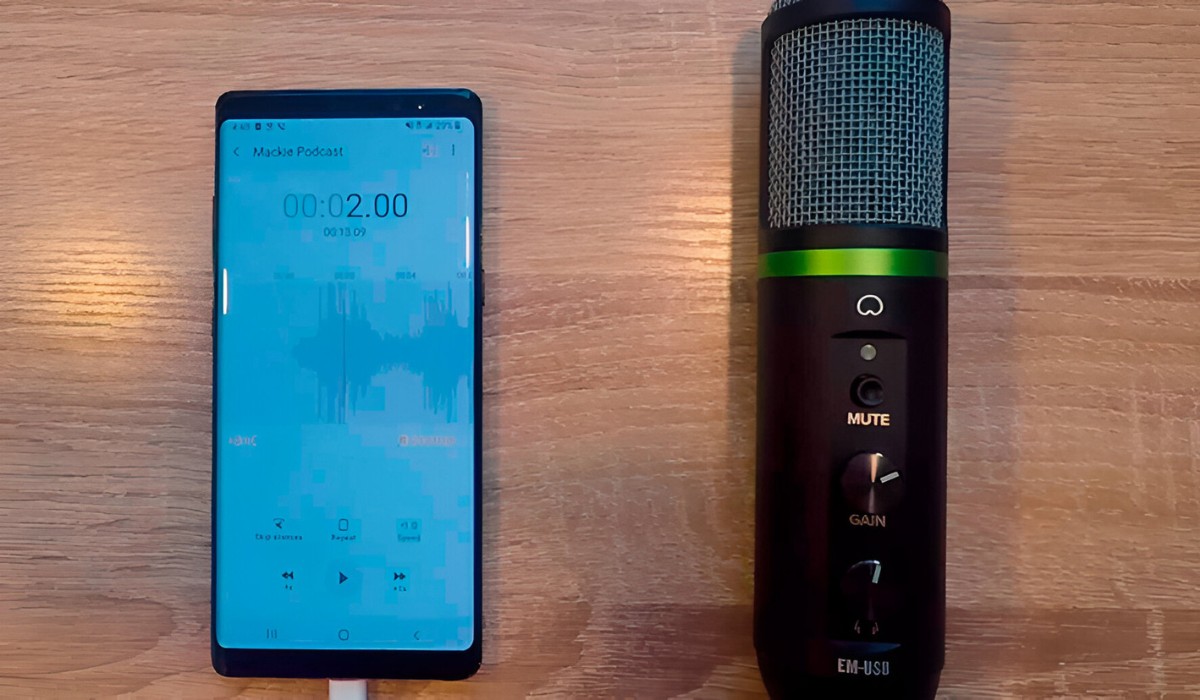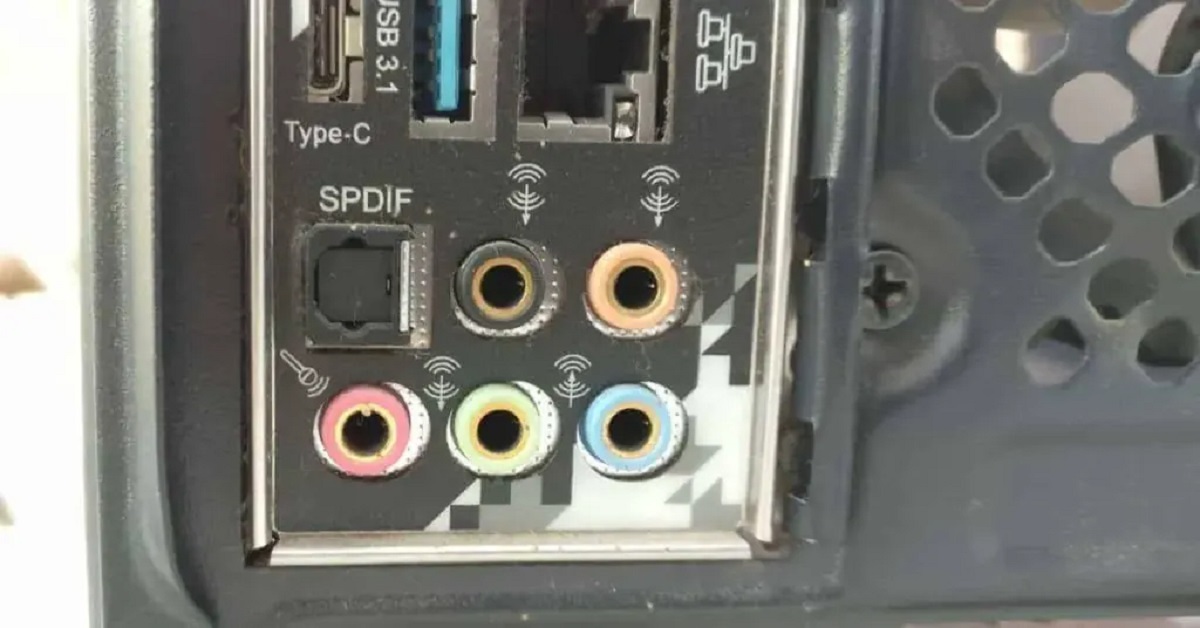Introduction
Welcome to our guide on connecting a USB microphone to a 3.5mm jack! As technology advances, it’s becoming more common for devices to use different types of connectors, which can sometimes lead to confusion and compatibility issues. If you find yourself with a USB microphone and a device that only has a 3.5mm jack, fret not. In this article, we’ll walk you through the process of connecting a USB microphone to a 3.5mm jack, so you can start recording and communicating with ease.
USB microphones have gained popularity in recent years due to their convenience and high-quality audio output. They can be easily connected to a computer or other USB-enabled devices, making them ideal for podcasting, voiceovers, video conferencing, and more. On the other hand, the 3.5mm jack is a widely used audio connector found in various devices such as laptops, smartphones, tablets, and audio players. It allows for the connection of headphones, speakers, and other audio peripherals.
While these two connectors serve different purposes, it is possible to connect a USB microphone to a 3.5mm jack with the help of a few additional tools and adapters. Whether you’re a content creator, musician, or simply need to connect your USB microphone to a device with a 3.5mm jack, this guide will provide you with step-by-step instructions and troubleshooting tips to ensure a successful connection.
Before we dive into the details, it’s important to note that each USB microphone and device may have different compatibility requirements. It’s always a good idea to check the manufacturer’s instructions or specifications to ensure compatibility before attempting to connect the two. With that said, let’s move on to the next section, where we’ll explore the basics of USB microphones and 3.5mm jacks.
Understanding the Basics
Before we jump into connecting a USB microphone to a 3.5mm jack, let’s take a moment to understand the basics of these two types of connectors.
A USB microphone is a microphone that connects to a device via a USB cable. It eliminates the need for an audio interface or external power supply, as it draws power directly from the USB port. USB microphones are known for their ease of use and plug-and-play functionality, making them a popular choice for beginners and those who require a simple setup.
On the other hand, a 3.5mm jack, also known as an audio jack or headphone jack, is a small circular socket found on various devices, including smartphones, tablets, laptops, and audio players. It is designed to transmit and receive audio signals. The 3.5mm jack is commonly used for connecting headphones, speakers, and other audio devices to these devices.
Now that we have a basic understanding of USB microphones and 3.5mm jacks, it’s important to note that not all USB microphones are designed to work with a 3.5mm jack. Some USB microphones are designed specifically for USB connectivity and may not have a 3.5mm output. In such cases, connecting the USB microphone directly to the device’s USB port is the recommended method.
However, if your USB microphone does have a 3.5mm output, you can connect it to a device with a 3.5mm jack using the appropriate cables and adapters. This allows you to take advantage of the USB microphone’s capabilities while using a device without a dedicated USB port.
In the next section, we will explore how to check the compatibility between your USB microphone and the device with a 3.5mm jack. This step is crucial to ensure a successful connection and optimal performance. So, let’s dive in!
Checking Compatibility
Before attempting to connect a USB microphone to a 3.5mm jack, it’s important to ensure that both the USB microphone and the device with the 3.5mm jack are compatible with each other.
The first step is to check the specifications and capabilities of your USB microphone. Some USB microphones are designed exclusively for USB connectivity and may not have an analog output option. These microphones will not work with a 3.5mm jack. On the other hand, if your USB microphone has a 3.5mm output, it is likely compatible with a device that has a 3.5mm jack.
Next, consider the device that you want to connect the USB microphone to. Check if the device has a 3.5mm jack and if it supports audio input through the jack. Most devices with a 3.5mm jack, such as smartphones, tablets, and computers, have the capability to accept audio input through the jack.
If you are unsure about the compatibility of your USB microphone and the device’s 3.5mm jack, you can consult the user manuals or specifications provided by the manufacturers. These resources will help you determine whether the two are compatible or if additional adapters or cables are required for the connection.
It’s worth mentioning that compatibility issues can arise due to differences in the audio levels and impedance between the USB microphone and the device’s 3.5mm jack. In such cases, using a USB audio adapter or a USB audio interface can help bridge the gap and ensure compatibility.
Once you have confirmed the compatibility between the USB microphone and the device’s 3.5mm jack, you are ready to proceed with the connection process. In the next section, we will explore the steps involved in connecting a USB microphone to a 3.5mm jack.
Connecting the USB Microphone to a 3.5mm Jack
Connecting a USB microphone to a device with a 3.5mm jack requires the use of additional cables and adapters. Here’s a step-by-step guide to help you through the process:
- Start by identifying the USB output port on your USB microphone. This is where you will connect the USB cable that comes with the microphone.
- Plug one end of the USB cable into the USB output port of the microphone. Make sure it is inserted securely.
- Identify the 3.5mm input jack on the device you want to connect the microphone to. This is usually labeled as “Microphone” or has a microphone icon near it.
- If your device already has a 3.5mm input jack, skip to the next step. If not, you will need a 3.5mm audio adapter that matches the input jack of your device. Connect the 3.5mm audio adapter to the device’s USB port.
- Take the other end of the USB cable and connect it to the USB port on the 3.5mm audio adapter or directly to the device’s USB port if no adapter is necessary.
- Now, take a 3.5mm audio cable and plug one end into the 3.5mm output jack of the USB microphone. Ensure it is securely connected.
- Plug the other end of the 3.5mm audio cable into the 3.5mm input jack of the device. Again, make sure it is inserted firmly.
- If necessary, adjust the audio settings on your device to enable input from the connected microphone. This can usually be done through the device’s sound settings or control panel.
- Once the connections are made and the audio settings are adjusted, test the microphone by recording a sample or using a compatible application that utilizes audio input.
It’s worth noting that while connecting a USB microphone to a 3.5mm jack is possible with the right cables and adapters, there may be limitations depending on the specific microphone and device you’re using. The quality of the audio signal may vary, and you may not have access to all the features and controls that are available when using the microphone with a direct USB connection.
If you encounter any difficulties during the connection process or experience issues with audio quality or compatibility, refer to the troubleshooting section in the next segment for possible solutions.
Troubleshooting Common Issues
While connecting a USB microphone to a 3.5mm jack is generally straightforward, you may encounter some common issues along the way. Here are a few troubleshooting tips to help you overcome these challenges:
- No sound or low-quality sound: Ensure that all cables and connectors are securely plugged in. Check the audio settings on your device to ensure that the microphone is selected as the input device and that the input volume is set appropriately. If the issue persists, try using a different USB port or restarting your device.
- Compatibility issues: If the USB microphone and device are not compatible, you may need to use a USB audio adapter or interface that can bridge the compatibility gap. Consult the manufacturer’s instructions or contact their support for further assistance.
- Audio interference: If you notice background noise or interference in your recordings, try moving away from sources of electromagnetic interference, such as other electronic devices or power sources. Using shielded cables can also help minimize interference.
- Distinct echo or feedback: This issue can occur if the audio output from the device is being picked up by the microphone. To avoid this, consider using headphones or adjusting the microphone placement and sensitivity settings.
- Audio delay or latency: If you experience a delay between speaking into the microphone and hearing the audio output, you may need to adjust the audio settings on your device or use specialized software to address the latency issue. Check for any available firmware or driver updates for your USB microphone as well.
If none of the above troubleshooting steps resolve the issue, it’s advisable to consult the user manual or reach out to the manufacturer’s support for further assistance. They will be able to provide tailored guidance based on the specific USB microphone and device you are using.
Remember that each USB microphone and device setup may have unique requirements and limitations. Being patient and persistent in troubleshooting will help you find a solution that ensures a successful connection and optimal audio performance.
Conclusion
Connecting a USB microphone to a device with a 3.5mm jack is possible with the right cables and adapters, allowing you to take advantage of the microphone’s capabilities even without a dedicated USB port. By following the steps outlined in this guide, you can easily connect your USB microphone to a 3.5mm jack and start recording, communicating, or enjoying high-quality audio.
Remember to always check the compatibility between your USB microphone and the device’s 3.5mm jack before attempting the connection. This will ensure that the necessary cables and adapters are used, and that the audio signals can be properly transmitted.
If you encounter any issues during the connection process, refer to the troubleshooting tips provided to address common problems such as low sound quality, compatibility issues, interference, echo, or latency. By troubleshooting and adjusting the settings, you can overcome these challenges and achieve optimal audio performance.
It’s important to note that while connecting a USB microphone to a 3.5mm jack can be a practical solution, there may be limitations in terms of audio quality, features, and controls compared to using the microphone with a direct USB connection. If you require the full functionality of your USB microphone, it is recommended to use it with a device that supports USB connectivity.
We hope that this guide has provided you with valuable insights into connecting a USB microphone to a 3.5mm jack. With the right cables, adapters, and troubleshooting techniques, you can enjoy seamless audio integration and make the most out of your USB microphone.