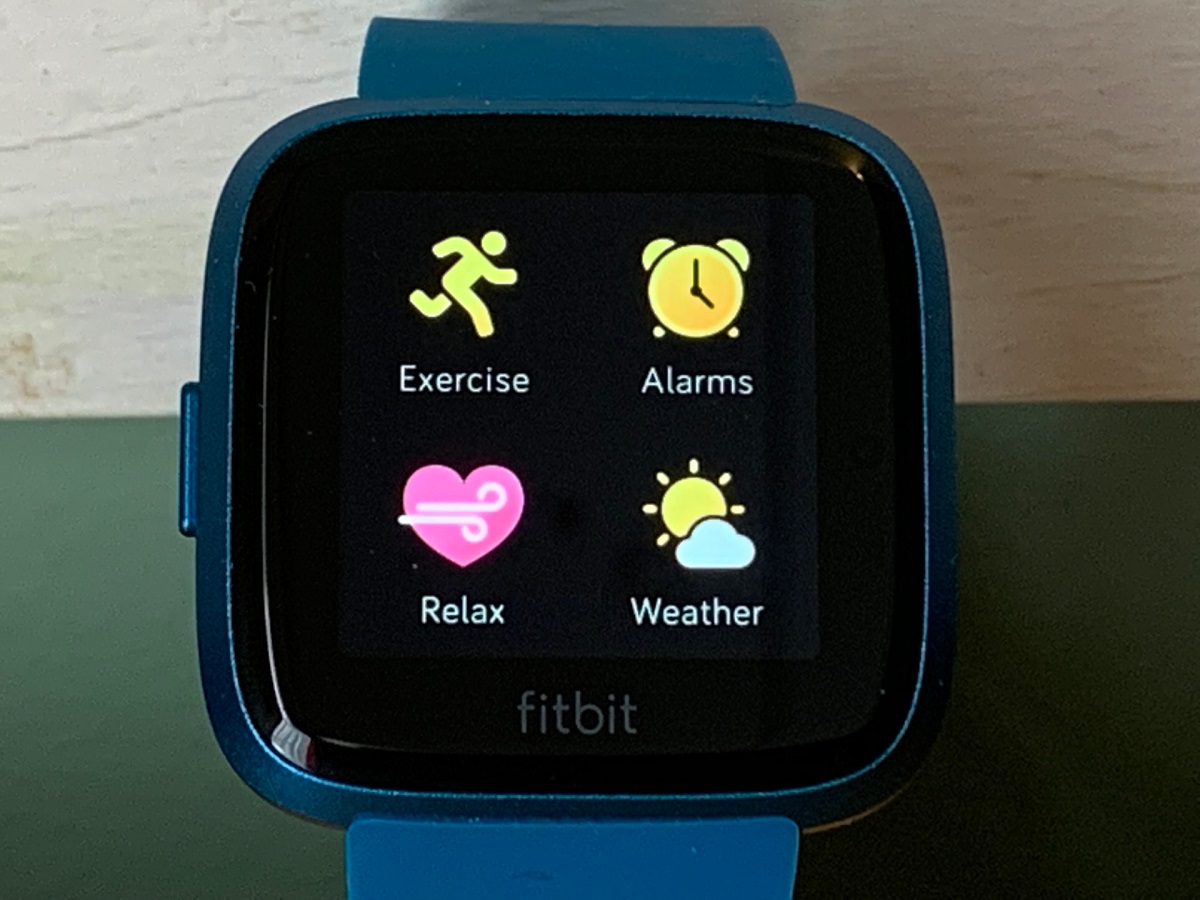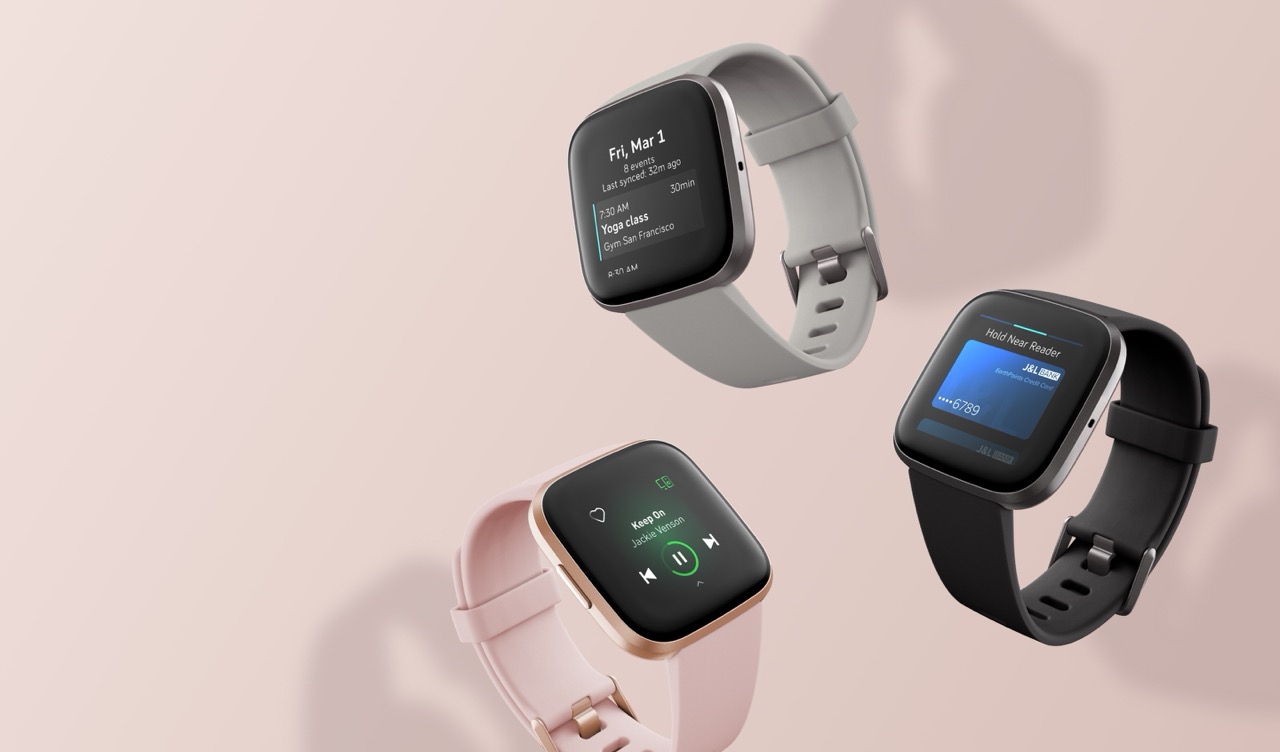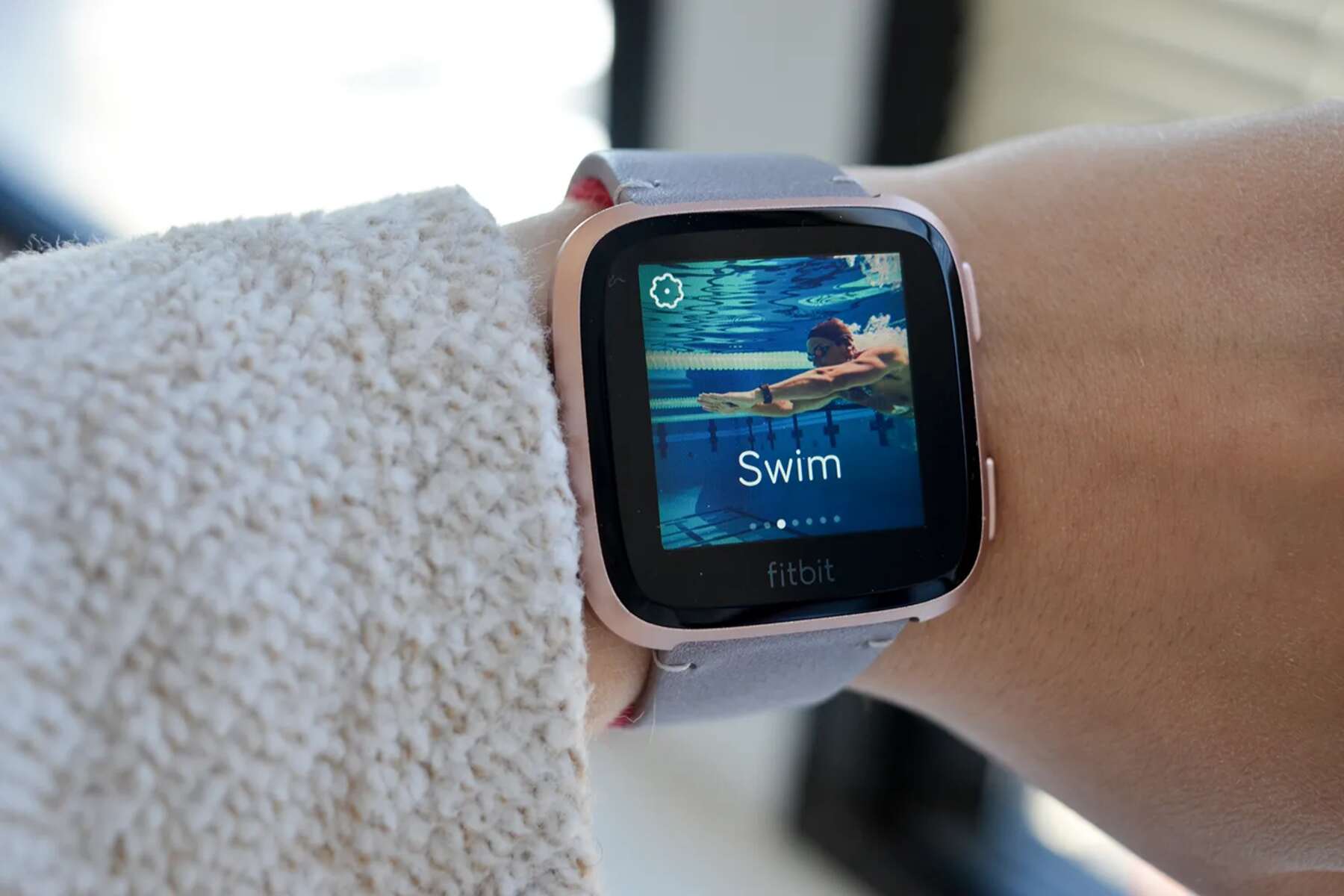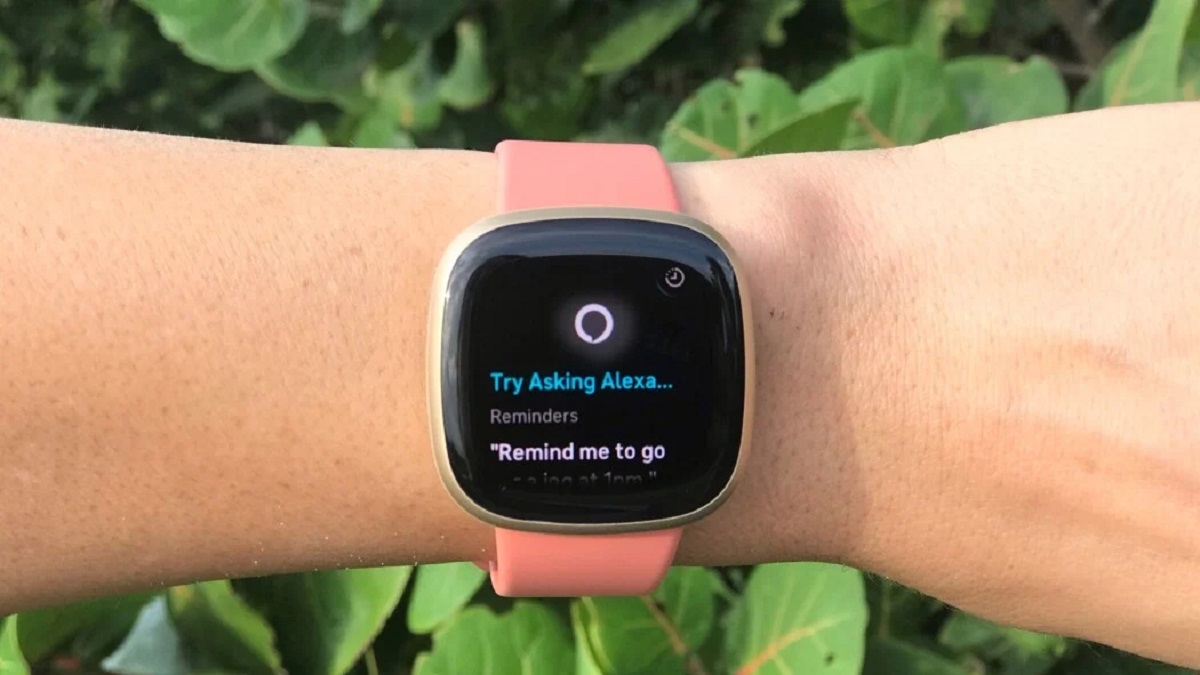Introduction
The Fitbit Versa 2 is not just a smartwatch; it's a comprehensive health and fitness companion that seamlessly integrates into your daily routine. One of its standout features is the ability to provide real-time weather updates, keeping you informed and prepared for the day ahead. By setting up the weather feature on your Fitbit Versa 2, you can conveniently access current weather conditions, forecasts, and more with just a glance at your wrist.
In this guide, we will walk you through the simple steps to set up and customize the weather feature on your Fitbit Versa 2. Whether you're a fitness enthusiast planning outdoor activities or simply someone who wants to stay informed about the weather, this convenient functionality will undoubtedly enhance your overall Fitbit experience.
Let's dive into the process of accessing the weather app, setting up your location, customizing the weather display, and checking for real-time weather updates on your Fitbit Versa 2. By the end of this guide, you'll be well-equipped to make the most of this valuable feature and stay ahead of the weather with ease.
Step 1: Accessing the Weather App
Accessing the weather app on your Fitbit Versa 2 is a straightforward process that allows you to quickly view current weather conditions and forecasts. To begin, ensure that your Fitbit Versa 2 is powered on and the screen is active. From the clock face, you can easily access the weather app by following these simple steps:
-
Navigate to the App Menu: Swipe up from the clock face to access the App menu on your Fitbit Versa 2. This action will reveal a range of available apps and features.
-
Locate the Weather App: Scroll through the App menu to locate the Weather app. It is represented by a clear icon depicting the sun and clouds, making it easily identifiable.
-
Select the Weather App: Once you have located the Weather app, tap on its icon to launch the application. This action will open the weather display, providing you with immediate access to essential weather information.
Upon accessing the Weather app, you will be greeted with a concise overview of the current weather conditions, including details such as temperature, humidity, and the day's forecast. This quick and convenient access to weather data directly from your Fitbit Versa 2 ensures that you can stay informed without the need to reach for your smartphone or other external devices.
By following these steps, you can effortlessly access the Weather app on your Fitbit Versa 2, empowering you to stay informed about the weather at a glance. With this initial step completed, you are now ready to proceed with setting up your location, customizing the weather display, and checking for real-time weather updates on your Fitbit Versa 2.
Step 2: Setting Up Location
Setting up your location on the Fitbit Versa 2 ensures that you receive accurate and relevant weather updates tailored to your specific area. By configuring this essential setting, you can seamlessly access real-time weather information that directly pertains to your current location. Follow these steps to set up your location and enhance the precision of your Fitbit Versa 2's weather feature:
-
Access the Weather App: Begin by accessing the Weather app on your Fitbit Versa 2 using the steps outlined in the previous section. Once you have launched the Weather app, proceed to the next step to initiate the location setup process.
-
Access Location Settings: Within the Weather app, navigate to the settings or options menu, typically represented by a gear or three-dot icon. This action will allow you to access the location settings, enabling you to customize and refine the weather data based on your specific geographical location.
-
Enable Location Services: Upon accessing the location settings, ensure that the location services on your Fitbit Versa 2 are enabled. This step is crucial as it allows the device to pinpoint your current location accurately, facilitating the delivery of precise and relevant weather updates.
-
Set Default Location: In the location settings, you will have the option to set your default location. Depending on your preference, you can choose to set your current location as the default or manually input a different location, such as your home or frequently visited area. This customization ensures that you receive weather updates for the location that matters most to you.
-
Save and Confirm: Once you have configured your preferred location settings, be sure to save the changes and confirm your selection. This action ensures that your Fitbit Versa 2 is primed to deliver accurate and personalized weather updates based on the location you have specified.
By following these steps, you can effectively set up your location on the Fitbit Versa 2, optimizing the accuracy and relevance of the weather feature. With this essential configuration in place, you are now poised to receive real-time weather updates that are tailored to your specific location, empowering you to stay informed and prepared for the elements with unparalleled convenience.
Step 3: Customizing Weather Display
Customizing the weather display on your Fitbit Versa 2 allows you to tailor the presentation of weather information to suit your preferences and specific needs. By personalizing the weather display, you can prioritize the details that are most relevant to you, ensuring that the information you receive aligns with your daily activities and plans. Follow the steps below to customize the weather display on your Fitbit Versa 2 and elevate your weather tracking experience.
-
Access Weather Display Settings: Begin by accessing the Weather app on your Fitbit Versa 2. Once the app is open, navigate to the settings or options menu, typically represented by an icon such as a gear or three dots. This action will allow you to access the weather display settings, where you can initiate the customization process.
-
Choose Display Metrics: Within the weather display settings, you will have the option to select the specific metrics and details you wish to view. Depending on your preferences, you can customize the display to showcase metrics such as temperature, humidity, wind speed, and more. This flexibility enables you to prioritize the weather information that is most pertinent to your daily routine and outdoor activities.
-
Select Forecast Intervals: Tailoring the forecast intervals allows you to specify the duration for which you want to view future weather predictions. Whether you prefer hourly forecasts or extended daily predictions, the Fitbit Versa 2 empowers you to customize the display to align with your planning needs. This feature is particularly valuable for individuals who rely on precise weather forecasts to schedule outdoor workouts, runs, or other activities.
-
Personalize Background and Themes: Elevate the visual appeal of the weather display by personalizing the background and themes. The Fitbit Versa 2 offers a range of visually engaging options, allowing you to select themes that resonate with your style and preferences. Whether you prefer a minimalist display or vibrant visuals, the ability to personalize the background and themes enhances the overall aesthetic and user experience.
-
Save and Apply Changes: Once you have tailored the weather display settings to your liking, be sure to save the changes and apply your customizations. This action ensures that the weather information presented on your Fitbit Versa 2 aligns with your preferences, providing you with a personalized and relevant overview of current conditions and forecasts.
By customizing the weather display on your Fitbit Versa 2, you can optimize the presentation of weather information to align with your unique preferences and daily routines. This tailored approach ensures that you receive weather updates that are directly relevant to your activities and plans, empowering you to stay informed and prepared for the elements with unparalleled convenience and personalization.
Step 4: Checking Weather Updates
Once you have set up the weather feature on your Fitbit Versa 2 and customized the display to align with your preferences, staying informed about real-time weather updates becomes a seamless and integral part of your daily routine. Checking for weather updates directly from your wrist empowers you to make informed decisions and adapt to changing conditions with ease. Here's how you can effortlessly check for weather updates on your Fitbit Versa 2:
-
Access the Weather App: Begin by accessing the Weather app on your Fitbit Versa 2. From the clock face, swipe up to navigate to the App menu, and locate the Weather app icon. Tapping on the icon will launch the app, providing you with immediate access to essential weather information.
-
View Current Conditions: Upon opening the Weather app, the current weather conditions for your specified location will be prominently displayed. This includes details such as temperature, humidity, and wind conditions, offering you a comprehensive snapshot of the present weather status.
-
Navigate Through Forecast: In addition to viewing the current weather conditions, you can navigate through the forecast to access upcoming weather predictions. Depending on the display settings you've customized, you can access hourly forecasts or extended daily predictions, empowering you to plan your activities with weather insights at your fingertips.
-
Refresh for Real-Time Updates: To ensure that you have the latest weather information at your disposal, you can manually refresh the weather display on your Fitbit Versa 2. This action prompts the device to fetch real-time updates, keeping you informed about any changes in weather conditions as they occur throughout the day.
-
Utilize Weather Reminders: The Fitbit Versa 2 also offers the convenience of setting weather reminders, allowing you to receive proactive notifications based on specific weather conditions. Whether it's a reminder to carry an umbrella on a rainy day or to stay hydrated during hot weather, these personalized alerts enhance your preparedness for various weather scenarios.
By following these steps, you can effortlessly check for weather updates on your Fitbit Versa 2, ensuring that you are equipped with the latest weather information to guide your daily activities and plans. The seamless integration of weather tracking directly on your wrist empowers you to stay ahead of the elements and make informed decisions with confidence, enhancing your overall Fitbit Versa 2 experience.
Conclusion
In conclusion, the integration of weather functionality into the Fitbit Versa 2 elevates its utility beyond being a fitness and health companion. By following the simple steps outlined in this guide, you can seamlessly access, customize, and stay informed about real-time weather updates directly from your wrist. The convenience and practicality of having weather information at a glance significantly enhance the overall user experience, catering to the diverse needs and preferences of Fitbit Versa 2 users.
Setting up the weather feature on your Fitbit Versa 2 not only provides immediate access to current weather conditions but also empowers you to plan and adapt your activities based on upcoming forecasts. The ability to customize the weather display according to your preferences ensures that the information presented aligns with your specific needs, whether you are an outdoor enthusiast, a fitness aficionado, or simply someone who values staying informed about the weather.
Furthermore, the seamless integration of weather reminders on the Fitbit Versa 2 adds a layer of proactive assistance, enhancing your preparedness for various weather scenarios. Whether it's a gentle nudge to carry an umbrella on a rainy day or a reminder to stay hydrated during hot weather, these personalized alerts contribute to a more holistic and supportive user experience.
By embracing the weather feature on the Fitbit Versa 2, you are not only enhancing your daily routine but also optimizing your preparedness for the elements. Whether you are planning outdoor workouts, commuting, or simply staying informed about the weather's impact on your day, the Fitbit Versa 2's weather functionality seamlessly integrates into your lifestyle, providing valuable insights and convenience.
In essence, the inclusion of weather tracking on the Fitbit Versa 2 exemplifies its commitment to empowering users with comprehensive and practical features that extend beyond traditional smartwatch capabilities. As you embark on your journey with the Fitbit Versa 2, leveraging the weather feature will undoubtedly enrich your experience, keeping you informed, prepared, and in control of your daily activities in the face of changing weather conditions.