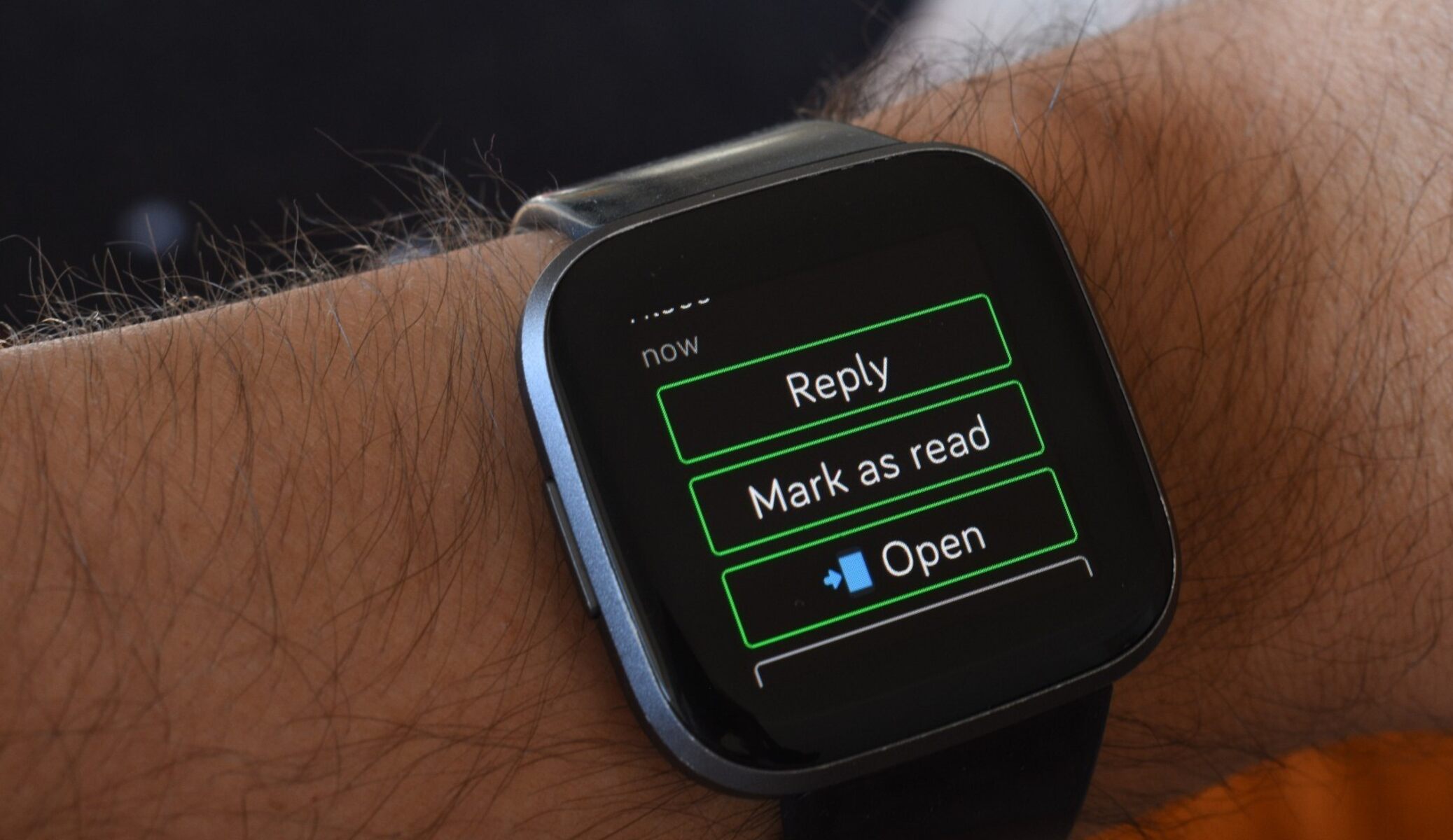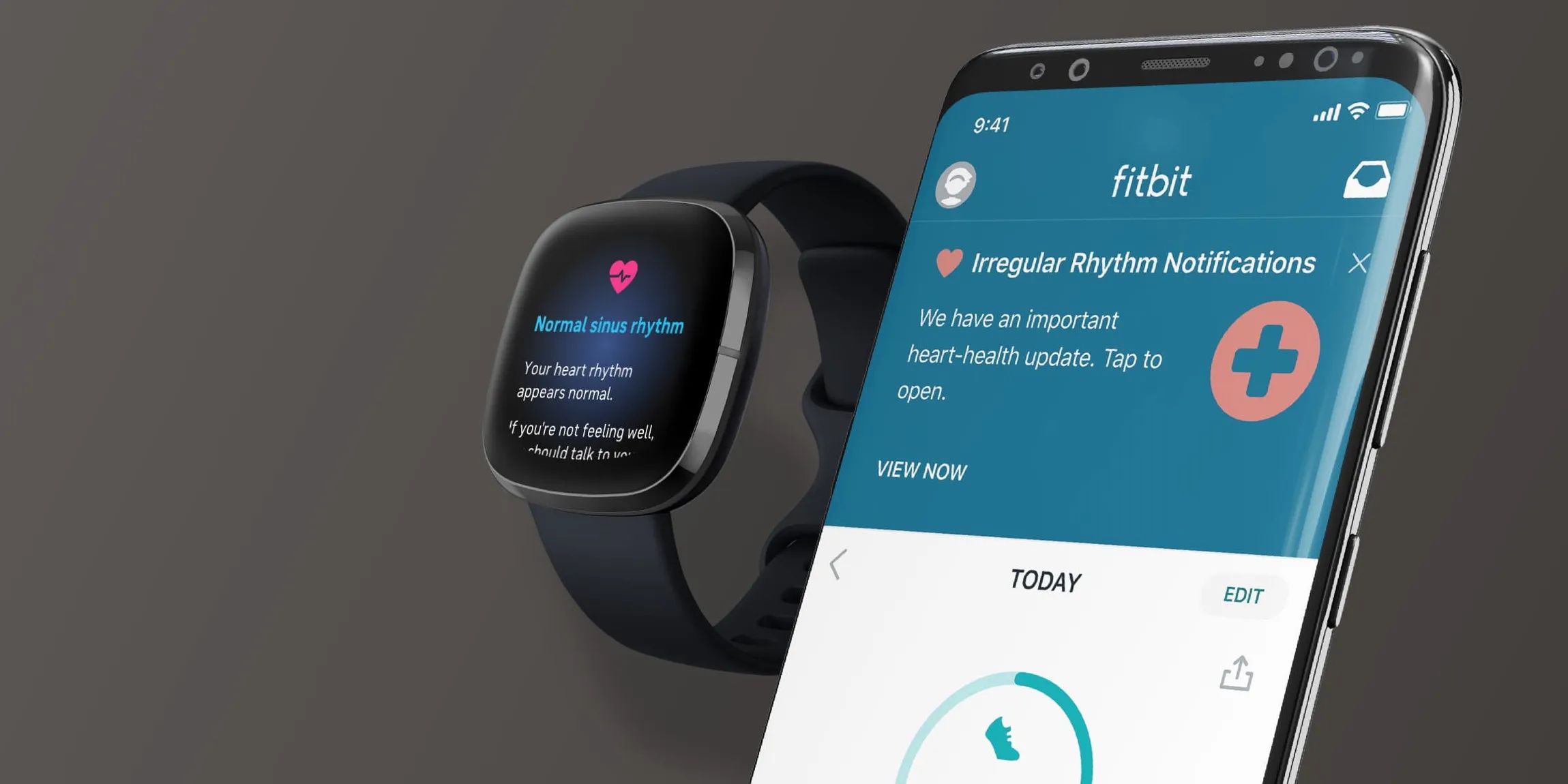Introduction
Fitbit has become an integral part of our daily lives, offering a seamless way to track our fitness goals, monitor our health, and stay connected to our digital world. However, encountering text message issues on your Fitbit can be frustrating, disrupting the seamless experience that this wearable device aims to provide. Whether you're missing important notifications or experiencing difficulties in sending messages from your Fitbit, troubleshooting these issues is essential to ensure that you can fully enjoy the convenience and functionality of your device.
In this comprehensive guide, we will delve into the troubleshooting tips and techniques to address text message issues on your Fitbit. By following these steps, you can effectively diagnose and resolve any connectivity or software-related issues that may be hindering the smooth operation of your Fitbit's messaging capabilities. From ensuring that your Fitbit is properly connected to your phone to exploring potential software updates and device resets, we will cover a range of actionable solutions to help you overcome these challenges.
Understanding the intricacies of Fitbit's connectivity with your smartphone, app permissions, and software updates is crucial for maintaining a seamless messaging experience. Additionally, we will explore how adjusting your phone settings and seeking assistance from Fitbit support can further aid in resolving any persistent text message issues.
By the end of this guide, you will have a clear understanding of the various troubleshooting methods at your disposal, empowering you to tackle text message issues on your Fitbit with confidence. Let's dive into the troubleshooting process and ensure that your Fitbit seamlessly integrates with your digital communication, allowing you to stay connected and informed throughout your daily activities.
Ensure Fitbit is Connected to Phone
Ensuring that your Fitbit is seamlessly connected to your smartphone is the first step in troubleshooting text message issues. A stable and reliable connection between your Fitbit and phone is essential for the proper transmission of messages and notifications. Here's how you can verify and optimize the connection:
-
Bluetooth Connectivity: Begin by confirming that the Bluetooth feature on your smartphone is enabled. Navigate to the settings menu on your phone and locate the Bluetooth section. Ensure that Bluetooth is turned on and actively searching for nearby devices.
-
Fitbit Bluetooth Pairing: Access the Bluetooth settings on your Fitbit device and ensure that it is successfully paired with your smartphone. If the devices were previously paired but are now experiencing connectivity issues, consider removing the existing pairing and re-establishing the connection.
-
Fitbit Mobile App: Open the Fitbit mobile app on your smartphone and navigate to the device settings. Verify that your Fitbit is recognized and connected within the app. In some cases, re-syncing the device within the app can resolve connectivity hiccups.
-
Proximity and Signal Strength: Physical distance and obstructions can impact Bluetooth connectivity. Ensure that your Fitbit and smartphone are within close proximity, ideally within the recommended range for Bluetooth connectivity. Additionally, minimizing interference from other electronic devices can optimize signal strength.
-
Device Compatibility: Confirm that your Fitbit model is compatible with your smartphone. Some advanced features, including text message notifications, may require specific compatibility between the Fitbit device and your phone's operating system.
By meticulously reviewing and optimizing the connectivity between your Fitbit and smartphone, you can establish a robust foundation for addressing text message issues. This foundational step lays the groundwork for seamless communication between your Fitbit and phone, setting the stage for a more reliable messaging experience.
Ensuring a strong and stable connection between your Fitbit and smartphone is pivotal in troubleshooting text message issues. Once this connection is verified and optimized, you can proceed to explore additional troubleshooting steps to address any persistent messaging challenges.
Check Fitbit App Permissions
Ensuring that the Fitbit app has the necessary permissions on your smartphone is vital for enabling seamless message notifications and interactions. By granting the appropriate permissions, you empower the Fitbit app to access essential features and functionalities, including the ability to receive and display text messages on your Fitbit device. Here's an in-depth exploration of the steps involved in checking and managing Fitbit app permissions:
-
Access App Settings: Begin by accessing the settings menu on your smartphone and navigating to the application settings. Locate the Fitbit app within the list of installed applications and select it to access its specific settings and permissions.
-
Permission Categories: Within the Fitbit app settings, you will encounter various permission categories, including notifications, contacts, storage, and more. Each category corresponds to specific functionalities that the app may require to operate effectively.
-
Notification Permissions: Verify that the Fitbit app has been granted permission to display notifications on your smartphone. This permission is crucial for ensuring that incoming text messages trigger notifications that can be seamlessly relayed to your Fitbit device.
-
Contact Permissions: If you intend to send messages from your Fitbit using predefined responses or quick replies, ensuring that the Fitbit app has access to your contacts is essential. Granting contact permissions allows the app to retrieve and display your contacts when composing or responding to messages.
-
Additional Permissions: Depending on the specific features and capabilities of your Fitbit device, additional permissions related to Bluetooth, location, and device settings may also be pertinent. Review and adjust these permissions as needed to align with your messaging preferences and usage patterns.
-
Permission Management: If you encounter any issues with message notifications or interactions on your Fitbit, consider reviewing and adjusting the app permissions. Revoking and re-granting permissions can effectively resolve permission-related hiccups that may be impeding the smooth operation of the Fitbit app.
By meticulously reviewing and managing the Fitbit app permissions on your smartphone, you can ensure that the app has the requisite access to deliver seamless message notifications and interactions on your Fitbit device. This proactive approach to permission management empowers you to optimize the messaging experience and address any potential permission-related obstacles that may arise.
Restart Fitbit Device
Restarting your Fitbit device can serve as a simple yet effective troubleshooting technique to address a myriad of operational issues, including text message-related challenges. By performing a device restart, you can effectively reset the internal system and potentially resolve any transient software glitches or connectivity disruptions that may be impacting the messaging functionality. Here's a detailed exploration of the steps involved in restarting your Fitbit device and the potential benefits it can yield.
-
Initiating the Restart Process: To initiate a restart, begin by locating the power button or the designated restart function on your Fitbit device. Depending on the specific model, the restart process may involve pressing and holding the power button or accessing the device settings to trigger a restart command. Refer to the device manual or online resources for model-specific instructions.
-
Confirming the Restart: Once the restart command is initiated, your Fitbit device will commence the reboot process. During this time, the device will undergo a controlled shutdown and subsequent startup sequence, effectively refreshing its internal system and clearing any temporary data or software inconsistencies.
-
Observing the Restart Sequence: As your Fitbit device undergoes the restart sequence, observe the display and indicator lights for any signs of the reboot process. Depending on the model, you may witness specific visual cues or animations that signify the device's reboot progress.
-
Post-Restart Verification: After the restart is complete, verify that your Fitbit device successfully powers on and displays its standard operational interface. Take note of any improvements in connectivity, responsiveness, or messaging functionality following the restart.
-
Potential Benefits of Restarting: Restarting your Fitbit device can yield several potential benefits, including the resolution of temporary software glitches, the reinitialization of wireless connectivity, and the restoration of optimal system performance. These benefits can directly contribute to addressing text message issues and enhancing the overall reliability of your Fitbit's messaging capabilities.
By incorporating the practice of restarting your Fitbit device into your troubleshooting repertoire, you can proactively address potential software and connectivity impediments that may be impacting the messaging functionality. This simple yet impactful technique empowers you to maintain the optimal performance of your Fitbit device, ensuring a seamless messaging experience as you pursue your fitness and wellness goals.
Update Fitbit Software
Ensuring that your Fitbit device is running the latest software version is essential for maintaining optimal performance and addressing potential compatibility and functionality issues, including those related to text message notifications and interactions. By regularly updating the Fitbit software, you can access the latest features, improvements, and bug fixes that contribute to a more reliable and seamless messaging experience. Here's an in-depth exploration of the significance of updating Fitbit software and the steps involved in the update process.
Importance of Software Updates
Software updates play a pivotal role in enhancing the overall functionality and stability of your Fitbit device. These updates are designed to address known issues, introduce new features, and optimize system performance. When it comes to text message-related functionalities, software updates often include improvements to notification delivery, message synchronization, and compatibility with various smartphone models and operating systems. By staying current with software updates, you can proactively mitigate potential messaging issues and ensure that your Fitbit seamlessly integrates with your digital communication ecosystem.
Steps to Update Fitbit Software
-
Check for Updates: Begin by opening the Fitbit mobile app on your smartphone and navigating to the device settings. Within the app, locate the option to check for software updates for your Fitbit device. This feature allows the app to communicate with the Fitbit servers and identify any available software updates for your specific device model.
-
Download and Install: If a software update is available for your Fitbit device, proceed with the download and installation process as prompted by the app. Ensure that your Fitbit device is adequately charged and within range of your smartphone to facilitate a smooth update process. Depending on the size of the update and your internet connection, the download and installation may take several minutes to complete.
-
Restart After Update: Once the software update is successfully installed, consider restarting your Fitbit device to ensure that the new software changes are fully integrated. This restart can help finalize the update process and optimize the device's performance, potentially resolving any underlying software-related issues affecting text message functionalities.
-
Verify Update Completion: After the restart, verify within the Fitbit app that the software update has been successfully applied to your device. Confirm that the device's software version aligns with the latest available release, indicating that the update process was completed without any interruptions or errors.
By diligently following these steps to update the Fitbit software, you can harness the benefits of the latest enhancements and optimizations, thereby fortifying the messaging capabilities of your Fitbit device. Staying proactive in keeping your Fitbit software up to date is integral to ensuring a seamless and reliable messaging experience, allowing you to stay connected and informed as you pursue your wellness journey.
Reset Fitbit Device
Resetting your Fitbit device can serve as a powerful troubleshooting technique to address a wide range of operational issues, including challenges related to text message functionality. By performing a reset, you initiate a comprehensive restoration process that can effectively clear temporary data, resolve software inconsistencies, and recalibrate the device's internal systems. This systematic approach to resetting your Fitbit device can yield significant benefits in terms of optimizing its performance and addressing persistent messaging issues.
The process of resetting a Fitbit device may vary based on the specific model and features of the device. However, the fundamental objective remains consistent – to restore the device to a well-functioning state and mitigate any underlying issues that may be hindering its messaging capabilities. Here's an exploration of the steps involved in resetting your Fitbit device and the potential impact it can have on addressing text message-related challenges.
-
Identifying the Reset Method: Begin by referencing the user manual or official online resources provided by Fitbit to identify the appropriate method for resetting your specific device. Depending on the model, you may encounter options such as a factory reset, a soft reset, or a specific button combination to initiate the reset process.
-
Executing the Reset: Once you have identified the reset method, carefully follow the prescribed steps to execute the reset on your Fitbit device. This may involve pressing and holding specific buttons, accessing the device settings menu, or utilizing the Fitbit mobile app to trigger the reset command.
-
Observing the Reset Sequence: As the reset process unfolds, observe the device for any visual or auditory cues that signify the initiation and progression of the reset. Depending on the model, the device may display specific indicators or enter a distinct reset mode to confirm that the process is underway.
-
Post-Reset Verification: After the reset is complete, verify that your Fitbit device successfully restarts and displays its standard operational interface. Take note of any improvements in connectivity, responsiveness, or messaging functionality following the reset.
-
Potential Benefits of Resetting: Resetting your Fitbit device can yield several potential benefits, including the elimination of software conflicts, the restoration of default settings, and the recalibration of internal components. These benefits can directly contribute to addressing text message issues and enhancing the overall reliability of your Fitbit's messaging capabilities.
By incorporating the practice of resetting your Fitbit device into your troubleshooting repertoire, you can proactively address potential software and configuration impediments that may be impacting the messaging functionality. This strategic approach empowers you to maintain the optimal performance of your Fitbit device, ensuring a seamless messaging experience as you pursue your fitness and wellness goals.
Check Phone Settings
Checking and optimizing the settings on your smartphone is a crucial step in troubleshooting text message issues on your Fitbit. Your phone's settings can directly impact the communication and interaction between your Fitbit device and the messaging platform on your smartphone. By thoroughly reviewing and adjusting specific settings, you can enhance the compatibility and synchronization between your Fitbit and phone, thereby addressing potential obstacles that may be impeding the seamless transmission of text messages. Here's a comprehensive exploration of the key phone settings to inspect and adjust in the context of resolving text message issues on your Fitbit.
Notification Settings
Begin by navigating to the notification settings on your smartphone. Verify that the messaging app through which you receive text messages is configured to display notifications appropriately. Ensure that the notification settings for the messaging app allow for the seamless delivery of message alerts to your phone's lock screen and notification center. By fine-tuning these settings, you can facilitate the efficient relay of text message notifications to your Fitbit device, enabling you to stay informed and responsive throughout the day.
Battery Optimization
Some smartphones feature battery optimization settings that may restrict the background activity of certain apps, including messaging platforms. Access the battery optimization settings and review the app list to confirm that the messaging app is exempted from aggressive power-saving restrictions. By exempting the messaging app from excessive battery optimization, you can ensure that incoming text messages trigger timely notifications that can be seamlessly transmitted to your Fitbit, enhancing the overall messaging experience.
Do Not Disturb Mode
Check the activation status and configuration of the "Do Not Disturb" mode on your smartphone. This mode, when enabled, can suppress incoming notifications and alerts, potentially impacting the delivery of text message notifications to your Fitbit. Review the scheduling and exceptions within the "Do Not Disturb" settings to ensure that essential notifications, including text messages, are permitted to bypass this mode and reach your Fitbit without interruption.
Bluetooth Settings
Navigate to the Bluetooth settings on your smartphone and inspect the paired devices list. Verify that your Fitbit device is recognized and actively connected within the Bluetooth settings. Additionally, review any advanced Bluetooth settings that may pertain to device prioritization, data sharing, or connection stability. Optimizing these Bluetooth settings can fortify the connection between your Fitbit and smartphone, fostering reliable message transmission and interaction.
By meticulously reviewing and adjusting the settings on your smartphone, you can establish an environment conducive to seamless text message interactions between your Fitbit and messaging platform. These proactive measures empower you to address potential compatibility and synchronization hurdles, ultimately enhancing the messaging experience on your Fitbit and ensuring that you remain connected and informed as you pursue your wellness journey.
Contact Fitbit Support
In the event that you have diligently followed the preceding troubleshooting steps and continue to encounter persistent text message issues on your Fitbit, reaching out to Fitbit support can provide valuable assistance and personalized guidance. Fitbit offers a dedicated support ecosystem designed to address user inquiries, technical concerns, and device-related challenges, ensuring that users can maximize the functionality and reliability of their Fitbit devices. Here's an in-depth exploration of the process of contacting Fitbit support and the potential benefits it can yield in resolving text message issues.
Accessing Support Channels
Fitbit provides multiple avenues for users to engage with support resources, including online support portals, community forums, and direct customer service channels. Accessing the official Fitbit website or mobile app allows users to explore a wealth of support documentation, troubleshooting guides, and frequently asked questions that may offer insights into resolving text message issues. Furthermore, the Fitbit community forums serve as a collaborative platform where users can seek advice from fellow Fitbit enthusiasts and engage with Fitbit moderators to address specific concerns.
Direct Customer Support
For personalized assistance and direct engagement with Fitbit's support team, users can explore the option of reaching out through email or phone support. Fitbit's customer support representatives are equipped to provide tailored guidance, troubleshooting recommendations, and escalation pathways for complex technical issues. When contacting Fitbit support, it is beneficial to provide detailed information about the specific text message issues you are experiencing, including device model, smartphone compatibility, software versions, and any relevant error messages or symptoms observed.
Diagnostic and Resolution Pathways
Fitbit support channels are structured to facilitate a comprehensive diagnostic process, allowing support agents to analyze and troubleshoot the underlying causes of text message issues. By engaging with Fitbit support, users can benefit from targeted troubleshooting steps, potential software interventions, and device-specific recommendations aimed at resolving messaging challenges. The support team can also facilitate the escalation of unresolved issues to Fitbit's technical specialists, ensuring that complex or persistent concerns receive the necessary attention and expertise.
Firmware and Software Updates
Fitbit support serves as a conduit for communicating critical firmware and software updates to users, ensuring that the latest enhancements and bug fixes are disseminated to address known issues, including those related to messaging functionality. Support interactions may involve guidance on updating device firmware, optimizing app configurations, and leveraging advanced features to enhance the messaging experience. By staying informed about the latest software developments through Fitbit support, users can proactively address text message issues and leverage the full potential of their Fitbit devices.
Community Engagement and User Insights
Engaging with Fitbit support channels also provides users with the opportunity to contribute to the collective knowledge base and community insights. By sharing experiences, troubleshooting outcomes, and feedback with Fitbit support, users can contribute to the continuous improvement of Fitbit devices and software, potentially influencing future updates and optimizations. This collaborative interaction fosters a symbiotic relationship between users and the support ecosystem, driving iterative improvements and informed resolutions for text message issues and beyond.
By leveraging the diverse support resources offered by Fitbit, users can navigate text message issues with confidence, leveraging the expertise and assistance provided by Fitbit's dedicated support infrastructure. Whether through self-service troubleshooting resources, direct support engagement, or community collaboration, Fitbit support empowers users to overcome challenges, optimize device functionality, and maintain a seamless messaging experience on their Fitbit devices.