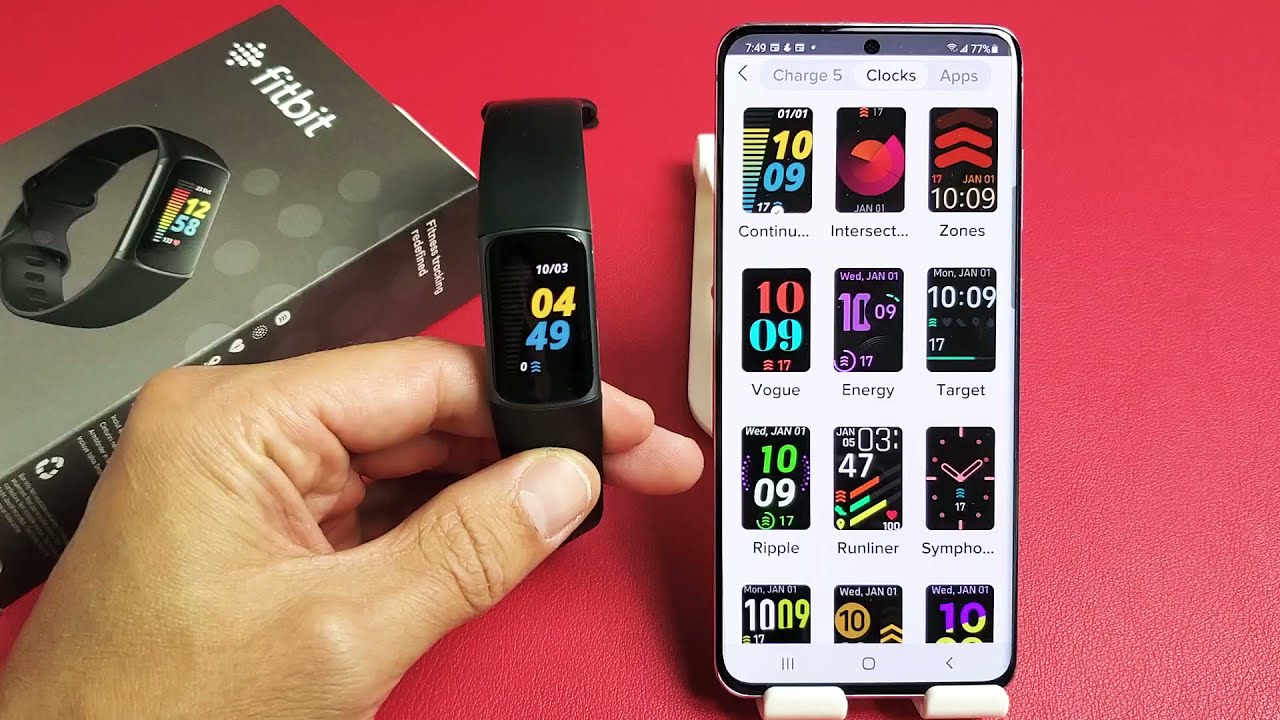Introduction
Setting the correct time on your Fitbit Sense is crucial for accurate tracking of your daily activities and ensuring that you stay on schedule with your fitness goals. Whether you've recently acquired a Fitbit Sense or simply need to adjust the time due to daylight saving or traveling to a different time zone, this article will guide you through the process. With the easy-to-follow steps outlined below, you'll be able to seamlessly update the time on your Fitbit Sense, ensuring that it remains in sync with your daily routine.
Ensuring that your Fitbit Sense displays the correct time is not only essential for tracking your daily activities but also for maintaining a sense of organization and punctuality in your day-to-day life. By following the steps in this guide, you can be confident that your Fitbit Sense will accurately reflect the time, allowing you to stay focused on your fitness journey without any interruptions.
Now, let's dive into the step-by-step process of adjusting the clock on your Fitbit Sense to ensure that it aligns with your current time zone and reflects the correct time. Whether you prefer to manually set the time or sync it with your smartphone using the Fitbit app, this article will walk you through the entire process, empowering you to take full control of your Fitbit Sense's timekeeping functionality.
Step 1: Accessing the Clock Settings
To begin the process of adjusting the time on your Fitbit Sense, you'll first need to access the clock settings on the device. Follow these simple steps to navigate to the clock settings:
-
Tap the Clock Icon: On the home screen of your Fitbit Sense, locate and tap the clock icon. This will typically be displayed prominently on the main screen, allowing for easy access to the clock settings.
-
Access the Settings Menu: Once you've tapped the clock icon, navigate to the settings menu. This can usually be done by swiping or scrolling through the options on the screen until you find the settings icon. Tap on the settings icon to proceed.
-
Locate the Clock Settings: Within the settings menu, look for the option related to the clock settings. This may be labeled as "Clock," "Time," or something similar. Once you've located this option, tap on it to access the specific settings for adjusting the time on your Fitbit Sense.
By following these steps, you'll be able to easily access the clock settings on your Fitbit Sense, setting the stage for the subsequent steps in the time adjustment process.
Accessing the clock settings is the first crucial step in ensuring that your Fitbit Sense accurately reflects the current time. Once you've successfully accessed the clock settings, you'll be ready to proceed with the next steps, whether that involves manually setting the time or syncing it with your smartphone using the Fitbit app.
Now that you've accessed the clock settings on your Fitbit Sense, you're one step closer to ensuring that the device displays the correct time, aligning seamlessly with your daily routine and activities. With this initial step completed, you're ready to move on to the next phase of the time adjustment process, bringing you closer to a perfectly synchronized Fitbit Sense.
Step 2: Setting the Time Manually
Setting the time on your Fitbit Sense manually is a straightforward process that ensures precise timekeeping aligned with your current time zone. Follow these simple steps to manually adjust the time on your Fitbit Sense:
-
Access the Clock Settings: Begin by tapping the clock icon on the home screen of your Fitbit Sense. Once you've accessed the clock icon, navigate to the settings menu by swiping or scrolling through the options on the screen until you find the settings icon. Tap on the settings icon to proceed.
-
Locate the Time Settings: Within the settings menu, look for the option related to the clock settings, often labeled as "Clock" or "Time." Tap on this option to access the specific settings for adjusting the time on your Fitbit Sense.
-
Select "Set Time Manually": Once you've accessed the time settings, look for the "Set Time Manually" option. Tap on this option to enter the manual time adjustment interface.
-
Adjust the Time: Using the on-screen controls or buttons, you can now manually adjust the time displayed on your Fitbit Sense to match the current time. Scroll through the hours, minutes, and seconds to accurately set the time based on your location.
-
Confirm the Changes: After adjusting the time, ensure that you confirm the changes to save the new time settings on your Fitbit Sense. This typically involves tapping a "Confirm" or "Save" button to apply the manual time adjustment.
By following these steps, you can effectively set the time on your Fitbit Sense manually, ensuring that it accurately reflects the current time in your specific time zone. This manual adjustment process provides a convenient way to align your Fitbit Sense with the correct time, allowing for precise tracking of your activities and schedules.
Manually setting the time on your Fitbit Sense can be particularly useful when traveling to different time zones or when daylight saving time adjustments are necessary. By taking control of the time settings on your device, you can maintain accurate timekeeping, ensuring that your Fitbit Sense remains synchronized with your daily routine and activities.
Now that you've successfully set the time on your Fitbit Sense manually, you're ready to move on to the next steps, whether that involves syncing the time with your smartphone using the Fitbit app or exploring additional clock settings to further customize your device's timekeeping functionality.
Step 3: Syncing with Your Smartphone
Syncing your Fitbit Sense with your smartphone is a convenient and efficient way to ensure that the time displayed on your device remains accurate and in sync with your current time zone. By leveraging the connectivity between your Fitbit Sense and smartphone, you can seamlessly update the time on your device without the need for manual adjustments. Follow these steps to sync the time on your Fitbit Sense with your smartphone:
-
Ensure Bluetooth Connectivity: Begin by ensuring that your Fitbit Sense is connected to your smartphone via Bluetooth. This wireless connection is essential for syncing the time between the two devices. If the Bluetooth connection is not already established, navigate to the Bluetooth settings on both your Fitbit Sense and smartphone to pair the devices.
-
Open the Fitbit App: On your smartphone, locate and open the Fitbit app. This dedicated app provides a comprehensive interface for managing and customizing your Fitbit device, including the time settings.
-
Access the Device Settings: Within the Fitbit app, navigate to the settings or device management section, where you can access specific settings for your Fitbit Sense. Look for the option related to time settings or device synchronization.
-
Sync the Time: Once you've accessed the time settings within the Fitbit app, look for the option to sync the time with your Fitbit Sense. This may be labeled as "Sync Time" or a similar term. Tap on this option to initiate the synchronization process.
-
Confirm the Sync: After initiating the sync process, ensure that you confirm the action to allow the Fitbit app to update the time on your Fitbit Sense. This confirmation typically involves tapping a "Confirm" or "Sync" button within the app.
By following these steps, you can seamlessly sync the time on your Fitbit Sense with your smartphone, ensuring that the displayed time remains accurate and aligned with your current time zone. This synchronization process leverages the connectivity between your Fitbit Sense and smartphone, providing a hassle-free method for updating the time on your device.
Syncing your Fitbit Sense with your smartphone not only ensures accurate timekeeping but also streamlines the overall management of your fitness tracking and device settings. By keeping the time synchronized, you can focus on your fitness journey without worrying about manual time adjustments, allowing for a seamless and hassle-free experience with your Fitbit Sense.
Step 4: Using the Fitbit App for Time Adjustment
Utilizing the Fitbit app for time adjustment provides a comprehensive and user-friendly interface to ensure that the time on your Fitbit Sense remains accurate and aligned with your current time zone. The app serves as a centralized hub for managing various settings and features of your Fitbit device, including the seamless adjustment of the device's time. By leveraging the functionality of the Fitbit app, you can effortlessly update the time on your Fitbit Sense, eliminating the need for manual adjustments and ensuring precise timekeeping.
To initiate the time adjustment process using the Fitbit app, follow these straightforward steps:
-
Open the Fitbit App: Begin by locating and opening the Fitbit app on your smartphone. The app provides a cohesive platform for managing your Fitbit device, offering intuitive navigation and a range of customization options.
-
Access Device Settings: Once the Fitbit app is launched, navigate to the device settings section, where you can access specific settings and features related to your Fitbit Sense. This may involve tapping on the device icon or accessing a dedicated settings menu within the app.
-
Select Time Settings: Within the device settings section, look for the option related to time settings or clock management. Tap on this option to access the specific interface for adjusting the time on your Fitbit Sense using the app.
-
Initiate Time Adjustment: Upon accessing the time settings interface, look for the option to adjust the time using the Fitbit app. This may be presented as a "Set Time" or "Adjust Time" feature, allowing you to seamlessly update the displayed time on your Fitbit Sense.
-
Confirm the Changes: After making the necessary time adjustments within the Fitbit app, ensure that you confirm the changes to apply the updated time settings to your Fitbit Sense. This confirmation typically involves tapping a "Save" or "Confirm" button within the app interface.
By following these steps, you can effectively utilize the Fitbit app to adjust the time on your Fitbit Sense, ensuring that it accurately reflects the current time in your specific time zone. The app's intuitive interface and seamless integration with your Fitbit device streamline the time adjustment process, providing a convenient and hassle-free method for maintaining precise timekeeping.
The Fitbit app serves as a powerful tool for managing and customizing your Fitbit Sense, offering a range of features to enhance your overall experience with the device. By utilizing the app for time adjustment, you can effortlessly ensure that your Fitbit Sense remains synchronized with your daily routine, allowing you to focus on your fitness goals without interruptions.
With the time adjustment process successfully completed using the Fitbit app, you can enjoy the peace of mind that comes with accurate timekeeping on your Fitbit Sense, empowering you to make the most of your fitness journey with seamless time synchronization.
Conclusion
In conclusion, ensuring that the clock on your Fitbit Sense accurately reflects the current time is essential for maintaining precise timekeeping and seamlessly integrating your fitness tracking into your daily routine. By following the step-by-step process outlined in this guide, you can confidently adjust the time on your Fitbit Sense, whether through manual adjustments or seamless synchronization with your smartphone using the Fitbit app.
The ability to access the clock settings on your Fitbit Sense provides a foundational step in the time adjustment process, allowing you to navigate through the device's settings and customize the time display to align with your specific time zone. Whether you prefer the convenience of manual time adjustments or the seamless synchronization offered by the Fitbit app, the flexibility provided by the Fitbit Sense empowers you to tailor the timekeeping functionality to your preferences and lifestyle.
The manual time adjustment process offers a straightforward method for setting the time on your Fitbit Sense, particularly useful when traveling to different time zones or when daylight saving time adjustments are necessary. By taking control of the time settings on your device, you can maintain accurate timekeeping, ensuring that your Fitbit Sense remains synchronized with your daily routine and activities.
Furthermore, the seamless synchronization with your smartphone using the Fitbit app streamlines the time adjustment process, eliminating the need for manual adjustments and ensuring that the displayed time remains accurate and aligned with your current time zone. This integration leverages the connectivity between your Fitbit Sense and smartphone, providing a hassle-free method for updating the time on your device and enhancing the overall management of your fitness tracking and device settings.
Overall, the time adjustment process for your Fitbit Sense encompasses a blend of user-friendly interfaces, intuitive controls, and seamless connectivity, culminating in a refined experience that aligns with your fitness journey. By ensuring that your Fitbit Sense accurately reflects the correct time, you can focus on your fitness goals without interruptions, allowing for a seamless and hassle-free experience with your wearable device.
With the time adjustment process successfully completed, you can enjoy the peace of mind that comes with accurate timekeeping on your Fitbit Sense, empowering you to make the most of your fitness journey with seamless time synchronization.