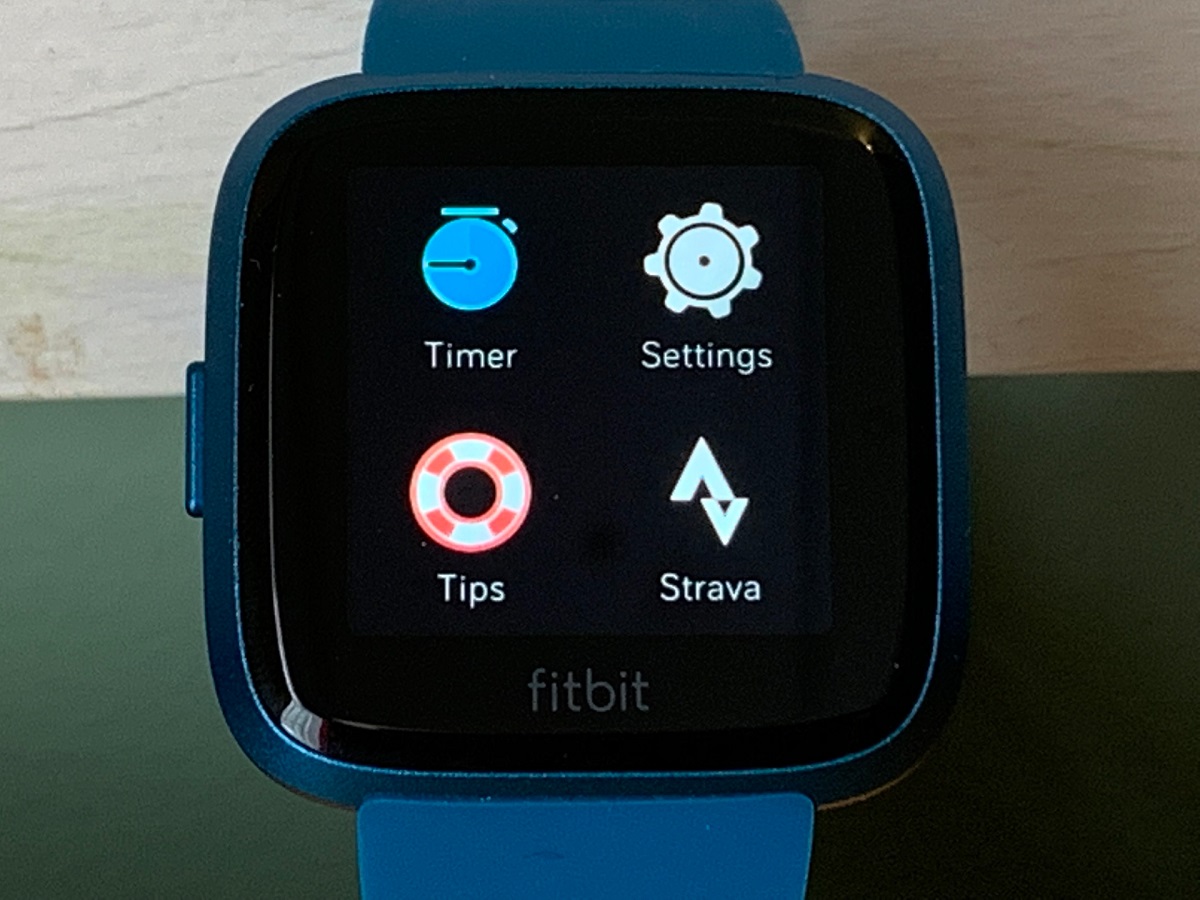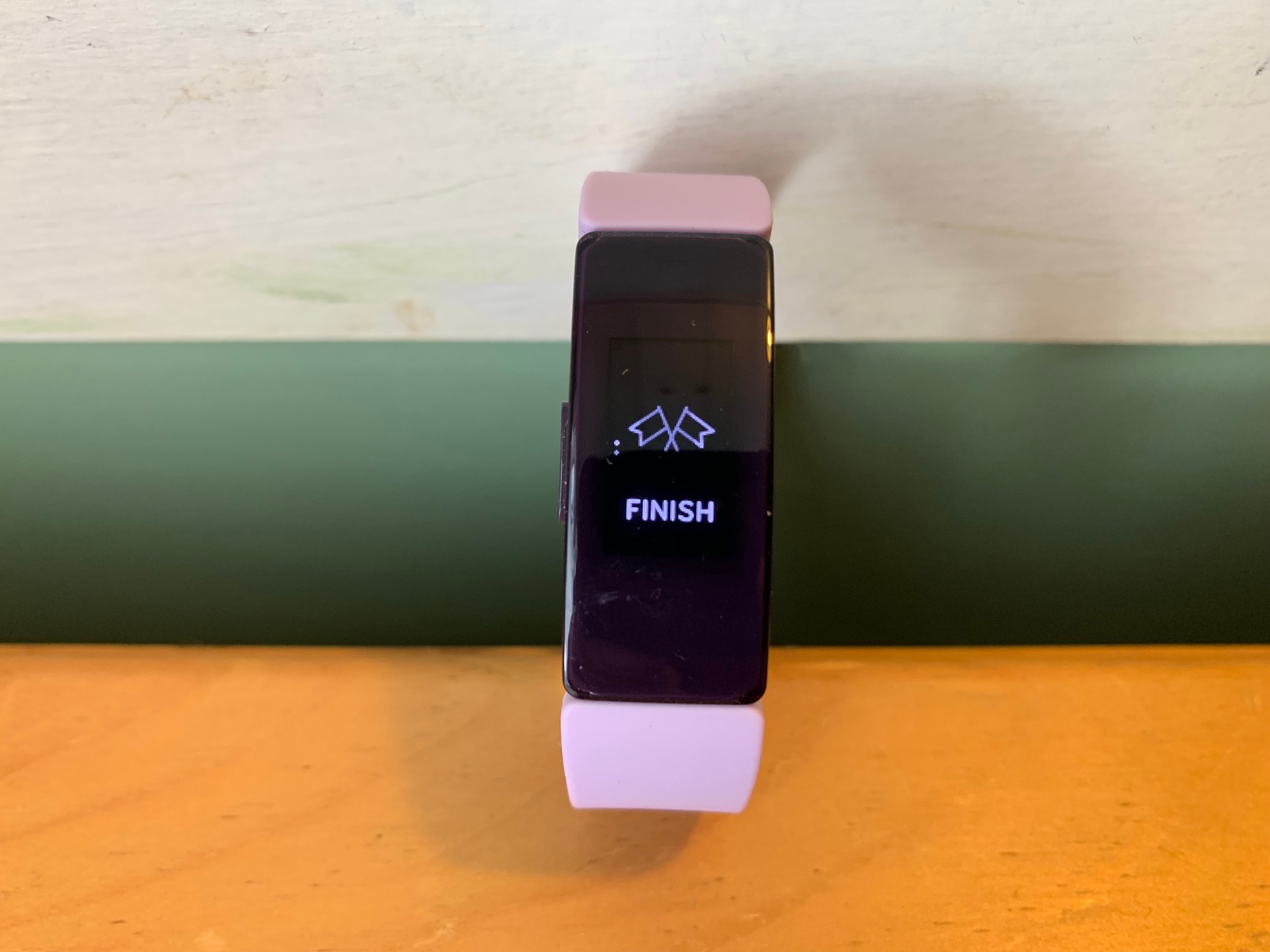Introduction
Welcome to the world of wearables, where technology seamlessly integrates with our daily lives to enhance our health and well-being. Fitbit, a leading brand in the wearable technology market, offers a range of devices designed to monitor physical activity, heart rate, sleep patterns, and more. One essential feature of these devices is their ability to display the correct time, ensuring that users stay on track with their daily schedules.
In this article, we will explore the process of adjusting the time on your Fitbit device. Whether you've traveled to a different time zone, recently experienced daylight saving time changes, or simply need to manually correct the time, understanding the steps to adjust the time on your Fitbit will ensure that your device remains accurate and reliable.
A Fitbit device serves as a personal assistant, diligently tracking your daily activities and providing valuable insights into your health and fitness journey. By maintaining the correct time on your Fitbit, you can trust that the data it records accurately reflects your daily routine and progress. Additionally, having the correct time displayed on your Fitbit device contributes to a seamless experience, allowing you to stay punctual for appointments, workouts, and other commitments.
Whether you're a seasoned Fitbit user or embarking on your wearable technology journey, knowing how to adjust the time on your device is a fundamental skill. In the following sections, we'll walk you through the simple yet crucial steps to ensure that your Fitbit displays the accurate time, empowering you to make the most of your wearable technology experience. Let's dive into the process of time adjustment on your Fitbit and ensure that your device remains in sync with your active lifestyle.
Step 1: Accessing the Settings
Accessing the settings on your Fitbit device is the initial step towards adjusting the time to ensure it aligns with your current location or desired time zone. The process may vary slightly depending on the specific model of your Fitbit device, but the general approach remains consistent across the Fitbit product line.
To access the settings, begin by navigating to the main screen or clock face on your Fitbit device. Depending on the model, this may involve tapping the display or pressing the physical button to awaken the device. Once you have accessed the main screen, look for the settings icon, often represented by a gear or cogwheel symbol. Selecting this icon will direct you to the settings menu, where you can manage various aspects of your Fitbit device, including the time settings.
If your Fitbit device features a touchscreen, you can typically swipe or tap to navigate through the menu options until you locate the settings. For devices with physical buttons, pressing the designated button to access the settings menu is the standard procedure. Once you have successfully accessed the settings, you are now ready to proceed to the next step in the process of adjusting the time on your Fitbit device.
Accessing the settings on your Fitbit device is a straightforward yet pivotal aspect of customizing and maintaining the functionality of your wearable technology. By familiarizing yourself with this foundational step, you can confidently navigate through the settings menu to make necessary adjustments, ensuring that your Fitbit device remains in sync with your lifestyle and current time requirements.
In the subsequent sections, we will delve into the specific steps to change the time zone and manually adjust the time on your Fitbit device, empowering you to effortlessly manage the time settings to suit your individual preferences and geographical location. Let's continue our journey to optimize the time display on your Fitbit and unlock the full potential of your wearable technology companion.
Step 2: Changing the Time Zone
Changing the time zone on your Fitbit device is a crucial adjustment, especially when traveling to different geographic regions or during daylight saving time transitions. By ensuring that your Fitbit accurately reflects the local time, you can maintain a seamless experience and effectively track your activities in the corresponding time zone.
To change the time zone on your Fitbit, begin by accessing the settings menu on your device, as outlined in the previous step. Once in the settings menu, look for the option related to time settings or clock settings. Depending on the specific model of your Fitbit device, this option may be labeled as "Time" or "Clock."
Upon selecting the time settings, navigate to the option that allows you to change the time zone. Fitbit devices typically offer a list of predefined time zones, allowing you to select the one that corresponds to your current location. If you have recently traveled to a different time zone, simply choose the appropriate time zone from the list provided.
In the event that your specific time zone is not listed, you may have the option to manually adjust the time, which we will explore in the subsequent step. However, for most travel scenarios, selecting the correct time zone from the predefined list is the preferred method to ensure accurate time representation on your Fitbit device.
Once you have selected the new time zone, your Fitbit device will automatically adjust the displayed time to align with the local time in the selected zone. This seamless transition ensures that your device accurately reflects the time of your current location, allowing you to seamlessly integrate your Fitbit into your daily activities, regardless of your geographical whereabouts.
By changing the time zone on your Fitbit, you can maintain accurate timekeeping and activity tracking, ensuring that your wearable technology remains a reliable companion throughout your journeys. With the time zone adjustment completed, you are now ready to proceed to the next step, where we will explore the process of manually adjusting the time on your Fitbit device when necessary. Let's continue our journey to optimize the time display on your Fitbit and unlock the full potential of your wearable technology companion.
Step 3: Manually Adjusting the Time
In certain situations, such as when your Fitbit device does not automatically update to the correct time or when you need to make precise time adjustments, manually adjusting the time becomes essential. Fitbit devices offer a straightforward method to manually modify the time, ensuring that the displayed time accurately aligns with your preferences and requirements.
To manually adjust the time on your Fitbit device, begin by accessing the settings menu, as outlined in the previous steps. Once in the settings menu, navigate to the time settings or clock settings, where you will find the option to manually adjust the time. Depending on your specific Fitbit model, this option may be labeled as "Set Time" or "Adjust Time."
Upon selecting the manual time adjustment option, you will typically encounter a screen that allows you to modify the hour, minutes, and, in some cases, the seconds. Using the touchscreen or physical buttons, depending on your device's interface, you can increment or decrement the values to accurately reflect the desired time. This intuitive interface empowers you to precisely set the time on your Fitbit device, ensuring that it aligns with your schedule and preferences.
When manually adjusting the time on your Fitbit, it's important to verify the accuracy of the modified time by cross-referencing it with a reliable time source, such as your smartphone, computer, or a traditional clock. This verification step ensures that your Fitbit displays the correct time, contributing to a seamless and reliable experience as you engage in various activities throughout the day.
Additionally, manual time adjustments may be necessary during daylight saving time transitions or when encountering temporary disruptions to the automatic time synchronization process. By being proficient in the manual time adjustment procedure, you can swiftly address any discrepancies and maintain the accuracy of the time displayed on your Fitbit device.
By mastering the process of manually adjusting the time on your Fitbit device, you can confidently tailor the time display to suit your specific needs, ensuring that your wearable technology remains a dependable companion in your daily routine. With the time adjustment completed, you are now prepared to proceed to the final step, where we will explore the importance of syncing the changes to ensure seamless functionality across your Fitbit ecosystem. Let's continue our journey to optimize the time display on your Fitbit and unlock the full potential of your wearable technology companion.
Step 4: Syncing the Changes
Syncing the changes after adjusting the time on your Fitbit device is a critical step to ensure that the modified time settings propagate across the entire Fitbit ecosystem, including associated apps and online dashboards. By syncing the changes, you guarantee that the time displayed on your device remains consistent and accurately aligns with your preferences and geographic location.
To initiate the syncing process, begin by accessing the settings menu on your Fitbit device. Once in the settings menu, navigate to the option related to device connectivity or synchronization. Depending on your specific Fitbit model, this option may be labeled as "Sync," "Connect," or "Device Sync."
Upon selecting the synchronization option, your Fitbit device will establish a connection with the associated Fitbit app on your smartphone or the Fitbit dashboard on your computer. This connection enables the seamless transmission of the modified time settings from your device to the broader Fitbit ecosystem, ensuring uniformity and accuracy in time representation across all platforms.
During the syncing process, it's essential to ensure that your Fitbit device remains within range of the connected smartphone or computer, allowing for uninterrupted data transmission. Depending on your device model, the synchronization may occur automatically upon accessing the synchronization option, or you may need to manually initiate the process by tapping a dedicated "Sync" button.
Once the syncing process is complete, verify that the time displayed on your Fitbit device aligns with the modified settings you've configured. Additionally, access the associated Fitbit app or dashboard to confirm that the time reflected in the digital interface corresponds to the adjustments made on your device. This comprehensive verification ensures that the time changes have been successfully propagated and are consistently represented across all interconnected platforms.
By diligently syncing the changes after adjusting the time on your Fitbit device, you uphold the integrity of the time settings and ensure a harmonized experience across the entire Fitbit ecosystem. This meticulous attention to synchronization guarantees that your wearable technology remains a reliable and accurate companion, empowering you to seamlessly integrate your Fitbit into your daily activities with confidence and precision.
With the completion of the syncing process, you have effectively optimized the time display on your Fitbit device, ensuring that it remains in sync with your active lifestyle and timekeeping preferences. Let's continue embracing the full potential of your wearable technology companion as you embark on your journey towards enhanced health and well-being.
Conclusion
Congratulations on successfully navigating the process of adjusting the time on your Fitbit device. By familiarizing yourself with the essential steps outlined in this guide, you have empowered yourself to maintain accurate timekeeping and seamlessly integrate your Fitbit into your daily activities, regardless of your geographic location or time zone changes.
As you reflect on the journey of optimizing the time display on your Fitbit, it's important to recognize the pivotal role that accurate timekeeping plays in enhancing your overall wearable technology experience. By ensuring that your Fitbit displays the correct time, you can trust that the data it records accurately reflects your daily routine and progress, providing valuable insights into your health and fitness journey.
Moreover, the ability to effortlessly adjust the time on your Fitbit device underscores the adaptability and user-centric design of wearable technology. Whether you're traveling to different time zones, addressing daylight saving time transitions, or simply fine-tuning the time display to suit your preferences, the intuitive process of time adjustment empowers you to tailor your Fitbit to your individual needs.
As you continue to engage with your Fitbit device, remember the impact of maintaining accurate time settings on your overall well-being. By seamlessly integrating your Fitbit into your daily routine and activities, you can leverage its comprehensive tracking capabilities to make informed decisions and progress towards your health and fitness goals.
Embracing the full potential of your wearable technology companion, you are poised to navigate the dynamic landscape of your active lifestyle with confidence and precision. The journey of optimizing the time display on your Fitbit serves as a testament to your commitment to harnessing the benefits of wearable technology in enhancing your well-being.
With the time on your Fitbit device now accurately aligned with your lifestyle and preferences, you are well-equipped to embark on a seamless and rewarding experience, leveraging the capabilities of your Fitbit to elevate your health and fitness journey.
As you continue to explore the diverse features and functionalities of your Fitbit device, may the optimized time display serve as a constant reminder of the seamless integration of technology into your active lifestyle, empowering you to make the most of every moment and stride towards your well-being goals.
Here's to a vibrant and fulfilling journey with your Fitbit, where each moment is embraced, and every step is celebrated as a testament to your commitment to a healthier and more active life.