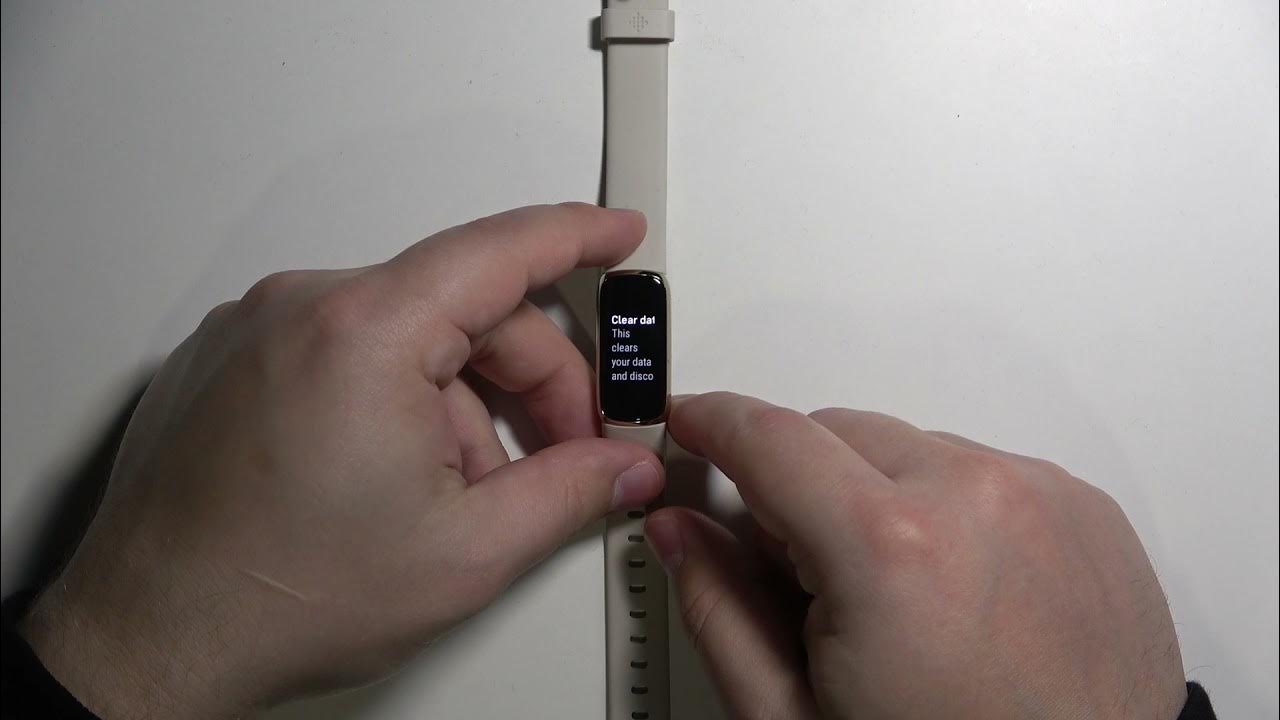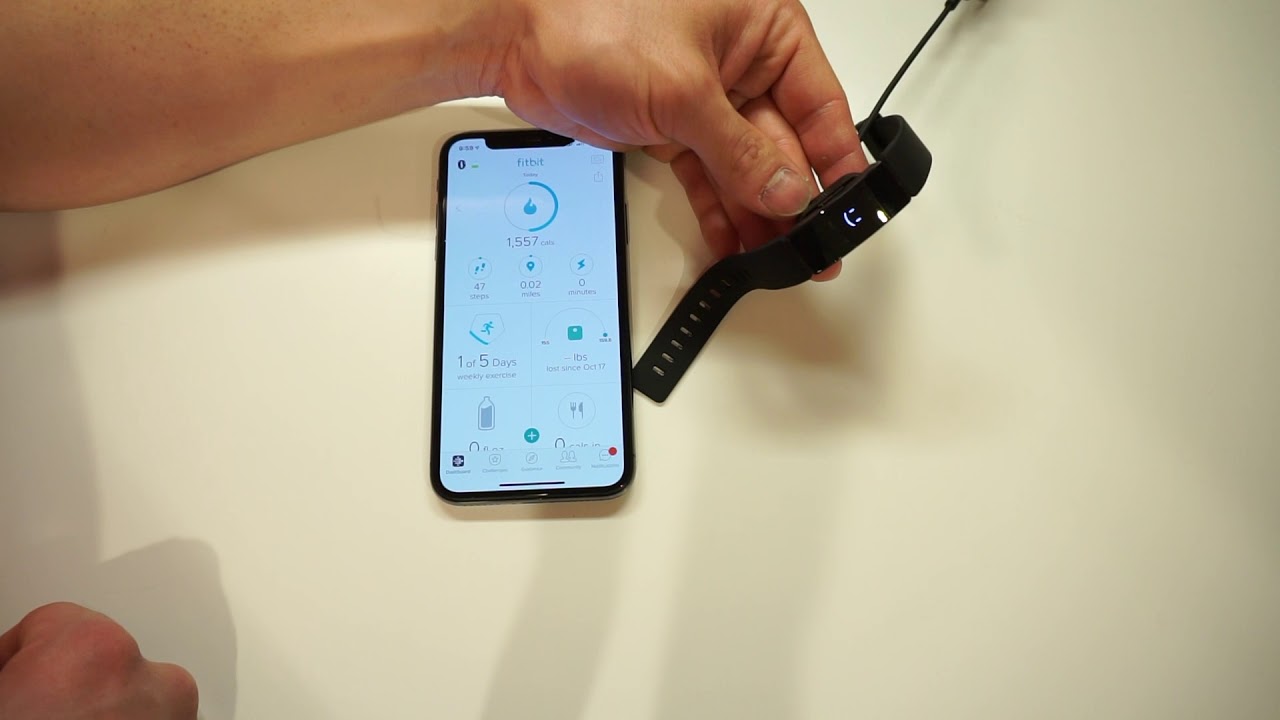Introduction
Resetting your Fitbit Inspire 2 can be a helpful solution for various reasons. Whether you're encountering technical issues, preparing to give your device to someone else, or simply looking to start fresh, a reset can provide a clean slate for your wearable device. This process involves backing up your data, performing the reset, and then setting up your Fitbit Inspire 2 again. By following these steps, you can ensure a smooth transition and retain important information while refreshing your device.
Resetting your Fitbit Inspire 2 can help resolve issues such as unresponsiveness, syncing problems, or erratic behavior. It can also be beneficial if you want to erase your personal data before giving the device to someone else. Additionally, a reset can be a strategic move if you're looking to start anew with your fitness and wellness journey, as it clears out any existing data and provides a clean platform for your future activities.
In the following sections, we'll walk through the essential steps for backing up your data, resetting your Fitbit Inspire 2, and setting it up again. Whether you're a long-time Fitbit user or new to the wearable technology scene, these instructions will guide you through the process with ease, allowing you to make the most of your Fitbit Inspire 2.
Step 1: Backing Up Your Data
Before proceeding with the reset of your Fitbit Inspire 2, it's crucial to back up your data to ensure that you don't lose any valuable information. Fitbit provides a seamless process for backing up your data, allowing you to preserve your fitness and wellness history. Here's how to go about it:
-
Sync Your Fitbit Inspire 2: Start by syncing your Fitbit Inspire 2 with the Fitbit app on your smartphone or computer. This ensures that the latest data, including your activity, exercise, and sleep stats, is up to date and accurately reflected in the backup.
-
Check Data Sync: Once the sync is complete, verify that all your recent data is visible in the Fitbit app. This step is crucial as it confirms that your most current information has been successfully transferred to the app and will be included in the backup.
-
Access Your Fitbit Account: Log in to your Fitbit account on the Fitbit app or website. This is where you'll find an array of options for managing your Fitbit devices and data, including the backup feature.
-
Initiate Data Backup: Look for the backup or export option within the app or website. Fitbit typically provides a straightforward process for initiating the backup, allowing you to select the specific data sets you want to preserve.
-
Confirm Backup Completion: Once the backup process is underway, ensure that it completes successfully. Double-check that all the selected data, from your recent activities to your long-term progress, has been securely backed up.
By following these steps, you can safeguard your Fitbit Inspire 2 data before proceeding with the reset. This ensures that you retain a comprehensive record of your fitness journey and valuable insights into your wellness activities. With your data securely backed up, you can proceed with confidence to reset your Fitbit Inspire 2, knowing that your information is safely preserved and ready to be restored once the reset is complete.
Step 2: Resetting Your Fitbit Inspire 2
Resetting your Fitbit Inspire 2 is a straightforward process that can help resolve various issues and provide a fresh start for your wearable device. Whether you're encountering technical glitches or preparing to hand over your Fitbit Inspire 2 to someone else, a reset can clear out any existing data and settings, allowing you to begin anew with confidence. Here's a detailed guide on how to reset your Fitbit Inspire 2:
-
Access the Settings Menu: Start by navigating to the settings menu on your Fitbit Inspire 2. This can typically be done by tapping on the device screen or using the physical button, depending on your specific model.
-
Locate the Device Info: Within the settings menu, look for the "Device Info" or "About" section. This is where you'll find the option to reset your Fitbit Inspire 2 to its factory settings.
-
Initiate the Reset: Once you've accessed the device info, locate the "Factory Reset" or "Clear User Data" option. Selecting this option will prompt your Fitbit Inspire 2 to begin the reset process.
-
Confirm the Reset: After selecting the reset option, your Fitbit Inspire 2 will likely ask for confirmation to proceed. This is a crucial step to ensure that you intentionally initiate the reset process.
-
Wait for the Reset to Complete: Your Fitbit Inspire 2 will now begin the reset process, clearing out all user data and returning the device to its original factory settings. Depending on the amount of data on your device, this process may take a few moments to complete.
-
Restart Your Fitbit Inspire 2: Once the reset is finished, your Fitbit Inspire 2 will reboot automatically. This signifies that the device has been successfully reset and is now ready to be set up again.
By following these steps, you can effectively reset your Fitbit Inspire 2, providing a clean slate for your device and resolving any lingering issues. Whether you're troubleshooting technical problems or preparing your Fitbit Inspire 2 for a new user, this reset process ensures that your device is primed for a fresh start.
Resetting your Fitbit Inspire 2 can be a strategic move to address technical issues such as unresponsiveness, syncing problems, or erratic behavior. Additionally, it can be beneficial if you're looking to erase your personal data before passing the device to someone else. By following these steps, you can confidently navigate the reset process and harness the full potential of your Fitbit Inspire 2.
Step 3: Setting Up Your Fitbit Inspire 2
Once you have successfully reset your Fitbit Inspire 2, the next crucial step is setting it up again to ensure seamless functionality and personalized tracking. Here's a comprehensive guide to help you navigate through the process of setting up your Fitbit Inspire 2:
-
Access the Fitbit App: Begin by accessing the Fitbit app on your smartphone or computer. If you don't have the app installed, download it from the App Store or Google Play Store, and ensure that it's compatible with your device's operating system.
-
Login or Create an Account: If you already have a Fitbit account, log in using your credentials. For new users, the app provides a simple and intuitive account creation process. Follow the on-screen prompts to set up your Fitbit account.
-
Add a New Device: Once you're logged in, navigate to the device setup section within the app. Look for the option to add a new device and select the Fitbit Inspire 2 from the list of available devices.
-
Follow the On-Screen Prompts: The app will guide you through the setup process, providing clear instructions for pairing your Fitbit Inspire 2 with your smartphone or computer. Ensure that Bluetooth is enabled on your device to facilitate the pairing process.
-
Sync Your Fitbit Inspire 2: After pairing your device, the app will initiate the syncing process, allowing your Fitbit Inspire 2 to transfer essential data and settings from the app. This step ensures that your device is up to date and ready for use.
-
Personalize Your Settings: Once synced, take the opportunity to personalize your Fitbit Inspire 2 settings. This includes configuring your preferred display options, setting activity goals, and customizing notifications to align with your preferences.
-
Explore the Features: Familiarize yourself with the features and functionalities of your Fitbit Inspire 2. From tracking your daily activity and exercise to monitoring your sleep patterns, the device offers a range of capabilities designed to support your wellness journey.
-
Wear and Enjoy: With your Fitbit Inspire 2 set up and personalized, it's time to wear it and start enjoying the benefits of fitness tracking, activity monitoring, and personalized insights. Embrace the convenience of having your wellness data at your fingertips and leverage it to make informed decisions about your health and fitness goals.
By following these steps, you can seamlessly set up your Fitbit Inspire 2 after a reset, ensuring that it's ready to support your fitness and wellness endeavors. The setup process is designed to be user-friendly, allowing you to quickly reestablish your device and continue leveraging its capabilities to enhance your overall well-being.
Conclusion
In conclusion, resetting your Fitbit Inspire 2 offers a valuable opportunity to address technical issues, start afresh with your fitness journey, or prepare the device for a new user. By following the outlined steps for backing up your data, performing the reset, and setting up your Fitbit Inspire 2 again, you can navigate this process with confidence and ensure a seamless transition.
Backing up your data serves as a critical safeguard, preserving your fitness and wellness history before initiating the reset. This step allows you to retain valuable insights into your activities and progress, ensuring that your personalized data remains secure and accessible for future use. By syncing your Fitbit Inspire 2 and verifying the completeness of the backup, you can proceed with peace of mind, knowing that your information is safely preserved.
The reset process itself is straightforward, involving accessing the settings menu, initiating the reset, and confirming the device's return to its factory settings. This step provides a clean slate for your Fitbit Inspire 2, effectively addressing any technical glitches and preparing the device for a fresh start. Whether you're troubleshooting unresponsiveness, erratic behavior, or preparing the device for a new user, the reset process ensures that your Fitbit Inspire 2 is primed for optimal performance.
Setting up your Fitbit Inspire 2 again after the reset is a seamless process facilitated by the intuitive Fitbit app. From adding a new device to personalizing your settings and exploring the device's features, this step allows you to quickly reestablish your device and continue leveraging its capabilities to support your fitness and wellness goals. With your Fitbit Inspire 2 set up and personalized, you can seamlessly integrate it into your daily routine, harnessing its functionalities to enhance your overall well-being.
In essence, the process of resetting and setting up your Fitbit Inspire 2 is designed to be user-friendly and empowering, allowing you to maintain control over your fitness data and device settings. By following these steps, you can make the most of your Fitbit Inspire 2, ensuring that it continues to be a reliable companion in your wellness journey.