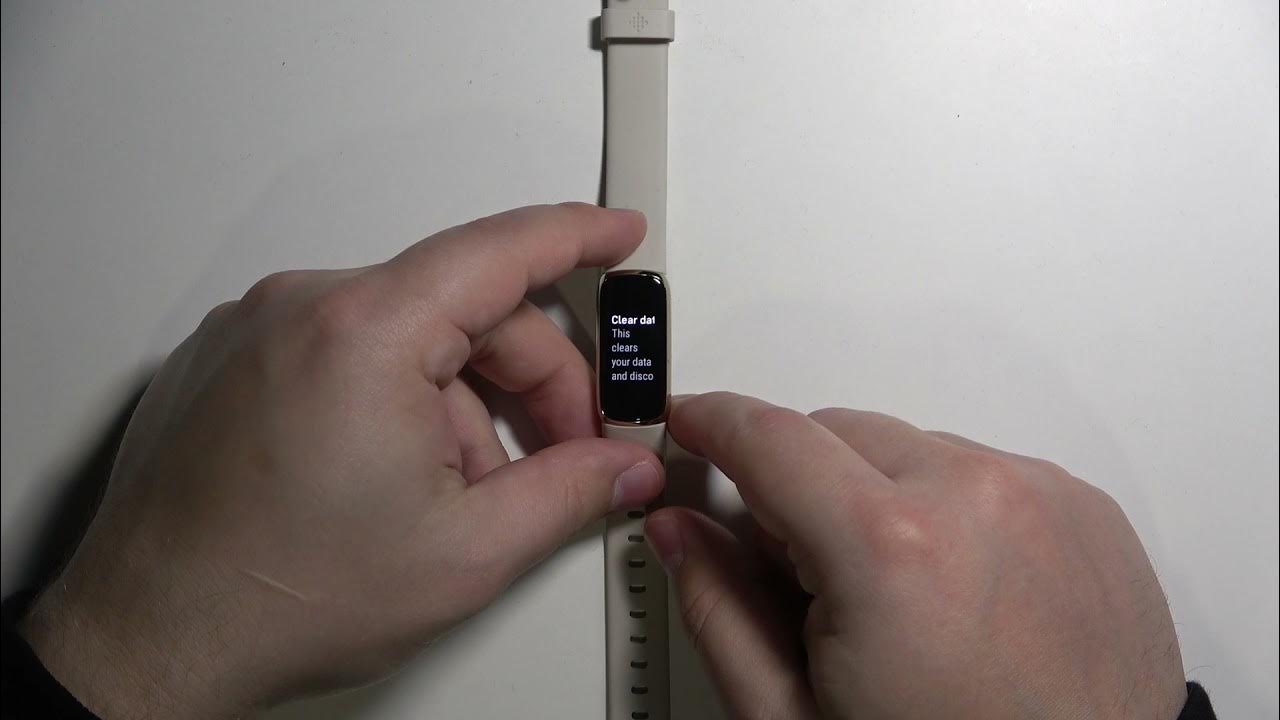Introduction
Resetting your Fitbit One can be a game-changer when it comes to troubleshooting issues or simply starting fresh with your fitness tracking journey. Whether you're encountering technical glitches, switching to a new device, or aiming to recalibrate your Fitbit One, performing a reset can pave the way for a seamless experience. This comprehensive guide will walk you through the essential steps to reset your Fitbit One effectively, ensuring that you can embark on a renewed fitness tracking adventure with confidence.
By following the steps outlined in this guide, you'll gain the knowledge and expertise needed to back up your data, reset your Fitbit One, and set it up again, all while avoiding common pitfalls and technical hiccups. Additionally, we'll provide troubleshooting tips to address any potential challenges that may arise during the reset process, ensuring a smooth and successful transition.
Whether you're a fitness enthusiast, a tech-savvy individual, or someone who simply wants to optimize their Fitbit One experience, this guide is designed to empower you with the necessary know-how. So, let's dive into the intricacies of resetting your Fitbit One and discover the rejuvenating possibilities it holds for your fitness tracking endeavors.
Step 1: Backing up Your Data
Before initiating the reset process for your Fitbit One, it's crucial to safeguard your valuable data by backing it up effectively. This proactive measure ensures that your fitness tracking history, achievements, and personalized settings remain intact, ready to be seamlessly restored after the reset. Here's a detailed walkthrough of the essential steps to back up your data, empowering you to preserve your fitness journey's valuable insights and milestones:
-
Sync Your Fitbit One: Begin by syncing your Fitbit One with the associated mobile app or computer dashboard. This synchronization ensures that the latest data, including your activity stats, sleep patterns, and personalized settings, are up-to-date and ready for backup.
-
Export Data: Utilize the Fitbit app or dashboard to export your data, enabling you to create a comprehensive backup file containing your fitness metrics, achievements, and historical records. This export functionality ensures that no valuable information is lost during the reset process.
-
Capture Screenshots: For an additional layer of security, consider capturing screenshots of your most significant fitness milestones, such as achievement badges, goal accomplishments, and activity summaries. These visual records can serve as a supplementary backup, preserving memorable achievements and progress snapshots.
-
Save Personalized Settings: Take note of any personalized settings, such as activity goals, sleep tracking preferences, and notification configurations. This step ensures that your Fitbit One can be reconfigured to align with your specific preferences post-reset, maintaining a seamless and personalized user experience.
By diligently following these steps to back up your Fitbit One data, you'll establish a safety net for your fitness journey's valuable insights and accomplishments. This proactive approach ensures that your reset experience is accompanied by the assurance that your data and personalized settings are securely preserved, ready to be seamlessly restored as you embark on a refreshed fitness tracking adventure.
Step 2: Resetting Your Fitbit One
Resetting your Fitbit One is a pivotal step in addressing technical issues, optimizing performance, or preparing the device for a fresh start. By following the precise steps to reset your Fitbit One, you can effectively clear any lingering issues and ensure a seamless transition to a rejuvenated fitness tracking experience.
To initiate the reset process for your Fitbit One, follow these essential steps:
-
Access the Fitbit One Settings: Begin by accessing the settings menu on your Fitbit One device. This can typically be done by navigating to the "Settings" or "Device Info" section, depending on the specific interface of your Fitbit One.
-
Locate the Reset Option: Within the settings menu, look for the "Reset" or "Factory Reset" option. This critical feature allows you to initiate the reset process, restoring your Fitbit One to its original factory settings.
-
Confirm the Reset: Once you've located the reset option, carefully follow the on-screen prompts to confirm the reset action. This may involve entering a confirmation code or navigating through a series of prompts to ensure that the reset process is intentional and deliberate.
-
Allow the Reset to Complete: After confirming the reset, allow your Fitbit One device to complete the reset process. This may involve a brief period of downtime as the device clears its existing data and settings, preparing for a fresh start.
By diligently following these steps to reset your Fitbit One, you can effectively address technical issues, clear lingering data or settings, and prepare the device for a renewed fitness tracking journey. This proactive approach empowers you to take control of your Fitbit One's performance and ensure that it operates optimally as you embark on a fresh start.
Whether you're troubleshooting connectivity issues, addressing performance concerns, or simply seeking a clean slate for your Fitbit One, the reset process is a valuable tool in your fitness tracking arsenal. By mastering the art of resetting your Fitbit One, you can navigate technical challenges with confidence and embrace a revitalized approach to fitness tracking.
As you proceed to the next step of setting up your Fitbit One again, the reset process sets the stage for a seamless and rejuvenated experience, ensuring that your device is primed and ready to accompany you on your fitness journey.
Step 3: Setting Up Your Fitbit One Again
After successfully resetting your Fitbit One, the next crucial step involves setting it up again to ensure a seamless and personalized fitness tracking experience. By meticulously configuring your Fitbit One with the appropriate settings and preferences, you can optimize its functionality and align it with your fitness goals. Here's a detailed guide on setting up your Fitbit One again, empowering you to navigate this process with confidence and precision.
-
Reconnecting to the Fitbit App: Begin by re-establishing the connection between your Fitbit One and the Fitbit mobile app. This involves pairing your device with the app to enable seamless data synchronization, real-time activity tracking, and access to personalized insights. Ensure that your Fitbit One is within proximity of your mobile device and follow the on-screen prompts to initiate the pairing process.
-
Updating Firmware and Software: Check for any available firmware or software updates for your Fitbit One and ensure that it is running the latest version. Updating the firmware and software enhances device performance, introduces new features, and addresses potential compatibility issues, laying the foundation for an optimized user experience.
-
Personalizing Activity Goals: Tailor your activity goals within the Fitbit app to align with your fitness aspirations. Whether you're aiming to increase daily step counts, achieve specific exercise targets, or optimize your overall activity levels, customizing your activity goals empowers you to track progress and stay motivated on your fitness journey.
-
Configuring Notifications and Reminders: Fine-tune your notification preferences and activity reminders to suit your lifestyle and preferences. Whether it's receiving call and text notifications, setting hydration reminders, or scheduling activity alerts, configuring these settings ensures that your Fitbit One seamlessly integrates into your daily routine.
-
Optimizing Sleep Tracking: If you utilize the sleep tracking feature, ensure that your sleep goals, bedtime reminders, and sleep insights are configured according to your sleep patterns and goals. This personalized approach to sleep tracking enables you to gain valuable insights into your sleep quality and establish healthy sleep habits.
-
Exploring Additional Features: Familiarize yourself with any additional features or settings offered by your Fitbit One, such as guided breathing exercises, personalized challenges, or integration with third-party apps. Exploring these features allows you to leverage the full potential of your device and tailor its functionality to suit your preferences.
By meticulously following these steps to set up your Fitbit One again, you can ensure that the device is finely tuned to support your fitness journey. This meticulous approach empowers you to harness the full potential of your Fitbit One, seamlessly integrating it into your lifestyle and fitness routine.
As you navigate the process of setting up your Fitbit One again, you're poised to embark on a rejuvenated fitness tracking experience, equipped with a device that is personalized to align with your unique fitness goals and preferences.
Troubleshooting Tips
Navigating potential challenges during the process of resetting and setting up your Fitbit One is a common occurrence. However, armed with the following troubleshooting tips, you can effectively address and overcome these hurdles, ensuring a smooth and successful transition:
-
Syncing Issues: If you encounter difficulties syncing your Fitbit One with the mobile app or computer dashboard after the reset, start by ensuring that your device is within proximity of the syncing device. Additionally, restarting both your Fitbit One and the syncing device can often resolve syncing issues by establishing a fresh connection.
-
Firmware Update Failures: In the event of encountering challenges while updating the firmware or software of your Fitbit One, verify that your device is adequately charged and connected to a stable internet connection. If the update continues to fail, consider performing a manual firmware update using the Fitbit app or dashboard to circumvent potential issues.
-
Data Restoration: If you encounter difficulties restoring your backed-up data post-reset, double-check that the backup file is accessible and compatible with your Fitbit One. Ensure that the restoration process is initiated from the appropriate section within the Fitbit app or dashboard, and consider reaching out to Fitbit support for additional guidance if needed.
-
Bluetooth Connectivity: Should you experience challenges with Bluetooth connectivity between your Fitbit One and the syncing device, verify that Bluetooth is enabled on both devices and that they are not connected to multiple Bluetooth-enabled accessories simultaneously. Restarting both devices and reinitiating the pairing process can often resolve connectivity issues.
-
Unresponsive Screen: In the rare event of an unresponsive screen or device freeze post-reset, perform a soft reset by holding down the designated button or performing the recommended reset sequence for your Fitbit One model. This action can often restore functionality and resolve temporary unresponsiveness.
-
Sensor Calibration: If you notice discrepancies in activity or sleep tracking post-reset, consider recalibrating the sensors on your Fitbit One. This can be achieved through the device settings or the Fitbit app, allowing you to fine-tune sensor accuracy and ensure precise tracking of your fitness metrics.
By leveraging these troubleshooting tips, you can confidently navigate potential challenges that may arise during the reset and setup process for your Fitbit One. These proactive measures empower you to address technical hiccups, connectivity issues, and performance concerns, ensuring that your Fitbit One operates seamlessly as you embark on a renewed fitness tracking journey.
Whether it's syncing woes, firmware update challenges, or data restoration hurdles, these troubleshooting tips equip you with the knowledge and expertise needed to overcome obstacles and optimize your Fitbit One experience. As you harness the power of these troubleshooting strategies, you can approach the reset and setup process with confidence, knowing that you're well-prepared to tackle any challenges that may arise.
Conclusion
In conclusion, the process of resetting your Fitbit One is not only a technical endeavor but also a transformative journey that empowers you to recalibrate your fitness tracking experience. By following the comprehensive steps outlined in this guide, you've gained valuable insights into backing up your data, performing the reset, and setting up your Fitbit One again. This journey has equipped you with the knowledge and expertise needed to navigate potential challenges and technical hiccups, ensuring a seamless and rejuvenated fitness tracking adventure.
As you embark on this transformative process, it's essential to approach it with a sense of empowerment and optimism. The decision to reset your Fitbit One signifies a commitment to embracing a fresh start, addressing technical issues, and optimizing your fitness tracking journey. Whether you're troubleshooting connectivity concerns, aiming to enhance device performance, or simply seeking a clean slate for your Fitbit One, the reset process serves as a catalyst for revitalization.
Furthermore, the proactive approach of backing up your data ensures that your fitness journey's valuable insights and milestones are securely preserved, ready to be seamlessly restored after the reset. This safeguarding of your data reflects a dedication to preserving your fitness accomplishments and personalized settings, ensuring that your reset experience is accompanied by the assurance that your progress is intact.
As you navigate the process of setting up your Fitbit One again, you're poised to embrace a personalized and optimized fitness tracking experience. By configuring your device with the appropriate settings, personalizing activity goals, and exploring additional features, you're laying the foundation for a seamless integration of your Fitbit One into your lifestyle and fitness routine.
The troubleshooting tips provided in this guide serve as a valuable resource, empowering you to address and overcome potential challenges that may arise during the reset and setup process. These proactive measures equip you with the knowledge and expertise needed to optimize your Fitbit One experience, ensuring that technical hurdles do not hinder your rejuvenated fitness tracking journey.
In essence, the process of resetting your Fitbit One transcends mere technical steps; it embodies a commitment to embracing a fresh start, optimizing performance, and aligning your fitness tracking device with your unique goals and preferences. As you conclude this transformative journey, you're equipped with the confidence and expertise needed to embark on a revitalized fitness tracking adventure, empowered by a Fitbit One that is finely tuned to support your aspirations.
By embracing the reset process and the subsequent setup journey, you're embracing the potential for a renewed and personalized fitness tracking experience, setting the stage for a seamless integration of your Fitbit One into your daily routine and fitness endeavors.