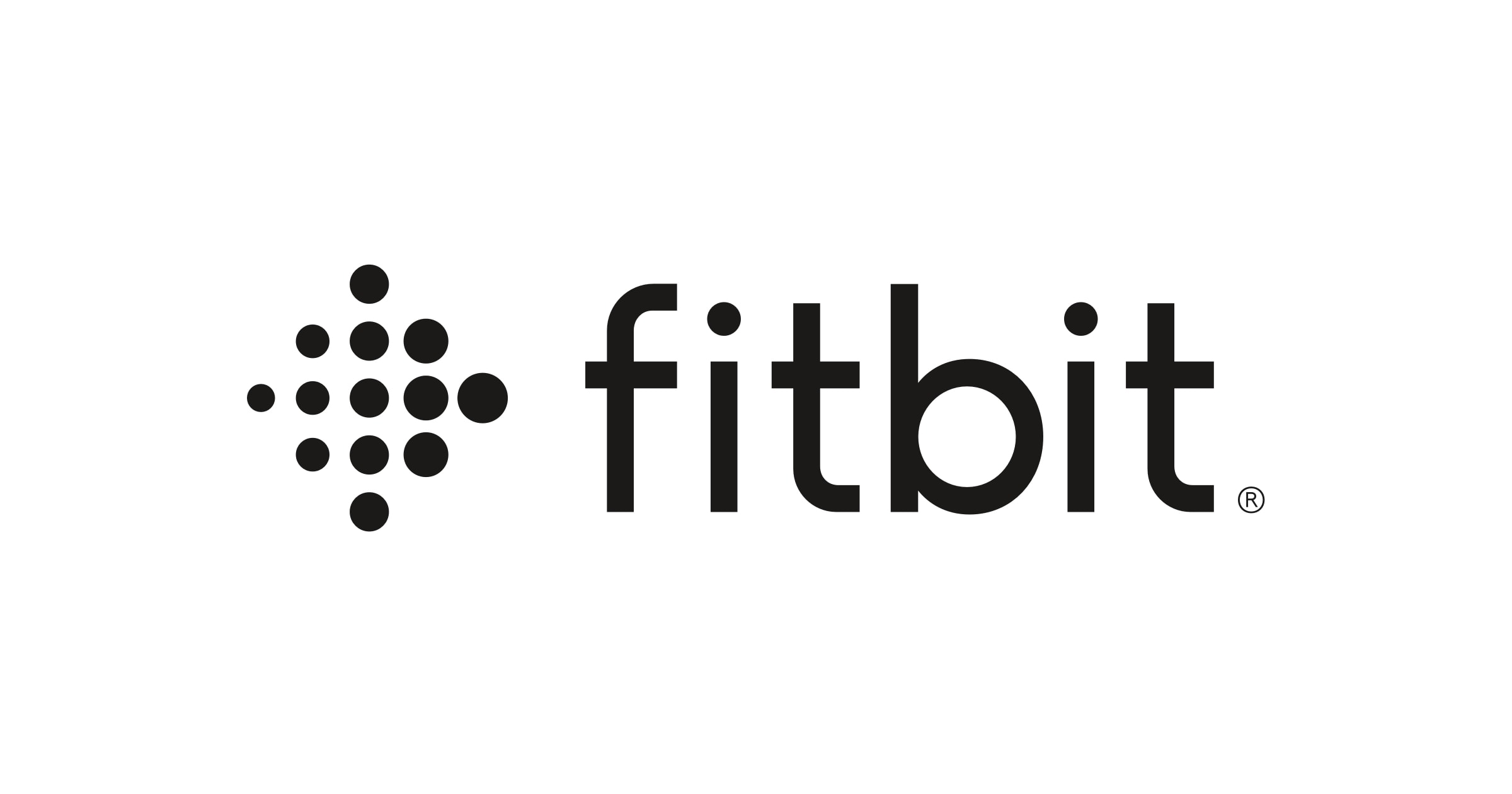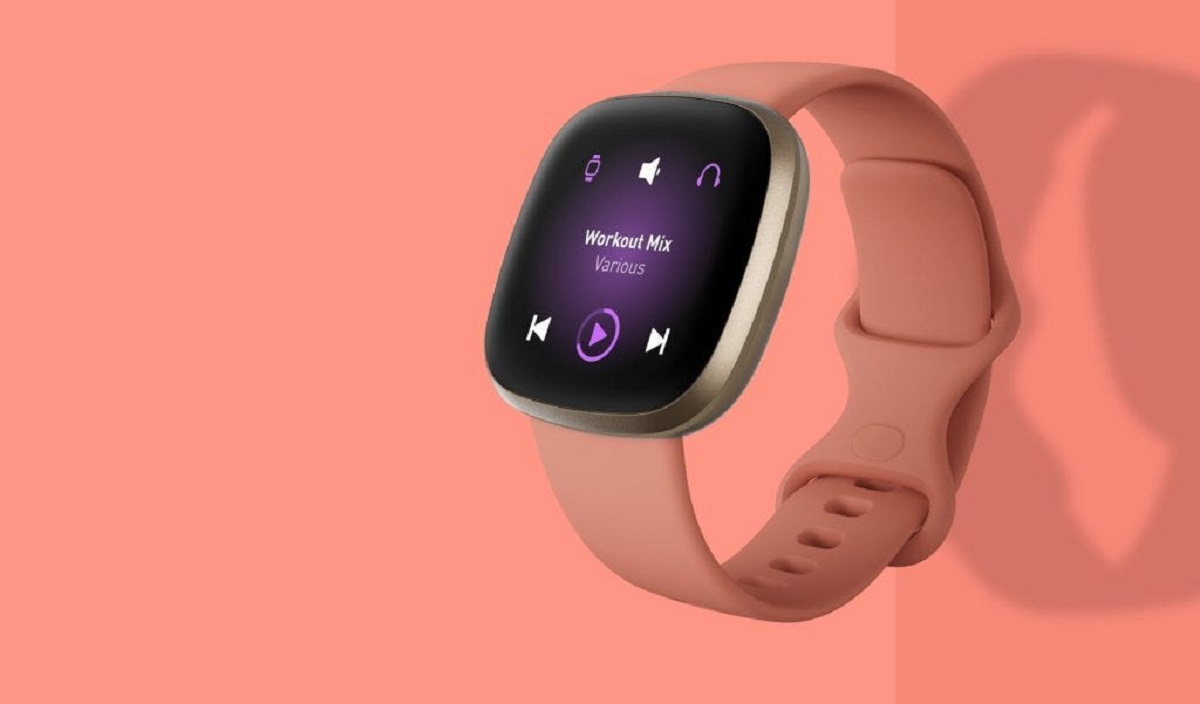Introduction
Connecting your Fitbit Sense to your phone is essential for tracking your health and fitness data seamlessly. However, there are times when this connection may be interrupted, causing frustration and inconvenience. Whether you're experiencing issues with the Bluetooth connection or encountering difficulties with the Fitbit app, it's important to address these issues promptly to ensure that you can make the most of your wearable device.
In this guide, we will walk you through the process of reconnecting your Fitbit Sense to your phone. By following the steps outlined below, you can troubleshoot common connectivity issues and regain a stable connection between your Fitbit Sense and your mobile device. Whether you're a seasoned Fitbit user or a newcomer to the world of wearables, this guide will equip you with the knowledge and tools needed to overcome connectivity challenges and get back to enjoying the full functionality of your Fitbit Sense.
With a focus on user-friendly instructions and practical solutions, this guide aims to demystify the process of reconnecting your Fitbit Sense, empowering you to take control of your wearable technology. Whether you're an avid fitness enthusiast, a health-conscious individual, or simply someone who values the convenience of wearable devices, restoring the connection between your Fitbit Sense and your phone is a crucial step in maximizing the benefits of this advanced wearable technology.
So, without further ado, let's delve into the step-by-step process of reconnecting your Fitbit Sense to your phone and ensure that you can seamlessly access and utilize its features for a more empowered and informed lifestyle.
Step 1: Checking Bluetooth Connection
Before delving into the intricate process of reconnecting your Fitbit Sense to your phone, it's essential to start with the basics. The first step involves checking the Bluetooth connection between your Fitbit Sense and your mobile device. This fundamental yet crucial process can help identify any underlying issues that may be hindering the seamless communication between the two devices.
Here's a detailed breakdown of the steps involved in checking the Bluetooth connection:
1. Ensure Bluetooth is Enabled on Your Phone
- Start by navigating to the settings on your mobile device and locating the Bluetooth option. Ensure that Bluetooth is turned on to enable the communication between your Fitbit Sense and your phone.
2. Verify Bluetooth Visibility
- Check if your phone's Bluetooth visibility is turned on. This setting allows your Fitbit Sense to detect and connect to your phone. It's advisable to set your phone's Bluetooth visibility to "Visible to all nearby Bluetooth devices" to facilitate a smooth connection process.
3. Restart Bluetooth on Your Phone
- Sometimes, a simple restart of the Bluetooth function on your phone can resolve connectivity issues. Turn off Bluetooth, wait for a few seconds, and then turn it back on to refresh the connection.
4. Check Fitbit Sense Bluetooth Settings
- On your Fitbit Sense, navigate to the Settings menu and locate the Bluetooth option. Ensure that Bluetooth is enabled on your device and that it is actively searching for nearby connections.
5. Ensure Proximity and Remove Obstacles
- Ensure that your Fitbit Sense and your phone are in close proximity during the connection process. Remove any physical obstacles or interference that may hinder the Bluetooth signal between the two devices.
By methodically checking the Bluetooth connection between your Fitbit Sense and your phone, you can lay the groundwork for a successful reconnection process. This initial troubleshooting step is essential for identifying and addressing any underlying Bluetooth-related issues that may be impeding the seamless communication between your wearable device and your mobile phone.
Taking the time to ensure a stable Bluetooth connection sets the stage for the subsequent steps in the reconnection process, ultimately leading to a more streamlined and effective experience with your Fitbit Sense.
With the Bluetooth connection verified, we can now move on to the next step in the process of reconnecting your Fitbit Sense to your phone.
Step 2: Updating Fitbit App
Ensuring that your Fitbit app is up to date is vital for maintaining a seamless connection between your Fitbit Sense and your phone. Regular updates not only introduce new features and enhancements but also address any existing bugs or compatibility issues that may affect the connectivity of your Fitbit device.
Here's a detailed breakdown of the steps involved in updating the Fitbit app:
-
Check for App Updates:
- Open the app store on your mobile device and navigate to the updates section. Look for the Fitbit app in the list of available updates. If an update is available, tap on the "Update" button to initiate the download and installation process.
-
Automatic Updates:
- If you have automatic app updates enabled on your phone, the Fitbit app will be updated in the background whenever a new version is released. However, it's a good practice to manually check for updates to ensure that you have the latest version of the Fitbit app installed.
-
Release Notes:
- Before updating the Fitbit app, it's beneficial to review the release notes accompanying the update. This provides insight into the new features, bug fixes, and improvements introduced in the latest version. Understanding the changes can help you anticipate any enhancements that may positively impact the connectivity and functionality of your Fitbit Sense.
-
Update Compatibility:
- Ensure that the updated Fitbit app is compatible with your mobile device's operating system. Compatibility issues between the app and your phone's OS can potentially disrupt the connection between your Fitbit Sense and the app. If compatibility concerns arise, consider updating your phone's operating system to align with the Fitbit app requirements.
-
Restart Your Phone:
- After updating the Fitbit app, consider restarting your phone to ensure that the changes take effect and to refresh the app's functionality. A simple restart can help resolve any lingering issues and optimize the connection between your Fitbit Sense and the updated app.
By proactively updating the Fitbit app on your phone, you can leverage the latest improvements and bug fixes to enhance the overall performance and connectivity of your Fitbit Sense. With the app updated and optimized, you're now ready to proceed to the next step in the process of reconnecting your Fitbit Sense to your phone.
With the Fitbit app updated, we can now move on to the next step in the reconnection process, bringing us closer to restoring the seamless communication between your Fitbit Sense and your mobile device.
Step 3: Reconnecting Fitbit Sense
After ensuring that the Bluetooth connection is stable and updating the Fitbit app, the next crucial step is to initiate the process of reconnecting your Fitbit Sense to your phone. This step involves leveraging the Fitbit app to establish a seamless and reliable connection between your wearable device and your mobile device.
Here's a detailed breakdown of the steps involved in reconnecting your Fitbit Sense:
-
Open the Fitbit App:
- Launch the Fitbit app on your mobile device. Ensure that you are logged in to your Fitbit account to access the full functionality of the app.
-
Access Device Settings:
- Navigate to the device settings within the Fitbit app. This section allows you to manage the connection and settings for your Fitbit Sense.
-
Select Fitbit Sense:
- Locate and select your Fitbit Sense from the list of connected devices. If your Fitbit Sense is not displayed, ensure that it is powered on and in close proximity to your phone.
-
Initiate Reconnection:
- Within the device settings, look for the option to reconnect or re-pair your Fitbit Sense. This initiates the process of establishing a new connection between your wearable device and your phone.
-
Follow On-Screen Instructions:
- The Fitbit app will provide on-screen instructions to guide you through the reconnection process. Follow the prompts carefully to ensure a successful reconnection.
-
Confirm Connection:
- Once the reconnection process is complete, verify that your Fitbit Sense is successfully connected to your phone. You may receive a confirmation message or notification indicating that the reconnection was successful.
By following these steps, you can effectively reconnect your Fitbit Sense to your phone, enabling seamless communication between the two devices. This reestablished connection facilitates the transfer of health and fitness data, notifications, and other essential information from your Fitbit Sense to your mobile device, enhancing the overall user experience.
With your Fitbit Sense successfully reconnected to your phone, you can now harness the full potential of your wearable device, leveraging its advanced features and capabilities to support your health and fitness journey. This pivotal step sets the stage for a more integrated and personalized experience with your Fitbit Sense, empowering you to stay informed and motivated as you pursue your wellness goals.
With the reconnection process completed, you are now poised to enjoy the comprehensive benefits of a seamlessly connected Fitbit Sense, ensuring that you can make the most of this advanced wearable technology in your daily life.
Step 4: Troubleshooting Common Issues
Even after following the initial steps of checking the Bluetooth connection, updating the Fitbit app, and reconnecting your Fitbit Sense to your phone, you may encounter common issues that can disrupt the seamless functionality of your wearable device. Identifying and troubleshooting these issues is essential for maintaining a stable connection and maximizing the utility of your Fitbit Sense.
Here's a comprehensive guide to troubleshooting common issues that may arise during the reconnection process:
1. Syncing Problems
If you experience difficulties with syncing data between your Fitbit Sense and the Fitbit app, try the following steps:
- Ensure that your Fitbit Sense and phone are in close proximity during the syncing process.
- Restart both your Fitbit Sense and your phone to refresh their connectivity.
- Check for any pending updates for the Fitbit app and install them to address potential syncing issues.
2. Battery Drain
If you notice excessive battery drain on your Fitbit Sense after reconnecting it to your phone, consider the following actions:
- Verify that the Fitbit app is not running unnecessary background processes that may contribute to battery drain.
- Restart your Fitbit Sense to recalibrate its power management system and optimize battery performance.
- Review the app settings to adjust features such as heart rate tracking and notifications, which can impact battery life.
3. Notification Delays
In the event of delayed or missed notifications on your Fitbit Sense, take the following steps to address this issue:
- Check your phone's notification settings to ensure that the Fitbit app has the necessary permissions to deliver notifications to your wearable device.
- Restart both your Fitbit Sense and phone to re-establish a synchronized connection, potentially resolving notification delays.
- Review the Fitbit app settings to customize notification preferences and prioritize essential alerts.
4. Data Accuracy
If you encounter discrepancies in the health and fitness data displayed on your Fitbit Sense, consider the following troubleshooting measures:
- Verify that your Fitbit Sense is positioned correctly on your wrist to ensure accurate tracking of biometric data.
- Calibrate the sensors on your Fitbit Sense by following the device-specific instructions provided in the Fitbit app.
- Regularly update your Fitbit Sense to ensure that it benefits from the latest performance enhancements and sensor calibration updates.
By addressing these common issues through proactive troubleshooting measures, you can optimize the performance and functionality of your Fitbit Sense, ensuring a more seamless and rewarding experience with your wearable device.
With these troubleshooting strategies at your disposal, you can overcome common connectivity and functionality challenges, empowering you to make the most of your Fitbit Sense and its advanced features in your daily life.
Conclusion
In conclusion, the process of reconnecting your Fitbit Sense to your phone is an essential endeavor that empowers you to fully leverage the advanced features and capabilities of this innovative wearable device. By following the step-by-step guide outlined in this article, you have gained valuable insights into troubleshooting common connectivity issues and ensuring a seamless connection between your Fitbit Sense and your mobile device.
The initial step of checking the Bluetooth connection laid the foundation for a successful reconnection process, allowing you to identify and address any underlying issues that may have impeded the communication between your Fitbit Sense and your phone. By verifying Bluetooth settings, ensuring proximity, and removing potential obstacles, you set the stage for a stable and reliable connection.
Updating the Fitbit app emerged as a pivotal step, enabling you to harness the latest enhancements and bug fixes to optimize the performance and functionality of your Fitbit Sense. By proactively updating the app and reviewing compatibility, you have taken proactive measures to ensure a seamless connection between your wearable device and your phone.
The subsequent process of reconnecting your Fitbit Sense through the Fitbit app marked a pivotal moment in restoring the seamless communication between your wearable device and your phone. By following the on-screen instructions and verifying the successful reconnection, you have unlocked the full potential of your Fitbit Sense, enabling it to seamlessly transfer health and fitness data, notifications, and essential information to your mobile device.
Furthermore, the comprehensive troubleshooting strategies provided in this guide equip you with the knowledge and tools needed to address common issues that may arise during the reconnection process. By tackling syncing problems, battery drain, notification delays, and data accuracy concerns, you have fortified the connection between your Fitbit Sense and your phone, ensuring a more streamlined and rewarding user experience.
As you embark on your journey with a reconnected Fitbit Sense, you are poised to embrace a more integrated and personalized approach to health and fitness tracking. The seamless communication between your wearable device and your mobile phone empowers you to stay informed, motivated, and in control of your wellness journey, leveraging the advanced features and capabilities of the Fitbit Sense to support a more empowered and informed lifestyle.
With the reconnection process completed and common issues addressed, you are now well-equipped to experience the comprehensive benefits of a seamlessly connected Fitbit Sense, ensuring that you can make the most of this advanced wearable technology in your daily life.