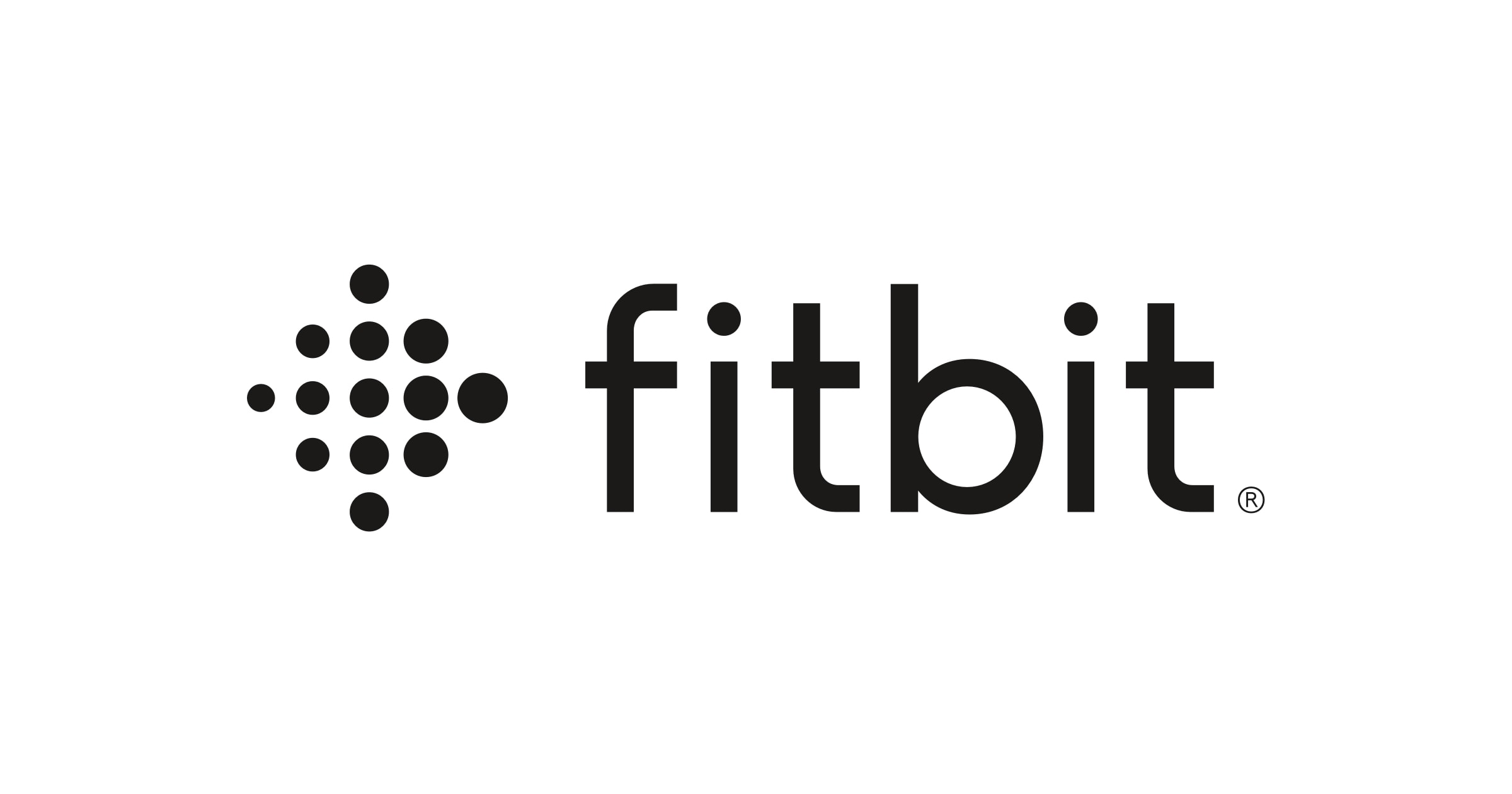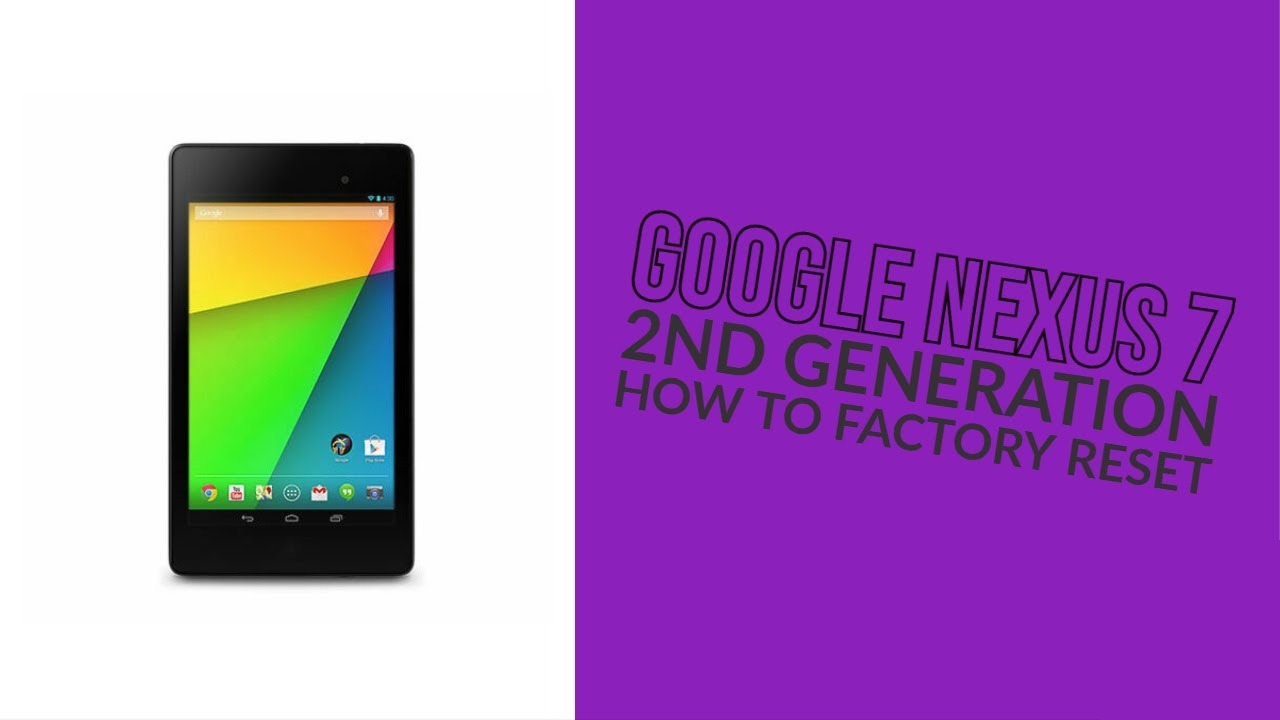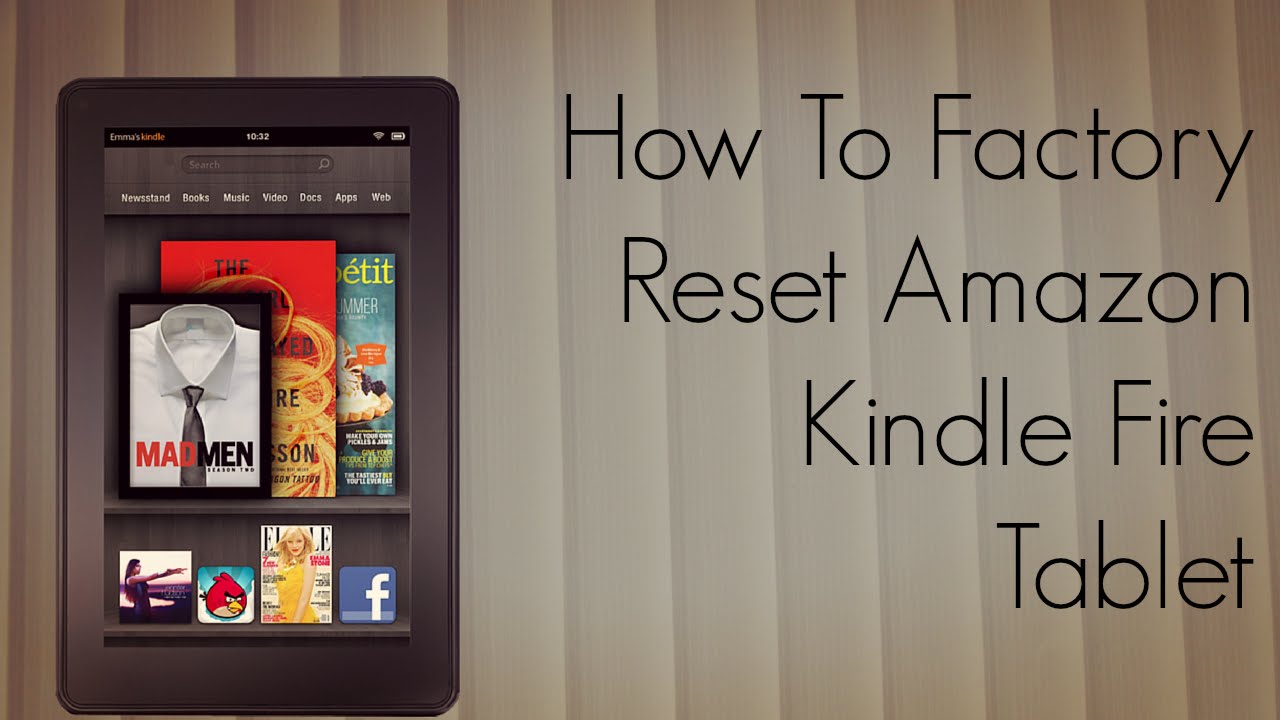Introduction
When it comes to wearable technology, Fitbit has established itself as a leading brand, offering a range of innovative devices designed to track and enhance your fitness journey. However, even the most reliable technology can encounter occasional hiccups. If you find yourself staring at the Fitbit logo on your device's screen for an extended period, it's natural to feel a sense of frustration. This issue, commonly referred to as the "Fitbit Logo Loop," can be a cause for concern, but fear not – there are several troubleshooting steps you can take to address this issue and get your Fitbit back on track.
In this comprehensive guide, we'll explore the potential reasons behind your Fitbit device being stuck on the logo screen and provide practical solutions to help you resolve this issue. Whether you're a fitness enthusiast who relies on your Fitbit to monitor daily activity or someone looking to reignite their commitment to a healthier lifestyle, understanding how to troubleshoot the Fitbit Logo Loop is essential for ensuring a seamless experience with your device.
So, if you've found yourself in the frustrating situation of your Fitbit device being stuck on the logo screen, fret not. We've got you covered with a step-by-step troubleshooting guide that will empower you to tackle this issue head-on. Let's delve into the various methods to troubleshoot and resolve the Fitbit Logo Loop, ensuring that you can get back to enjoying the full functionality of your beloved fitness companion.
Restart Your Fitbit Device
Restarting your Fitbit device is often the first and most effective troubleshooting step to resolve the Fitbit Logo Loop issue. This process can help address temporary software glitches and restore your device to its normal functioning. Here's how you can restart your Fitbit device:
-
Soft Reset: To perform a soft reset, press and hold the side button or the combination of buttons specified for your Fitbit model. Hold the buttons for about 10-15 seconds until the device vibrates or the screen turns off. Release the buttons and then turn your device back on by pressing the side button again. This method is effective for resolving minor software hiccups and can often kickstart your device past the logo screen.
-
Hard Reset: If a soft reset doesn't resolve the issue, a hard reset may be necessary. The process for a hard reset varies depending on the Fitbit model you own. Generally, it involves pressing and holding the buttons for an extended period to force a complete reboot of the device. Refer to the official Fitbit support documentation or user manual for specific instructions on performing a hard reset for your device model.
-
Remove and Reinsert the Battery (if applicable): For certain Fitbit models with a replaceable battery, removing and reinserting the battery can serve as a form of reset. This action can help clear any temporary glitches and allow the device to boot up normally.
By restarting your Fitbit device using one of these methods, you can often resolve the Fitbit Logo Loop issue and regain access to the full functionality of your device. If the problem persists after restarting, don't worry; there are additional troubleshooting steps to explore.
Remember, patience is key when troubleshooting technology issues. Give your Fitbit device a moment to reset and recalibrate, and you may find that it springs back to life, ready to accompany you on your fitness journey once again.
Charge Your Fitbit Device
Ensuring that your Fitbit device has an adequate charge is crucial for its optimal performance and can play a significant role in resolving the Fitbit Logo Loop issue. A low battery level can sometimes cause the device to get stuck on the logo screen, making it essential to address the charging aspect of troubleshooting. Here's a detailed look at how you can effectively charge your Fitbit device to potentially resolve the Logo Loop issue:
-
Connect to a Power Source: Start by connecting your Fitbit device to a reliable power source using the provided charging cable. Ensure that the charging cable is securely connected to both the device and the power source to establish a stable connection for charging.
-
Check the Charging Indicator: Upon connecting your Fitbit device to the charger, look for the charging indicator to confirm that the device is receiving power. Depending on your Fitbit model, the charging indicator may be a small LED light or a visual display on the device screen. If the indicator activates, it indicates that the device is successfully charging.
-
Allow Sufficient Charging Time: It's essential to allow your Fitbit device to charge for an adequate period, especially if the battery level was critically low. Depending on the initial battery level, it may take anywhere from 1 to 2 hours for the device to attain a sufficient charge.
-
Monitor the Charging Progress: While the device is charging, periodically check the charging indicator to ensure that the battery level is increasing. If the charging indicator fails to activate or the battery level doesn't seem to rise after a significant amount of time, it may indicate a potential issue with the charging cable, power source, or the device itself.
-
Consider Alternative Charging Methods: If you encounter difficulty in charging your Fitbit device using the standard charging cable, consider trying an alternative power source or a different charging cable. Additionally, some Fitbit models support wireless charging, so exploring alternative charging methods can help troubleshoot potential charging-related issues.
By prioritizing the charging aspect of troubleshooting, you can address the possibility of a low battery causing the Fitbit Logo Loop issue. Once your Fitbit device has attained a sufficient charge, you can proceed to assess whether the Logo Loop issue has been resolved, allowing you to seamlessly resume using your device to track your fitness activities and goals.
Update Your Fitbit Device
Keeping your Fitbit device up to date with the latest software and firmware releases is essential for ensuring optimal performance and addressing potential issues such as the Fitbit Logo Loop. Regular updates not only introduce new features and enhancements but also include bug fixes and stability improvements that can directly impact the device's functionality. Here's a detailed look at how you can effectively update your Fitbit device to potentially resolve the Logo Loop issue:
-
Check for Available Updates: Start by accessing the Fitbit app on your paired smartphone or the Fitbit Connect software on your computer. Navigate to the device settings or the update section to check for any available updates for your Fitbit device. If an update is available, follow the on-screen prompts to initiate the update process.
-
Ensure Stable Internet Connection: Before proceeding with the update, ensure that your smartphone or computer has a stable internet connection. A reliable internet connection is crucial for downloading the update files and ensuring a successful installation on your Fitbit device.
-
Follow the Update Instructions: Once you initiate the update process, carefully follow the on-screen instructions provided by the Fitbit app or Fitbit Connect software. This may involve confirming the update request on your device, allowing the update to download and install, and waiting for the process to complete.
-
Allow Sufficient Update Time: Depending on the size of the update and your internet speed, the update process may take several minutes to complete. It's important to be patient and allow the update to progress without interrupting the process, as this can lead to incomplete installations or potential software corruption.
-
Restart Your Fitbit Device: After the update is successfully installed, consider restarting your Fitbit device to ensure that the new software changes take effect. A soft reset, as outlined in the earlier troubleshooting step, can help in this regard.
By proactively updating your Fitbit device, you can leverage the latest software improvements and bug fixes that may directly address the Logo Loop issue. Additionally, staying up to date with software releases ensures that your Fitbit device remains compatible with the latest features and functionalities, enhancing your overall experience with the device.
Remember, regular updates are an integral part of maintaining the performance and reliability of your Fitbit device, and they can often serve as a proactive measure to prevent and resolve potential issues such as the Logo Loop. Once you've successfully updated your Fitbit device, you can proceed to assess whether the Logo Loop issue has been resolved, allowing you to seamlessly resume using your device to track your fitness activities and goals.
Reset Your Fitbit Device
Resetting your Fitbit device can serve as a powerful troubleshooting method to address persistent issues, including the Fitbit Logo Loop. A reset essentially restores your device to its default settings, effectively clearing temporary data and potentially resolving software-related glitches. Here's a comprehensive guide on how to effectively reset your Fitbit device to troubleshoot the Logo Loop issue:
-
Perform a Factory Reset: A factory reset, also known as a hard reset, is a comprehensive method to restore your Fitbit device to its original state. The process for performing a factory reset varies depending on the specific Fitbit model you own. Generally, it involves accessing the device settings or using a combination of button presses to initiate the reset. Refer to the official Fitbit support documentation or user manual for detailed instructions on performing a factory reset for your device model.
-
Clear Device Data: Before initiating a factory reset, it's essential to back up any important data or settings stored on your Fitbit device. This can include activity logs, personalized settings, and any data that you wish to retain. Once you've backed up the necessary data, proceed to clear the device's data as part of the reset process. This action ensures that the device starts afresh after the reset is complete.
-
Follow Reset Instructions: Carefully follow the reset instructions provided by Fitbit for your specific device model. This may involve navigating through the device settings to initiate the reset or using a combination of button presses to trigger the reset process. It's important to adhere to the instructions to ensure a successful reset without encountering any issues.
-
Allow Time for Reset: After initiating the reset, allow your Fitbit device sufficient time to complete the process. Depending on the device model and the amount of data being cleared, the reset may take a few minutes to finalize. It's crucial to be patient and allow the device to complete the reset without interruption.
-
Reconnect and Set Up: Once the reset is complete, your Fitbit device will revert to its default settings. You'll need to reconnect the device to the Fitbit app on your smartphone or set it up using the Fitbit Connect software on your computer. Follow the on-screen prompts to pair the device and configure any personalized settings or preferences.
By performing a reset on your Fitbit device, you can effectively address underlying software issues that may be causing the Logo Loop problem. It provides a fresh start for the device, potentially resolving any persistent glitches and restoring normal functionality. After completing the reset, assess whether the Logo Loop issue has been resolved, allowing you to continue using your Fitbit device seamlessly.
Remember, a reset should be approached with caution, and it's essential to back up any important data before proceeding. Additionally, if the Logo Loop issue persists even after a reset, further troubleshooting steps or reaching out to Fitbit support may be necessary to diagnose and address the underlying cause.
Contact Fitbit Support
If you've diligently followed the troubleshooting steps outlined above and find that the Fitbit Logo Loop issue persists, it may be time to seek assistance directly from Fitbit's dedicated support team. Fitbit offers comprehensive support channels to address technical issues, provide personalized guidance, and offer solutions tailored to your specific device and situation.
Reach Out Through the Fitbit App or Website
One of the most accessible ways to contact Fitbit support is through the Fitbit app on your paired smartphone or directly via the official Fitbit website. Within the app or on the website, you'll find a dedicated support section that provides access to a range of resources, including troubleshooting guides, FAQs, and the option to submit a support ticket.
Submit a Support Ticket
If the troubleshooting steps haven't resolved the Logo Loop issue, submitting a support ticket can be an effective way to communicate your specific problem to Fitbit's support team. When submitting a support ticket, it's helpful to provide detailed information about your device model, the steps you've already taken to troubleshoot the issue, and any relevant error messages or observations you've encountered.
Live Chat Support
Fitbit also offers live chat support, allowing you to engage in real-time conversations with support representatives. This interactive support channel can be invaluable for addressing complex technical issues, as it enables you to receive immediate guidance and clarifications while troubleshooting the Logo Loop problem.
Phone Support
For those who prefer direct communication, Fitbit provides phone support, allowing you to speak with a support representative to discuss the Logo Loop issue and explore potential solutions. This personalized approach can be particularly beneficial for addressing nuanced technical issues and receiving step-by-step assistance tailored to your device and circumstances.
Utilize Social Media Channels
Fitbit maintains an active presence on various social media platforms, providing an additional avenue to reach out for support. Engaging with Fitbit's official social media accounts can connect you with the support team and provide an alternative channel for seeking assistance with the Logo Loop issue.
Explore Community Forums
Fitbit's community forums serve as a valuable resource for engaging with fellow Fitbit users and accessing peer-to-peer support. By participating in the forums, you can share your experience with the Logo Loop issue and benefit from the collective expertise of the Fitbit community, potentially uncovering unique insights and solutions.
By reaching out to Fitbit support through these diverse channels, you can leverage the expertise of the support team to address the Logo Loop issue effectively. Fitbit's commitment to providing comprehensive support ensures that you have access to the necessary guidance and assistance to resolve technical issues and continue enjoying the full functionality of your Fitbit device.