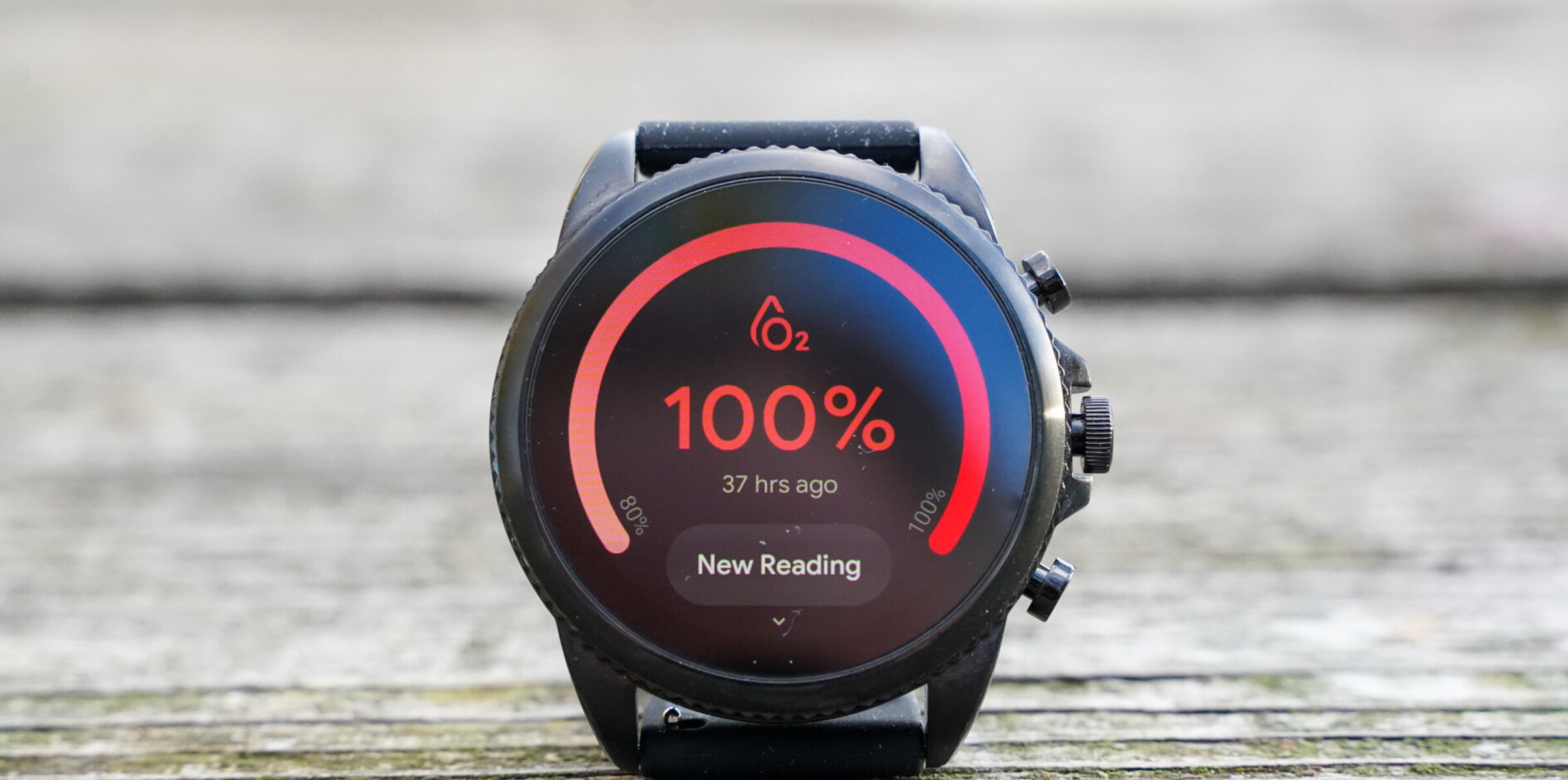Introduction
Are you experiencing sluggish performance or unresponsive functions on your Fossil smartwatch? A quick and effective solution to address these issues is to reboot your device. Similar to restarting a computer, rebooting your smartwatch can resolve minor software glitches and optimize its performance. In this guide, we will walk you through the simple steps to reboot your Fossil smartwatch, allowing you to swiftly restore its functionality and responsiveness.
Whether your smartwatch is exhibiting slow response times, unanticipated freezes, or uncharacteristic errors, a reboot can often rectify these issues without the need for complex troubleshooting. By following the uncomplicated process outlined in the upcoming steps, you can swiftly and effortlessly reboot your Fossil smartwatch, empowering it to operate at its full potential once again.
Stay tuned as we delve into the specific steps required to access the power menu, select the reboot option, and confirm the reboot on your Fossil smartwatch. With these straightforward instructions, you can swiftly and effectively revitalize your smartwatch, ensuring a seamless and optimized user experience.
Step 1: Accessing the Power Menu
To initiate the reboot process, the first step is to access the power menu on your Fossil smartwatch. This can be achieved by following a few simple actions:
- Press and Hold the Side Button: Locate the side button on your Fossil smartwatch, typically positioned on the right-hand side of the device. Press and hold this button to prompt the appearance of the power menu on the screen.
- Wait for the Power Menu to Appear: After holding the side button for a few seconds, the power menu should become visible on the display of your smartwatch. This menu provides access to various options, including the one needed to reboot the device.
- Ensure Proper Functionality: It’s important to ensure that the side button is functioning correctly to effectively access the power menu. If the button does not respond, it may indicate a separate issue that requires attention.
By successfully accessing the power menu, you have completed the first crucial step in the reboot process. This sets the stage for the subsequent actions required to initiate the reboot and restore optimal functionality to your Fossil smartwatch.
Step 2: Selecting the Reboot Option
Once the power menu is displayed on your Fossil smartwatch, the next step is to select the reboot option. This straightforward process involves the following actions:
- Navigate to the Reboot Option: Within the power menu, navigate to the option specifically designated for rebooting the smartwatch. This selection may be labeled as “Reboot,” “Restart,” or a similar term, depending on the specific interface of your device.
- Use the Navigation Controls: Depending on the design of your smartwatch, utilize the touchscreen or physical controls to highlight and select the reboot option. Ensure precise navigation to avoid unintended selections.
- Confirm the Selection: Once the reboot option is highlighted, confirm the selection by tapping the screen or pressing the designated button. This action signals the smartwatch to proceed with the reboot process.
By effectively selecting the reboot option from the power menu, you are one step closer to rejuvenating your Fossil smartwatch. This pivotal action sets the stage for the subsequent confirmation step, which will initiate the reboot process and set your device on the path to optimal performance.
Step 3: Confirming the Reboot
After selecting the reboot option, the final step in the process involves confirming the reboot on your Fossil smartwatch. This essential confirmation step ensures that the reboot process is initiated effectively, allowing your device to undergo the necessary reset to resolve any existing performance issues. Follow these simple guidelines to confirm the reboot:
- Review the Confirmation Prompt: Upon selecting the reboot option, your smartwatch may display a confirmation prompt to ensure that you intend to proceed with the reboot. Take a moment to review this prompt, ensuring that you are prepared to initiate the reboot process.
- Confirm the Reboot: If the confirmation prompt is displayed, proceed to confirm the reboot by selecting the designated option. This action serves as the final authorization to commence the reboot process, allowing your smartwatch to undergo the necessary reset.
- Observe the Reboot Process: Once the reboot is confirmed, observe your smartwatch as it undergoes the reset procedure. The device may display a rebooting animation or a progress indicator to signify that the process is underway.
By successfully confirming the reboot, you have initiated the critical reset process that will address any performance issues and optimize the functionality of your Fossil smartwatch. This pivotal step sets the stage for your device to undergo a swift and effective reboot, ultimately restoring its responsiveness and performance.
Conclusion
Congratulations! By following the simple steps outlined in this guide, you have successfully rebooted your Fossil smartwatch, empowering it to operate at its full potential once again. The process of accessing the power menu, selecting the reboot option, and confirming the reboot has allowed you to swiftly address any performance issues and restore optimal functionality to your smartwatch.
With the reboot process complete, take a moment to observe your smartwatch as it initializes and reboots. Once the device has restarted, you can expect to experience improved responsiveness and seamless operation, free from the performance issues that may have previously hindered your user experience.
It’s important to note that rebooting your smartwatch is a simple yet effective troubleshooting method that can resolve minor software glitches and enhance the overall performance of the device. By incorporating this routine maintenance practice into your smartwatch usage, you can ensure that it continues to operate smoothly and efficiently over time.
Remember, should you encounter similar performance issues in the future, the reboot process outlined in this guide can be readily employed to swiftly address and resolve these concerns. By familiarizing yourself with the steps to reboot your smartwatch, you can maintain its optimal functionality and enjoy a seamless user experience.
By taking proactive measures to address performance issues through the reboot process, you can maximize the utility and longevity of your Fossil smartwatch, ensuring that it continues to serve as a reliable and indispensable accessory in your daily routine.