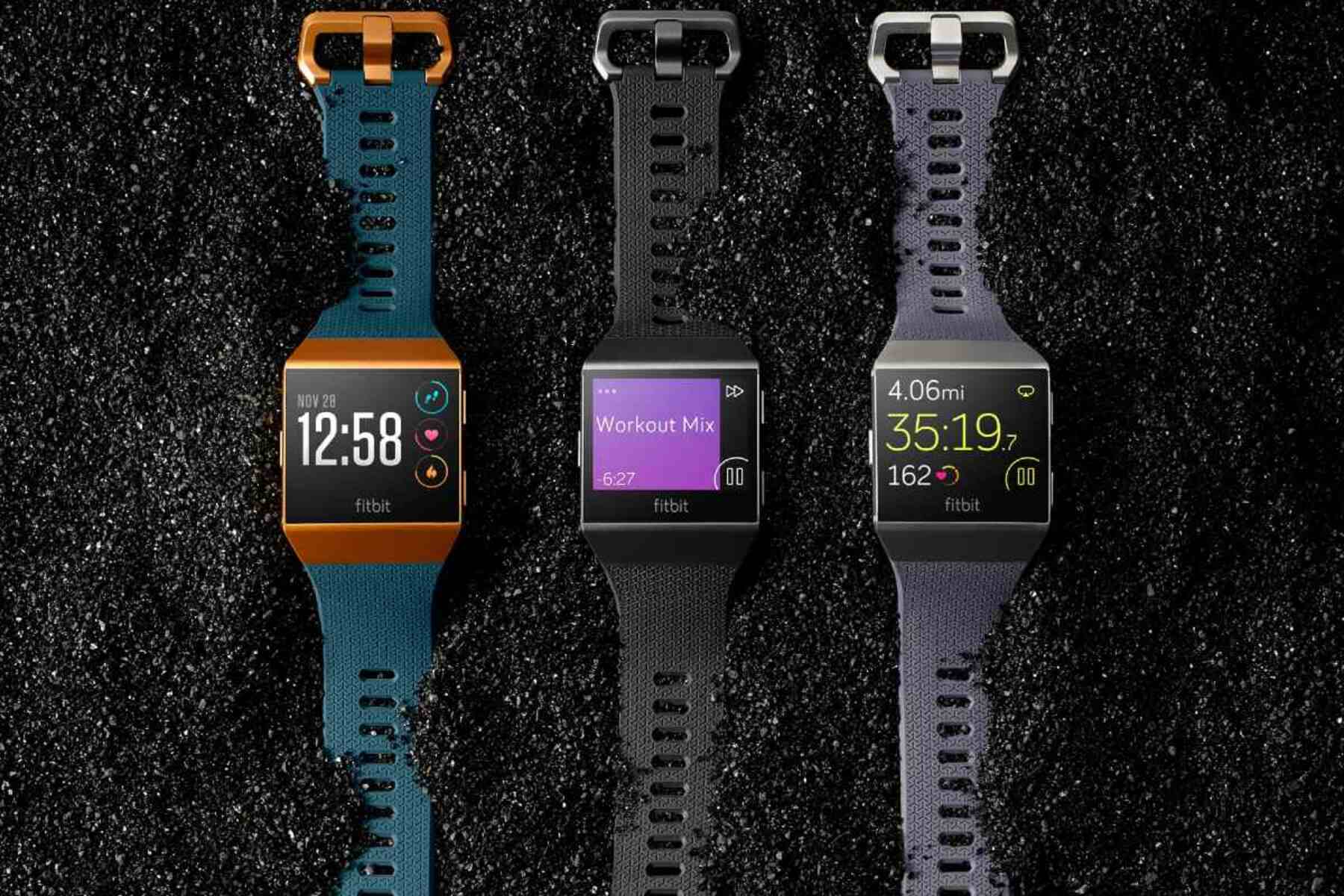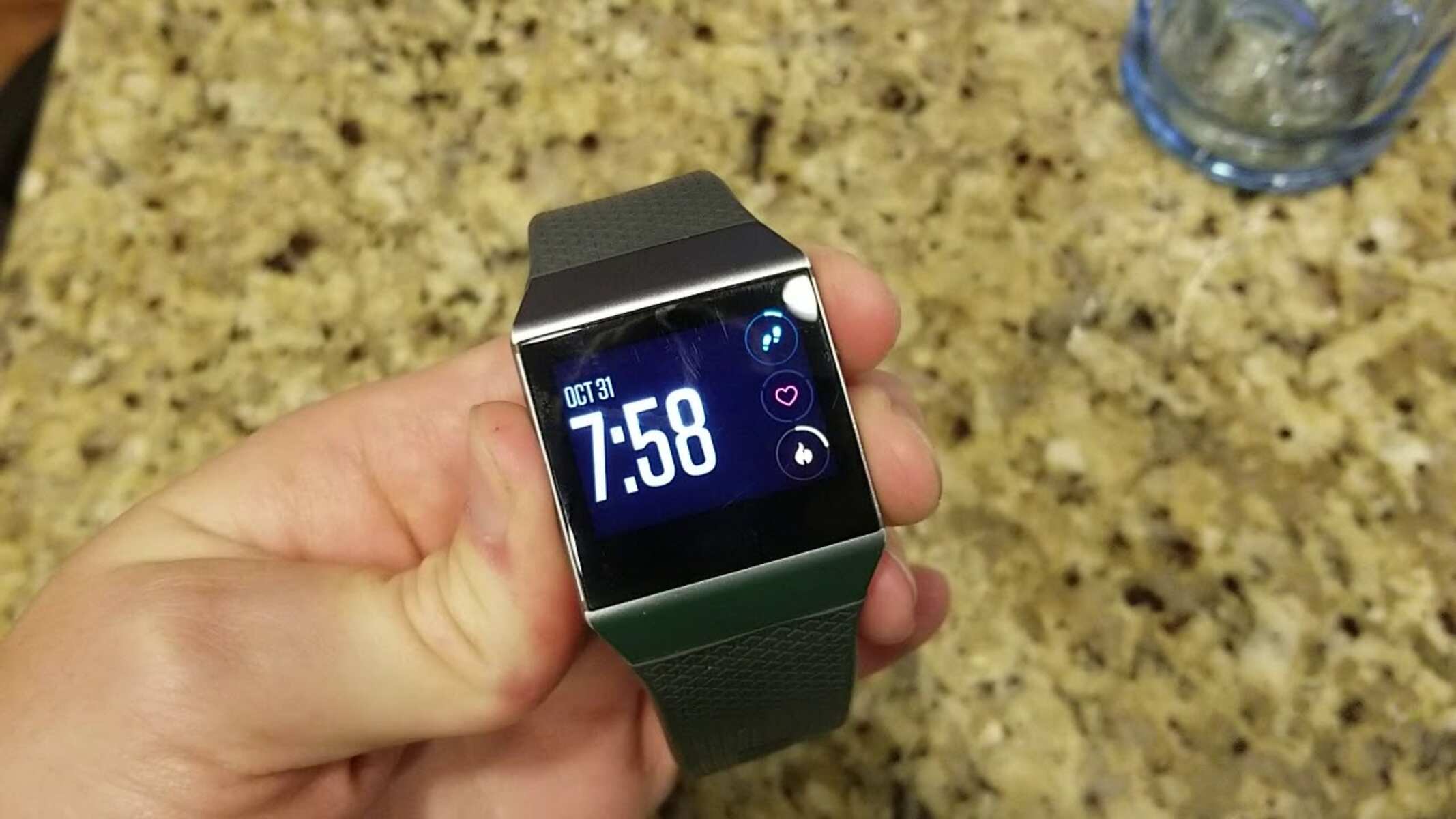Introduction
The Fitbit Ionic is a powerful and versatile wearable device designed to help you track your fitness goals, monitor your health, and stay connected on the go. Whether you're a fitness enthusiast, a busy professional, or someone who simply values the convenience of wearable technology, the Fitbit Ionic has likely become an essential part of your daily routine.
While the Fitbit Ionic is known for its impressive array of features and capabilities, there are times when you may need to power it down. Whether you're troubleshooting an issue, conserving battery life, or simply giving your device a rest, knowing how to properly shut down and restart your Fitbit Ionic is essential.
In this comprehensive guide, we'll walk you through the step-by-step process of turning off and restarting your Fitbit Ionic. By following these instructions, you'll be equipped with the knowledge and confidence to navigate your device's settings and perform these essential functions with ease.
Understanding how to power down and restart your Fitbit Ionic can help you troubleshoot common issues, optimize battery performance, and ensure that your device continues to support your active lifestyle. So, let's dive into the details and discover how to effectively manage the power state of your Fitbit Ionic.
Step 1: Accessing the Settings
Accessing the settings on your Fitbit Ionic is the first crucial step in the process of powering down or restarting the device. The settings menu serves as the control center, allowing you to customize various aspects of your Fitbit Ionic's functionality. Here's how you can access the settings with ease:
-
Navigate to the Home Screen: To begin, ensure that your Fitbit Ionic is powered on and displaying the home screen. If you're not already on the home screen, press the physical button on the left-hand side of the device to return to this primary interface.
-
Swipe Down from the Top: Once you're on the home screen, swipe down from the top of the display. This action will reveal the quick settings panel, which provides convenient access to essential functions and notifications.
-
Tap the Gear Icon: Within the quick settings panel, look for the gear icon, which represents the settings menu. Tap on this icon to enter the settings interface, where you'll find a range of options for managing your Fitbit Ionic.
-
Explore the Settings: Upon entering the settings menu, take a moment to familiarize yourself with the available options. You'll find various categories, including device settings, exercise settings, heart rate settings, and more. Each category contains specific features and configurations tailored to enhance your Fitbit Ionic experience.
By following these straightforward steps, you can effortlessly access the settings on your Fitbit Ionic, empowering you to customize and manage your device according to your preferences and requirements. With the settings readily accessible, you'll be well-prepared to proceed with the subsequent steps of powering down or restarting your Fitbit Ionic.
Accessing the settings on your Fitbit Ionic is a fundamental skill that allows you to harness the full potential of your device, ensuring that it seamlessly aligns with your lifestyle and fitness objectives. Now that you've successfully accessed the settings, let's delve into the next steps of the process, guiding you through the essential actions of shutting down and restarting your Fitbit Ionic.
Step 2: Shutting Down Your Fitbit Ionic
Shutting down your Fitbit Ionic is a straightforward process that can be particularly useful in various scenarios, such as troubleshooting issues, conserving battery life, or when you simply need to power off the device. By following these steps, you can effectively shut down your Fitbit Ionic with ease:
-
Access the Settings: As discussed in the previous step, ensure that you are in the settings menu of your Fitbit Ionic. This is the control center that allows you to manage various aspects of your device's functionality.
-
Navigate to the Shutdown Option: Within the settings menu, scroll through the available options until you locate the "Shutdown" or "Power Off" feature. This essential function is designed to gracefully power down your Fitbit Ionic, allowing you to safely turn off the device without causing any data loss or system instability.
-
Confirm the Shutdown: Once you've selected the "Shutdown" option, your Fitbit Ionic will prompt you to confirm the action. This confirmation step is in place to prevent accidental shutdowns and ensures that you intentionally initiate the power-off process.
-
Follow the On-Screen Instructions: After confirming the shutdown, follow any additional on-screen instructions that may appear. These instructions may include final reminders about saving your progress or ensuring that all essential data has been synchronized with the Fitbit app.
-
Wait for the Shutdown Process: Your Fitbit Ionic will proceed with the shutdown process, gracefully powering down the device. During this time, the screen will display the shutdown progress, indicating that the device is safely transitioning to a powered-off state.
By following these steps, you can effectively shut down your Fitbit Ionic, allowing you to address specific issues, conserve battery life, or simply power off the device when necessary. Understanding how to gracefully power down your Fitbit Ionic is a valuable skill that empowers you to maintain the optimal performance and longevity of your wearable device.
With the shutdown process completed, you'll have successfully powered off your Fitbit Ionic, and you can proceed with the next steps, such as restarting the device or addressing any specific needs that prompted the shutdown. Now that you've mastered the art of shutting down your Fitbit Ionic, let's move on to the subsequent steps, guiding you through the process of restarting your device to resume your active lifestyle seamlessly.
Step 3: Restarting Your Fitbit Ionic
Restarting your Fitbit Ionic is a valuable troubleshooting technique that can help address various issues, refresh the device's system, and ensure seamless functionality. Whether you've encountered a minor glitch, experienced unresponsive behavior, or simply want to initiate a fresh start, restarting your Fitbit Ionic can often resolve common issues and optimize performance. Here's a detailed guide on how to effectively restart your Fitbit Ionic:
-
Access the Settings: Begin by navigating to the settings menu on your Fitbit Ionic. As discussed in the previous steps, accessing the settings serves as the gateway to managing essential functions and configurations on your device.
-
Locate the Restart Option: Within the settings menu, scroll through the available options until you find the "Restart" feature. This crucial function is designed to initiate the device's reboot process, allowing you to refresh the system and address any underlying issues.
-
Initiate the Restart: Once you've located the "Restart" option, select it to initiate the reboot process. Your Fitbit Ionic will prompt you to confirm the restart, ensuring that you intentionally proceed with this action.
-
Follow On-Screen Instructions: After confirming the restart, follow any additional on-screen instructions that may appear. These instructions may include reminders about saving your progress or ensuring that all essential data has been synchronized with the Fitbit app.
-
Wait for the Reboot: Your Fitbit Ionic will proceed with the restart process, initiating a fresh boot sequence to refresh the device's system. During this time, the screen will display the reboot progress, indicating that the device is undergoing a seamless restart.
By following these steps, you can effectively restart your Fitbit Ionic, providing a valuable opportunity to address issues, refresh the device's system, and ensure optimal performance. Understanding how to initiate a restart on your Fitbit Ionic empowers you to troubleshoot common issues and maintain the seamless functionality of your wearable device.
With the restart process completed, your Fitbit Ionic will be ready to resume supporting your active lifestyle, enabling you to continue tracking your fitness goals, monitoring your health, and staying connected with ease. Mastering the art of restarting your Fitbit Ionic ensures that you can swiftly address any potential issues and maintain the optimal performance of your wearable device.
Conclusion
In conclusion, mastering the essential functions of powering down and restarting your Fitbit Ionic empowers you to seamlessly navigate the device's capabilities, troubleshoot common issues, and optimize its performance. By following the step-by-step process outlined in this guide, you've gained valuable insights into managing the power state of your Fitbit Ionic with confidence and ease.
Understanding how to access the settings, gracefully shut down the device, and initiate a reboot provides you with the foundational knowledge to maintain the optimal functionality of your Fitbit Ionic. Whether you're conserving battery life, addressing minor glitches, or simply managing the device's power state, these fundamental skills ensure that your Fitbit Ionic continues to support your active lifestyle and fitness journey effectively.
Additionally, the ability to access the settings menu serves as a gateway to customizing various aspects of your Fitbit Ionic's functionality, allowing you to tailor the device to your specific preferences and requirements. This level of personalization enhances the overall user experience, ensuring that your Fitbit Ionic seamlessly aligns with your unique lifestyle and fitness goals.
Furthermore, the process of shutting down and restarting your Fitbit Ionic offers valuable troubleshooting capabilities, enabling you to address common issues and refresh the device's system when needed. This proactive approach to device management empowers you to maintain the seamless functionality of your Fitbit Ionic, ensuring that it consistently delivers on its promise of supporting your health and fitness journey.
By mastering these essential skills, you're well-equipped to leverage the full potential of your Fitbit Ionic, harnessing its advanced features and capabilities to enhance your overall well-being. Whether you're tracking your workouts, monitoring your heart rate, or staying connected on the go, the knowledge gained from this guide positions you to make the most of your Fitbit Ionic experience.
In essence, the ability to power down and restart your Fitbit Ionic represents a foundational aspect of device management, ensuring that you can address various scenarios with confidence and efficiency. As you continue to integrate your Fitbit Ionic into your daily routine, the proficiency gained from this guide will serve as a valuable asset, allowing you to navigate the device's functionalities with ease and optimize its performance for the long term.