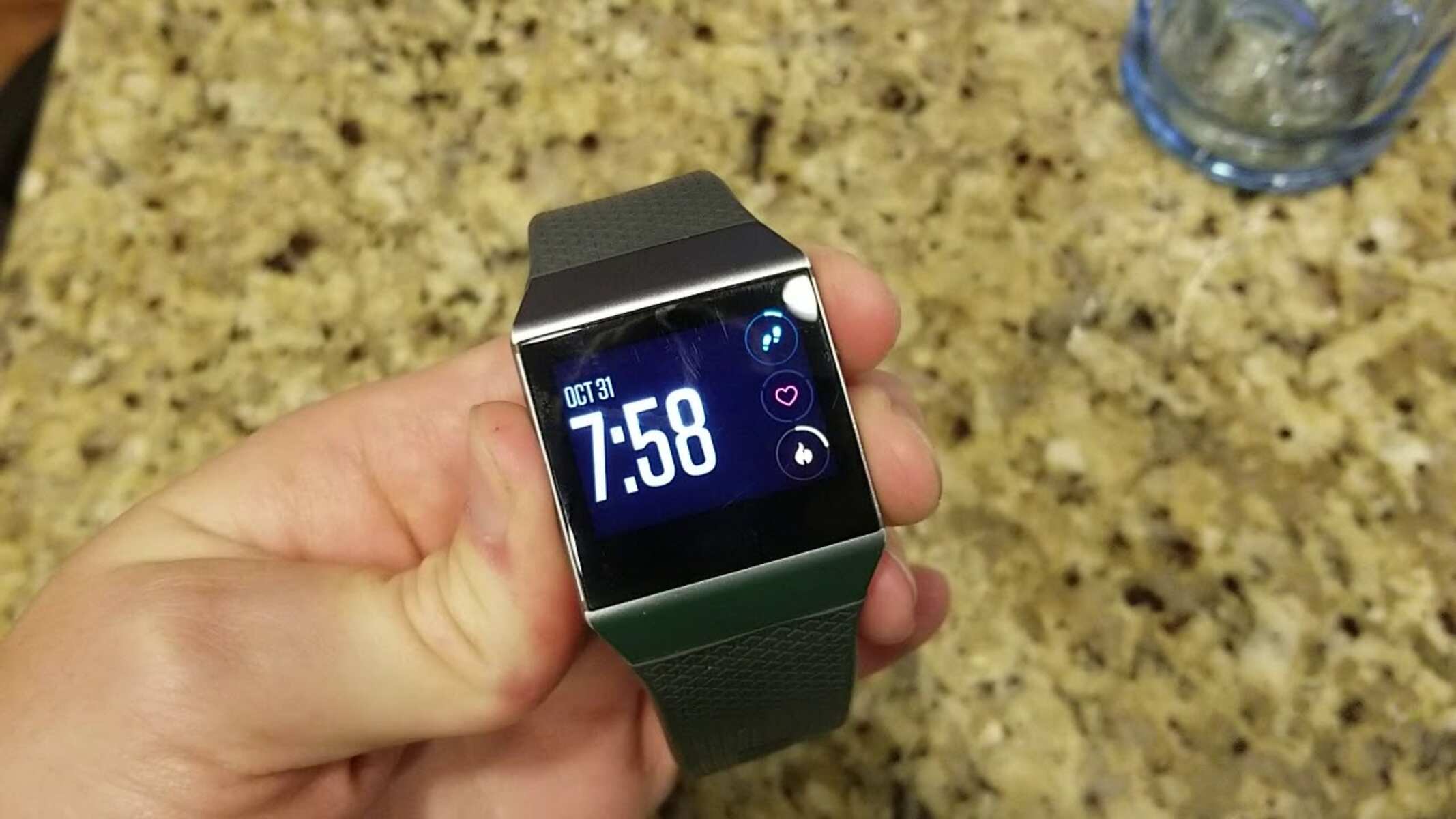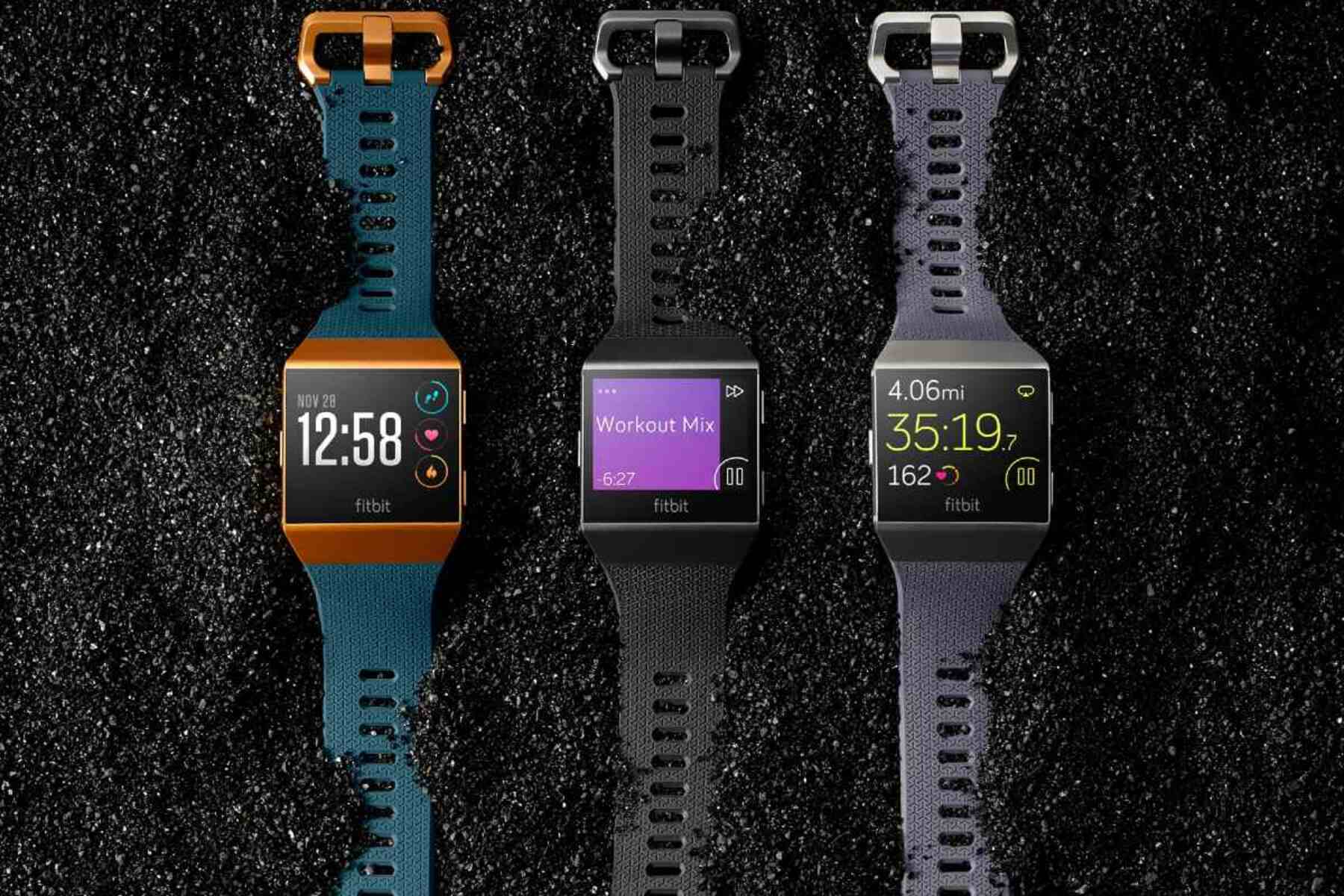Introduction
The Fitbit Ionic is a cutting-edge wearable device that seamlessly integrates with your smartphone, allowing you to monitor your fitness, receive notifications, and stay connected on the go. Pairing your Fitbit Ionic with your phone is a simple yet essential process that unlocks a myriad of features and functionalities. Whether you're an avid fitness enthusiast or someone looking to stay connected with ease, understanding how to pair your Fitbit Ionic with your phone is crucial.
In this comprehensive guide, we will walk you through the step-by-step process of pairing your Fitbit Ionic with your phone, ensuring that you can harness the full potential of this innovative wearable technology. From checking compatibility to troubleshooting common issues, this guide will equip you with the knowledge and confidence to seamlessly connect your Fitbit Ionic with your smartphone.
Pairing your Fitbit Ionic with your phone is not just about syncing data; it's about creating a seamless and integrated experience that empowers you to take charge of your health and stay connected with the world around you. So, let's dive into the details and embark on this journey to unlock the full potential of your Fitbit Ionic through effortless phone pairing.
Step 1: Ensure Compatibility
Before embarking on the journey of pairing your Fitbit Ionic with your phone, it is crucial to ensure that your devices are compatible. Compatibility is the cornerstone of a seamless and efficient pairing process, laying the foundation for a harmonious connection between your Fitbit Ionic and your smartphone.
The Fitbit Ionic is designed to work in conjunction with a wide range of smartphones, including both Android and iOS devices. To determine compatibility, you can refer to the list of compatible devices provided by Fitbit. This list encompasses various models and operating systems, ensuring that a diverse array of users can experience the benefits of pairing their Fitbit Ionic with their phone.
For iOS users, it is essential to have an iPhone 5s or newer running on iOS 11 or higher to ensure compatibility with the Fitbit Ionic. On the other hand, Android users should have a device running Android 5.0 or higher to seamlessly pair their Fitbit Ionic with their smartphone. By verifying the compatibility of your phone with the Fitbit Ionic, you can lay the groundwork for a successful pairing process.
Moreover, it's important to ensure that your smartphone supports Bluetooth Low Energy (BLE) technology, as this is integral to the communication between your Fitbit Ionic and your phone. BLE facilitates efficient data exchange while minimizing energy consumption, enhancing the overall performance of the pairing process.
In addition to the hardware and software requirements, it's advisable to check for any specific recommendations or guidelines provided by Fitbit regarding compatibility. By adhering to these recommendations, you can mitigate potential issues and streamline the pairing process, setting the stage for a seamless and hassle-free connection between your Fitbit Ionic and your smartphone.
By meticulously ensuring compatibility between your Fitbit Ionic and your phone, you are laying the groundwork for a successful pairing process. This proactive approach not only fosters a smooth connection but also sets the stage for a seamless and integrated experience, empowering you to leverage the full potential of your Fitbit Ionic in conjunction with your smartphone. With compatibility confirmed, you are ready to proceed to the next step of downloading the Fitbit app, bringing you one step closer to unlocking the myriad benefits of pairing your Fitbit Ionic with your phone.
Step 2: Download the Fitbit App
Downloading the Fitbit app is a pivotal step in the process of pairing your Fitbit Ionic with your phone. The Fitbit app serves as the central hub that facilitates seamless communication between your Fitbit Ionic and your smartphone, enabling you to access a plethora of features and functionalities that enhance your overall experience.
To initiate the download, head to the App Store for iOS users or the Google Play Store for Android users. Once there, search for "Fitbit" in the search bar to locate the official Fitbit app. Ensure that the app is developed by Fitbit, Inc. to guarantee authenticity and reliability. Upon finding the Fitbit app, click on the "Download" or "Install" button to commence the installation process.
As the app download progresses, it's essential to grant the necessary permissions when prompted. These permissions are integral to enabling the Fitbit app to seamlessly interact with your Fitbit Ionic and your smartphone, allowing for the exchange of data and the synchronization of various functionalities.
Once the Fitbit app is successfully downloaded and installed on your smartphone, launch the app to commence the setup process. Follow the on-screen instructions to create a Fitbit account or log in to your existing account if you're already a Fitbit user. This account serves as the bridge that connects your Fitbit Ionic with the app, enabling seamless data synchronization and access to personalized insights.
Upon completing the account setup, you'll be prompted to pair your Fitbit Ionic with the app. This step initiates the process of establishing a secure and efficient connection between your Fitbit Ionic and your smartphone, laying the groundwork for seamless data exchange and real-time notifications.
By downloading the Fitbit app, you are not only gaining access to a user-friendly interface for managing your Fitbit Ionic but also unlocking a world of personalized insights, activity tracking, and community support. The Fitbit app acts as a catalyst for maximizing the potential of your Fitbit Ionic, empowering you to seamlessly integrate fitness tracking, health monitoring, and smart notifications into your daily routine.
With the Fitbit app successfully downloaded and installed on your smartphone, you are now poised to embark on the next step of turning on Bluetooth, a pivotal component in the process of pairing your Fitbit Ionic with your phone. This seamless progression brings you one step closer to experiencing the full spectrum of benefits that arise from the harmonious integration of your Fitbit Ionic and your smartphone.
Step 3: Turn on Bluetooth
Ensuring that Bluetooth is enabled on your smartphone is a critical step in the process of pairing your Fitbit Ionic with your phone. Bluetooth technology serves as the conduit through which seamless communication and data exchange occur between your Fitbit Ionic and your smartphone, laying the foundation for a cohesive and integrated experience.
To turn on Bluetooth on your smartphone, navigate to the settings menu, typically represented by a gear icon. Once in the settings, locate the "Bluetooth" option, which is often denoted by the Bluetooth symbol. Upon finding the Bluetooth option, toggle the switch to enable Bluetooth functionality.
As Bluetooth is activated, your smartphone becomes discoverable to nearby devices, including your Fitbit Ionic. This paves the way for the establishment of a secure and efficient connection between your Fitbit Ionic and your smartphone, enabling the exchange of data and the seamless transmission of notifications.
Additionally, it's advisable to ensure that your Fitbit Ionic's Bluetooth functionality is also enabled. To do so, navigate to the settings menu on your Fitbit Ionic and locate the "Bluetooth" option. Once found, ensure that Bluetooth is turned on to allow your Fitbit Ionic to actively seek and connect with your smartphone.
By turning on Bluetooth on both your smartphone and your Fitbit Ionic, you are creating the optimal environment for a successful pairing process. This proactive approach not only streamlines the connection process but also sets the stage for a harmonious and uninterrupted exchange of data and notifications between your Fitbit Ionic and your smartphone.
With Bluetooth activated on both your smartphone and your Fitbit Ionic, you are now prepared to proceed to the pivotal step of pairing your Fitbit Ionic with your phone, bringing you one step closer to experiencing the seamless integration and enhanced functionality that arises from this cohesive connection.
This seamless progression sets the stage for a cohesive and integrated experience, empowering you to leverage the full potential of your Fitbit Ionic in conjunction with your smartphone. With Bluetooth activated, you are now poised to embark on the next step of pairing your Fitbit Ionic with your phone, marking a significant stride towards unlocking the myriad benefits that arise from this harmonious integration.
Step 4: Pairing the Fitbit Ionic with Your Phone
Pairing your Fitbit Ionic with your phone is a pivotal step that culminates in the seamless integration of these two devices, unlocking a myriad of features and functionalities that enhance your overall experience. The process of pairing initiates a secure and efficient connection, enabling real-time data synchronization and the seamless transmission of notifications between your Fitbit Ionic and your smartphone.
To begin the pairing process, open the Fitbit app on your smartphone and navigate to the "Account" tab, typically represented by an icon in the shape of a person. Within the Account tab, select the option for "Set Up a Device" to commence the pairing process. Follow the on-screen instructions to select the Fitbit model you are pairing, in this case, the Fitbit Ionic, and proceed to initiate the pairing sequence.
As the pairing sequence commences, your Fitbit Ionic will begin searching for nearby devices, including your smartphone. Ensure that your smartphone's Bluetooth functionality is enabled to facilitate the discovery process. Once your Fitbit Ionic detects your smartphone, follow the on-screen prompts to confirm the pairing request. This establishes a secure and encrypted connection between your Fitbit Ionic and your smartphone, laying the groundwork for seamless data exchange and real-time notifications.
Upon successful pairing, your Fitbit Ionic will display a confirmation message, indicating that the pairing process is complete. This signifies that your Fitbit Ionic is now intricately linked with your smartphone, enabling the exchange of data related to fitness tracking, heart rate monitoring, and sleep analysis. Furthermore, the seamless pairing unlocks the ability to receive notifications for calls, messages, and calendar events directly on your Fitbit Ionic, ensuring that you stay connected even while on the move.
With the Fitbit Ionic successfully paired with your phone, you are now poised to explore the full spectrum of features and functionalities that arise from this cohesive integration. Whether you're tracking your workouts, monitoring your heart rate, or staying informed with real-time notifications, the seamless pairing of your Fitbit Ionic with your phone empowers you to seamlessly integrate fitness tracking, health monitoring, and smart notifications into your daily routine.
By completing the pairing process, you have unlocked the potential for a seamless and integrated experience, fostering a harmonious connection between your Fitbit Ionic and your smartphone. This pivotal step sets the stage for a cohesive and uninterrupted exchange of data and notifications, enhancing your ability to stay connected and informed while harnessing the full capabilities of your Fitbit Ionic.
Step 5: Syncing Data
Syncing data is the final step in the process of pairing your Fitbit Ionic with your phone, culminating in the seamless exchange of information between these two interconnected devices. This pivotal step ensures that your Fitbit Ionic remains updated with the latest activity tracking metrics, heart rate data, and personalized insights, empowering you to stay informed and motivated on your fitness journey.
Upon successfully pairing your Fitbit Ionic with your phone, the process of syncing data commences automatically, allowing for the seamless transfer of information between your Fitbit Ionic and the Fitbit app on your smartphone. This synchronization enables real-time access to your fitness and health data, providing you with a comprehensive overview of your progress and performance.
Syncing data encompasses the transfer of a diverse range of information, including your daily step count, active minutes, floors climbed, and calories burned. Additionally, heart rate data captured by your Fitbit Ionic during workouts and throughout the day is seamlessly synced with the Fitbit app, offering valuable insights into your cardiovascular health and exercise intensity.
Moreover, the process of syncing data extends to the comprehensive sleep tracking capabilities of the Fitbit Ionic, ensuring that your sleep stages, duration, and patterns are accurately recorded and accessible within the Fitbit app. This holistic approach to data synchronization empowers you to gain valuable insights into your sleep quality and make informed decisions to optimize your rest and recovery.
The seamless syncing of data also encompasses the transfer of exercise and activity logs, allowing you to review your workout history, analyze your performance trends, and set new fitness goals based on your progress. This comprehensive approach to data synchronization fosters a dynamic and informed approach to fitness management, empowering you to stay engaged and motivated on your wellness journey.
Furthermore, the synchronization process facilitates the transfer of notifications from your smartphone to your Fitbit Ionic, ensuring that you stay informed about incoming calls, text messages, and calendar events. This real-time access to notifications enhances your connectivity and allows you to stay informed even while on the go, seamlessly integrating your Fitbit Ionic into your daily routine.
By ensuring that your Fitbit Ionic remains consistently synced with your phone, you are fostering a cohesive and integrated experience that empowers you to seamlessly access your fitness and health data, receive real-time notifications, and stay motivated on your wellness journey. This holistic approach to data synchronization lays the foundation for a dynamic and informed approach to fitness management, ensuring that you are equipped with the insights and motivation needed to achieve your health and wellness goals.
Troubleshooting Tips
Pairing your Fitbit Ionic with your phone is typically a straightforward process; however, occasional challenges may arise. To ensure a seamless and uninterrupted connection between your Fitbit Ionic and your smartphone, it is essential to be aware of common troubleshooting tips that can address potential issues. Here are some valuable troubleshooting tips to overcome common hurdles and optimize the pairing experience:
-
Restart Devices: If you encounter difficulties in pairing your Fitbit Ionic with your phone, a simple yet effective troubleshooting step is to restart both devices. Powering off and then restarting your Fitbit Ionic and smartphone can resolve temporary glitches and restore the optimal functionality required for successful pairing.
-
Ensure Bluetooth Connectivity: Verify that Bluetooth is enabled and functioning correctly on both your Fitbit Ionic and your smartphone. In some instances, intermittent Bluetooth connectivity issues can impede the pairing process. By ensuring that Bluetooth is active and stable on both devices, you can mitigate potential obstacles and facilitate a seamless connection.
-
Update Firmware and Software: Keeping both your Fitbit Ionic and your smartphone updated with the latest firmware and software versions is crucial for optimal compatibility and performance. Check for available updates for your Fitbit Ionic and your smartphone's operating system, as these updates often include bug fixes and enhancements that can resolve pairing issues.
-
Clear Bluetooth Cache: Clearing the Bluetooth cache on your smartphone can alleviate connectivity issues that may hinder the pairing process. By removing outdated or corrupted data from the Bluetooth cache, you can create a clean slate for establishing a secure and stable connection with your Fitbit Ionic.
-
Reset Fitbit Ionic: If persistent pairing issues persist, performing a reset on your Fitbit Ionic can serve as a troubleshooting measure. This reset restores the device to its factory settings, clearing any potential underlying issues that may impede the pairing process.
-
Check Compatibility: Revisit the compatibility requirements for pairing your Fitbit Ionic with your phone. Ensure that your smartphone meets the specified compatibility criteria, including the supported operating system and Bluetooth Low Energy (BLE) capability.
By familiarizing yourself with these troubleshooting tips and implementing them when necessary, you can overcome potential obstacles and ensure a seamless and efficient pairing experience between your Fitbit Ionic and your smartphone. These proactive measures empower you to address common issues and optimize the connectivity between your devices, allowing you to unlock the full potential of your Fitbit Ionic in conjunction with your smartphone.
Conclusion
In conclusion, the process of pairing your Fitbit Ionic with your phone transcends the mere establishment of a technological connection; it signifies the seamless integration of advanced fitness tracking, health monitoring, and real-time connectivity into your daily routine. By meticulously following the steps outlined in this guide, you have embarked on a journey to unlock the full potential of your Fitbit Ionic through effortless phone pairing.
The harmonious connection between your Fitbit Ionic and your smartphone empowers you to seamlessly access a wealth of features and functionalities that cater to your holistic well-being. From tracking your workouts and monitoring your heart rate to receiving real-time notifications and personalized insights, the pairing of your Fitbit Ionic with your phone creates a dynamic and informed approach to managing your fitness and health.
Furthermore, the process of syncing data ensures that your Fitbit Ionic remains consistently updated with the latest activity tracking metrics, sleep analysis, and exercise logs. This seamless synchronization fosters a comprehensive overview of your progress, empowering you to make informed decisions and stay motivated on your wellness journey.
The troubleshooting tips provided in this guide equip you with the knowledge and resources to address potential hurdles, ensuring that the connection between your Fitbit Ionic and your phone remains seamless and uninterrupted. By proactively implementing these troubleshooting measures, you can optimize the pairing experience and overcome common obstacles with confidence.
Ultimately, the seamless pairing of your Fitbit Ionic with your phone transcends the realm of technology; it embodies a commitment to holistic well-being and a proactive approach to health management. Whether you're striving to achieve fitness milestones, prioritize your cardiovascular health, or stay connected on the go, the cohesive integration of your Fitbit Ionic and your smartphone empowers you to seamlessly navigate the demands of modern living while prioritizing your wellness.
As you embark on this journey with your Fitbit Ionic paired with your phone, embrace the empowerment that arises from this seamless integration. Leverage the insights, motivation, and connectivity facilitated by this harmonious connection to embark on a dynamic and informed wellness journey, enriching every facet of your life with the transformative capabilities of the Fitbit Ionic.