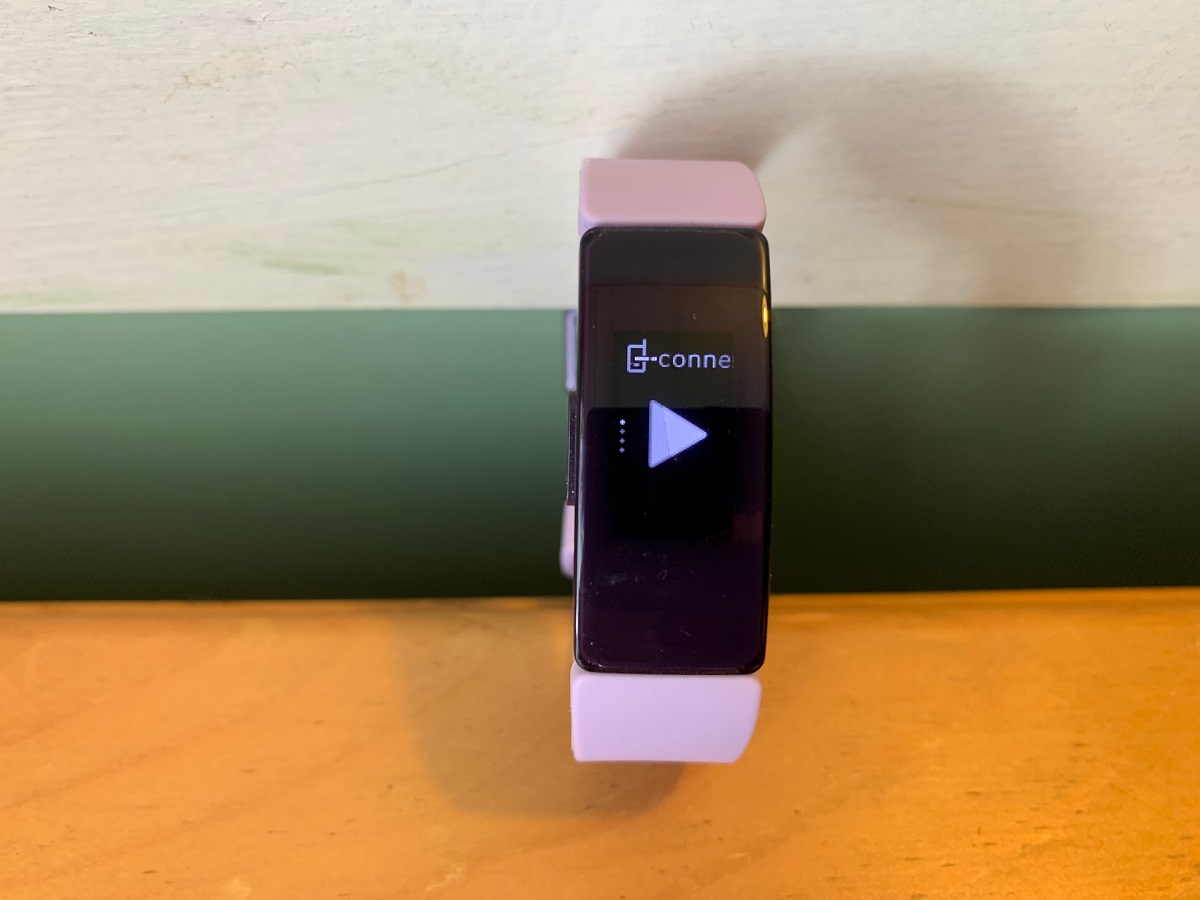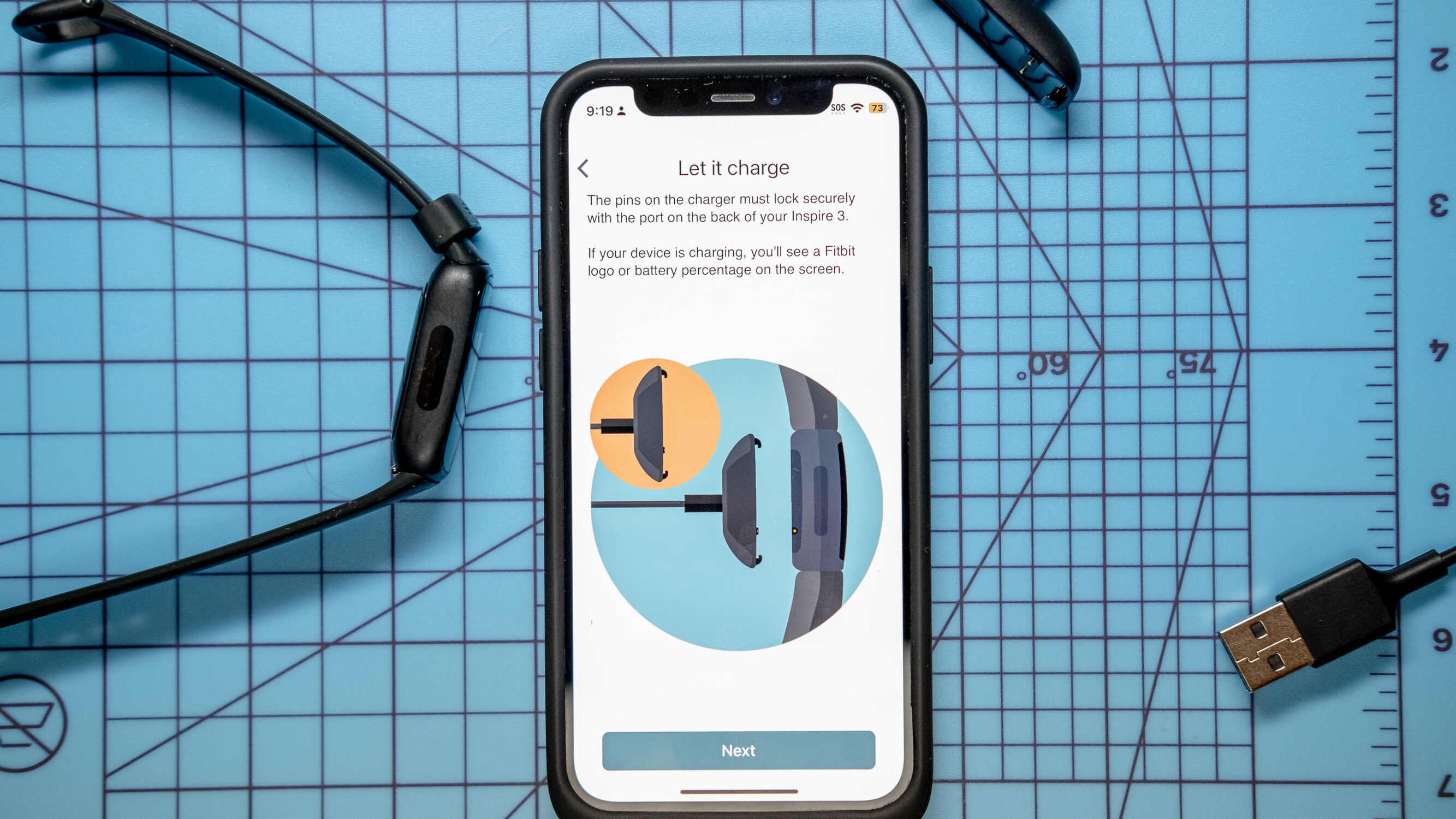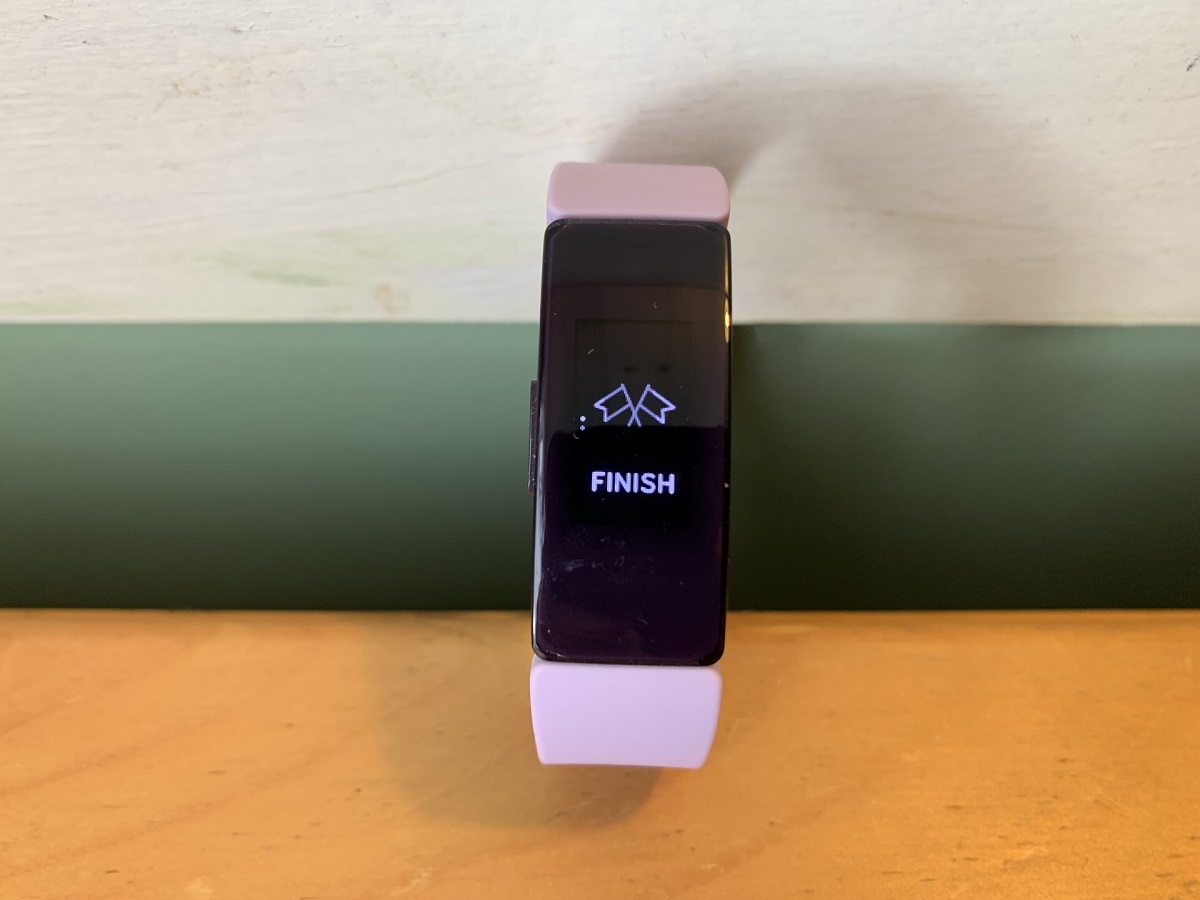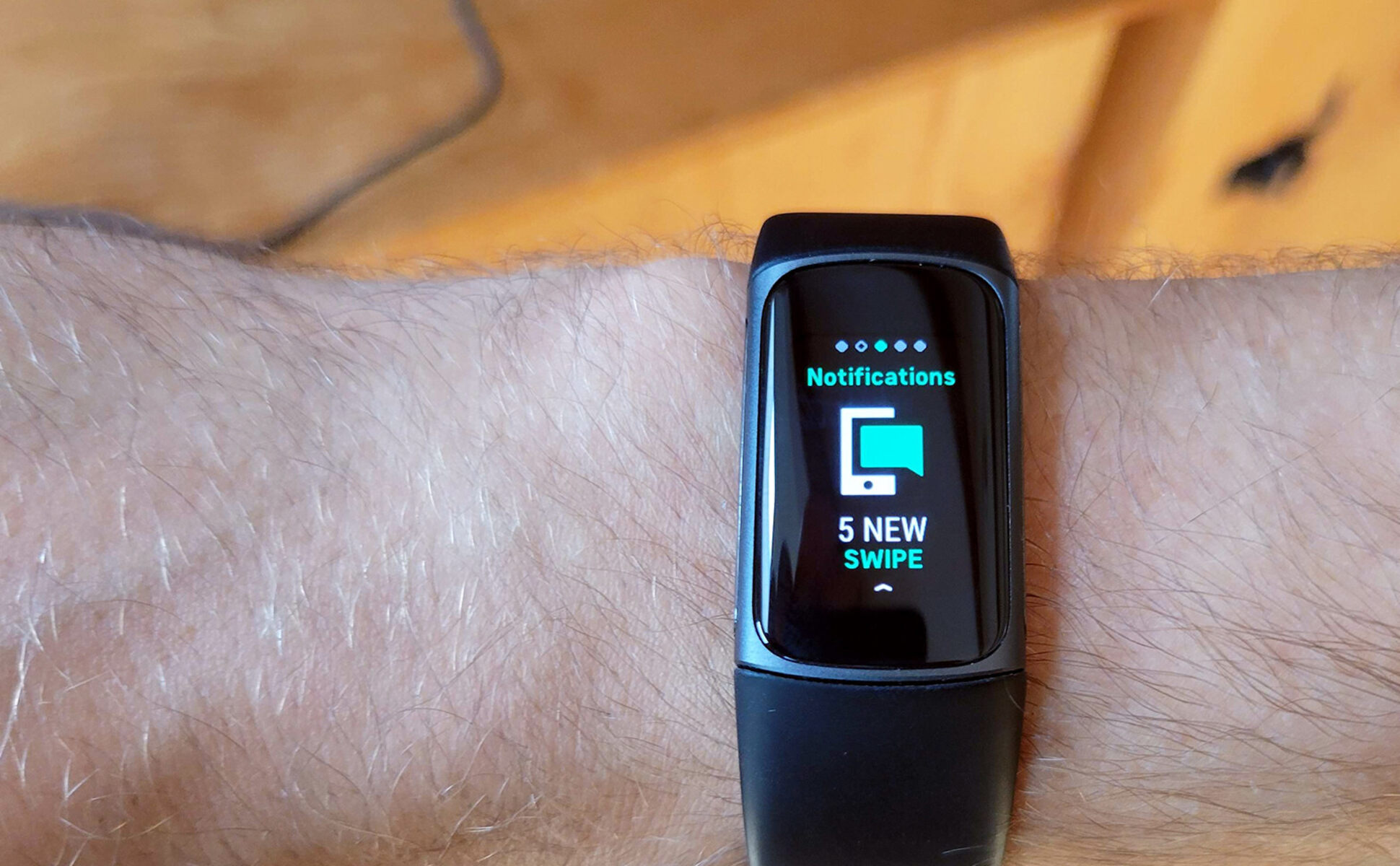Introduction
The Fitbit Inspire 2 is a versatile wearable device that seamlessly integrates into daily life, providing valuable insights into health and fitness. One of its standout features is the ability to receive text notifications directly on the device. This functionality allows users to stay connected and informed without constantly reaching for their smartphones. Whether it's receiving important updates, staying in touch with loved ones, or staying informed about work-related matters, the ability to receive text notifications on the Fitbit Inspire 2 adds a layer of convenience to everyday life.
In this comprehensive guide, we will explore the process of setting up text notifications on the Fitbit Inspire 2, managing incoming notifications, and troubleshooting any potential issues that may arise. By the end of this guide, you will have a thorough understanding of how to make the most of this feature, ensuring a seamless and personalized experience tailored to your communication needs.
Let's delve into the world of text notifications on the Fitbit Inspire 2 and unlock the potential of staying connected while on the go.
Setting Up Text Notifications on Fitbit Inspire 2
Setting up text notifications on your Fitbit Inspire 2 is a straightforward process that enhances the functionality of your device. By following a few simple steps, you can ensure that important messages are seamlessly delivered to your wrist, allowing you to stay informed without constantly checking your smartphone.
To begin, ensure that your Fitbit Inspire 2 is properly connected to your smartphone via the Fitbit app. Once the connection is established, navigate to the app's settings and select the device to access the notification settings. From there, locate the "Notifications" tab and select "App Notifications" to specify which apps are permitted to send notifications to your Fitbit Inspire 2.
After selecting "App Notifications," you will have the option to enable text notifications for specific messaging apps such as SMS, WhatsApp, or Messenger. Simply toggle the switch for the desired messaging app to allow text notifications to be displayed on your Fitbit Inspire 2. Additionally, you can customize the notification settings for each app, including the display duration and content preview.
It's important to note that the process may vary slightly depending on the smartphone operating system. For iOS users, granting permission for the Fitbit app to access notifications is essential for receiving text notifications on the Fitbit Inspire 2. On the other hand, Android users may need to enable notification access for the Fitbit app in their device settings to ensure seamless delivery of text notifications.
Once the necessary permissions are granted, your Fitbit Inspire 2 is ready to receive text notifications from the selected messaging apps. When a new text message is received on your smartphone, a discreet notification will appear on your Fitbit Inspire 2, allowing you to glance at the message without interrupting your daily activities.
By following these simple steps, you can seamlessly integrate text notifications into your Fitbit Inspire 2 experience, ensuring that you stay connected and informed throughout the day. With this feature set up, you can enjoy the convenience of receiving important messages directly on your wrist, empowering you to manage your communication seamlessly while on the go.
Managing Text Notifications
Once text notifications are set up on your Fitbit Inspire 2, it's essential to understand how to manage incoming notifications effectively. This includes customizing the display settings, prioritizing important messages, and ensuring that the notification experience aligns with your preferences.
Customizing Notification Display
The Fitbit Inspire 2 offers the flexibility to customize how text notifications are displayed on the device. This customization allows you to tailor the notification experience to your liking, ensuring that you receive pertinent information without feeling overwhelmed by constant alerts.
Within the Fitbit app, navigate to the device settings and access the notification preferences. Here, you can modify the duration for which text notifications are displayed on the device screen. This feature enables you to control how long each message remains visible, striking a balance between staying informed and minimizing distractions.
Prioritizing Important Messages
In a world filled with constant communication, it's important to prioritize important messages to ensure that critical information doesn't get lost in the shuffle. The Fitbit Inspire 2 allows you to prioritize specific contacts or messaging apps, ensuring that notifications from these sources are prominently displayed on your device.
By accessing the notification settings within the Fitbit app, you can designate certain contacts or apps as priority sources for text notifications. This means that messages from these sources will be given precedence, making them easily accessible on your Fitbit Inspire 2. Whether it's staying connected with family members, receiving urgent work-related updates, or ensuring seamless communication with close friends, the ability to prioritize specific contacts enhances the utility of text notifications on the device.
Managing Notification Volume
In addition to customizing the display and prioritization of text notifications, the Fitbit Inspire 2 allows you to manage the volume and intensity of notification alerts. This feature ensures that you can tailor the notification experience to suit various environments, whether you're in a bustling city or a quiet, serene setting.
Within the Fitbit app, you can access the notification volume settings to adjust the intensity of text notification alerts on your device. This level of customization empowers you to strike a balance between staying informed and maintaining a peaceful environment, ensuring that text notifications seamlessly integrate into your daily routine without causing unnecessary disruptions.
By effectively managing text notifications on your Fitbit Inspire 2, you can optimize the communication experience, staying connected and informed while maintaining control over the flow of information. This level of customization empowers users to tailor the notification experience to their preferences, ensuring a seamless and personalized communication journey.
This level of customization empowers users to tailor the notification experience to their preferences, ensuring a seamless and personalized communication journey.
Troubleshooting Text Notifications
Despite the seamless nature of text notifications on the Fitbit Inspire 2, occasional issues may arise that can disrupt the delivery of messages to the device. Understanding how to troubleshoot these issues is essential for ensuring a consistent and reliable text notification experience.
Check Bluetooth Connection
The first step in troubleshooting text notification issues on the Fitbit Inspire 2 is to verify the Bluetooth connection between the device and the paired smartphone. A stable Bluetooth connection is crucial for the seamless delivery of text notifications. Ensure that Bluetooth is enabled on both the Fitbit Inspire 2 and the paired smartphone, and that the devices are within close proximity to each other.
Verify Notification Permissions
In some cases, text notification issues may stem from permission settings on the paired smartphone. Ensure that the Fitbit app has the necessary permissions to access notifications on the device. For iOS users, granting permission for the Fitbit app to access notifications is crucial. Similarly, Android users should ensure that the Fitbit app has notification access enabled in their device settings.
Restart Devices
A simple yet effective troubleshooting step is to restart both the Fitbit Inspire 2 and the paired smartphone. Restarting the devices can help resolve temporary connectivity issues and refresh the notification synchronization process. After restarting, check if text notifications are being delivered to the Fitbit Inspire 2 as expected.
Update Fitbit App and Firmware
Ensuring that both the Fitbit app and the Fitbit Inspire 2 firmware are up to date is essential for optimal performance. Check for any available updates for the Fitbit app on the paired smartphone's app store. Additionally, verify if there are any firmware updates available for the Fitbit Inspire 2 through the Fitbit app. Keeping both the app and firmware updated can address potential compatibility issues that may impact text notification delivery.
Reset Notification Settings
If troubleshooting steps thus far have not resolved the text notification issues, consider resetting the notification settings within the Fitbit app. This can help refresh the notification permissions and settings, potentially resolving any underlying issues that may be hindering text notification delivery.
By following these troubleshooting steps, users can address common issues related to text notifications on the Fitbit Inspire 2, ensuring a consistent and reliable communication experience. These steps empower users to take proactive measures in resolving potential notification issues, allowing them to make the most of the text notification feature on their Fitbit Inspire 2.
Conclusion
In conclusion, the ability to receive text notifications on the Fitbit Inspire 2 significantly enhances the device's utility, enabling users to stay connected and informed while on the move. By seamlessly integrating text notifications into the Fitbit Inspire 2 experience, individuals can streamline their communication and manage important messages with ease.
The process of setting up text notifications on the Fitbit Inspire 2 is straightforward, requiring users to grant the necessary permissions within the Fitbit app. Once configured, the device becomes a reliable conduit for receiving text messages from designated messaging apps, allowing users to stay informed without the need to constantly check their smartphones.
Furthermore, the management of text notifications on the Fitbit Inspire 2 offers a high level of customization, empowering users to tailor the notification experience to their preferences. From customizing the display duration of notifications to prioritizing important contacts and managing notification volume, the Fitbit Inspire 2 provides a comprehensive suite of tools for optimizing the text notification experience.
In the event of any potential issues, the troubleshooting steps outlined in this guide equip users with the knowledge to address common notification-related issues effectively. By verifying Bluetooth connections, checking notification permissions, and ensuring that the Fitbit app and firmware are up to date, users can troubleshoot and resolve any challenges that may impact the delivery of text notifications to the Fitbit Inspire 2.
Ultimately, the ability to seamlessly receive text notifications on the Fitbit Inspire 2 aligns with the device's overarching goal of enhancing everyday life. Whether it's staying updated on important messages, receiving timely alerts, or managing communication in a personalized manner, the convenience of text notifications on the Fitbit Inspire 2 adds a new dimension to the user experience.
As technology continues to evolve, the integration of communication features into wearable devices such as the Fitbit Inspire 2 underscores the importance of staying connected in a fast-paced world. By embracing the convenience and functionality of text notifications, users can navigate their daily lives with greater ease, knowing that important messages are just a glance away on their Fitbit Inspire 2.
In essence, the ability to receive text notifications on the Fitbit Inspire 2 embodies the seamless convergence of technology and communication, empowering users to stay informed, connected, and in control of their communication experience. With this feature at their fingertips, users can embrace a more streamlined and efficient approach to managing communication, all from the convenience of their wrist.