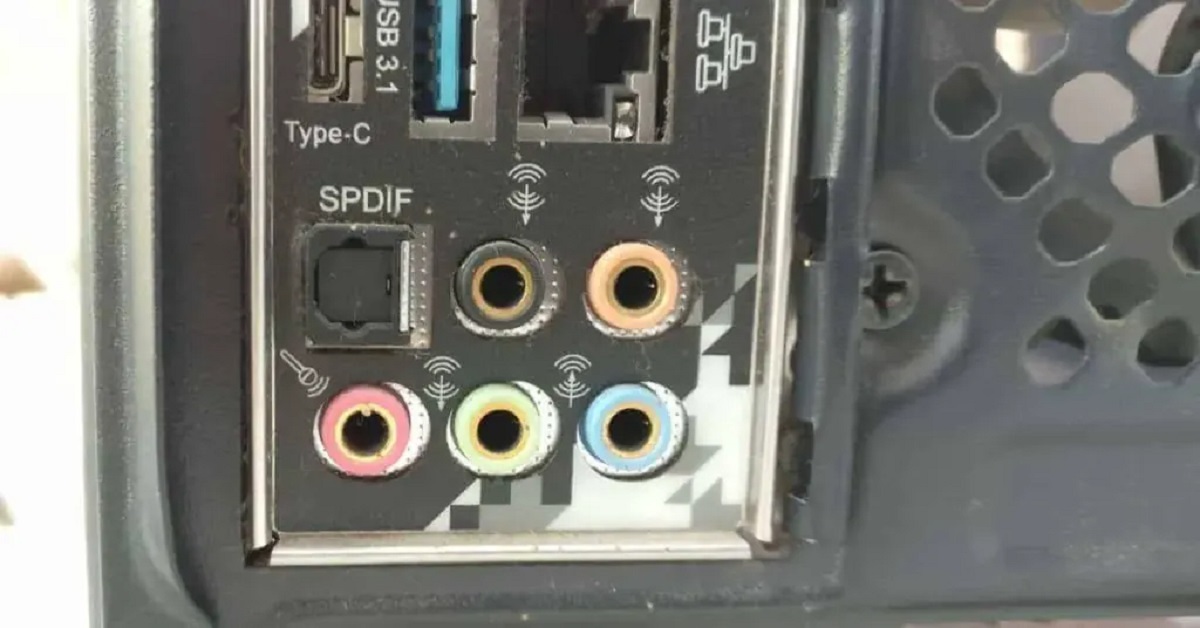Introduction
Are you a gaming enthusiast looking to enhance your audio experience with a gaming headset? If your device features a combo jack, you might be wondering how to use your gaming headset with it. In this guide, we will delve into the intricacies of combo jacks and provide step-by-step instructions on how to effectively utilize your gaming headset with this type of audio jack.
Understanding how to connect and configure your gaming headset with a combo jack can significantly elevate your gaming, communication, and multimedia experiences. Whether you're engaging in intense gaming sessions, communicating with teammates, or immersing yourself in your favorite music and movies, a gaming headset can be a game-changer. However, the process of using a gaming headset with a combo jack may seem daunting at first, especially if you're unfamiliar with the technical aspects of audio connections.
Fear not, as we will walk you through the entire process, from understanding the nuances of combo jacks to troubleshooting common issues that may arise. By the end of this guide, you'll be equipped with the knowledge and skills to seamlessly integrate your gaming headset with a combo jack, unlocking its full potential and enjoying an immersive audio experience.
So, grab your gaming headset, prepare to delve into the world of combo jacks, and let's embark on this journey together. Whether you're a seasoned gamer or a multimedia enthusiast, mastering the art of using a gaming headset on a combo jack will undoubtedly enhance your audio experience across various activities and applications. Let's dive in and unravel the mysteries of combo jacks and gaming headsets.
Understanding Combo Jacks
Before delving into the practical aspects of using a gaming headset with a combo jack, it’s essential to grasp the fundamentals of combo jacks and their functionality. Combo jacks, also known as combination audio jacks, are versatile audio input/output ports commonly found in modern laptops, smartphones, and other portable devices. Unlike traditional separate audio jacks for microphones and headphones, a combo jack combines both functionalities into a single port.
Combo jacks are designed to accommodate headsets that feature a single 3.5mm connector, which integrates both the headphone and microphone signals. This integration streamlines the audio connectivity process and reduces the need for multiple dedicated ports. However, the dual functionality of combo jacks requires a compatible headset with a unified connector that can transmit both audio output and input signals through a single port.
When examining a combo jack, you’ll notice that it features three distinct sections within the port. The first section is dedicated to stereo audio output, allowing you to connect your headphones or earbuds to listen to audio output from your device. The second section serves as the input for an external microphone, enabling you to communicate, record audio, or engage in voice chat during gaming sessions. Finally, the third section is the ground connection, ensuring proper grounding and signal integrity for both the audio output and input functionalities.
Understanding the configuration and capabilities of combo jacks is crucial for seamlessly integrating your gaming headset with these ports. By comprehending the unified nature of combo jacks and the specific requirements for compatible headsets, you’ll be well-prepared to proceed with the setup and utilization of your gaming headset on a combo jack.
Using a Gaming Headset on a Combo Jack
Now that you have a foundational understanding of combo jacks, it’s time to explore the practical steps involved in using your gaming headset with this versatile audio port. To begin, ensure that your gaming headset features a single 3.5mm connector that integrates both the headphone and microphone signals. This unified connector is essential for compatibility with combo jacks, allowing you to enjoy audio output and input functionalities through a single port.
First, identify the combo jack on your device, typically located along the edge or side of your laptop, smartphone, or other compatible devices. Once you’ve located the combo jack, gently insert the 3.5mm connector of your gaming headset into the port, ensuring a secure and snug fit. It’s important to handle the connector with care to prevent any damage to the delicate internal components of the combo jack.
Upon successfully connecting your gaming headset to the combo jack, you’ll be ready to experience high-quality audio output and microphone input for various activities, including gaming, voice communication, and multimedia consumption. Whether you’re immersing yourself in the rich soundscapes of your favorite games or engaging in crystal-clear voice chat with friends and teammates, your gaming headset, when properly connected to a combo jack, can elevate your overall audio experience.
It’s worth noting that some devices may require manual configuration to recognize and optimize the audio input and output from your gaming headset. In the next section, we’ll delve into the process of configuring audio settings to ensure that your gaming headset functions seamlessly with the combo jack, providing you with the best possible audio experience across different applications and scenarios.
By following these straightforward steps and understanding the compatibility requirements, you can effortlessly harness the power of your gaming headset on a combo jack, unlocking its full potential and immersing yourself in superior audio quality and performance.
Configuring the Audio Settings
After connecting your gaming headset to the combo jack, it’s essential to configure the audio settings on your device to ensure optimal performance and seamless functionality. While many devices automatically detect and adjust audio settings when a headset is connected, some may require manual adjustments to optimize the audio input and output from your gaming headset.
Begin by accessing the audio settings or sound preferences on your device. This can typically be done through the system settings or control panel, depending on the operating system of your device. Once in the audio settings menu, look for the option to select the default audio input and output devices. Here, you should be able to designate your gaming headset as the preferred audio input and output source, ensuring that all audio signals are routed through the headset’s microphone and headphones.
If your device supports advanced audio configurations, you may have the option to adjust the microphone sensitivity, headphone volume, equalizer settings, and spatial audio features. These settings allow you to customize the audio output to suit your preferences, whether you’re prioritizing clear communication during gaming sessions or seeking an immersive audio experience while enjoying multimedia content.
Additionally, some devices offer specific audio enhancement features tailored for gaming headsets, such as virtual surround sound, noise cancellation, and voice modulation. Exploring these features and experimenting with different audio settings can significantly enhance your overall audio experience, providing you with a competitive edge in gaming and a heightened sense of immersion in movies and music.
Once you’ve configured the audio settings to your satisfaction, test the functionality of your gaming headset by engaging in various activities that involve audio input and output. This may include voice communication in online games, recording audio messages, or simply listening to your favorite music tracks. By ensuring that the audio settings are optimized for your gaming headset, you can fully leverage its capabilities and enjoy a seamless audio experience across different applications and scenarios.
Troubleshooting Common Issues
While using a gaming headset on a combo jack can greatly enhance your audio experience, you may encounter some common issues that can hinder seamless functionality. By familiarizing yourself with these potential challenges and their respective solutions, you can troubleshoot and resolve issues effectively, ensuring that your gaming headset operates optimally with the combo jack.
1. Inadequate Audio Output: If you experience low or distorted audio output from your gaming headset, ensure that the 3.5mm connector is securely inserted into the combo jack. Additionally, check the audio settings on your device to confirm that the headset is selected as the default audio output device. Adjust the headphone volume and system volume settings to achieve the desired audio level.
2. Unresponsive Microphone: If the microphone on your gaming headset is not functioning as expected, verify that the 3.5mm connector is fully inserted into the combo jack, providing a stable connection for both audio input and output. Access the audio settings on your device to confirm that the headset is recognized as the default audio input device, and adjust the microphone sensitivity if necessary.
3. Compatibility Issues: Some gaming headsets may require specific drivers or software to fully function with certain devices. Visit the manufacturer’s website to download and install any required drivers or firmware updates for your gaming headset. This ensures that the headset is fully compatible with your device and can leverage its complete feature set.
4. Grounding and Interference: If you encounter static or interference in the audio output, check for potential grounding issues and ensure that the combo jack and headset connectors are free from debris or damage. Avoid using the headset near sources of electromagnetic interference, such as other electronic devices or power cables, to minimize audio disturbances.
5. Device Recognition: In some cases, your device may not immediately recognize the gaming headset when connected to the combo jack. Try disconnecting and reconnecting the headset, ensuring a secure connection. If the issue persists, restart your device to allow it to detect and configure the headset properly.
By addressing these common issues and implementing the recommended solutions, you can troubleshoot potential challenges when using a gaming headset on a combo jack. This proactive approach ensures that your gaming headset operates seamlessly, allowing you to fully immerse yourself in the audio-rich experiences offered by gaming, communication, and multimedia content.
Conclusion
Mastering the art of using a gaming headset on a combo jack opens up a world of immersive audio experiences across various activities and applications. By understanding the intricacies of combo jacks and the specific requirements for compatible gaming headsets, you can seamlessly integrate these audio devices with your laptop, smartphone, or other compatible devices.
From the initial connection of your gaming headset to the combo jack to the configuration of audio settings and troubleshooting of common issues, this guide has equipped you with the knowledge and practical insights to harness the full potential of your gaming headset. Whether you’re engaging in intense gaming sessions, communicating with friends and teammates, or indulging in your favorite music and movies, the seamless integration of a gaming headset with a combo jack enhances every audio experience.
As you embark on your audio journey with a gaming headset on a combo jack, remember to handle the delicate connectors with care, ensure secure connections, and explore the audio settings available on your device to customize the audio output and input to your preferences. By troubleshooting common issues proactively, you can maintain optimal functionality and enjoy uninterrupted audio immersion.
With the knowledge gained from this guide, you are well-prepared to elevate your audio experiences, whether you’re delving into the captivating realms of gaming, engaging in seamless voice communication, or immersing yourself in the rich audio landscapes of multimedia content. Embrace the versatility and power of combo jacks, and unleash the full potential of your gaming headset as you embark on a journey of unparalleled audio excellence.