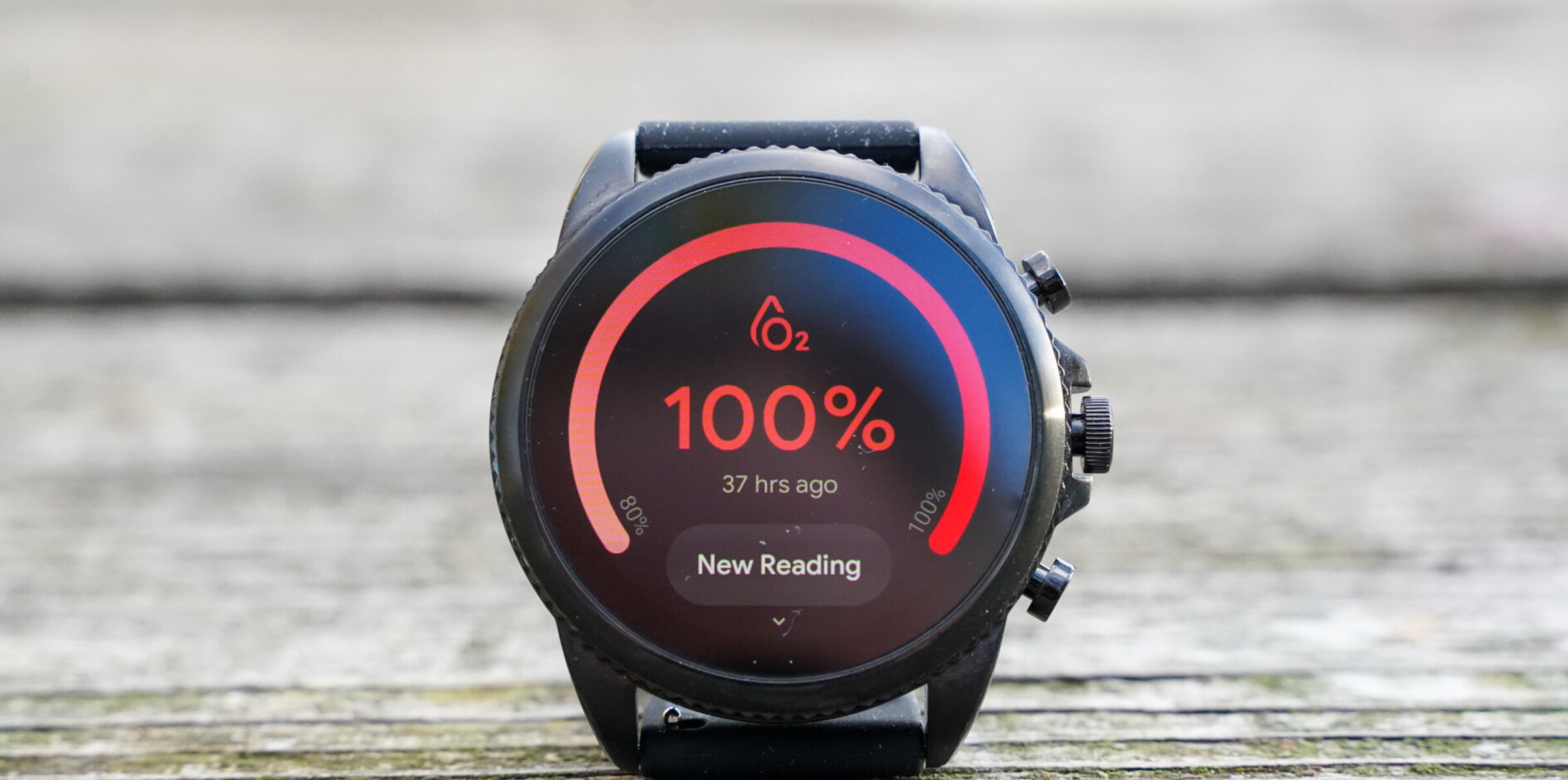Introduction
Are you experiencing issues with your Fossil smartwatch? Whether it's freezing, lagging, or exhibiting unusual behavior, performing a reset can often resolve these issues and restore your smartwatch to its optimal performance. In this comprehensive guide, we will walk you through the step-by-step process of resetting your Fossil smartwatch, ensuring that your data is backed up and that the reset is executed smoothly.
Resetting your smartwatch can be a simple and effective solution to various performance-related issues. By following the instructions outlined in this guide, you can regain control of your Fossil smartwatch and enjoy a seamless user experience once again. Let's delve into the essential steps for resetting your Fossil smartwatch, ensuring that you can address any issues and restore its functionality with ease.
From backing up your data to performing a factory reset and restoring your smartwatch, each step is crucial in the process of resetting your Fossil smartwatch. By following these steps meticulously, you can ensure that your valuable data is preserved and that the reset is executed successfully, allowing you to enjoy your smartwatch's features without any hindrances.
Whether you're a tech enthusiast or a casual user, this guide is designed to provide you with the necessary information and guidance to reset your Fossil smartwatch effectively. By the end of this walkthrough, you will be equipped with the knowledge and confidence to navigate through the resetting process, empowering you to address any issues and optimize the performance of your Fossil smartwatch. Let's embark on this journey to reset your Fossil smartwatch and restore it to its full potential.
Backing Up Your Data
Before initiating the reset process for your Fossil smartwatch, it’s crucial to safeguard your data by performing a thorough backup. This step ensures that your important information, such as settings, app data, and preferences, is preserved and can be restored after the reset. Here’s a detailed guide on how to back up your data effectively:
- Sync with Your Smartphone: Start by syncing your Fossil smartwatch with your smartphone. This will ensure that your latest data, including app preferences and settings, is mirrored on your phone, serving as a backup for the reset process.
- Backup Apps and Data: Utilize the backup feature within your smartwatch’s settings to create a comprehensive backup of your apps and their associated data. This will capture essential information, such as fitness tracking data, notifications, and customized watch faces.
- Save Important Information: Take note of any crucial information stored on your smartwatch, such as customized settings, alarms, and reminders. Having this information documented will facilitate a smooth restoration process after the reset.
By following these steps, you can ensure that your valuable data is securely backed up, minimizing the risk of data loss during the reset. This proactive approach will enable you to preserve your personalized settings and preferences, allowing for a seamless transition once the reset is complete. Now that your data is safely backed up, let’s proceed to the next crucial phase: factory resetting your Fossil smartwatch.
Factory Resetting Your Fossil Smartwatch
Factory resetting your Fossil smartwatch is a fundamental process that can resolve persistent issues and restore the device to its original state. It is essential to approach this procedure with caution, ensuring that your data is backed up and that the reset is executed accurately. Follow these steps meticulously to perform a factory reset on your Fossil smartwatch:
- Access Settings: Begin by navigating to the settings menu on your Fossil smartwatch. Locate the “System” or “Reset” option to initiate the reset process.
- Initiate Factory Reset: Within the settings, select the “Factory Reset” or “Reset Device” option. Confirm the action when prompted, acknowledging that this process will erase all data and restore the smartwatch to its original settings.
- Wait for Reset Completion: Once the factory reset is initiated, allow the smartwatch to complete the process. This may take a few minutes, during which the device will reboot and restore its original factory settings.
- Follow On-Screen Instructions: If prompted, follow any additional on-screen instructions to finalize the reset. This may include setting up the device as a new smartwatch or restoring it from a backup.
It’s important to note that performing a factory reset will erase all data and settings from your Fossil smartwatch. Therefore, it is crucial to have your data backed up before proceeding with this process. By following these steps diligently, you can execute a factory reset with confidence, knowing that your smartwatch will be restored to its default state.
After the factory reset is complete, you will have a clean slate to work with, free from any lingering issues or performance concerns. With your Fossil smartwatch reset to its factory settings, you can now proceed to the final phase: restoring your smartwatch and ensuring that your data and preferences are seamlessly reintegrated.
Restoring Your Smartwatch
After successfully factory resetting your Fossil smartwatch, the next vital step is to restore your data and preferences, ensuring that your smartwatch reflects your personalized settings and retains essential information. Follow these essential steps to restore your smartwatch effectively:
- Sync with Your Smartphone: Begin by syncing your smartwatch with your smartphone. This will facilitate the seamless transfer of data, including app preferences, settings, and notifications, from your phone to your smartwatch.
- Restore from Backup: If you created a backup before initiating the factory reset, utilize the backup data to restore your smartwatch. Follow the on-screen instructions to ensure that your previous settings and preferences are reinstated.
- Reconfigure Custom Settings: Take the time to reconfigure any custom settings, such as watch faces, app layouts, and notification preferences, to align with your personal preferences and usage habits.
By following these steps, you can effectively restore your Fossil smartwatch to its previous state, ensuring that your data and preferences are seamlessly reintegrated. This process will enable you to pick up where you left off, with your smartwatch reflecting your personalized setup and retaining the essential information that enhances your user experience.
Restoring your smartwatch after a factory reset is a critical phase that ensures a smooth transition from the reset state to your familiar, personalized smartwatch experience. By carefully following these steps, you can optimize the restoration process, allowing you to enjoy the full functionality of your Fossil smartwatch without any disruptions.