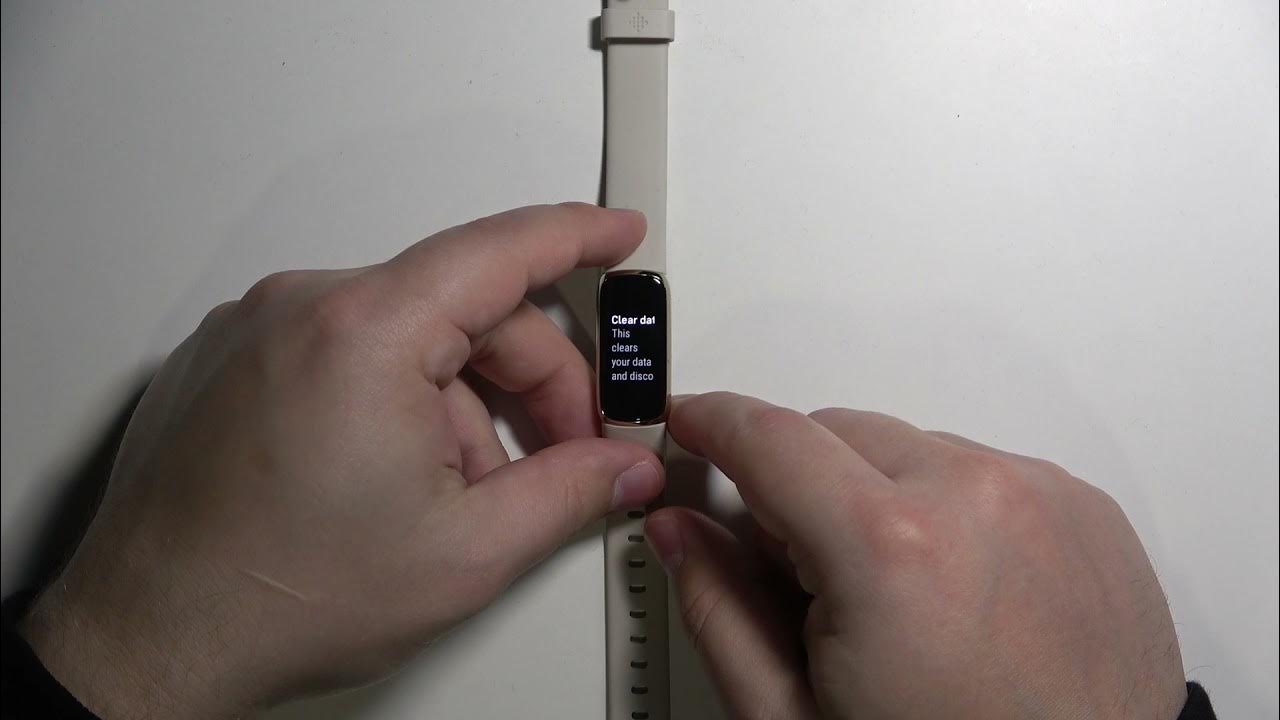Introduction
Welcome to the world of wearable technology, where your fitness journey is seamlessly integrated into your daily life. Fitbit, a leading brand in the wearable tech industry, has revolutionized how we track our physical activity, sleep patterns, and overall health. Whether you're a fitness enthusiast or someone looking to adopt a healthier lifestyle, Fitbit devices offer a comprehensive array of features to monitor and improve your well-being.
In this article, we'll delve into the process of resetting data on your Fitbit device. Whether you own a Fitbit smartwatch, tracker, or another wearable from their range, understanding how to reset your data is essential for maintaining the accuracy and efficiency of your device. We'll explore the reasons behind resetting your Fitbit data, the step-by-step process to do so, and the implications of this action on your device's functionality.
So, if you're ready to embark on a fresh start with your Fitbit, let's dive into the details of resetting your device's data. Whether you're troubleshooting issues, preparing to pass on your device to someone else, or simply aiming for a clean slate, understanding the ins and outs of resetting your Fitbit data is crucial for maximizing your experience with this innovative wearable technology.
Why Reset Your Fitbit Data?
Resetting the data on your Fitbit device can serve various purposes, each contributing to a seamless and optimized user experience. Let's delve into the reasons why you might consider resetting your Fitbit data:
-
Troubleshooting Glitches: Over time, your Fitbit device may encounter technical glitches or performance issues. These could manifest as inaccurate data tracking, unresponsive features, or connectivity problems. Resetting your device can often resolve these issues, acting as a troubleshooting measure to address any underlying software or firmware issues.
-
Preparing for a New User: If you're planning to pass on or sell your Fitbit device to someone else, resetting the data ensures that the new user starts with a clean slate. By erasing your personal data, including activity history and personal settings, you can provide a fresh and personalized experience for the new owner.
-
Starting Anew: Whether you've completed a fitness challenge, achieved your health goals, or simply want to begin afresh, resetting your Fitbit data offers a clean start. This can be particularly beneficial if you're embarking on a new fitness regimen or seeking to recalibrate your health and wellness tracking.
-
Resolving Syncing Issues: At times, Fitbit devices may encounter syncing issues with the associated mobile app or web dashboard. Resetting the device can help to troubleshoot and resolve these syncing issues, ensuring that your data seamlessly transfers and updates across all platforms.
-
Optimizing Performance: Resetting your Fitbit data can contribute to optimizing the overall performance of the device. By clearing out any accumulated data or temporary files, you can potentially enhance the responsiveness and efficiency of your Fitbit, ensuring a smoother user experience.
In essence, resetting your Fitbit data can address technical issues, prepare the device for a new user, provide a fresh start, troubleshoot syncing problems, and optimize the device's performance. Understanding the potential benefits of resetting your Fitbit data empowers you to make informed decisions regarding the maintenance and functionality of your wearable device.
How to Reset Your Fitbit Data
Resetting your Fitbit data is a straightforward process that varies slightly depending on the specific model of your device. Whether you own a Fitbit smartwatch, tracker, or another wearable from their range, the following steps provide a comprehensive guide to resetting your device's data.
Step 1: Access the Settings
Begin by navigating to the settings menu on your Fitbit device. This can typically be achieved by tapping on the device screen or using the physical buttons, depending on the model. Look for the "Settings" or "Device Settings" option to proceed to the next step.
Step 2: Locate the Reset Option
Within the settings menu, search for the "Reset" or "Erase" option. This may be located under a sub-menu such as "About" or "Device Info." Once you've located the reset option, proceed to the next step.
Step 3: Confirm the Reset
Upon selecting the reset option, your Fitbit device may prompt you to confirm the action. This serves as a safeguard against accidental resets, ensuring that you intentionally proceed with erasing the data on your device. Follow the on-screen prompts to confirm the reset.
Step 4: Await the Reset Process
Once the reset has been confirmed, your Fitbit device will initiate the data erasure process. This may take a few moments, during which the device will revert to its default settings and erase all stored data, including activity history and personal settings.
Step 5: Set Up Your Device Anew
After the reset process is complete, your Fitbit device will essentially be restored to its factory settings. You'll need to set it up as you did when initially acquiring the device, including configuring your user profile, preferences, and any personalized settings.
By following these steps, you can effectively reset the data on your Fitbit device, ensuring a clean slate for troubleshooting, preparing for a new user, or embarking on a fresh start with your health and wellness tracking.
Remember, it's essential to back up any data you wish to retain before proceeding with the reset, as this action irreversibly erases all stored information on your Fitbit device. Additionally, consulting the official Fitbit support resources for your specific device model can provide tailored guidance on the reset process.
With these steps in mind, you can confidently navigate the process of resetting your Fitbit data, optimizing the functionality and user experience of your wearable device.
What Happens After Resetting Your Fitbit Data?
After resetting your Fitbit data, several notable changes and implications come into effect, shaping the functionality and user experience of your device. Let's explore the aftermath of this action:
Erasure of Personal Data
Upon resetting your Fitbit device, all personal data stored on the device, including activity history, sleep patterns, and user preferences, is permanently erased. This ensures that any previous user-specific information is effectively removed, providing a clean slate for a new user or a fresh start for the current user.
Restoration to Factory Settings
Resetting your Fitbit device essentially restores it to its factory settings. This means that any customized settings, configurations, and personalized preferences are reverted to the default state. As a result, the device operates as it did when initially acquired, prompting the need to reconfigure settings according to your preferences.
Disconnection from Associated Accounts
The reset process disassociates your Fitbit device from any linked accounts, such as the Fitbit mobile app or web dashboard. This disconnection serves as a privacy and security measure, ensuring that the device no longer retains any connection to your personal accounts, data, or synced information.
Reconfiguration and Setup
Following the reset, you'll need to reconfigure and set up your Fitbit device anew. This includes creating or logging into your Fitbit account, customizing user settings, and syncing the device with the associated app or dashboard. By going through this setup process, you establish a personalized experience tailored to your health and fitness tracking needs.
Data Synchronization
After resetting your Fitbit device, you'll need to ensure that data synchronization with the associated app or dashboard is reinitiated. This involves syncing the device to transfer any updated settings, activity data, and health metrics to the connected platform. By re-establishing this synchronization, you can seamlessly track and monitor your fitness journey across devices.
In essence, resetting your Fitbit data triggers the erasure of personal data, restoration to factory settings, disconnection from associated accounts, the need for reconfiguration and setup, and the requirement for data synchronization. Understanding these post-reset implications empowers you to effectively manage the transition and optimize the functionality of your Fitbit device.
By comprehensively addressing the changes that occur after resetting your Fitbit data, you can confidently navigate the process, harnessing the full potential of your wearable device for enhanced health and wellness tracking.
Tips for Maintaining Your Fitbit Data
Maintaining the integrity and accuracy of your Fitbit data is essential for optimizing the functionality and reliability of your wearable device. Here are some valuable tips to ensure the seamless maintenance of your Fitbit data:
-
Regular Syncing: Make it a habit to sync your Fitbit device with the associated mobile app or web dashboard regularly. This ensures that your activity data, including steps taken, distance covered, and active minutes, is consistently updated and accurately reflected in the app's interface. By syncing your device, you can also ensure that firmware updates and new features are seamlessly integrated.
-
Charge Responsibly: To prevent data loss or interruptions in activity tracking, maintain a regular charging routine for your Fitbit device. Keeping your device adequately charged ensures continuous data capture and prevents any gaps in tracking due to low battery levels. Additionally, it's advisable to charge your Fitbit device using the manufacturer-recommended charging accessories to maintain its battery health.
-
Clean and Maintain: Regularly clean and maintain your Fitbit device to prevent any interference with data tracking sensors. Wipe the device with a soft, damp cloth to remove any dirt, sweat, or residue that may affect the accuracy of sensor readings. Pay particular attention to the heart rate monitor and ensure it remains free from debris for precise heart rate tracking.
-
Data Backups: Consider backing up your Fitbit data periodically to safeguard against any potential data loss due to device issues or resets. Utilize the data export features available in the Fitbit app or web dashboard to create backups of your activity history, sleep patterns, and health metrics. This proactive approach ensures that your valuable data remains accessible and secure.
-
Firmware Updates: Stay updated with the latest firmware releases for your Fitbit device. Firmware updates often include performance enhancements, bug fixes, and new features that can optimize data tracking and device functionality. By keeping your device's firmware up to date, you can ensure the accuracy and reliability of your Fitbit data.
-
Personalized Settings: Tailor the settings on your Fitbit device to align with your specific activity levels, health goals, and tracking preferences. Adjusting settings such as stride length, heart rate zones, and activity reminders ensures that the captured data accurately reflects your individual metrics and enhances the relevance of the tracked information.
By incorporating these tips into your Fitbit maintenance routine, you can uphold the accuracy, reliability, and longevity of your device's data tracking capabilities. These proactive measures contribute to a seamless and optimized experience, empowering you to harness the full potential of your Fitbit device for holistic health and wellness tracking.