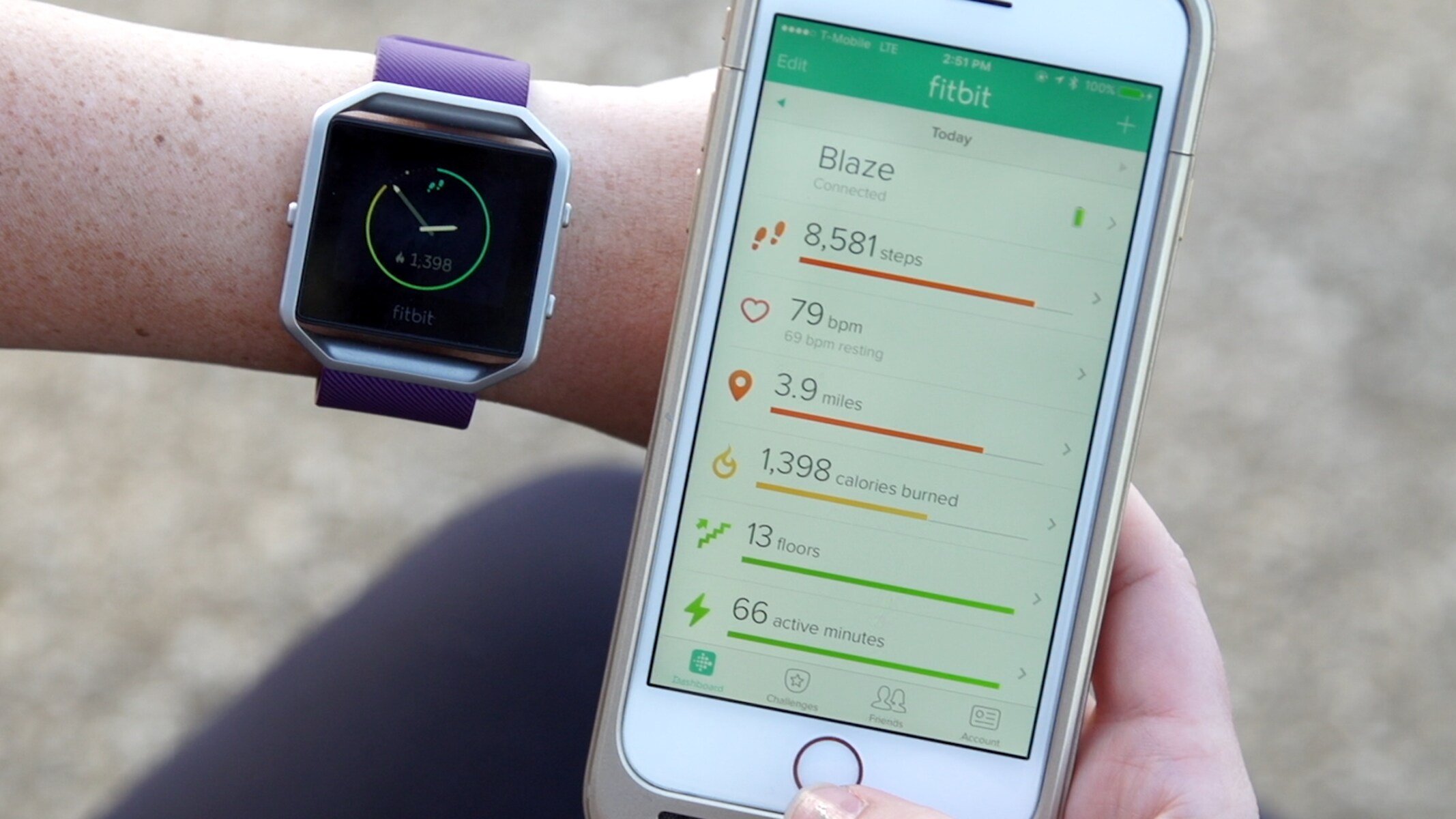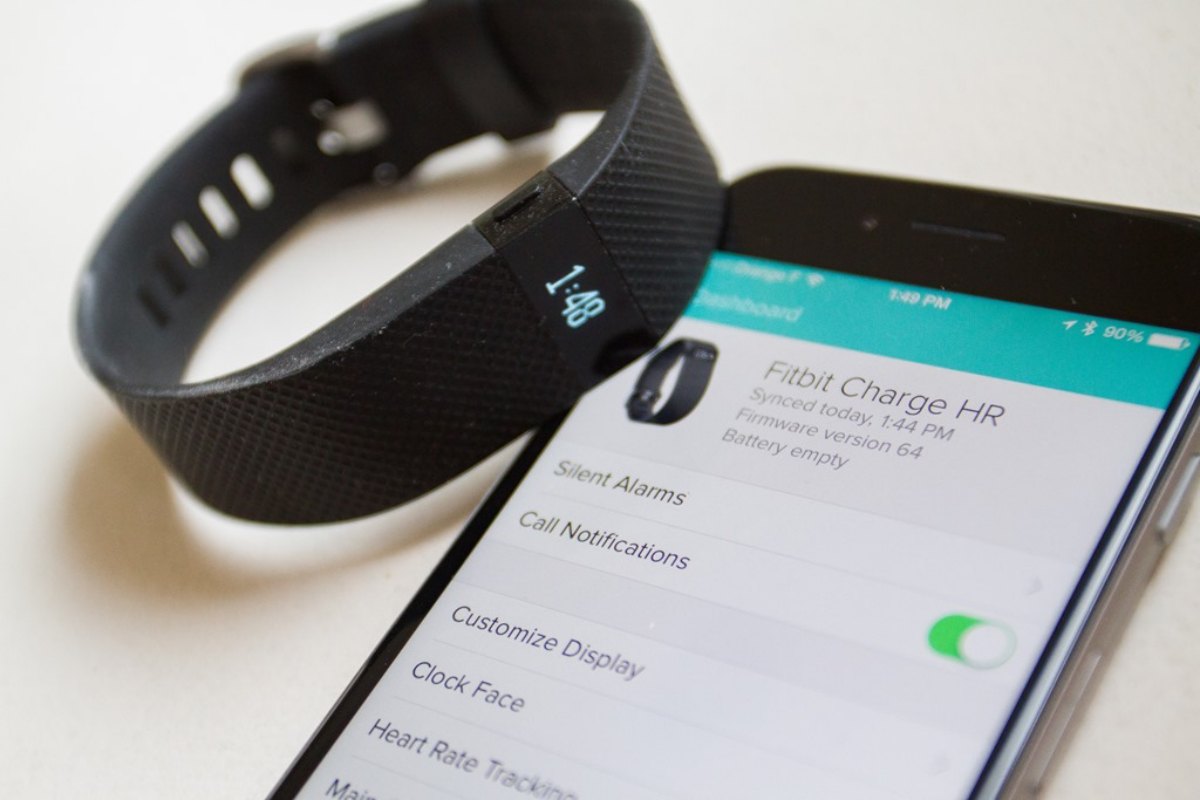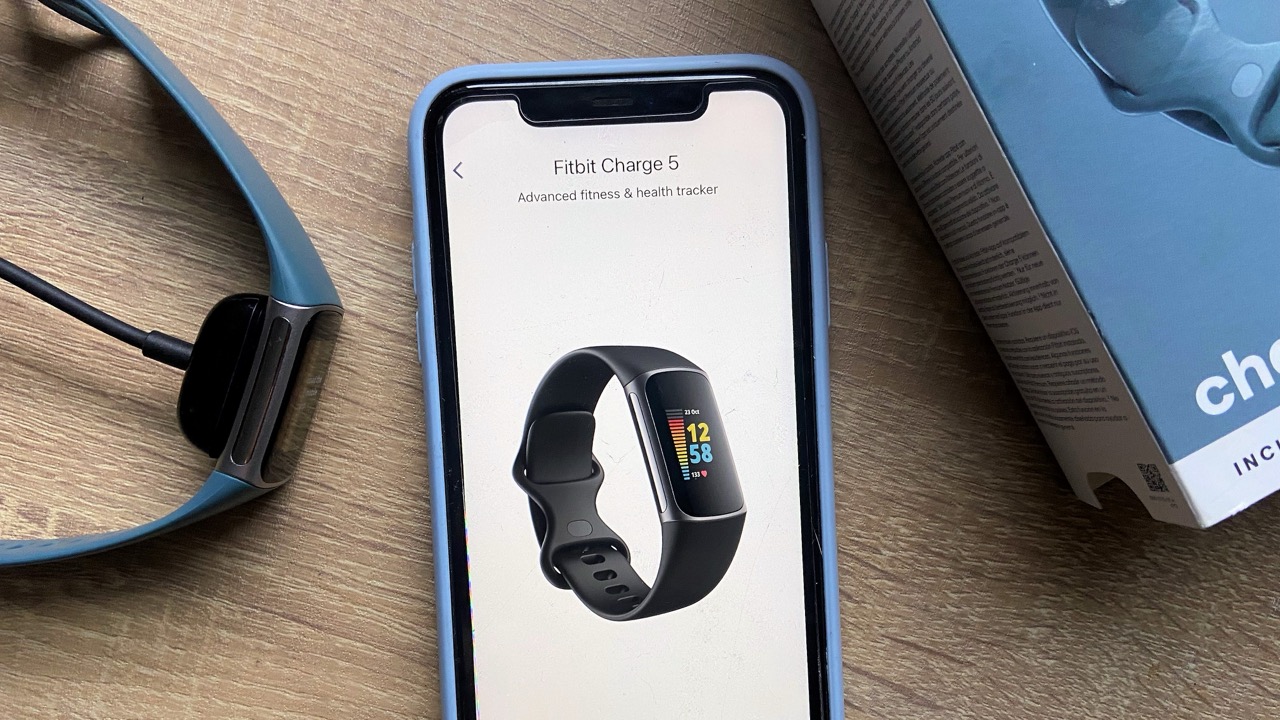Introduction
Are you a proud owner of a Fitbit wearable, looking to seamlessly integrate it with your Android phone? The Android Alliance between Fitbit and Android devices offers a plethora of opportunities to harness the full potential of your fitness tracker. By pairing your Fitbit with your Android phone, you can effortlessly track your fitness goals, monitor your health metrics, and stay connected on the go. This comprehensive guide will walk you through the process, ensuring that you make the most of this dynamic duo.
Whether you're a fitness enthusiast, a health-conscious individual, or simply someone who values staying connected, the integration of your Fitbit with your Android phone opens up a world of possibilities. From real-time activity tracking to receiving notifications directly on your wrist, the synergy between Fitbit and Android empowers you to lead a more informed and active lifestyle.
In the following sections, we will delve into the step-by-step process of pairing your Fitbit with your Android phone, exploring the seamless integration and the myriad of features at your fingertips. By the end of this guide, you will be well-equipped to harness the full potential of your Fitbit wearable within the Android ecosystem, ensuring a harmonious and efficient experience. Let's embark on this journey to unlock the true power of your Fitbit-Android alliance.
Step 1: Downloading the Fitbit App
To kickstart your journey towards seamlessly integrating your Fitbit with your Android phone, the first crucial step involves downloading the Fitbit app from the Google Play Store. This app serves as the gateway to unlocking the full potential of your Fitbit wearable within the Android ecosystem.
Begin by unlocking your Android device and navigating to the Google Play Store. Once you're in the Play Store, tap on the search bar and type "Fitbit" to initiate the search. The Fitbit app should appear in the search results. Click on the app icon to access the app's page.
Next, tap the "Install" button to commence the download and installation process. The Fitbit app is relatively lightweight and should swiftly download onto your Android device, especially if you're connected to a stable Wi-Fi network.
Once the installation is complete, tap the "Open" button to launch the Fitbit app. As the app opens, you will be prompted to log in to your Fitbit account or create a new one if you're new to the Fitbit ecosystem. It's essential to have a Fitbit account to fully utilize the functionalities of the app and your Fitbit wearable.
After logging in or creating your account, the Fitbit app will guide you through the process of setting up your Fitbit device, ensuring a seamless and intuitive experience. The app's user-friendly interface simplifies the setup process, allowing you to effortlessly pair your Fitbit with your Android phone.
By downloading the Fitbit app onto your Android device, you are laying the foundation for a harmonious integration between your Fitbit wearable and your Android phone. This pivotal step sets the stage for a unified ecosystem where your fitness and health data seamlessly sync with your Android device, providing you with real-time insights and empowering you to lead a more informed and active lifestyle.
With the Fitbit app now successfully downloaded and installed on your Android device, you are ready to embark on the next steps towards integrating your Fitbit with your Android phone, unlocking a world of possibilities at your fingertips.
Step 2: Setting up Your Fitbit Device
Now that you have the Fitbit app installed on your Android device, the next crucial step is to set up your Fitbit device within the app. This process ensures that your Fitbit wearable is seamlessly integrated with your Android phone, allowing for the seamless synchronization of fitness data and health metrics. Let's delve into the detailed steps to set up your Fitbit device with precision and ease.
-
Launch the Fitbit App: Open the Fitbit app on your Android device. If you had previously logged in, you will be directed to the app's dashboard. If not, you will be prompted to log in or create a new account.
-
Add a Device: Navigate to the "Account" tab within the app. From there, select the option to "Set Up a Device." This initiates the process of adding your Fitbit wearable to the app.
-
Select Your Fitbit Model: The app will present you with a list of Fitbit devices. Choose the specific model of your Fitbit wearable to proceed with the setup process. Ensure that your Fitbit device is nearby and powered on, allowing for seamless communication with your Android phone.
-
Follow On-Screen Instructions: The app will guide you through a series of on-screen instructions to pair your Fitbit device with your Android phone. This typically involves enabling Bluetooth on your Android device and allowing the Fitbit app to search for and connect to your Fitbit wearable.
-
Account Verification: During the setup process, you may be required to verify your Fitbit account and confirm the pairing of your Fitbit device with the app. Follow the prompts to ensure that the setup is successfully completed.
-
Personalize Your Fitbit: After the initial setup is complete, you may have the opportunity to personalize your Fitbit device within the app. This may include setting your fitness goals, personal preferences, and customizing the display options on your Fitbit wearable.
-
Syncing Data: Once the setup is finalized, your Fitbit device will automatically sync with the Fitbit app on your Android phone. This enables the seamless transfer of fitness and health data, ensuring that you have real-time access to your progress and metrics.
By meticulously following these steps, you can effectively set up your Fitbit device within the Fitbit app on your Android phone. This integration lays the groundwork for a cohesive experience, where your Fitbit wearable seamlessly communicates with your Android device, empowering you to stay informed and motivated on your fitness journey. With your Fitbit device now successfully set up, you are poised to explore the myriad of features and functionalities that this dynamic alliance offers, bringing you one step closer to a more active and connected lifestyle.
Step 3: Syncing Your Fitbit with Your Android Phone
Once you have successfully set up your Fitbit device within the Fitbit app on your Android phone, the next pivotal step involves syncing the two devices to ensure seamless data transfer and real-time updates. Syncing your Fitbit with your Android phone is essential for maintaining accurate and up-to-date fitness and health metrics, enabling you to stay informed and motivated on your wellness journey.
To initiate the syncing process, ensure that your Fitbit device is within close proximity to your Android phone and that both devices are powered on and operational. The syncing process typically occurs automatically in the background, but you can also manually trigger a sync to ensure immediate data transfer.
Here's how you can sync your Fitbit with your Android phone:
-
Automatic Sync: By default, most Fitbit devices are designed to automatically sync with the Fitbit app on your Android phone at regular intervals. This seamless and hands-free approach ensures that your fitness and health data is consistently and effortlessly transferred, providing you with real-time insights and updates.
-
Manual Sync: If you prefer to manually initiate a sync or want to ensure immediate data transfer, you can do so within the Fitbit app. Simply open the Fitbit app on your Android phone and navigate to the dashboard or the specific section where you want to initiate the sync. Look for the option to manually sync your Fitbit device, typically represented by a "Sync" or "Refresh" button. Tapping this option triggers an immediate data transfer, ensuring that your Android phone receives the latest information from your Fitbit wearable.
-
Bluetooth Connectivity: The syncing process heavily relies on the Bluetooth connection between your Fitbit device and your Android phone. It's essential to ensure that Bluetooth is enabled on both devices and that they are within a reasonable range for seamless communication. Maintaining a stable Bluetooth connection is crucial for the consistent and accurate syncing of your fitness and health data.
By syncing your Fitbit with your Android phone, you establish a dynamic connection that enables the seamless transfer of fitness and health metrics, ensuring that you have real-time access to your progress and insights. This synchronization lays the foundation for a unified ecosystem where your Fitbit wearable seamlessly communicates with your Android device, empowering you to stay informed and motivated on your wellness journey.
With your Fitbit and Android phone now seamlessly synced, you are ready to explore the diverse features and functionalities that this dynamic alliance offers, bringing you one step closer to a more active and connected lifestyle.
Step 4: Exploring Fitbit Features on Your Android Phone
After successfully integrating your Fitbit with your Android phone, it's time to delve into the myriad of features and functionalities that this dynamic alliance offers. The Fitbit app on your Android device serves as the gateway to unlocking the full potential of your Fitbit wearable, providing you with seamless access to real-time fitness tracking, health metrics, and personalized insights. Let's explore the diverse features that empower you to lead a more active and connected lifestyle.
Real-Time Activity Tracking
The Fitbit app on your Android phone offers comprehensive real-time activity tracking, allowing you to monitor your daily steps, distance traveled, active minutes, and calorie burn. With intuitive visualizations and detailed breakdowns, you can effortlessly track your progress and stay motivated to achieve your fitness goals.
Health Metrics at Your Fingertips
Harness the power of your Fitbit-Android alliance to access vital health metrics directly on your Android phone. From monitoring your heart rate and sleep patterns to gaining insights into your overall health trends, the Fitbit app provides a holistic view of your well-being, empowering you to make informed lifestyle choices.
Personalized Goal Setting
Empower yourself to set personalized fitness goals and track your progress with precision. The Fitbit app on your Android device enables you to establish tailored objectives, whether it's increasing your daily step count, achieving a specific exercise target, or improving your sleep quality. With customizable goals, you can stay focused and motivated on your wellness journey.
Notification Management
Stay connected on the go with seamless notification management directly from your Fitbit wearable to your Android phone. Receive call, text, and app notifications on your wrist, ensuring that you stay informed without constantly reaching for your phone. The integration between Fitbit and Android enhances your connectivity while keeping you focused on your daily activities.
Guided Workouts and Challenges
Explore a rich library of guided workouts and engaging challenges within the Fitbit app on your Android phone. Whether you're looking to embark on a guided fitness routine or participate in community challenges, the app offers a diverse range of options to keep your workouts dynamic and engaging.
Seamless Data Visualization
Leverage the intuitive data visualization tools within the Fitbit app to gain actionable insights into your fitness and health trends. From daily activity summaries to detailed sleep analysis, the app empowers you to understand your data at a glance, fostering a deeper understanding of your well-being.
By exploring these features and functionalities within the Fitbit app on your Android phone, you unlock a world of possibilities to lead a more active, informed, and connected lifestyle. The seamless integration between Fitbit and Android empowers you to stay on top of your fitness and well-being, ensuring that you make the most of this dynamic alliance.
With the wealth of features at your fingertips, the Fitbit-Android alliance becomes a powerful tool in your journey towards a healthier and more active lifestyle. Embrace the capabilities of this integration and embark on a wellness journey that is both informed and engaging.
Troubleshooting Common Issues
While the integration of your Fitbit with your Android phone offers a seamless and empowering experience, it's essential to be prepared to troubleshoot common issues that may arise. By understanding and addressing these challenges, you can ensure a smooth and uninterrupted usage of your Fitbit wearable within the Android ecosystem. Let's explore some common issues and their troubleshooting solutions:
Bluetooth Connectivity Problems
In some instances, you may encounter challenges with Bluetooth connectivity between your Fitbit device and your Android phone. If you notice that your Fitbit is not consistently syncing with the Fitbit app or is experiencing intermittent connectivity issues, consider the following troubleshooting steps:
-
Restart Devices: Begin by restarting both your Fitbit device and your Android phone. This simple action can often resolve temporary connectivity glitches and re-establish a stable Bluetooth connection.
-
Check Bluetooth Settings: Verify that Bluetooth is enabled on both your Fitbit device and your Android phone. Additionally, ensure that there are no conflicting Bluetooth connections or interference from other nearby devices.
-
Reset Bluetooth Connections: If persistent connectivity issues persist, consider resetting the Bluetooth connections on both devices. This involves removing the Bluetooth pairing between your Fitbit and Android phone and re-establishing the connection from scratch.
Syncing and Data Transfer Issues
Occasionally, you may encounter challenges with the syncing of fitness and health data between your Fitbit device and your Android phone. If you notice discrepancies in the data or experience difficulties in initiating manual syncs, consider the following troubleshooting steps:
-
Ensure Proximity and Stability: Confirm that your Fitbit device and your Android phone are within close proximity and that the Bluetooth connection remains stable during the syncing process. Physical obstructions or excessive distance can hinder seamless data transfer.
-
Check Internet Connection: The syncing process often relies on a stable internet connection to transfer data between your Fitbit device and the Fitbit app. Ensure that your Android phone has a reliable internet connection, especially when syncing large amounts of data.
-
Restart Fitbit App: If you encounter persistent syncing issues, try restarting the Fitbit app on your Android phone. This simple action can refresh the app's functionality and resolve minor synchronization glitches.
Battery Drain and Power Management
If you notice unusual battery drain on your Fitbit device or encounter power-related issues, it's essential to address these concerns to ensure uninterrupted usage. Consider the following troubleshooting steps:
-
Optimize Power Settings: Explore the power management settings within the Fitbit app on your Android phone. Adjust settings related to notifications, screen brightness, and background activities to optimize battery usage on your Fitbit device.
-
Update Firmware: Ensure that your Fitbit device is running the latest firmware version. Periodic firmware updates often include optimizations for power management and overall performance.
-
Restart Fitbit Device: If you notice persistent battery drain, consider restarting your Fitbit device. This can help resolve temporary software glitches that may contribute to excessive power consumption.
By proactively addressing these common issues and implementing the corresponding troubleshooting solutions, you can ensure a seamless and efficient integration of your Fitbit with your Android phone. Troubleshooting challenges as they arise empowers you to make the most of this dynamic alliance, providing you with uninterrupted access to real-time fitness tracking, health metrics, and personalized insights.
With these troubleshooting strategies at your disposal, you can confidently navigate any potential hurdles and maintain a harmonious and empowering experience with your Fitbit wearable within the Android ecosystem.
Conclusion
In conclusion, the seamless integration of your Fitbit wearable with your Android phone opens up a world of possibilities, empowering you to lead a more informed, active, and connected lifestyle. By following the step-by-step process outlined in this guide, you have successfully embarked on a journey to unlock the full potential of the Fitbit-Android alliance.
The process began with downloading the Fitbit app from the Google Play Store, laying the foundation for a cohesive ecosystem where your fitness and health data seamlessly sync with your Android device. Setting up your Fitbit device within the app ensured a seamless and intuitive experience, allowing for the effortless pairing of your Fitbit wearable with your Android phone.
Syncing your Fitbit with your Android phone established a dynamic connection, enabling the seamless transfer of fitness and health metrics. This synchronization ensures that you have real-time access to your progress and insights, fostering a deeper understanding of your well-being.
Exploring the diverse features and functionalities within the Fitbit app on your Android phone unveiled a wealth of opportunities to track your fitness goals, monitor your health metrics, and stay informed on the go. From real-time activity tracking to receiving notifications directly on your wrist, the Fitbit-Android alliance empowers you to stay connected and motivated throughout your wellness journey.
Furthermore, understanding and addressing common issues through troubleshooting strategies ensures a smooth and uninterrupted usage of your Fitbit wearable within the Android ecosystem. By proactively troubleshooting challenges as they arise, you can maintain a harmonious and empowering experience with your Fitbit device, ensuring uninterrupted access to real-time fitness tracking and personalized insights.
As you continue to harness the capabilities of this dynamic alliance, remember that the integration of your Fitbit with your Android phone is not just a technological convergence, but a catalyst for a more active, informed, and connected lifestyle. Embrace the opportunities presented by this integration, and let the seamless synergy between Fitbit and Android propel you towards a healthier and more fulfilling way of life.
With the comprehensive understanding and successful implementation of the integration process, you are now equipped to make the most of your Fitbit-Android alliance, ensuring that you stay on top of your fitness goals, monitor your health metrics, and embrace a more active and connected lifestyle. Embrace this dynamic alliance, and let it be the cornerstone of your journey towards a healthier, more informed, and empowered you.