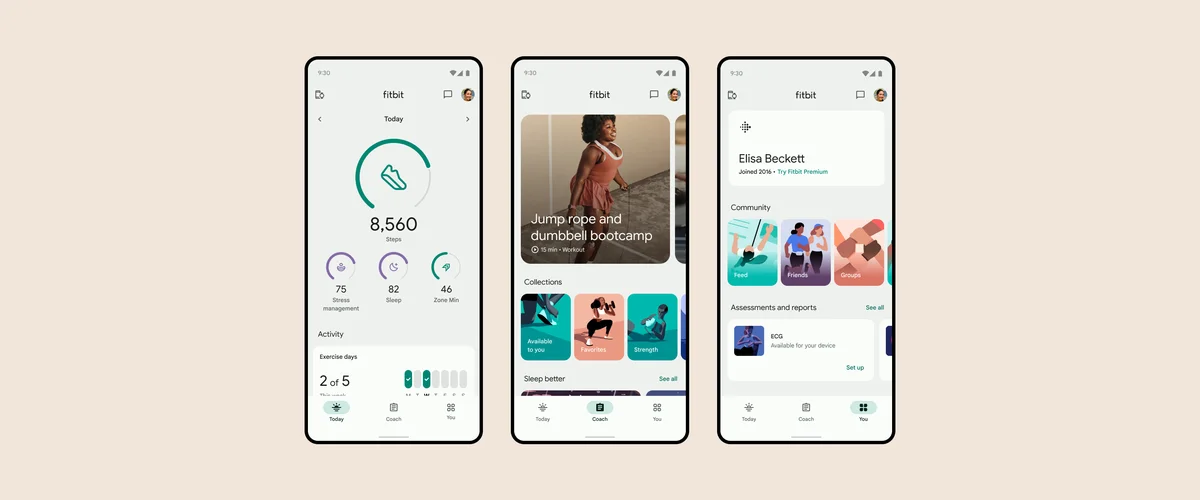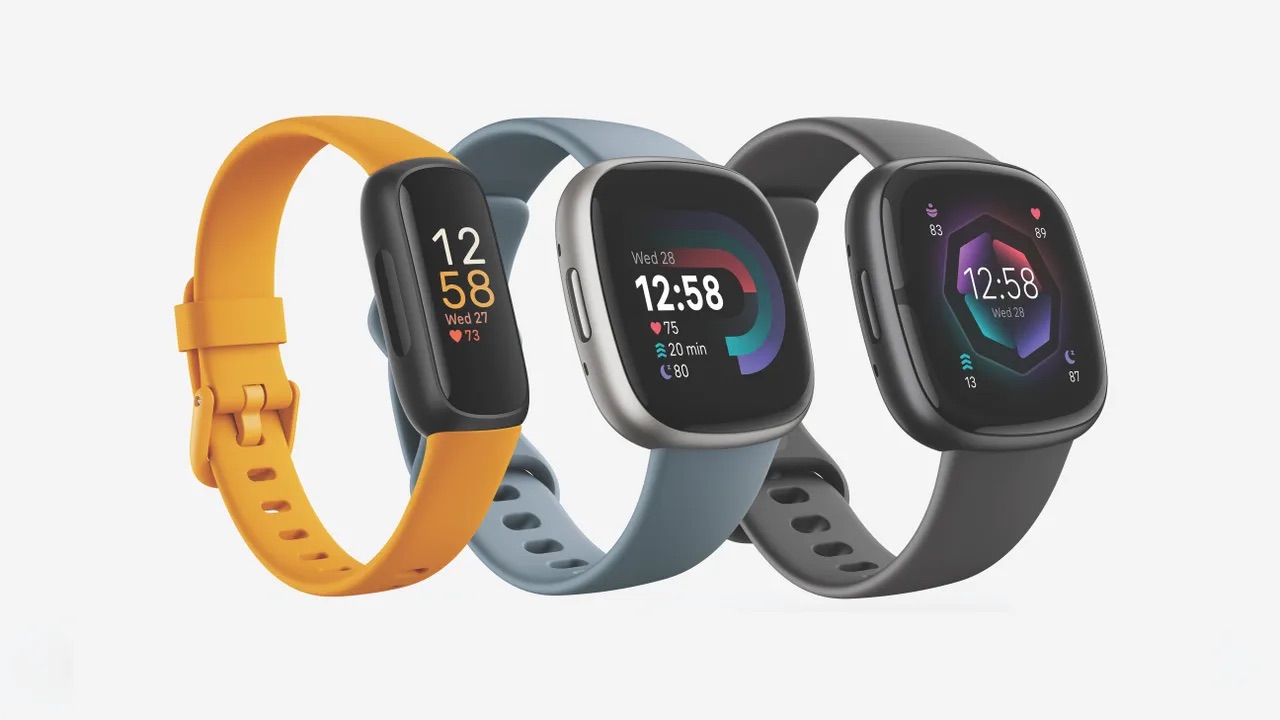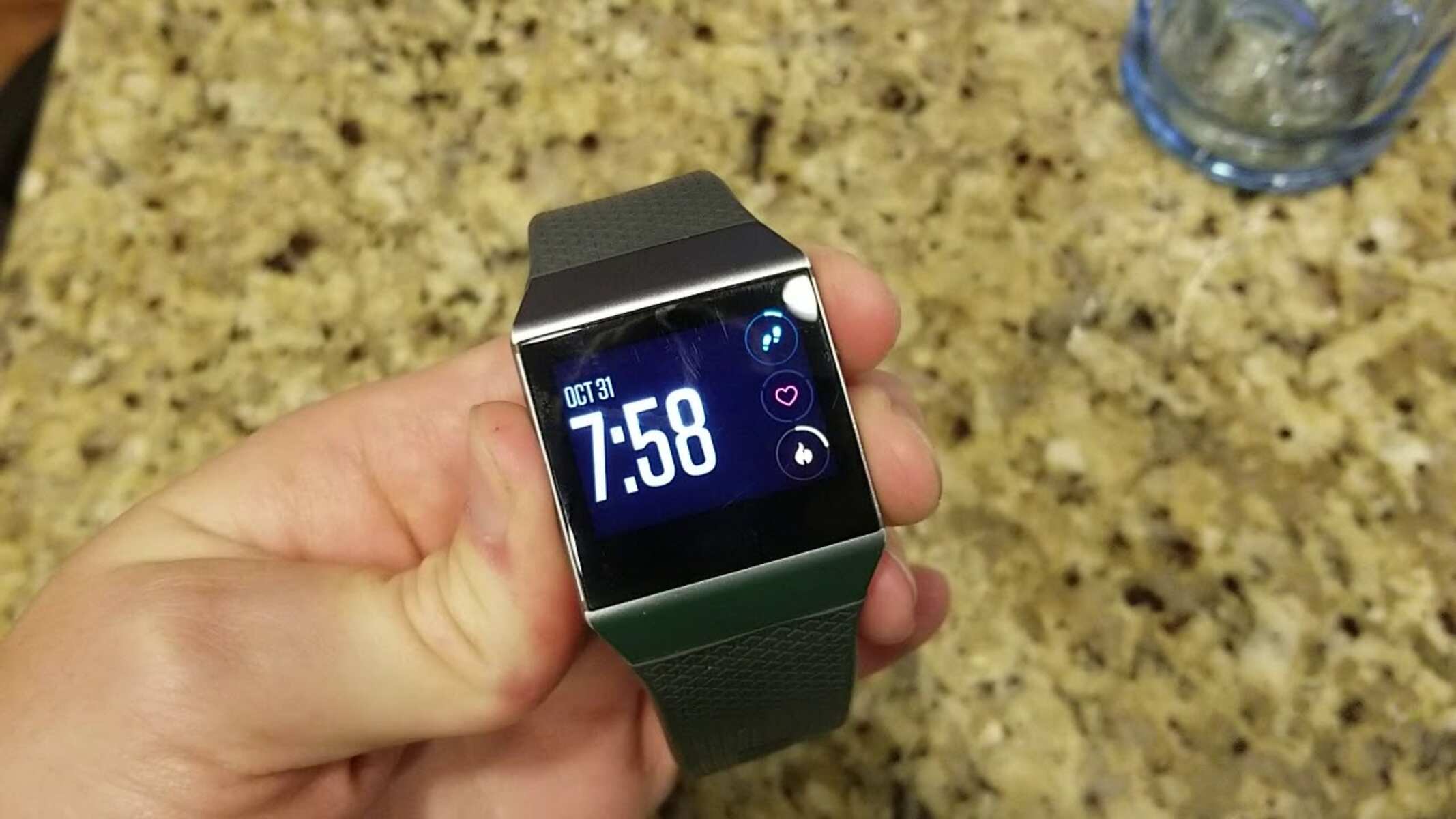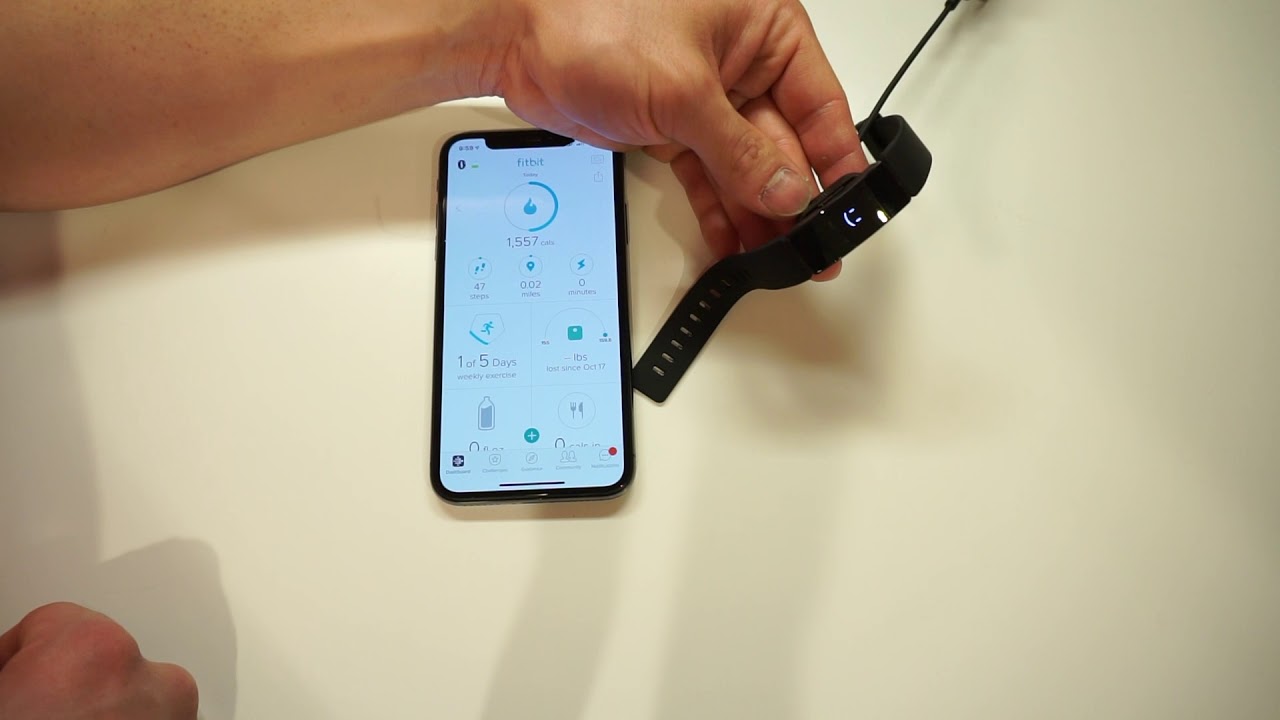Introduction
The Fitbit app serves as a vital companion to Fitbit wearable devices, enabling users to track their fitness progress, monitor their health metrics, and stay connected to a community of health-conscious individuals. However, encountering app crashes can be a frustrating experience that disrupts the seamless integration of wearable technology into daily life. When the Fitbit app crashes, it can impede users from accessing their fitness data, setting goals, or utilizing the app's features effectively.
In this article, we will explore practical solutions to address Fitbit app crashing issues, empowering users to overcome these obstacles and continue benefiting from the full functionality of their Fitbit devices. By following these troubleshooting steps, users can regain stability and reliability in their Fitbit app experience, ensuring that their fitness journey remains uninterrupted.
Whether you are a seasoned Fitbit user or a newcomer to the world of wearable fitness technology, it is essential to be equipped with the knowledge and tools to navigate potential challenges. By understanding how to resolve app crashing problems, users can maintain a consistent and enjoyable fitness tracking experience, harnessing the power of Fitbit technology to support their health and wellness goals.
Now, let's delve into the actionable steps that can effectively address Fitbit app crashes, allowing users to regain control of their fitness data and seamlessly integrate their wearable devices into their daily routines.
Check for Updates
Ensuring that the Fitbit app is running on the latest version is a crucial first step in troubleshooting app crashing issues. Developers frequently release updates to address bugs, enhance performance, and introduce new features. By regularly updating the Fitbit app, users can benefit from improved stability and compatibility with their devices, reducing the likelihood of encountering app crashes.
To check for updates, users can follow these simple steps:
-
App Store (iOS) or Google Play Store (Android): Open the respective app store on your mobile device and navigate to the "Updates" section. Here, you can search for the Fitbit app and check if an update is available. If an update is listed, select the option to install it, ensuring that you have the latest version of the app.
-
Automatic Updates: Enabling automatic updates for the Fitbit app can streamline the process, ensuring that users receive the latest version as soon as it becomes available. To enable automatic updates, access the app store settings on your device and configure the preferences to automatically update installed apps.
-
Fitbit Device Compatibility: It's important to verify that the installed version of the Fitbit app is compatible with the user's specific Fitbit device model. Some updates may be tailored to enhance the performance of certain devices or introduce features exclusive to particular models. By ensuring compatibility, users can optimize the functionality of their Fitbit app and minimize the risk of app crashes.
Regularly checking for updates and maintaining the latest version of the Fitbit app is an essential practice for users seeking a reliable and seamless experience with their wearable devices. By staying proactive in updating the app, users can harness the full potential of their Fitbit technology, leveraging its features to support their health and fitness journey.
In the next sections, we will explore additional troubleshooting steps to address app crashing problems, empowering users to overcome technical challenges and maximize the benefits of their Fitbit devices.
Restart Your Device
One of the most straightforward yet effective troubleshooting steps for addressing Fitbit app crashing issues is to restart the user's mobile device. This simple action can help resolve temporary software glitches, clear system processes, and refresh the device's operating environment, potentially alleviating the factors contributing to app crashes.
To restart a mobile device, users can follow these general steps:
-
Power Off and On: Begin by powering off the device using the designated shutdown option in the settings or by pressing and holding the power button until the shutdown prompt appears. Once the device is powered off, wait for a few moments before turning it back on by pressing the power button again.
-
Soft Reset: In some cases, performing a soft reset may be necessary, especially if the device has become unresponsive. This can be achieved by holding down the power button and volume down button simultaneously for a few seconds until the device restarts.
-
Update Pending: After the device restarts, it is important to check if any pending system updates are available. Installing the latest system updates can address underlying software issues and improve the overall stability of the device, which can indirectly impact the performance of the Fitbit app.
By restarting the mobile device, users can create a clean slate for the operating system, potentially resolving background processes or conflicts that may be contributing to the Fitbit app crashing. This simple yet effective troubleshooting step can serve as a quick remedy for transient software issues, allowing users to regain seamless access to their fitness data and app features.
In the subsequent sections, we will explore additional troubleshooting measures to comprehensively address Fitbit app crashing problems, enabling users to optimize their experience with Fitbit wearable technology.
Clear App Cache and Data
Clearing the app cache and data can significantly contribute to resolving Fitbit app crashing issues, as it effectively eliminates temporary files and resets the app to a clean state. The app cache consists of temporary data that allows the app to load content more quickly, but over time, this cache can become corrupted or outdated, potentially leading to app instability and crashes. Similarly, accumulated app data may contain conflicting or erroneous information that can hinder the app's performance.
To clear the app cache and data for the Fitbit app on an Android device, users can follow these steps:
-
Access App Settings: Open the device's "Settings" and navigate to the "Apps" or "Applications" section.
-
Select Fitbit App: Scroll through the list of installed apps and select the Fitbit app from the available options.
-
Clear Cache: Within the Fitbit app settings, locate the "Storage" or "Storage & cache" option and select "Clear Cache." This action will remove the temporary data stored within the app, potentially resolving issues related to outdated or corrupted cache files.
-
Clear Data: If clearing the app cache does not resolve the crashing problem, users can proceed to clear the app data. Within the Fitbit app settings, select "Clear Data" or "Clear Storage." This action will reset the app to its initial state, removing all user data and settings associated with the app.
For iOS devices, the process of clearing app cache and data is handled differently due to the closed nature of the operating system. Users can uninstall and reinstall the Fitbit app to achieve a similar outcome, effectively clearing the app cache and data in the process.
By clearing the app cache and data, users can eliminate potential sources of app instability, allowing the Fitbit app to operate with renewed efficiency and stability. This troubleshooting step serves as a proactive measure to address crashing issues, empowering users to maintain a seamless and reliable experience with their Fitbit wearable devices.
In the subsequent sections, we will explore additional troubleshooting measures to comprehensively address Fitbit app crashing problems, enabling users to optimize their experience with Fitbit wearable technology.
Reinstall the Fitbit App
When troubleshooting persistent app crashing issues, reinstalling the Fitbit app can serve as a definitive solution to address underlying software conflicts and restore the app to a stable state. Reinstallation effectively removes the existing app installation, including any corrupted files or settings that may be contributing to the crashing behavior. By initiating a fresh installation, users can eliminate potential sources of instability and set the stage for a seamless and reliable Fitbit app experience.
To reinstall the Fitbit app, users can follow these general steps:
-
Uninstall the Existing App: Begin by locating the Fitbit app on the mobile device. On Android devices, this can be achieved by accessing the "Settings" and navigating to the "Apps" or "Applications" section. Select the Fitbit app from the list of installed apps and choose the option to uninstall it. On iOS devices, users can press and hold the Fitbit app icon until it begins to shake, then tap the "X" icon to delete the app.
-
Download and Install: After removing the existing Fitbit app, users can proceed to download the latest version from the respective app store. In the App Store for iOS devices or the Google Play Store for Android devices, search for the Fitbit app and select the option to install it. Ensure that the newly downloaded app version is compatible with the user's specific Fitbit device model to optimize functionality.
-
Initial Setup: Once the Fitbit app is successfully installed, users can proceed with the initial setup process, which may involve logging into their Fitbit account, pairing their wearable device, and configuring app preferences. This fresh installation provides a clean slate for the app, devoid of any lingering issues that may have contributed to the crashing behavior.
Reinstalling the Fitbit app represents a proactive and effective troubleshooting measure, offering users a definitive path to resolving persistent app crashing issues. By initiating a fresh installation, users can eliminate potential software conflicts, corrupted files, or outdated settings that may have hindered the app's performance. This approach empowers users to regain stability and reliability in their Fitbit app experience, ensuring seamless access to their fitness data and app features.
In the subsequent sections, we will explore additional troubleshooting measures to comprehensively address Fitbit app crashing problems, enabling users to optimize their experience with Fitbit wearable technology.
Contact Fitbit Support
In instances where the aforementioned troubleshooting steps do not resolve the Fitbit app crashing issues, reaching out to Fitbit support can provide users with personalized assistance and targeted solutions. Fitbit offers a dedicated support system designed to address technical concerns, app-related issues, and device compatibility challenges, ensuring that users receive expert guidance to overcome obstacles and optimize their experience with Fitbit wearable technology.
Direct Support Channels
Fitbit provides multiple avenues for users to connect with their support team, offering a seamless and accessible support experience. Users can explore the following support channels to seek assistance with app crashing problems:
-
Online Support Portal: Fitbit's official website features a comprehensive support portal where users can access troubleshooting guides, FAQs, and community forums. This resource serves as a valuable knowledge base, providing users with self-help resources to address common issues related to their Fitbit devices and app.
-
Live Chat Assistance: Fitbit offers live chat support, allowing users to engage in real-time conversations with support representatives. This direct communication channel enables users to receive immediate assistance, discuss specific app crashing issues, and explore tailored solutions based on their unique circumstances.
-
Email Support: Users can submit detailed inquiries and technical concerns to Fitbit's support team via email. This formal communication channel allows users to articulate their app crashing issues comprehensively, providing support representatives with the necessary details to formulate targeted resolutions.
Diagnostic and Resolution Process
When contacting Fitbit support regarding app crashing problems, users can expect a structured diagnostic and resolution process designed to identify the root cause of the issues and implement effective solutions. Fitbit support representatives may guide users through the following steps:
-
Issue Identification: Support representatives will work with users to understand the specific nature of the app crashing problems, including the frequency of occurrences, any error messages displayed, and the user's device and app configurations.
-
Troubleshooting Guidance: Based on the information provided, support representatives may offer targeted troubleshooting guidance, directing users to perform additional diagnostic steps or providing insights into potential causes of the app crashing issues.
-
Remote Assistance: In some cases, Fitbit support may offer remote assistance, allowing support representatives to remotely access the user's device (with consent) to perform advanced diagnostics and resolve underlying software conflicts contributing to the app crashes.
Escalation and Follow-Up
For complex or persistent app crashing issues, Fitbit support is equipped to escalate cases to specialized technical teams, ensuring that users receive comprehensive attention and advanced solutions. Additionally, Fitbit support may facilitate follow-up communication to track the progress of issue resolution, gather user feedback, and ensure that users are satisfied with the support provided.
By engaging with Fitbit support, users can leverage the expertise of the support team to navigate app crashing challenges effectively. This direct collaboration reinforces Fitbit's commitment to delivering a seamless and reliable experience for users, empowering them to overcome technical obstacles and continue benefiting from the full potential of their Fitbit wearable devices and app.
In summary, contacting Fitbit support represents a proactive and personalized approach to addressing app crashing problems, offering users a direct pathway to tailored solutions and expert guidance. Through effective communication and targeted support, users can navigate technical challenges with confidence, ensuring a consistent and optimized experience with their Fitbit wearable technology.