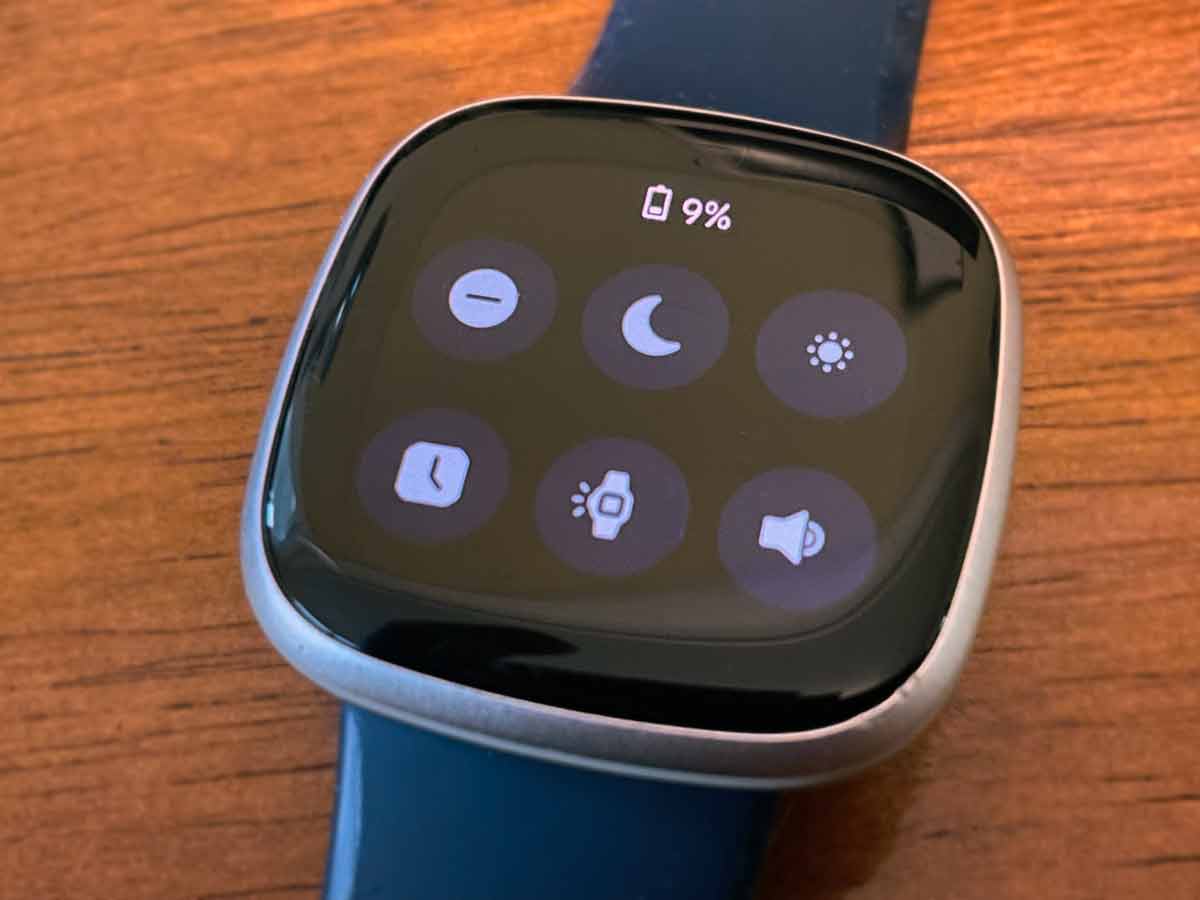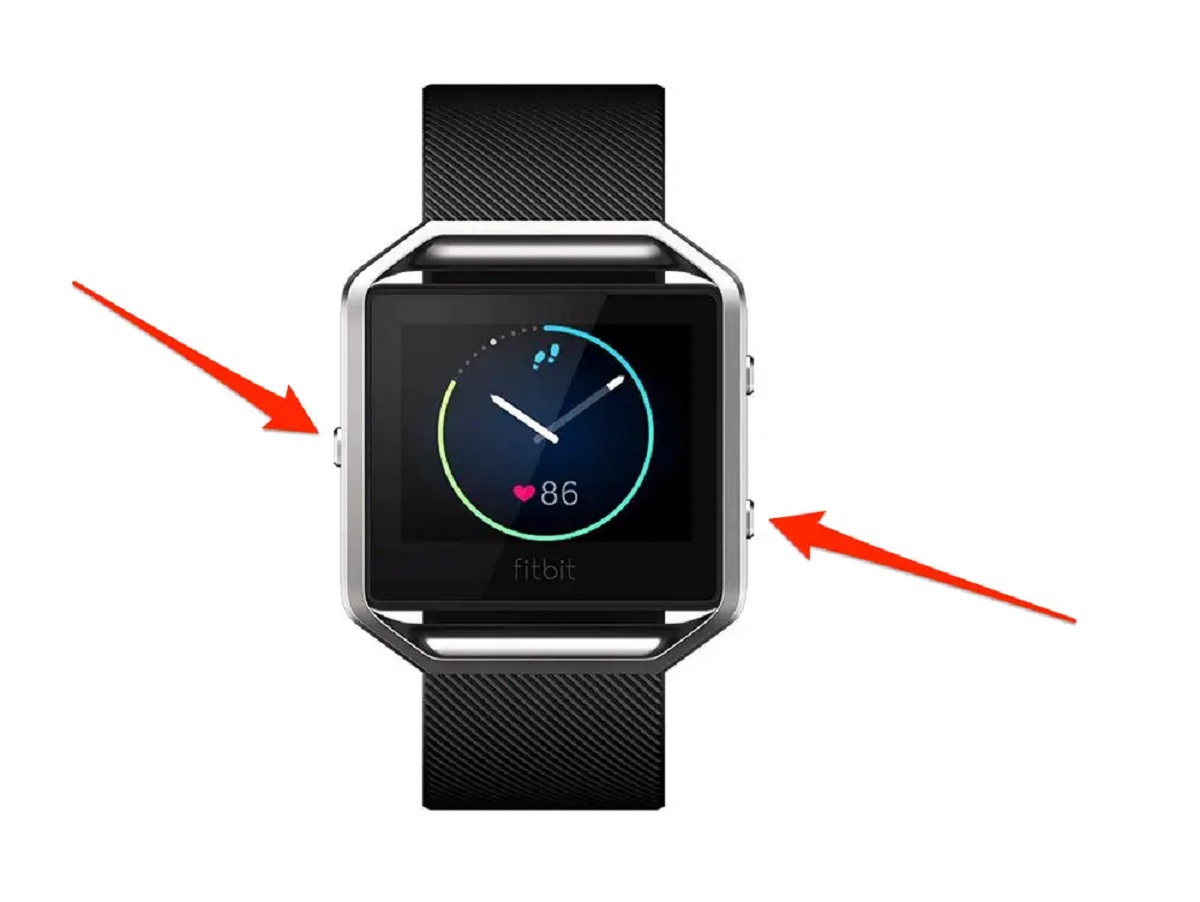Introduction
Fitbit has revolutionized the way we approach fitness and wellness, offering a range of wearable devices that seamlessly integrate into our daily lives. Whether you're tracking your steps, monitoring your heart rate, or analyzing your sleep patterns, Fitbit provides valuable insights to help you achieve your health goals. However, one common frustration that Fitbit users encounter is the rapid depletion of the device's battery. If you've noticed that your Fitbit battery is draining faster than expected, there are several factors to consider and potential solutions to explore.
In this comprehensive guide, we'll delve into the various troubleshooting steps to address the fast battery drain issue plaguing your Fitbit device. From optimizing settings to implementing practical adjustments, we'll navigate through the intricacies of maximizing battery life while maintaining the functionality and convenience of your Fitbit.
By understanding the underlying causes of rapid battery depletion and implementing targeted strategies, you can reclaim the full potential of your Fitbit device. Let's embark on this journey to uncover the reasons behind fast battery drain and equip ourselves with the knowledge to resolve this common concern.
Check Fitbit Settings
Ensuring that your Fitbit settings are optimized can significantly impact the performance and battery life of your device. By reviewing and adjusting specific settings, you can pinpoint potential culprits contributing to the fast battery drain issue. Here's a detailed exploration of the Fitbit settings to scrutinize:
-
Display Settings: The display is a major consumer of battery power. By adjusting the display settings on your Fitbit, such as reducing the screen timeout duration or choosing a simpler clock face, you can mitigate excessive power usage.
-
Heart Rate Tracking: Fitbit devices offer continuous heart rate monitoring, a feature that can be adjusted to conserve battery. By modifying the frequency of heart rate tracking or opting for periodic monitoring instead of continuous tracking, you can strike a balance between functionality and battery preservation.
-
Activity Tracking: Tailoring the activity tracking settings to align with your specific fitness routines can optimize battery usage. For instance, disabling certain tracking features that are not relevant to your workouts can prevent unnecessary battery drainage.
-
Notification Management: Notifications from your Fitbit, such as call, text, and app alerts, can impact battery life. Reviewing and customizing notification settings to prioritize essential alerts while minimizing non-essential ones can contribute to efficient battery management.
-
Always-On Display: If your Fitbit model includes an always-on display feature, consider whether it is essential for your usage. Disabling this feature can notably extend battery life, especially if you primarily rely on manual wrist gestures to activate the display.
By meticulously examining and adjusting these settings, you can identify potential areas where battery drain is occurring and implement targeted modifications to optimize battery performance. This proactive approach to managing Fitbit settings empowers you to strike a harmonious balance between functionality and battery conservation, ensuring that your device operates optimally while preserving valuable battery life.
Update Fitbit Software
Ensuring that your Fitbit device is running on the latest software version is paramount in addressing potential issues, including fast battery drain. Fitbit regularly releases software updates to enhance performance, introduce new features, and address known issues, making it imperative to keep your device's software up to date.
To update your Fitbit software, begin by ensuring that your device is connected to a stable internet connection. Next, open the Fitbit app on your smartphone or tablet, and navigate to the settings menu, where you will find the option to check for updates. If an update is available, follow the on-screen prompts to initiate the installation process. It's important to keep your Fitbit device connected to its charger during the update to prevent any interruptions that could potentially compromise the update process.
Software updates often include optimizations that can directly impact battery performance. By addressing underlying software inefficiencies, Fitbit can enhance the device's power management, potentially mitigating the factors contributing to fast battery drain. Moreover, software updates may introduce new battery-saving features or refine existing functionalities to operate more efficiently, further bolstering the device's battery life.
In addition to addressing battery-related concerns, software updates can deliver a myriad of benefits, such as improved activity tracking accuracy, enhanced compatibility with mobile devices, and refined user interface elements. By embracing software updates, you not only fortify your Fitbit device against potential issues but also gain access to the latest advancements and optimizations that enrich the overall user experience.
By prioritizing the regular update of your Fitbit software, you demonstrate a proactive commitment to maximizing the performance and longevity of your device. This simple yet impactful practice ensures that your Fitbit remains equipped with the latest enhancements and optimizations, empowering you to derive the utmost value from your wearable companion while mitigating potential issues, including fast battery drain.
Reduce Notifications
Managing the notification settings on your Fitbit device is a pivotal step in addressing fast battery drain. Notifications, ranging from incoming calls and text messages to app alerts, can significantly impact the device's power consumption. By strategically curating your notification preferences, you can effectively minimize unnecessary power usage, thereby extending the battery life of your Fitbit.
To begin the process of reducing notifications, access the Fitbit app on your paired mobile device and navigate to the settings section. Within the settings menu, locate the notifications tab, where you can meticulously customize the types of alerts that are relayed to your Fitbit.
Consider prioritizing essential notifications while filtering out non-essential ones. For instance, you may choose to receive notifications for important calls and messages while disabling alerts from certain apps that do not necessitate immediate attention. This selective approach not only conserves battery power but also streamlines the notifications that reach your Fitbit, ensuring that you are only interrupted for crucial updates.
Furthermore, evaluating the frequency and intensity of notifications can yield substantial battery-saving benefits. By adjusting the vibration strength or opting for subtle notification cues, you can minimize the energy expended during each alert. Additionally, reviewing the notification interval settings to reduce the frequency of updates can contribute to a more efficient use of the device's resources, ultimately prolonging battery life.
It's important to strike a balance between staying informed and preserving battery power. By customizing your notification preferences to align with your specific needs and usage patterns, you can optimize the functionality of your Fitbit while mitigating the impact on battery performance.
By proactively managing your Fitbit's notification settings, you empower yourself to maintain a seamless and personalized experience while safeguarding the device against unnecessary power drain. This deliberate approach to notification management not only enhances the efficiency of your Fitbit but also underscores your commitment to maximizing the longevity of its battery, ensuring that you can derive sustained value from your wearable companion.
Disable All-Day Sync
Disabling the all-day sync feature on your Fitbit device can serve as a strategic maneuver to mitigate fast battery drain while preserving essential functionality. All-day sync, a feature designed to continuously update your Fitbit data with the associated mobile app, can exert a notable impact on battery consumption due to its persistent data transfer and synchronization processes.
To disable all-day sync, access the Fitbit app on your paired mobile device and navigate to the device settings section. Within the settings menu, locate the option related to sync settings, where you can opt to disable the all-day sync feature. By deactivating this functionality, you effectively halt the continuous background synchronization, thereby alleviating the strain on your Fitbit's battery.
While the all-day sync feature offers real-time data reflection on the Fitbit app, its perpetual operation can lead to accelerated battery drain, particularly if your device frequently communicates with the app throughout the day. By disabling this feature, you gain the flexibility to manually initiate sync sessions at your convenience, allowing you to balance the need for up-to-date data with the imperative of preserving battery life.
Furthermore, by embracing a manual sync approach, you can exercise greater control over when data transfers occur, aligning them with periods when your Fitbit is connected to its charger or when battery resources are less critical. This deliberate synchronization management empowers you to optimize battery performance while ensuring that your data remains seamlessly updated without imposing a continuous power burden on your device.
It's important to note that while disabling all-day sync can alleviate battery drain, it necessitates a proactive approach to initiating manual sync sessions to ensure that your Fitbit data remains current. By incorporating this practice into your routine, you can seamlessly integrate the benefits of reduced power consumption with the assurance of timely data synchronization, striking a harmonious balance between functionality and battery preservation.
By strategically disabling the all-day sync feature, you demonstrate a proactive commitment to optimizing the battery performance of your Fitbit device without compromising the integrity of your data synchronization. This conscientious approach underscores your dedication to maximizing the operational efficiency of your Fitbit while safeguarding its battery life, ultimately enhancing the overall user experience.
Adjust Screen Brightness
The screen brightness of your Fitbit device plays a pivotal role in dictating its power consumption and, consequently, the longevity of its battery. By strategically adjusting the screen brightness settings, you can exert a direct influence on the device's energy usage, potentially mitigating the factors contributing to fast battery drain.
To initiate the process of adjusting screen brightness, access the settings menu on your Fitbit device and navigate to the display or brightness section. Within this interface, you will typically encounter options to modify the screen brightness level, offering a spectrum of intensity settings to accommodate varying preferences and environmental conditions.
By reducing the screen brightness to a level that remains comfortably visible in your typical usage scenarios, you can significantly curtail the power drawn by the display. This deliberate reduction in brightness not only conserves battery resources but also extends the operational endurance of your Fitbit, allowing you to derive sustained utility from the device without succumbing to premature battery depletion.
Moreover, by customizing the screen brightness to align with your specific needs, such as opting for a lower intensity during indoor activities and adjusting it accordingly for outdoor use, you can optimize the device's power management without compromising visibility or usability. This adaptive approach empowers you to strike a harmonious balance between energy efficiency and practical functionality, ensuring that your Fitbit remains responsive and accessible while conserving valuable battery life.
It's important to recognize that the impact of screen brightness on battery performance can be substantial, making it a crucial aspect to consider in your quest to address fast battery drain. By embracing the practice of adjusting screen brightness as a core component of your battery optimization strategy, you proactively fortify your Fitbit against unnecessary power consumption, thereby enhancing its overall sustainability and user experience.
By meticulously calibrating the screen brightness settings to harmonize with your usage patterns and environmental conditions, you demonstrate a proactive commitment to maximizing the operational efficiency and longevity of your Fitbit device. This deliberate approach underscores your dedication to optimizing battery performance while preserving the fundamental functionality and usability of your wearable companion.
Limit Use of GPS
The integration of GPS functionality within Fitbit devices offers a compelling avenue for precise activity tracking and location-based insights. However, the utilization of GPS capabilities can exert a significant toll on the battery life of your Fitbit. The continuous operation of GPS, especially during extended outdoor activities or location-dependent workouts, can swiftly deplete the device's battery, necessitating a strategic approach to its usage.
To proactively address the impact of GPS on battery performance, consider limiting its usage to instances where its benefits are indispensable. By consciously activating GPS exclusively during outdoor runs, cycling sessions, or specific exercises that demand location tracking, you can curtail its persistent power consumption, thereby preserving the overall battery life of your Fitbit.
Furthermore, embracing a selective approach to GPS usage empowers you to strike a harmonious balance between leveraging its benefits for targeted activities and safeguarding the device against unnecessary energy drain. By exercising discretion in activating GPS, you can optimize the operational efficiency of your Fitbit while ensuring that its battery resources are allocated judiciously.
Additionally, exploring alternative tracking methods that rely on internal sensors or leveraging your smartphone's GPS capabilities for certain activities can offer a pragmatic workaround to minimize the reliance on the Fitbit's GPS module. This adaptive approach allows you to tailor the usage of GPS to scenarios where its precision is indispensable, while resorting to alternative tracking methods for activities that do not necessitate GPS-level accuracy.
By implementing a discerning approach to GPS usage, you not only mitigate the impact on battery life but also cultivate a more conscious and deliberate engagement with the tracking capabilities of your Fitbit. This intentional utilization of GPS underscores your commitment to optimizing the device's performance while embracing a strategic balance between functionality and battery conservation.
In essence, by limiting the use of GPS to essential activities and adopting alternative tracking methods when feasible, you demonstrate a proactive commitment to maximizing the operational efficiency and longevity of your Fitbit device. This deliberate approach empowers you to derive sustained value from the device's GPS capabilities while preserving its battery resources for extended usage and enhanced user experience.
Restart Your Fitbit
Performing a restart on your Fitbit device can serve as a fundamental troubleshooting step to address a myriad of performance issues, including fast battery drain. Over time, the continuous operation and utilization of various features and functionalities can lead to potential software hiccups or temporary glitches that may contribute to abnormal battery behavior. By initiating a restart, you effectively reset the device's operational state, potentially rectifying underlying issues and restoring optimal functionality.
To restart your Fitbit, begin by locating the device's power button or the designated restart option within the settings menu, depending on the specific model you own. Once identified, proceed to initiate the restart process, which typically involves holding down the power button or selecting the restart option and following the on-screen prompts to confirm the action.
The act of restarting your Fitbit device triggers a comprehensive reboot, allowing it to recalibrate its internal processes and clear any temporary inconsistencies that may be impacting its performance, including battery management. This systematic reset can effectively address latent software anomalies or background processes that may be contributing to fast battery drain, offering a simple yet potent solution to restore the device's operational equilibrium.
Moreover, a restart presents an opportune moment for your Fitbit to undergo a fresh initialization, potentially optimizing its power management algorithms and resource allocation. By clearing residual data and processes that may be exerting an undue influence on battery consumption, the device can effectively recalibrate its operational parameters, fostering a more efficient and sustainable utilization of its battery resources.
Incorporating the practice of periodically restarting your Fitbit into your routine not only offers a proactive approach to troubleshooting potential issues but also reinforces the device's overall operational integrity. This deliberate act of maintenance underscores your commitment to preserving the optimal performance and longevity of your Fitbit, ensuring that it continues to enrich your wellness journey with sustained reliability and functionality.
By embracing the practice of restarting your Fitbit as a foundational troubleshooting measure, you empower yourself to proactively address potential performance concerns, including fast battery drain, while fortifying the device against underlying software anomalies. This proactive approach underscores your dedication to optimizing the operational efficiency and sustainability of your Fitbit, ensuring that it consistently delivers on its promise of empowering your health and wellness pursuits.
Replace Fitbit Battery
As your Fitbit device ages, the natural degradation of its battery becomes increasingly apparent, manifesting in diminished operational endurance and accelerated depletion. When confronted with the inevitability of a deteriorating battery, the prospect of replacing the battery emerges as a viable solution to revitalize your Fitbit and restore its longevity.
The process of replacing the battery in your Fitbit device necessitates a meticulous approach to ensure a seamless transition and optimal functionality. While the specifics of battery replacement may vary across different Fitbit models, the fundamental principles and considerations remain consistent.
To embark on the journey of replacing your Fitbit battery, it is imperative to first ascertain the compatibility of the replacement battery with your specific Fitbit model. Thorough research and consultation of official resources or reputable suppliers can aid in identifying the precise battery type and specifications that align with your device, ensuring a harmonious integration and sustained performance.
Upon acquiring the compatible replacement battery, the subsequent steps typically involve disassembling the Fitbit device to access the internal battery compartment. Depending on the model, this process may necessitate the utilization of specialized tools and a meticulous approach to avoid inadvertent damage to the device's components.
Carefully removing the depleted battery and replacing it with the new unit demands precision and attentiveness to detail, ensuring that the connections and fastenings are secured in accordance with the manufacturer's guidelines. Thoroughly adhering to the prescribed installation procedures and exercising caution during the reassembly phase are pivotal in safeguarding the structural integrity and operational functionality of your Fitbit.
Following the successful replacement of the battery, the device undergoes a rejuvenation, rekindling its capacity to accompany you through your wellness endeavors with renewed vigor. The revitalized battery empowers your Fitbit to deliver sustained performance and endurance, reinstating its pivotal role in tracking your activities, monitoring your health metrics, and enriching your overall fitness journey.
By embracing the practice of replacing the battery in your Fitbit device when necessary, you not only extend the operational lifespan of the device but also affirm your commitment to maximizing its utility and sustainability. This proactive approach ensures that your Fitbit remains a steadfast companion in your pursuit of wellness, equipped with the enduring vitality to support and inspire your health-centric endeavors.