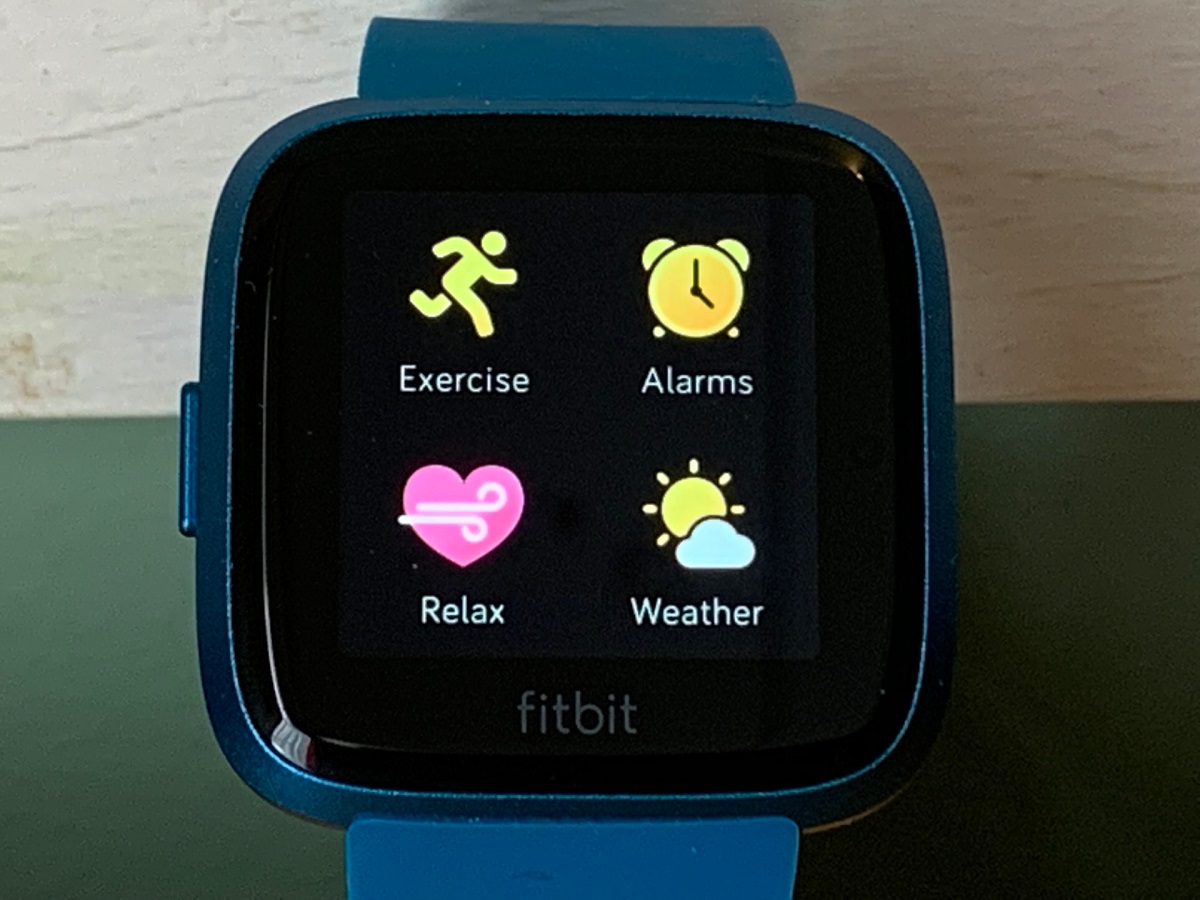Introduction
The Fitbit app is a powerful tool for tracking your fitness journey, and one of its key features is the ability to display your daily step count. Whether you're aiming to hit a specific step goal or simply want to monitor your activity levels, the Fitbit app makes it easy to keep tabs on your progress throughout the day. In this guide, we'll walk you through the step-by-step process of accessing and customizing the step display on the Fitbit app.
Tracking your steps can provide valuable insights into your overall activity levels and help you stay motivated to move more throughout the day. With the Fitbit app, you can conveniently monitor your steps right from your smartphone, giving you real-time access to important fitness data. Whether you're taking a leisurely stroll through the park or pushing yourself through a challenging workout, having a clear view of your step count can be incredibly empowering.
By following the simple steps outlined in this guide, you'll be able to effortlessly access your step count within the Fitbit app and tailor the display to suit your preferences. Whether you're a fitness enthusiast striving to reach new milestones or someone looking to adopt a more active lifestyle, the ability to easily track and visualize your steps can be a game-changer in your fitness journey.
Now, let's dive into the step-by-step process of displaying your steps on the Fitbit app, empowering you to take control of your fitness and embrace a more active and healthy lifestyle.
Step 1: Open the Fitbit App
To begin your journey of displaying your steps on the Fitbit app, the first step is to open the application on your smartphone. Whether you're using an iPhone or an Android device, the Fitbit app provides a user-friendly interface that grants you access to a wealth of fitness and health data at your fingertips.
Upon unlocking your device, locate the Fitbit app icon amidst your array of applications. The distinctive Fitbit logo, often adorned with a vibrant shade of blue, serves as a gateway to your personal fitness hub. Tap on the icon to launch the app, initiating a seamless transition into the world of fitness tracking and wellness monitoring.
As the Fitbit app loads, you'll be greeted by a visually appealing and intuitive interface, designed to provide you with a comprehensive overview of your fitness metrics and progress. The app's dashboard serves as a central hub, offering quick access to a range of features, including step tracking, activity logs, heart rate monitoring, and more.
Upon successfully opening the Fitbit app, you've taken the crucial first step towards gaining insight into your daily step count and embracing a more active lifestyle. With the app at your disposal, you're poised to delve into the realm of personalized fitness tracking, enabling you to stay informed, motivated, and in control of your physical activity.
By seamlessly navigating to the Fitbit app on your smartphone, you've set the stage for the next steps in the process of displaying and customizing your step count. As we proceed through the subsequent stages, you'll gain a deeper understanding of how to harness the app's capabilities to monitor and optimize your daily activity levels, empowering you to take charge of your fitness journey with confidence and clarity.
Step 2: Navigate to the Dashboard
Upon successfully launching the Fitbit app, the next pivotal step in the process of accessing and customizing your step display involves navigating to the app's dashboard. The dashboard serves as the central command center, offering a comprehensive snapshot of your fitness metrics and activity data in a visually engaging and easily accessible format.
Once the Fitbit app is open on your smartphone, you'll find the dashboard prominently displayed, beckoning you to explore the wealth of fitness insights it holds. The dashboard is thoughtfully designed to provide a holistic view of your daily progress, seamlessly integrating key metrics such as step count, active minutes, heart rate, and more.
As you transition to the dashboard, you'll be greeted by a dynamic interface that adapts to your unique fitness journey. The layout is tailored to present your most relevant fitness data front and center, ensuring that you can effortlessly monitor your step count and other vital metrics with a mere glance at your smartphone.
The dashboard's intuitive design empowers you to seamlessly navigate between different sections, allowing you to delve deeper into specific aspects of your fitness journey. Whether you're interested in tracking your steps, monitoring your heart rate trends, or analyzing your sleep patterns, the dashboard serves as a gateway to a wealth of personalized health and fitness data.
Upon arriving at the dashboard, take a moment to absorb the visual representation of your daily activity. The step count feature, often displayed prominently alongside other key metrics, provides a real-time glimpse into your progress, nudging you to stay active and strive towards your wellness goals.
By seamlessly navigating to the dashboard within the Fitbit app, you've unlocked a treasure trove of fitness data and insights, setting the stage for a more informed and empowered approach to your wellness journey. As we proceed to the next steps, you'll gain a deeper understanding of how to harness the dashboard's capabilities to customize and optimize your step display, empowering you to take charge of your fitness journey with confidence and clarity.
Step 3: Tap on the "Today" Tab
Upon reaching the dashboard within the Fitbit app, the next crucial step in the process of accessing and customizing your step display involves tapping on the "Today" tab. This pivotal action serves as the gateway to a comprehensive overview of your daily activity, allowing you to delve into your step count and related metrics with ease and precision.
The "Today" tab, strategically positioned within the Fitbit app's interface, embodies the essence of real-time fitness tracking, offering a dynamic portrayal of your current progress and achievements. By tapping on this tab, you initiate a seamless transition into a dedicated space where your daily activity data comes to life, empowering you to stay informed and motivated throughout your fitness journey.
As your fingertip makes contact with the "Today" tab, the interface undergoes a subtle transformation, ushering you into a realm of personalized wellness insights. The transition is accompanied by a visual shift, as the app intuitively reorients itself to present your most relevant fitness metrics and activity data in a clear and engaging manner.
Upon entering the "Today" tab, your eyes are greeted by a wealth of real-time fitness data, including your step count, active minutes, distance covered, and more. The step count, in particular, takes center stage, offering a vivid representation of your progress and serving as a constant source of motivation to keep moving and striving towards your wellness goals.
The "Today" tab serves as a dynamic window into your daily activity, offering a comprehensive overview of your step count and related metrics. Whether you've been diligently hitting the pavement, engaging in a heart-pumping workout, or simply embracing an active lifestyle, this tab provides a real-time reflection of your efforts, empowering you to stay connected to your fitness journey at every step.
By tapping on the "Today" tab within the Fitbit app, you gain immediate access to a rich tapestry of fitness insights, placing the power to monitor and optimize your step display firmly in your hands. As we proceed to the subsequent steps, you'll further explore the capabilities of the "Today" tab, enabling you to customize and personalize your fitness tracking experience with precision and purpose.
Step 4: View Your Steps
Upon tapping on the "Today" tab within the Fitbit app, you are greeted by a vibrant display showcasing a wealth of real-time fitness data, including your all-important step count. The step count feature takes center stage, serving as a captivating visual representation of your daily activity levels. As your eyes gravitate towards this pivotal metric, you are presented with a clear and concise snapshot of the steps you've taken throughout the day.
The step count display is thoughtfully designed to provide instant gratification, offering a real-time glimpse into your progress and encouraging you to stay active and engaged. Whether you've been pacing through your daily routine, embarking on an invigorating run, or simply embracing an active lifestyle, the step count feature serves as a steadfast companion, empowering you to stay connected to your fitness journey at every turn.
With a mere glance at your smartphone, you gain immediate insight into the steps you've accumulated, fostering a sense of accomplishment and motivation. The visual representation of your step count is not merely a number; it's a testament to your dedication, resilience, and commitment to embracing a more active and healthy lifestyle.
As you immerse yourself in the captivating display of your step count, you may find yourself drawn to the intricate details it offers. The Fitbit app presents your steps in a visually engaging format, often accompanied by additional information such as distance covered and active minutes. This comprehensive overview allows you to glean a deeper understanding of your physical activity, empowering you to celebrate your achievements and identify areas for further growth.
The step count feature within the Fitbit app transcends mere numerical data; it serves as a dynamic reflection of your journey towards improved health and wellness. Whether you're striving to hit a specific step goal, challenging yourself to surpass previous milestones, or simply aiming to lead a more active lifestyle, the ability to effortlessly view your steps within the app empowers you to stay informed, motivated, and in control of your fitness narrative.
By immersing yourself in the captivating display of your step count, you not only gain valuable insights into your daily activity levels but also reaffirm your commitment to prioritizing your health and well-being. As we proceed to the next step, you'll explore the seamless process of customizing your step display, allowing you to tailor your fitness tracking experience to align with your unique preferences and goals.
Step 5: Customize Your Step Display
Customizing your step display within the Fitbit app allows you to personalize your fitness tracking experience to align with your unique preferences and goals. This pivotal step empowers you to tailor the presentation of your step count, ensuring that it resonates with your individual fitness journey and motivates you to stay active and engaged.
Upon viewing your steps within the Fitbit app, you may feel compelled to further enhance your tracking experience by customizing the display. To embark on this transformative journey, navigate to the settings or options menu within the app, typically denoted by a gear icon or a similar visual cue. Once within the settings interface, seek out the section dedicated to display preferences or customization options, where you'll find the tools to refine and personalize your step count presentation.
The customization options often include the ability to choose the format in which your step count is showcased. Whether you prefer a straightforward numerical display, a visual progress bar, or a personalized milestone tracker, the Fitbit app offers a range of presentation styles to suit your individual preferences. By selecting the format that resonates with you, you infuse your fitness tracking experience with a touch of personalization, fostering a deeper connection to your wellness journey.
In addition to choosing the visual format of your step count, the customization process may extend to setting personalized goals and milestones. Within the app's settings, you can define specific step targets that align with your fitness aspirations, empowering you to track your progress towards these objectives with precision and clarity. By setting personalized goals, you imbue your step count with a sense of purpose, turning it into a tangible representation of your commitment to a healthier and more active lifestyle.
Furthermore, the customization options within the Fitbit app may encompass the ability to integrate motivational reminders and notifications related to your step count. By enabling these features, you create a supportive ecosystem that nudges you towards achieving your step goals and staying consistently engaged in your fitness journey. Whether it's a gentle reminder to take a brief walk or a congratulatory notification upon reaching a milestone, these personalized prompts can serve as invaluable allies in your quest for improved health and wellness.
As you navigate through the customization options and tailor your step display within the Fitbit app, you sculpt a fitness tracking experience that resonates with your individual preferences and aspirations. The act of customizing your step display transcends mere visual adjustments; it symbolizes your commitment to embracing a more active and healthy lifestyle, empowering you to stay connected to your fitness journey with purpose and passion.
Conclusion
In conclusion, the process of displaying and customizing your steps within the Fitbit app is not merely a routine task; it's a transformative journey that empowers you to take charge of your fitness narrative with precision and purpose. By following the step-by-step guide outlined in this article, you've gained valuable insights into seamlessly accessing your step count and personalizing its display to align with your unique preferences and goals.
The Fitbit app serves as a steadfast companion in your wellness journey, offering a comprehensive platform to monitor and optimize your daily activity levels. From the moment you open the app and navigate to the dashboard, you're greeted by a visually engaging interface that presents your fitness metrics in a clear and accessible manner. The "Today" tab serves as a dynamic window into your real-time activity data, providing a vivid representation of your step count and empowering you to stay connected to your fitness journey at every turn.
As you delve into the captivating display of your steps, you're not merely observing numerical data; you're immersing yourself in a visual reflection of your dedication, resilience, and commitment to embracing a more active and healthy lifestyle. The ability to effortlessly view and customize your step display within the Fitbit app transcends mere tracking; it's a testament to your unwavering pursuit of improved health and wellness.
By embracing the customization options within the app, you infuse your fitness tracking experience with a touch of personalization, fostering a deeper connection to your wellness journey. Whether you opt for a specific visual format, set personalized step goals, or integrate motivational reminders, each customization reflects your individual aspirations and empowers you to stay consistently engaged in your pursuit of a healthier lifestyle.
As you conclude this journey of accessing and customizing your steps within the Fitbit app, you emerge not only with a heightened awareness of your daily activity but also with a renewed sense of purpose and commitment to your well-being. The seamless process of displaying and customizing your steps serves as a testament to your proactive approach to health and fitness, empowering you to stride confidently towards a more active and vibrant life.
In the realm of fitness tracking and wellness monitoring, the ability to effortlessly access and customize your step display within the Fitbit app is more than a feature; it's a gateway to empowerment, motivation, and a deeper connection to your personal fitness journey. As you continue to harness the capabilities of the Fitbit app, may your steps pave the way for a future filled with vitality, resilience, and unwavering dedication to your well-being.