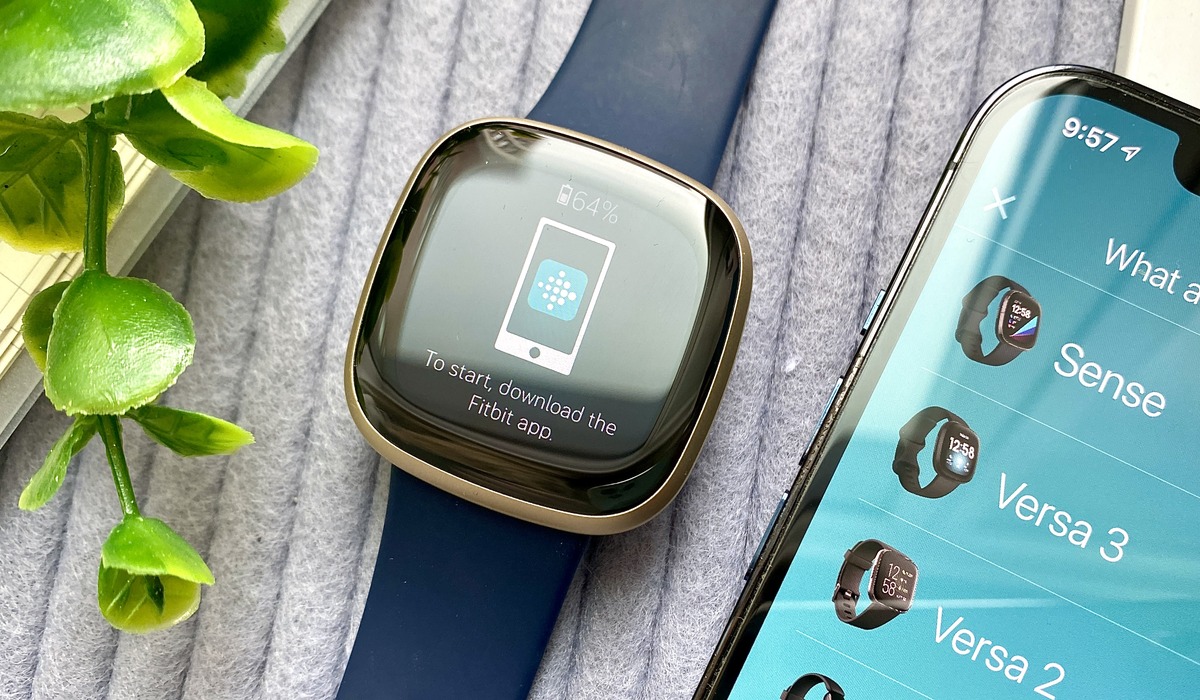Introduction
Are you ready to take your fitness journey to the next level? Syncing your Fitbit with your PC can provide valuable insights into your health and activity levels, allowing you to track your progress and make informed decisions about your well-being. Whether you're a fitness enthusiast, an athlete, or simply someone who wants to stay active, integrating your Fitbit with your PC opens up a world of possibilities.
By connecting your Fitbit to your PC, you can conveniently access and analyze your fitness data, including steps taken, distance traveled, calories burned, and even your sleep patterns. This seamless integration empowers you to gain a deeper understanding of your overall health, enabling you to set and achieve personalized fitness goals.
In this comprehensive guide, we'll walk you through the process of syncing your Fitbit with your PC, providing step-by-step instructions and troubleshooting tips to ensure a smooth and successful connection. Whether you're a tech-savvy individual or a novice in the world of wearables, this guide is designed to simplify the setup process and help you harness the full potential of your Fitbit device.
So, grab your Fitbit and get ready to dive into the world of connected fitness. With a few simple steps, you'll be well on your way to seamlessly syncing your Fitbit with your PC, unlocking a wealth of valuable health and fitness insights right at your fingertips. Let's embark on this exciting journey together and elevate your fitness experience to new heights.
Step 1: Download and Install Fitbit Connect
To begin your journey towards syncing your Fitbit with your PC, the first step is to download and install Fitbit Connect, a free software application that serves as the bridge between your Fitbit device and your computer. Follow these simple steps to get started:
1. Visit the Fitbit Website
Navigate to the official Fitbit website to access the Fitbit Connect application. The website provides a user-friendly interface, making it easy to locate and download the software. Look for the dedicated section for Fitbit Connect, typically found under the "App" or "Software" tab.
2. Choose Your Operating System
Fitbit Connect is compatible with both Windows and macOS operating systems. Select the version that corresponds to your computer's operating system to ensure a seamless installation process. This ensures that you download the correct software version tailored to your specific platform, whether it's a Windows PC or a Mac.
3. Download Fitbit Connect
Once you've selected the appropriate version for your operating system, initiate the download process. Depending on your internet connection speed, the download should complete within a few minutes. Ensure that you save the installation file in a location on your computer where it can be easily accessed, such as the desktop or the "Downloads" folder.
4. Install Fitbit Connect
Locate the downloaded installation file and double-click to launch the installation wizard. Follow the on-screen prompts to install Fitbit Connect on your PC. The installation wizard will guide you through the setup process, and you may be required to grant necessary permissions to allow the software to make changes to your computer.
5. Sign in to Your Fitbit Account
Upon successful installation, launch the Fitbit Connect application and sign in to your Fitbit account. If you don't have an account yet, you can easily create one within the application. This step is crucial as it establishes the connection between your Fitbit device, the Fitbit Connect software, and your online Fitbit account.
By diligently following these steps, you'll have successfully downloaded and installed Fitbit Connect on your PC, setting the stage for the next phase of syncing your Fitbit device with your computer. With Fitbit Connect in place, you're one step closer to seamlessly integrating your fitness data and gaining valuable insights into your health and well-being.
Step 2: Set Up Your Fitbit Account
Setting up your Fitbit account is a pivotal step in the process of syncing your Fitbit with your PC. Your Fitbit account serves as the centralized hub for storing and accessing your fitness data, allowing you to seamlessly track your progress and gain valuable insights into your health and activity levels. Follow these detailed instructions to establish and configure your Fitbit account, ensuring a smooth and efficient integration with your Fitbit device and PC.
1. Access the Fitbit Dashboard
Upon launching the Fitbit Connect application on your PC, you'll be prompted to sign in to your Fitbit account or create a new one. If you already have an existing account, simply log in using your credentials. For new users, the application provides a straightforward account creation process, guiding you through the necessary steps to set up your Fitbit account.
2. Personalize Your Profile
Once you've logged into your Fitbit account, take a moment to personalize your profile by providing essential details such as your name, gender, birthdate, height, and weight. This information is instrumental in generating accurate fitness metrics tailored to your individual characteristics, ensuring that the data tracked by your Fitbit device aligns with your specific health and fitness goals.
3. Pair Your Fitbit Device
After customizing your profile, proceed to pair your Fitbit device with your Fitbit account. This involves following the on-screen instructions to link your Fitbit tracker or smartwatch to your account. The pairing process establishes a seamless connection between your device and your Fitbit account, enabling the automatic synchronization of fitness data, including steps, distance, active minutes, and more.
4. Set Activity Goals
As part of the account setup, take the opportunity to define your activity goals based on your fitness aspirations. Whether you aim to increase your daily step count, achieve a specific calorie burn target, or improve your overall fitness level, configuring personalized activity goals empowers you to track your progress and stay motivated on your fitness journey.
5. Explore Additional Features
Once your Fitbit account is configured, explore the additional features and settings available within the Fitbit dashboard. This may include options to set sleep tracking preferences, enable notifications, and customize your dashboard layout to prioritize the fitness metrics that matter most to you.
By diligently completing these steps, you'll have successfully set up your Fitbit account, laying the foundation for a seamless synchronization process between your Fitbit device and your PC. With your Fitbit account primed and ready, you're well-positioned to harness the full potential of your Fitbit device, gain valuable insights into your health and fitness, and elevate your overall wellness experience.
Remember, the establishment of your Fitbit account is not only about creating a digital profile; it's about empowering you to take control of your health and well-being. It's a personalized gateway to a world of fitness tracking, goal setting, and progress monitoring, all designed to support and inspire you on your journey towards a healthier, more active lifestyle.
Step 3: Sync Your Fitbit with Your PC
Once you have Fitbit Connect installed and your Fitbit account set up, the next crucial step is to sync your Fitbit device with your PC. This synchronization process enables seamless data transfer between your Fitbit tracker or smartwatch and your computer, allowing you to access and analyze your fitness metrics with ease. Follow these detailed instructions to ensure a successful sync and unlock the full potential of your Fitbit device.
-
Launch Fitbit Connect: Open the Fitbit Connect application on your PC. Ensure that your Fitbit device is within range and powered on. Fitbit Connect will automatically detect your device and initiate the syncing process.
-
Initiate Sync: Within the Fitbit Connect interface, navigate to the sync option, typically denoted by a prominent button or icon. Click on the designated sync button to trigger the data transfer between your Fitbit device and your PC. The sync process may take a few moments to complete, depending on the amount of data being transferred.
-
Verify Successful Sync: Once the sync is complete, verify that your fitness data, including steps, distance, active minutes, and other relevant metrics, has been successfully transferred to your Fitbit dashboard on your PC. You can access this data through the Fitbit Connect application, gaining valuable insights into your daily activity levels and progress towards your fitness goals.
-
Automatic Syncing: With Fitbit Connect installed and your Fitbit device paired with your account, subsequent syncing will occur automatically whenever your device is in proximity to your computer and the Fitbit Connect application is running. This seamless automation ensures that your fitness data is consistently up to date, eliminating the need for manual sync initiation in the future.
-
Data Analysis: Now that your Fitbit device is synced with your PC, take advantage of the robust data analysis tools available within the Fitbit dashboard. Explore your activity trends, set new goals, and track your sleep patterns to gain a comprehensive understanding of your overall health and well-being. The synchronized data empowers you to make informed decisions and adjustments to your fitness routine, driving you towards optimal performance and wellness.
By following these steps, you've successfully synced your Fitbit device with your PC, establishing a seamless connection that enables continuous data transfer and in-depth analysis of your fitness metrics. With this synchronization in place, you're poised to leverage the full capabilities of your Fitbit device, harnessing the power of connected fitness to elevate your health and activity tracking experience.
Remember, the synchronization process is not a one-time task; it's a dynamic and ongoing connection that ensures your fitness data is readily available for review and analysis. Embrace the convenience of syncing your Fitbit with your PC, and embark on a journey of proactive health management and personalized fitness optimization.
Troubleshooting Tips
Encountering technical hiccups during the syncing process can be frustrating, but fear not, as there are several troubleshooting tips to help you overcome common issues and ensure a seamless connection between your Fitbit device and your PC. Here are some valuable troubleshooting tips to address potential challenges:
-
Check Device Compatibility: Ensure that your Fitbit device is compatible with the version of Fitbit Connect installed on your PC. Visit the official Fitbit website to verify compatibility requirements and confirm that your device is supported by the software version you've installed.
-
Restart Your Devices: Sometimes, a simple restart can work wonders. Restart both your Fitbit device and your PC to refresh their systems and clear any temporary glitches that may be hindering the syncing process.
-
Update Fitbit Connect: Check for updates to the Fitbit Connect software on your PC. Installing the latest version can resolve compatibility issues and introduce improvements that facilitate smoother syncing between your Fitbit device and your computer.
-
Ensure Bluetooth Connectivity: If your Fitbit device relies on Bluetooth for syncing, ensure that Bluetooth is enabled on both your PC and your Fitbit device. Additionally, check for any potential interference from other Bluetooth devices in the vicinity.
-
Reinstall Fitbit Connect: If persistent issues arise, consider reinstalling Fitbit Connect on your PC. Uninstall the existing application, download the latest version from the official Fitbit website, and perform a fresh installation to eliminate any underlying software conflicts.
-
Check Firewall and Antivirus Settings: Verify that your firewall and antivirus settings are not blocking the communication between your Fitbit device and Fitbit Connect. Temporarily disabling these security measures can help identify if they are causing connectivity issues.
-
Reset Your Fitbit Device: As a last resort, consider resetting your Fitbit device to its factory settings. This can resolve stubborn syncing issues by restoring the device to a clean state, ready for a fresh connection with your PC.
By implementing these troubleshooting tips, you can effectively address common challenges that may arise during the syncing process, ensuring that your Fitbit device seamlessly communicates with your PC, and your fitness data is consistently and reliably transferred for analysis and tracking.
Remember, persistence and patience are key when troubleshooting technical issues. By systematically addressing potential obstacles and leveraging these troubleshooting tips, you can overcome syncing challenges and fully embrace the interconnected capabilities of your Fitbit device and PC.
Conclusion
Congratulations on successfully navigating the process of syncing your Fitbit with your PC! By following the comprehensive steps outlined in this guide, you've laid the groundwork for a seamless integration that empowers you to harness the full potential of your Fitbit device. As you embark on this connected fitness journey, it's essential to recognize the transformative impact of this synchronization, transcending mere data transfer to encompass a holistic approach to health and wellness.
The culmination of your efforts in setting up Fitbit Connect, configuring your Fitbit account, and establishing a reliable sync between your device and your PC marks the beginning of a dynamic relationship with your fitness data. This relationship is characterized by accessibility, insight, and empowerment, offering you a wealth of information to inform and guide your health and activity decisions.
With your Fitbit now seamlessly connected to your PC, you have unlocked a treasure trove of valuable insights into your daily activity, exercise patterns, sleep quality, and overall well-being. The synchronized data serves as a personalized roadmap, guiding you towards a deeper understanding of your fitness journey and providing the clarity needed to set and achieve meaningful health and activity goals.
As you delve into the rich analytics and trends within your Fitbit dashboard, take a moment to appreciate the significance of this synchronization. It represents a bridge between your physical efforts and digital empowerment, seamlessly merging the tangible strides you take with the digital canvas of your progress. It's a convergence of the physical and the virtual, where your dedication to wellness is translated into actionable, data-driven feedback that propels you towards optimal health and vitality.
Moving forward, embrace the ongoing nature of this synchronization. Let it serve as a constant companion in your pursuit of well-being, continuously capturing and analyzing your fitness data to provide real-time guidance and motivation. Whether you're striving to increase your daily step count, improve your sleep habits, or enhance your overall fitness, the synced connection between your Fitbit and your PC stands as a steadfast ally in your quest for a healthier, more active lifestyle.
In conclusion, the synchronization of your Fitbit with your PC transcends the technical realm to become a conduit for personal growth and empowerment. It's a testament to your commitment to holistic health, underpinned by the seamless fusion of technology and wellness. Embrace this synchronization as a catalyst for positive change, and let it propel you towards a future filled with vitality, resilience, and an unwavering dedication to your well-being.