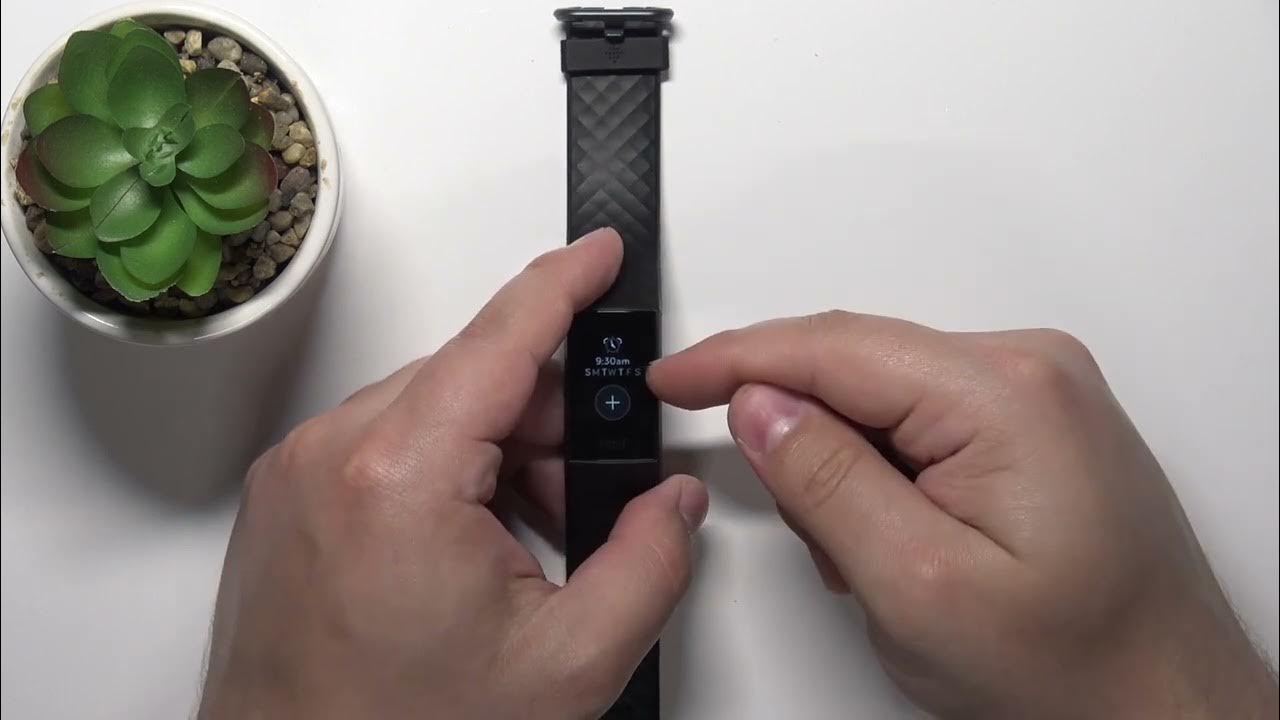Introduction
Waking up your Fitbit Charge 5 can sometimes be a bit tricky, especially if it doesn't respond to your initial attempts. However, fear not, as there are several methods you can employ to rouse your Charge 5 from its slumber and get it back to tracking your daily activities. In this guide, we'll explore the most effective ways to wake up your Fitbit Charge 5, ensuring that you can seamlessly resume utilizing its features and monitoring your fitness journey.
Whether your Fitbit Charge 5 is unresponsive or simply refusing to wake up, the following steps will provide you with the necessary tools to troubleshoot and resolve the issue. From ensuring that your device is adequately charged to utilizing the Fitbit app and performing a manual restart, we'll cover each method in detail to help you revive your Fitbit Charge 5.
So, if you've found yourself in a situation where your Fitbit Charge 5 seems to be in a deep slumber, don't fret. By following the steps outlined in this guide, you'll be able to awaken your device and continue benefiting from its advanced tracking capabilities. Let's delve into the various methods to wake up your Fitbit Charge 5 and get it back to assisting you in achieving your fitness goals.
Step 1: Ensure Your Fitbit Charge 5 is Charged
Before attempting to wake up your Fitbit Charge 5, it's crucial to ensure that the device has an adequate charge. A low battery level can often cause unresponsiveness in fitness trackers, including the Fitbit Charge 5. Here's how to verify and address the charging status of your device:
-
Check the Battery Level: Start by checking the battery level of your Fitbit Charge 5. To do this, simply swipe left on the clock face until you see the battery icon. If the battery is critically low, the icon will display a red exclamation mark. In this case, it's essential to charge your device before proceeding further.
-
Connect to a Power Source: If the battery level is low, connect your Fitbit Charge 5 to a power source using the provided charging cable. Ensure that the charging cable is securely connected to the device, and the power source, such as a USB port or a wall adapter, is functioning properly.
-
Charging Indication: Once connected, your Fitbit Charge 5 should display a charging icon to indicate that it is receiving power. This icon typically appears as a battery with a lightning bolt symbol. If this icon doesn't appear, try using a different power source or cleaning the charging contacts on the device to ensure a secure connection.
-
Allow Sufficient Charging Time: After connecting your Fitbit Charge 5 to a power source, allow it to charge for at least 10-15 minutes before attempting to wake it up. This time frame allows the device to accumulate enough charge to become responsive again.
By ensuring that your Fitbit Charge 5 has an ample charge, you eliminate the possibility of unresponsiveness due to a depleted battery. Once you've confirmed that the device is adequately charged, you can proceed to the next steps to wake it up and resume using its features for tracking your fitness activities.
Ensuring that your Fitbit Charge 5 is charged is the first and fundamental step in troubleshooting unresponsiveness. By following these simple yet essential guidelines, you can lay the groundwork for successfully waking up your device and getting back to your fitness routine effortlessly.
Step 2: Use the Fitbit App
Utilizing the Fitbit app to wake up your Fitbit Charge 5 can be an effective method, especially if the device remains unresponsive despite being adequately charged. The Fitbit app serves as a central hub for managing your Fitbit devices, tracking your fitness progress, and accessing a range of features to optimize your overall experience. Here's how you can leverage the Fitbit app to wake up your Charge 5:
-
Open the Fitbit App: Start by ensuring that your smartphone or tablet is connected to the internet and has the Fitbit app installed. If you haven't already done so, download the app from the App Store (for iOS devices) or the Google Play Store (for Android devices) and sign in to your Fitbit account.
-
Select Your Device: Once you're logged in, navigate to the "Devices" section within the app. Here, you should see your Fitbit Charge 5 listed among your connected devices. Tap on the device to access its settings and options.
-
Sync Your Charge 5: In the device settings, initiate a manual sync between the Fitbit app and your Charge 5. This process ensures that any pending updates or commands are transmitted to the device, potentially prompting it to wake up and become responsive.
-
Check for Firmware Updates: While in the device settings, check for any available firmware updates for your Fitbit Charge 5. If an update is available, proceed to install it as it may contain bug fixes or optimizations that could address the unresponsiveness of your device.
-
Restart Your Charge 5 from the App: Within the Fitbit app, look for the option to restart or reboot your Fitbit Charge 5 remotely. This feature allows you to send a command to your device, triggering a reboot that can often resolve unresponsiveness issues.
By leveraging the capabilities of the Fitbit app, you can attempt to wake up your Fitbit Charge 5 and troubleshoot any underlying issues that may be causing unresponsiveness. This method provides a convenient and comprehensive approach to managing your Fitbit device, ensuring that you can seamlessly address any technical hitches that may arise.
Incorporating the Fitbit app into your troubleshooting process allows you to harness the full potential of your Fitbit Charge 5, empowering you to overcome challenges and maintain a smooth and uninterrupted fitness tracking experience.
Step 3: Try a Manual Restart
When all else fails, performing a manual restart on your Fitbit Charge 5 can often jolt the device back to life, resolving any unresponsiveness or technical glitches that may be hindering its functionality. A manual restart essentially involves initiating a reboot of the device, allowing it to reset and potentially address any underlying issues. Here's a detailed guide on how to perform a manual restart on your Fitbit Charge 5:
-
Locate the Button: On the side of your Fitbit Charge 5, you'll find a button that is used for various functions, including waking up the device and navigating its interface. To initiate a manual restart, press and hold this button for approximately 8-10 seconds.
-
Wait for the Vibration: As you hold down the button, you should feel a vibration from your Fitbit Charge 5. This vibration indicates that the device is responding to the manual restart command and is in the process of rebooting.
-
Release the Button: After feeling the vibration, release the button and wait for a few moments. The screen of your Fitbit Charge 5 should go blank, signaling that the device is powering off and initiating the restart sequence.
-
Wait for the Fitbit Logo: As the device reboots, you should see the Fitbit logo appear on the screen, indicating that the manual restart is in progress. This logo signifies that the device is undergoing the reboot process and should soon become responsive again.
-
Monitor the Device: After the Fitbit logo disappears, your device should restart and display the clock face or the Fitbit logo once more. This indicates that the manual restart has been completed, and your Fitbit Charge 5 is now ready for use.
By performing a manual restart, you can potentially resolve any unresponsiveness or technical issues that may have been affecting your Fitbit Charge 5. This method serves as a simple yet effective way to troubleshoot and revive your device, ensuring that you can continue utilizing its features for tracking your fitness activities seamlessly.
Incorporating a manual restart into your troubleshooting process provides a proactive approach to addressing unresponsiveness in your Fitbit Charge 5. By following these steps, you can initiate a reboot of your device, potentially resolving any technical hitches and restoring its functionality.
Step 4: Contact Fitbit Support
If all previous attempts to wake up your Fitbit Charge 5 have proven unsuccessful, reaching out to Fitbit Support can provide valuable assistance in resolving any persistent issues. Fitbit's dedicated support team comprises knowledgeable professionals who specialize in addressing technical concerns and providing tailored solutions for Fitbit devices. Here's a comprehensive guide on contacting Fitbit Support and leveraging their expertise to troubleshoot and revive your Fitbit Charge 5:
-
Access the Fitbit Support Channels: Visit the official Fitbit website or launch the Fitbit app on your smartphone or tablet to access the support section. Fitbit offers multiple channels for support, including live chat, email support, and community forums where you can seek guidance from fellow Fitbit users and experts.
-
Live Chat Assistance: Engage in a live chat session with a Fitbit support representative to receive real-time guidance on troubleshooting your Fitbit Charge 5. The live chat feature allows you to communicate directly with a support agent, enabling them to provide step-by-step instructions tailored to your specific issue.
-
Email Support: If you prefer written communication, utilize Fitbit's email support to detail the unresponsiveness of your Fitbit Charge 5. Provide comprehensive information about the troubleshooting steps you've attempted, including the device's charging status, utilization of the Fitbit app, and any manual restarts performed.
-
Community Forums: Explore the Fitbit community forums to seek advice from other users who may have encountered similar issues with their Fitbit devices. Engaging with the community can provide valuable insights and alternative troubleshooting methods that have proven effective for other users.
-
Provide Device Information: When contacting Fitbit Support, ensure that you provide accurate details about your Fitbit Charge 5, including its model, firmware version, and any specific error messages or indicators displayed on the device. This information enables the support team to tailor their assistance to your device's unique configuration.
By reaching out to Fitbit Support, you gain access to a wealth of expertise and resources dedicated to resolving technical issues with Fitbit devices. The support team is committed to ensuring that users can maximize their experience with Fitbit products, and their guidance can prove instrumental in reviving your Fitbit Charge 5 and restoring its functionality.
Utilizing Fitbit Support as a final troubleshooting step demonstrates a proactive approach to addressing unresponsiveness in your Fitbit Charge 5. By leveraging the expertise of Fitbit's support professionals, you can navigate any persistent technical challenges and ensure that your Fitbit Charge 5 continues to serve as a reliable companion in your fitness journey.