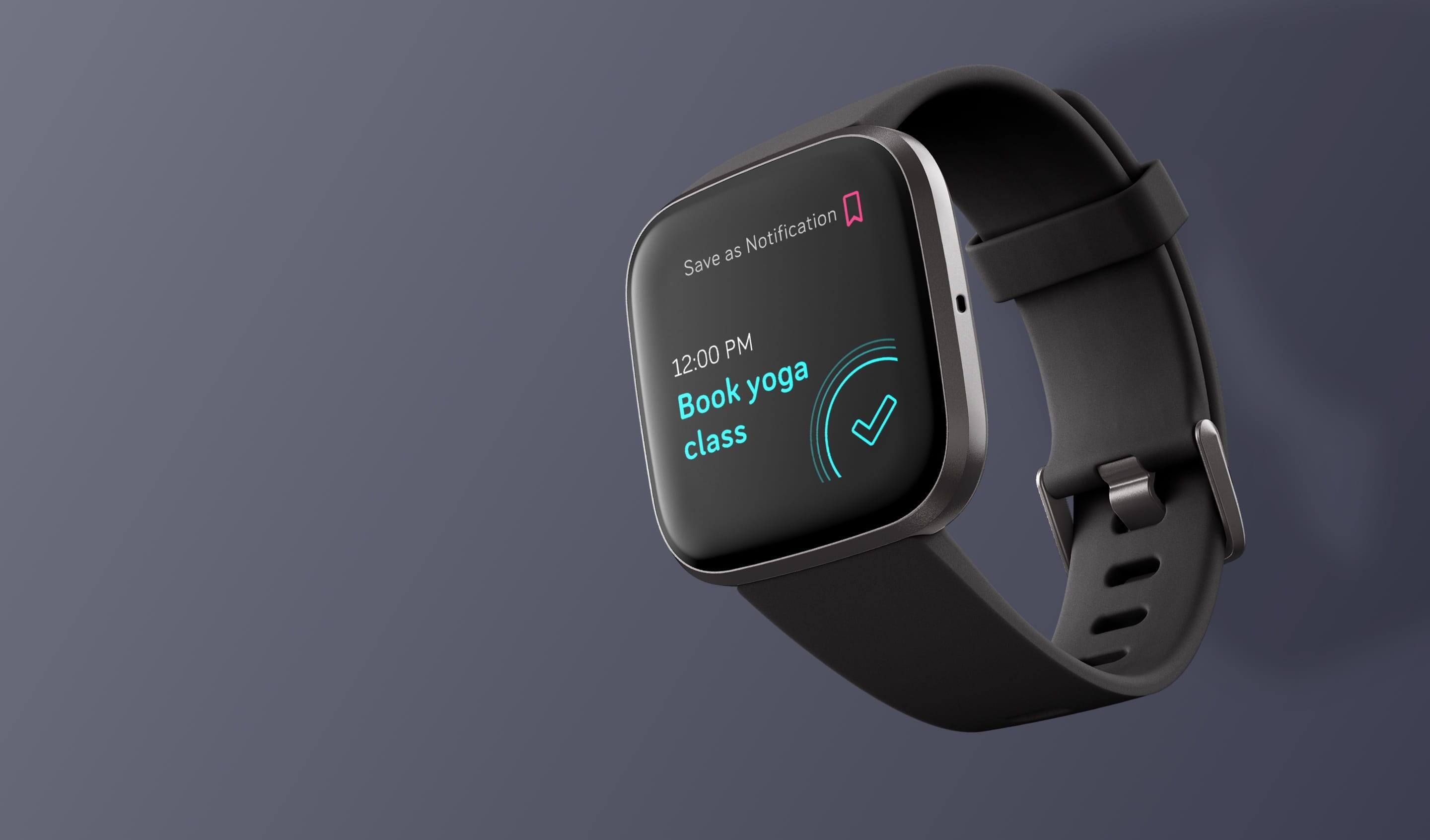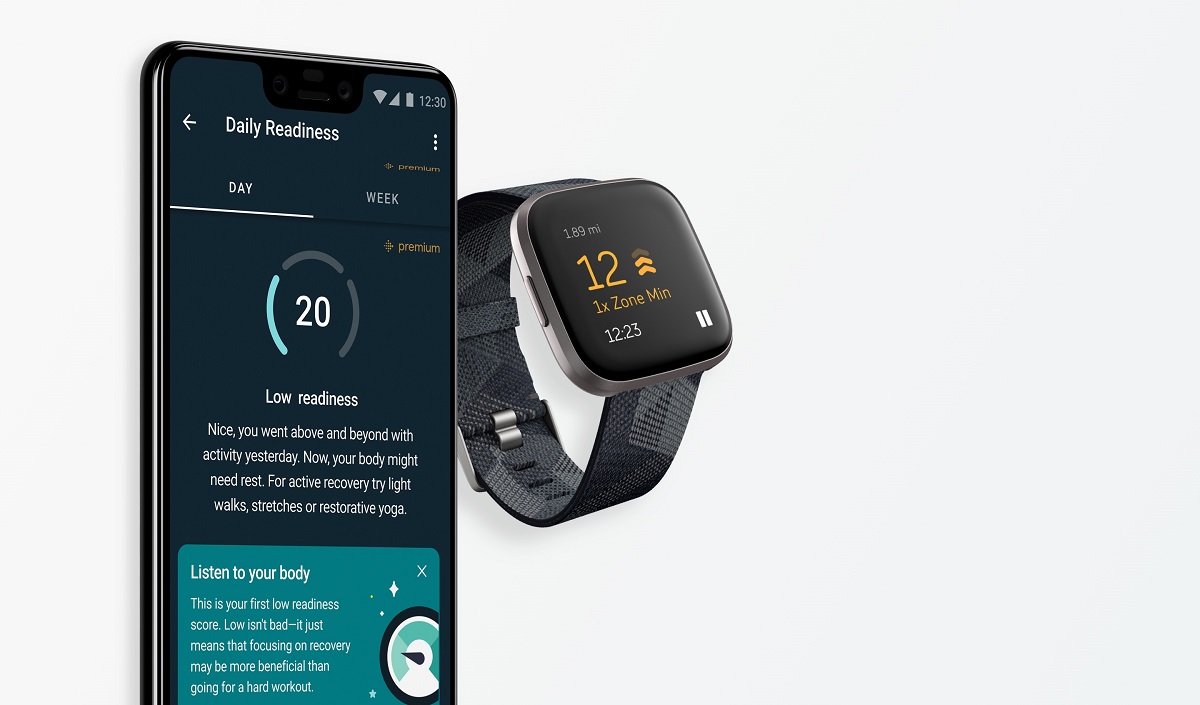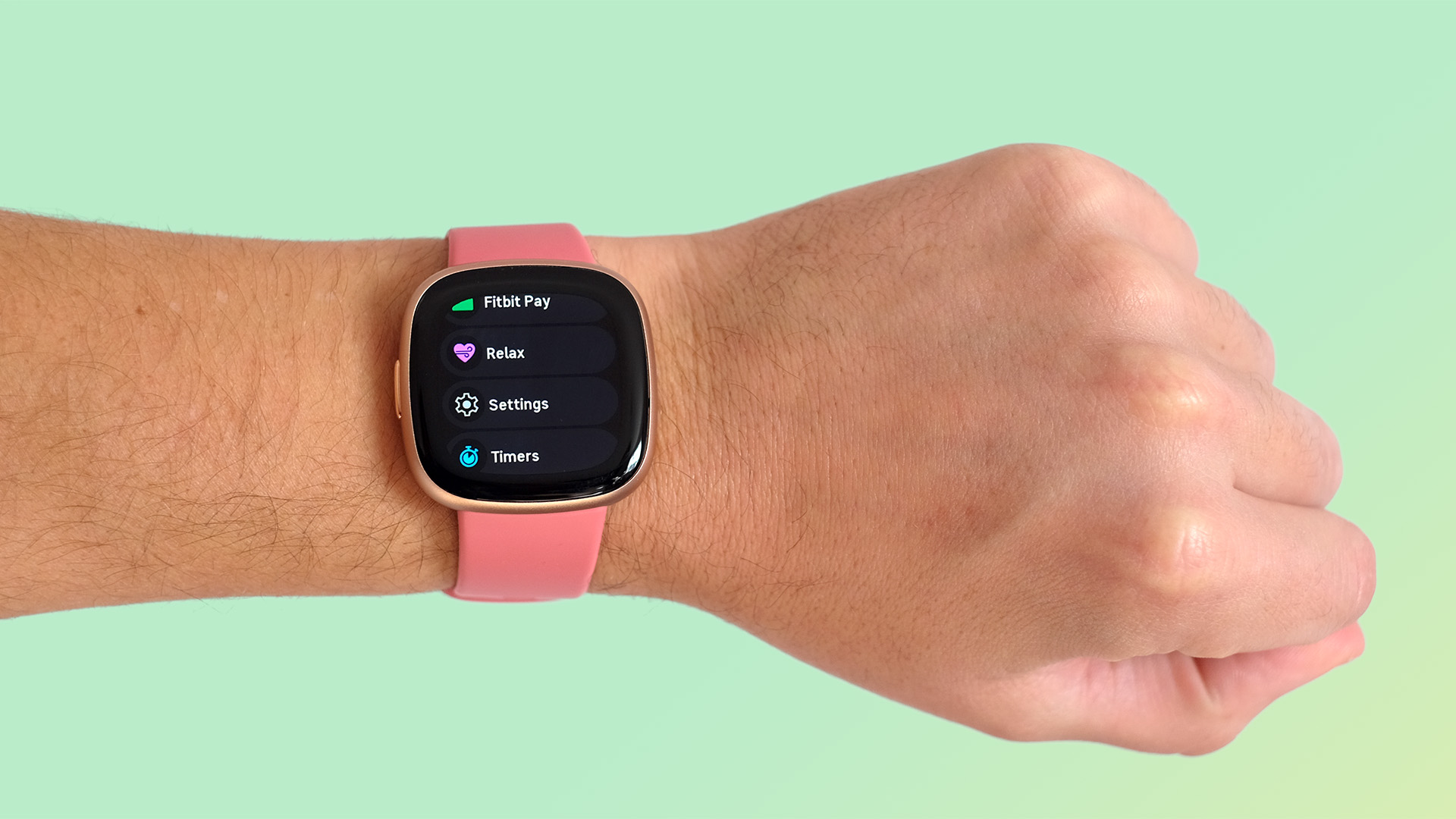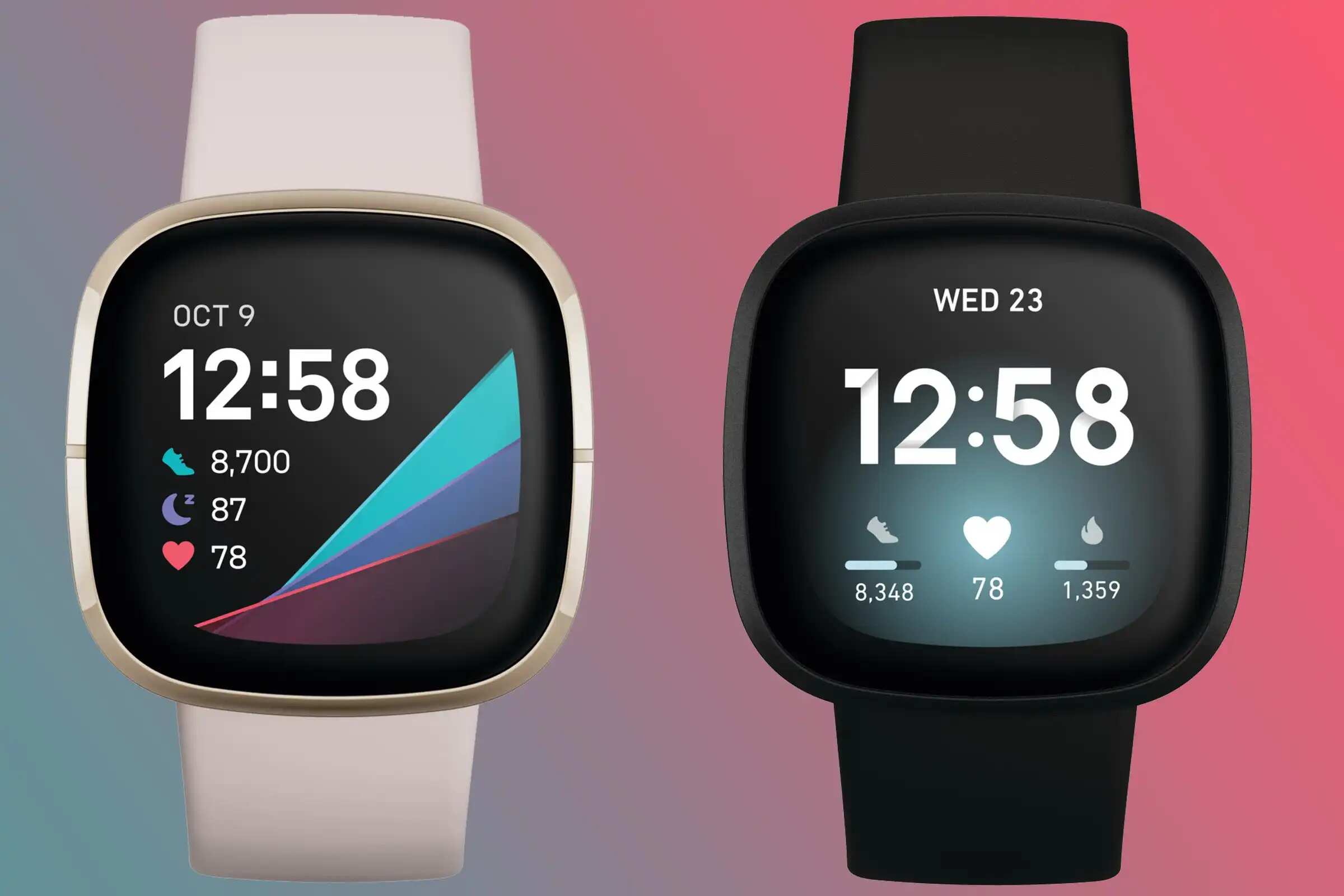Introduction
The Fitbit Versa 2 is a popular choice for fitness enthusiasts and tech-savvy individuals alike. Boasting a range of advanced features, including heart rate monitoring, sleep tracking, and exercise recognition, the Versa 2 is a versatile companion for maintaining a healthy and active lifestyle. One of its standout features is the always-on display, which allows users to effortlessly glance at the time, their stats, and notifications without needing to raise their wrist or tap the screen.
While the always-on display is undoubtedly convenient, it comes with a trade-off: increased battery consumption. Many users find themselves needing to charge their Versa 2 more frequently, especially if they utilize the always-on display feature extensively. This is where the option to turn off the always-on display comes into play. By disabling this feature, users can significantly extend the battery life of their device, ensuring that it remains operational for longer periods without the need for recharging.
In this article, we will explore the process of turning off the always-on display on the Fitbit Versa 2. Additionally, we will delve into the benefits of doing so, providing users with valuable insights into how they can optimize their device's performance and battery life. Furthermore, we will share practical tips for managing battery life effectively, empowering users to make informed decisions about their device usage and maximize their experience with the Fitbit Versa 2. Let's embark on this journey to discover the potential of the Fitbit Versa 2 when the always-on display is turned off.
Benefits of Turning Off Always-On Display
Turning off the always-on display on the Fitbit Versa 2 offers several compelling benefits that can enhance the overall user experience. By disabling this feature, users can enjoy extended battery life, improved privacy, and reduced distractions, ultimately optimizing the functionality of their device.
Extended Battery Life
The most notable advantage of turning off the always-on display is the significant extension of the Fitbit Versa 2's battery life. With the always-on display disabled, the device consumes less power, resulting in longer intervals between charges. This is particularly beneficial for individuals with active lifestyles or those who frequently engage in extended workout sessions, as it reduces the need to interrupt their activities for recharging. By conserving battery life, users can rely on their Versa 2 for continuous tracking and monitoring without the inconvenience of frequent charging.
Enhanced Privacy
Disabling the always-on display can also contribute to improved privacy for users. With the display constantly active, notifications, messages, and fitness data are readily visible to those in close proximity. By turning off this feature, users can mitigate the risk of sensitive information being inadvertently exposed to others. This is especially relevant in professional or social settings where privacy is paramount, allowing users to maintain a greater level of discretion and control over their personal data.
Reduced Distractions
Another advantage of deactivating the always-on display is the reduction of distractions during daily activities. With the display constantly illuminated, users may find themselves more prone to frequent glances at their device, potentially disrupting their focus and engagement in other tasks. By turning off this feature, individuals can minimize the temptation to check their Versa 2 unnecessarily, promoting a more mindful and balanced approach to utilizing the device. This can be particularly beneficial during meetings, workouts, or leisure activities where minimizing interruptions is desirable.
In summary, turning off the always-on display on the Fitbit Versa 2 offers tangible benefits in terms of extended battery life, enhanced privacy, and reduced distractions. By leveraging this option, users can optimize their device usage to align with their specific preferences and lifestyle requirements, ultimately enhancing their overall satisfaction and enjoyment of the Fitbit Versa 2.
How to Turn Off Always-On Display on Fitbit Versa 2
Turning off the always-on display on the Fitbit Versa 2 is a straightforward process that empowers users to customize their device settings according to their preferences. By following a few simple steps, users can effectively disable the always-on display feature, thereby conserving battery life and tailoring the functionality of their Versa 2 to better suit their individual needs.
To turn off the always-on display on the Fitbit Versa 2, users can navigate to the device's settings using the following steps:
-
Access the Settings Menu: Begin by pressing the side button on the Versa 2 to wake the device. From the clock face, swipe right to access the quick settings menu.
-
Select Settings: Once in the quick settings menu, tap on the "Settings" option to enter the device settings menu.
-
Navigate to Display: Within the settings menu, scroll down and select the "Display" option to access the display settings.
-
Disable Always-On Display: In the display settings, locate the "Always-On Display" option and tap to enter the corresponding menu. From here, users can toggle the switch to turn off the always-on display feature, effectively deactivating it.
Upon completing these steps, the always-on display feature will be disabled, allowing users to benefit from extended battery life and a more personalized user experience with their Fitbit Versa 2. It is important to note that users can easily re-enable the always-on display at any time by following the same steps and toggling the switch to the "on" position.
By offering a user-friendly interface and intuitive navigation, the Fitbit Versa 2 empowers users to take control of their device settings with ease. This seamless process enables individuals to make informed decisions about their device usage, ensuring that the Versa 2 aligns with their unique preferences and lifestyle requirements.
In essence, the ability to turn off the always-on display on the Fitbit Versa 2 exemplifies the device's commitment to user-centric design and functionality, providing users with the flexibility to optimize their experience based on their individual needs and priorities. Whether prioritizing battery conservation, privacy, or minimizing distractions, the option to disable the always-on display empowers users to tailor their Versa 2 to suit their specific preferences, ultimately enhancing their satisfaction and enjoyment of this advanced wearable device.
Tips for Managing Battery Life
Managing the battery life of your Fitbit Versa 2 is essential for ensuring uninterrupted usage and maximizing the device's performance. By implementing effective strategies to conserve battery power, users can optimize their experience with the Versa 2 and minimize the need for frequent recharging. Here are some valuable tips for managing battery life on the Fitbit Versa 2:
1. Optimize Display Settings
Adjusting the display settings can have a significant impact on battery life. In addition to turning off the always-on display, consider reducing the screen brightness and shortening the display timeout duration. These adjustments can help conserve power without compromising visibility or usability.
2. Manage Notifications
Customizing notification settings can contribute to battery conservation. By selectively enabling notifications for essential apps and minimizing unnecessary alerts, users can reduce the frequency of screen activations and conserve battery power.
3. Regular Software Updates
Ensuring that the Fitbit Versa 2 is running the latest software version is crucial for optimizing battery performance. Software updates often include enhancements and optimizations that can improve energy efficiency and overall device functionality.
4. Minimize Background Syncing
Limiting the frequency of background syncing for apps and data can help conserve battery life. By prioritizing essential syncing activities and minimizing unnecessary background processes, users can effectively manage power consumption on their Versa 2.
5. Utilize Battery Saver Mode
The Fitbit Versa 2 offers a battery saver mode that can be activated to extend battery life during critical periods. When engaged, this mode optimizes device settings and functionality to minimize power consumption, providing users with extended usage during low-battery situations.
6. Monitor Heart Rate Tracking
For users who engage in regular heart rate tracking, adjusting the tracking frequency can help conserve battery power. By selecting a suitable tracking interval based on individual fitness routines and requirements, users can optimize battery usage without compromising the accuracy of their health and fitness data.
7. Proper Charging Practices
Adhering to proper charging practices, such as avoiding overcharging and using compatible charging accessories, can contribute to the longevity of the Versa 2's battery. By following manufacturer-recommended charging guidelines, users can maintain the health and performance of the device's battery over time.
By implementing these practical tips for managing battery life, users can effectively optimize the performance and longevity of their Fitbit Versa 2. These strategies empower users to make informed decisions about their device usage, ensuring that the Versa 2 remains a reliable and enduring companion for their fitness and lifestyle needs.
Conclusion
In conclusion, the Fitbit Versa 2 offers a versatile and customizable user experience, allowing individuals to tailor the device to their specific preferences and lifestyle requirements. By turning off the always-on display, users can unlock a myriad of benefits, including extended battery life, enhanced privacy, and reduced distractions. This simple yet impactful adjustment empowers users to optimize their device usage, ensuring that the Versa 2 seamlessly integrates into their daily routines without compromising functionality or convenience.
The process of turning off the always-on display on the Fitbit Versa 2 is intuitive and user-friendly, reflecting the device's commitment to providing a seamless and personalized experience. With just a few simple steps, users can effectively manage their device settings, enabling them to strike a balance between maximizing battery life and enjoying the full range of advanced features offered by the Versa 2.
Furthermore, the ability to manage battery life effectively through practical strategies, such as optimizing display settings, managing notifications, and utilizing battery saver mode, underscores the device's adaptability and user-centric design. These tips empower users to take control of their device's performance, ensuring that the Fitbit Versa 2 remains a reliable and enduring companion for their fitness and lifestyle needs.
As technology continues to evolve, the Fitbit Versa 2 remains at the forefront of wearable innovation, offering a seamless blend of functionality, style, and user empowerment. By providing users with the flexibility to customize their device settings and manage battery life effectively, the Versa 2 exemplifies the brand's commitment to delivering a holistic and tailored user experience.
In essence, the option to turn off the always-on display on the Fitbit Versa 2 represents more than just a feature toggle—it embodies the ethos of user empowerment and personalization. It reflects the brand's dedication to placing control and customization directly into the hands of users, ensuring that their experience with the Versa 2 is not only technologically advanced but also deeply attuned to their individual needs and preferences.
Ultimately, by embracing the potential of the Fitbit Versa 2 with the always-on display turned off, users can unlock a new level of control, efficiency, and satisfaction, making the device an indispensable companion for their health, fitness, and lifestyle journey.