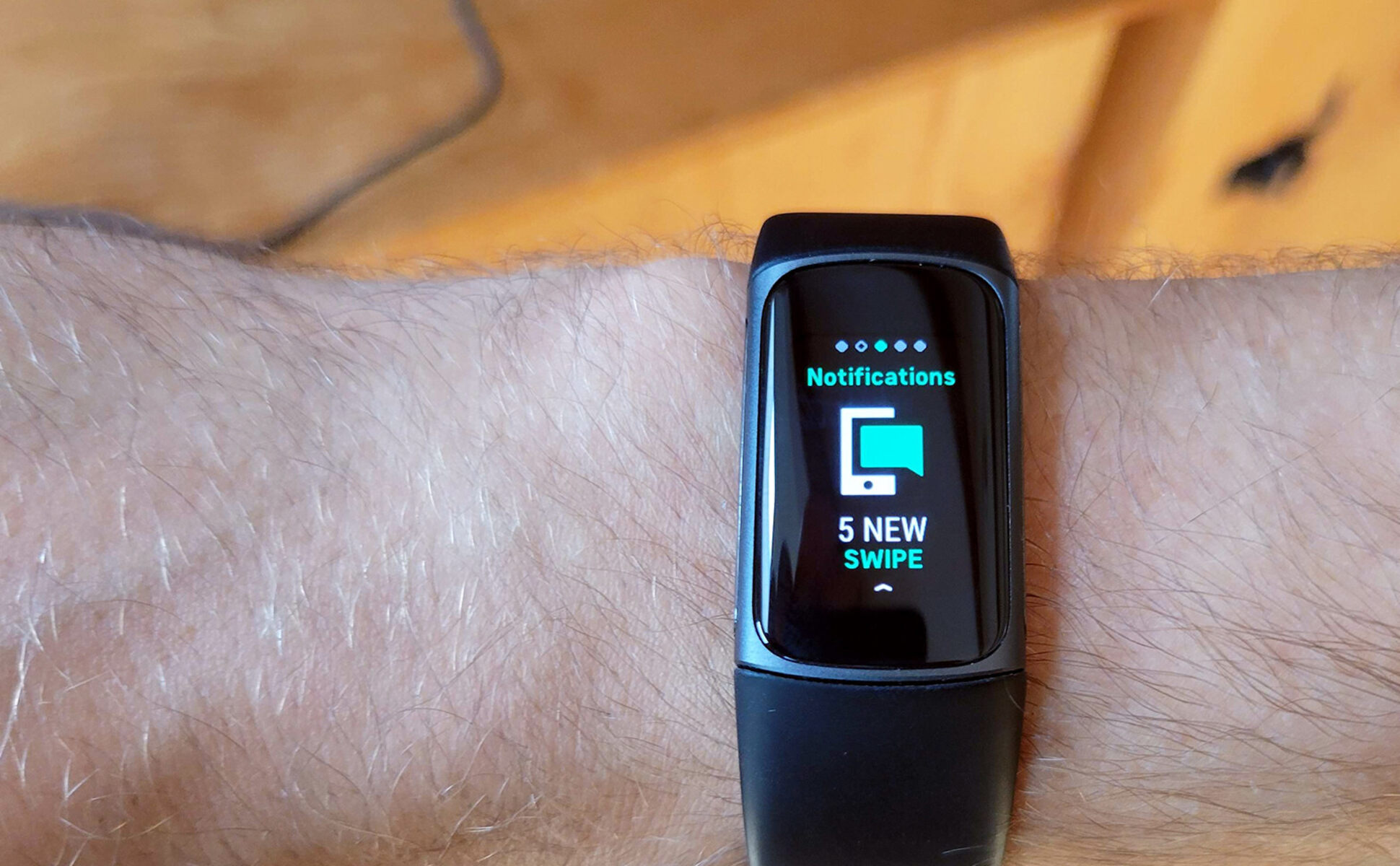Introduction
Fitbit Charge 4 is more than just a fitness tracker; it's a versatile wearable that seamlessly integrates into your daily life. One of its most valuable features is the ability to receive notifications directly on your wrist, keeping you connected without constantly checking your phone. Whether it's incoming calls, text messages, or app alerts, the Charge 4 ensures that you stay informed while on the move.
By enabling notifications on your Fitbit, you can streamline your communication and stay in the loop without interruptions. This functionality is especially beneficial during workouts or when your phone isn't easily accessible. With the Charge 4's notification capabilities, you can prioritize your tasks and respond promptly to important messages, all from the convenience of your wrist.
In this comprehensive guide, we will delve into the process of setting up and managing notifications on your Fitbit Charge 4. Additionally, we'll explore troubleshooting tips to address any potential issues that may arise. By the end of this article, you'll be equipped with the knowledge to maximize the potential of your Fitbit's notification features, enhancing both your connectivity and overall user experience.
The seamless integration of notifications into the Fitbit Charge 4 empowers users to strike a harmonious balance between staying informed and maintaining focus on their daily activities. Whether you're an avid fitness enthusiast, a busy professional, or someone who values efficient communication, the ability to receive notifications on your Fitbit is a game-changer. It's time to unlock the full potential of your wearable device and elevate your connectivity to new heights.
Setting Up Notifications on Your Fitbit
Setting up notifications on your Fitbit Charge 4 is a straightforward process that enhances the functionality of your wearable device. By enabling notifications, you can effortlessly stay informed about incoming calls, text messages, and app alerts without constantly reaching for your phone. This seamless integration of notifications elevates the overall user experience, ensuring that you remain connected while on the go.
To begin the setup, open the Fitbit app on your smartphone and tap on the Charge 4 device icon. From there, select the "Notifications" tab to access the notification settings. Here, you have the flexibility to customize the types of notifications you wish to receive on your Fitbit. Whether it's calls, texts, calendar events, or app alerts, you can tailor the notifications to align with your preferences and priorities.
Once you've selected the desired notification types, you can further personalize your experience by setting specific notification preferences for each app. This level of customization allows you to fine-tune your notification settings, ensuring that you only receive the alerts that are most relevant to you. Whether it's prioritizing messages from specific contacts or filtering out non-essential notifications, the Fitbit app empowers you to tailor your notification experience to suit your lifestyle.
In addition to customizing the notification types, you can also choose to enable or disable the Do Not Disturb mode directly from your Fitbit. This feature is particularly useful when you need uninterrupted focus, such as during meetings, workouts, or leisure time. By activating the Do Not Disturb mode, you can temporarily silence notifications without having to reach for your smartphone, allowing you to maintain your focus without missing important alerts.
Furthermore, the Fitbit app offers the option to set notification alerts as either standard or priority. This distinction enables you to differentiate between regular notifications and those that require immediate attention. By categorizing notifications in this manner, you can effectively manage your incoming alerts and respond promptly to urgent messages while filtering out non-essential notifications.
The process of setting up notifications on your Fitbit Charge 4 is designed to be intuitive and user-friendly, ensuring that you can seamlessly integrate your wearable device into your daily routine. By customizing your notification preferences and leveraging the diverse settings available through the Fitbit app, you can optimize your connectivity and streamline your communication, ultimately enhancing the overall utility of your Fitbit Charge 4.
Managing Notifications
Managing notifications on your Fitbit Charge 4 is an essential aspect of optimizing your wearable experience. Once you have set up the types of notifications you wish to receive, it's crucial to understand how to effectively manage and interact with these alerts. The Fitbit app provides a range of tools and features that enable you to tailor your notification experience, ensuring that you stay informed without feeling overwhelmed by constant interruptions.
Upon receiving a notification on your Fitbit Charge 4, simply raise your wrist or tap the screen to view the alert. From here, you can take various actions based on the type of notification. For incoming calls, you have the option to accept or reject the call directly from your Fitbit, providing a convenient way to manage your communication without reaching for your phone. Additionally, for text messages and app alerts, you can preview the content and choose to respond at your convenience.
To further streamline your notification management, the Fitbit app allows you to customize quick replies for text messages. This feature enables you to create predefined responses that can be sent directly from your Fitbit, offering a seamless way to stay connected without the need to type out individual messages. Whether you're in a meeting, exercising, or simply prefer the convenience of quick responses, this functionality enhances your communication efficiency.
In addition to interacting with individual notifications, the Fitbit app empowers you to prioritize certain alerts over others. By utilizing the notification settings within the app, you can designate specific apps or contacts as priority notifications. This ensures that important messages are prominently displayed on your Fitbit, allowing you to promptly address critical information while filtering out less urgent alerts.
Furthermore, managing notifications on your Fitbit Charge 4 extends to maintaining awareness of your overall notification activity. The Fitbit app provides a comprehensive overview of your notification history, allowing you to review past alerts and ensure that no important messages have been missed. This feature is particularly valuable for individuals who rely on their Fitbit as a primary communication hub, offering a convenient way to stay organized and responsive.
By actively managing your notifications through the Fitbit app, you can harness the full potential of your Charge 4's connectivity features. This proactive approach ensures that you remain in control of your communication flow, allowing you to stay informed and responsive while maintaining the flexibility to manage your notifications according to your preferences and priorities.
Troubleshooting Notifications Issues
Occasionally, you may encounter issues with notifications on your Fitbit Charge 4. While the seamless integration of notifications is designed to enhance your connectivity, it's essential to be aware of potential troubleshooting steps to address any unexpected challenges that may arise. By understanding common notification issues and their respective solutions, you can ensure that your Fitbit continues to deliver a reliable and uninterrupted notification experience.
Check Bluetooth Connection
The foundation of notifications on your Fitbit relies on a stable Bluetooth connection with your smartphone. If you notice a disruption in receiving notifications, it's advisable to verify the status of the Bluetooth connection between your Fitbit Charge 4 and your smartphone. Ensure that Bluetooth is enabled on your smartphone and that your Fitbit is within range of the connected device. If the connection appears unstable, consider restarting both your Fitbit and smartphone to re-establish a reliable Bluetooth link.
Review Notification Settings
In some instances, notification issues may stem from misconfigured settings within the Fitbit app. Take a moment to review the notification settings for your Charge 4 within the Fitbit app, ensuring that the desired notification types are enabled and properly configured. Additionally, verify that the specific apps from which you wish to receive notifications are granted the necessary permissions within the Fitbit app's settings. By revisiting and adjusting the notification settings, you can troubleshoot potential issues related to notification delivery.
Update Fitbit Software
Periodic software updates are essential for maintaining the optimal functionality of your Fitbit Charge 4. If you encounter persistent notification issues, it's recommended to check for available software updates for your Fitbit device. By ensuring that your Fitbit is running the latest firmware, you can address potential software-related issues that may be impacting the delivery of notifications. The Fitbit app provides a streamlined process for checking and installing software updates, allowing you to proactively maintain the performance of your wearable device.
Restart Your Fitbit
A simple yet effective troubleshooting step involves restarting your Fitbit Charge 4. By performing a restart, you can address temporary software glitches or system hiccups that may be affecting the notification functionality. To restart your Fitbit, access the device settings within the Fitbit app and initiate the restart process. This action can often resolve minor technical issues and restore the seamless delivery of notifications to your Fitbit Charge 4.
By familiarizing yourself with these troubleshooting strategies, you can proactively address notification issues that may arise with your Fitbit Charge 4. These practical steps empower you to maintain a consistent and reliable notification experience, ensuring that your Fitbit seamlessly integrates into your daily routine without interruptions.