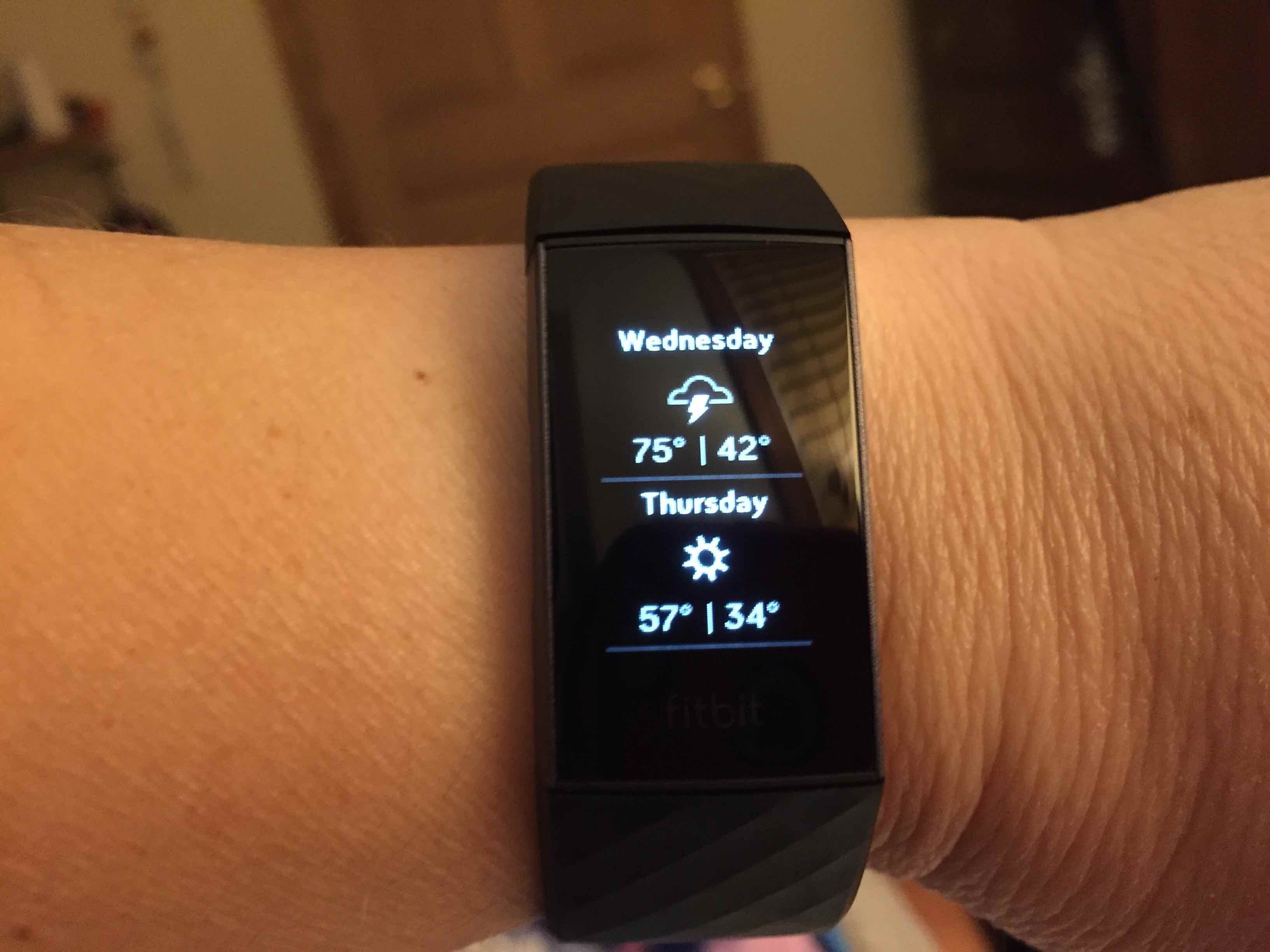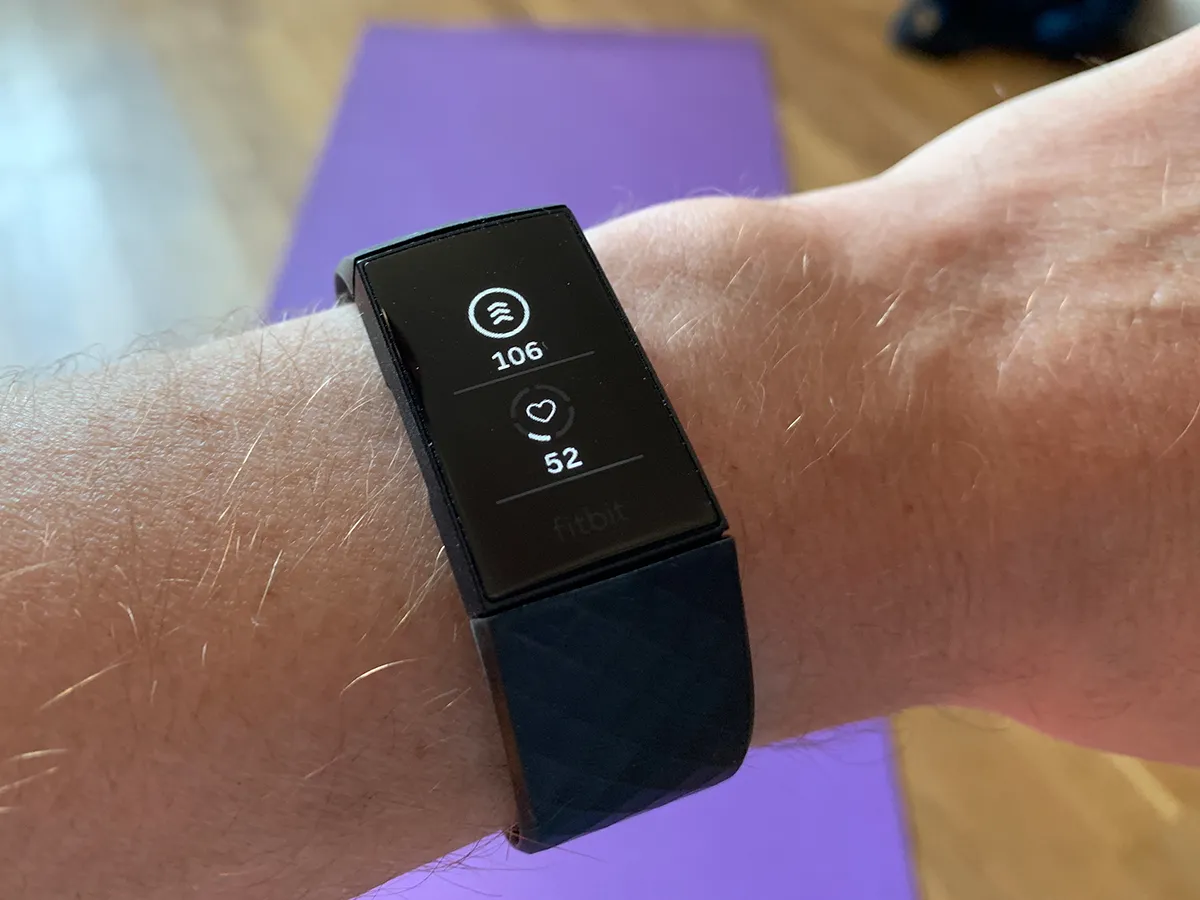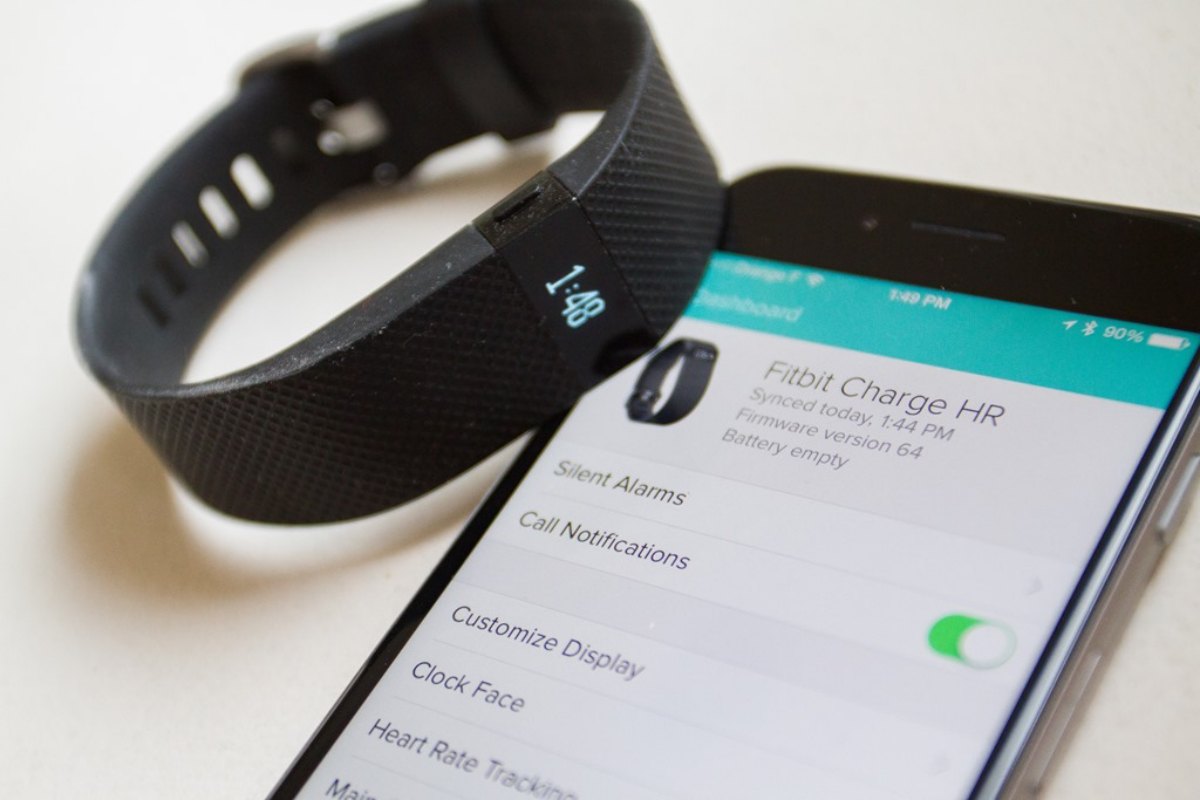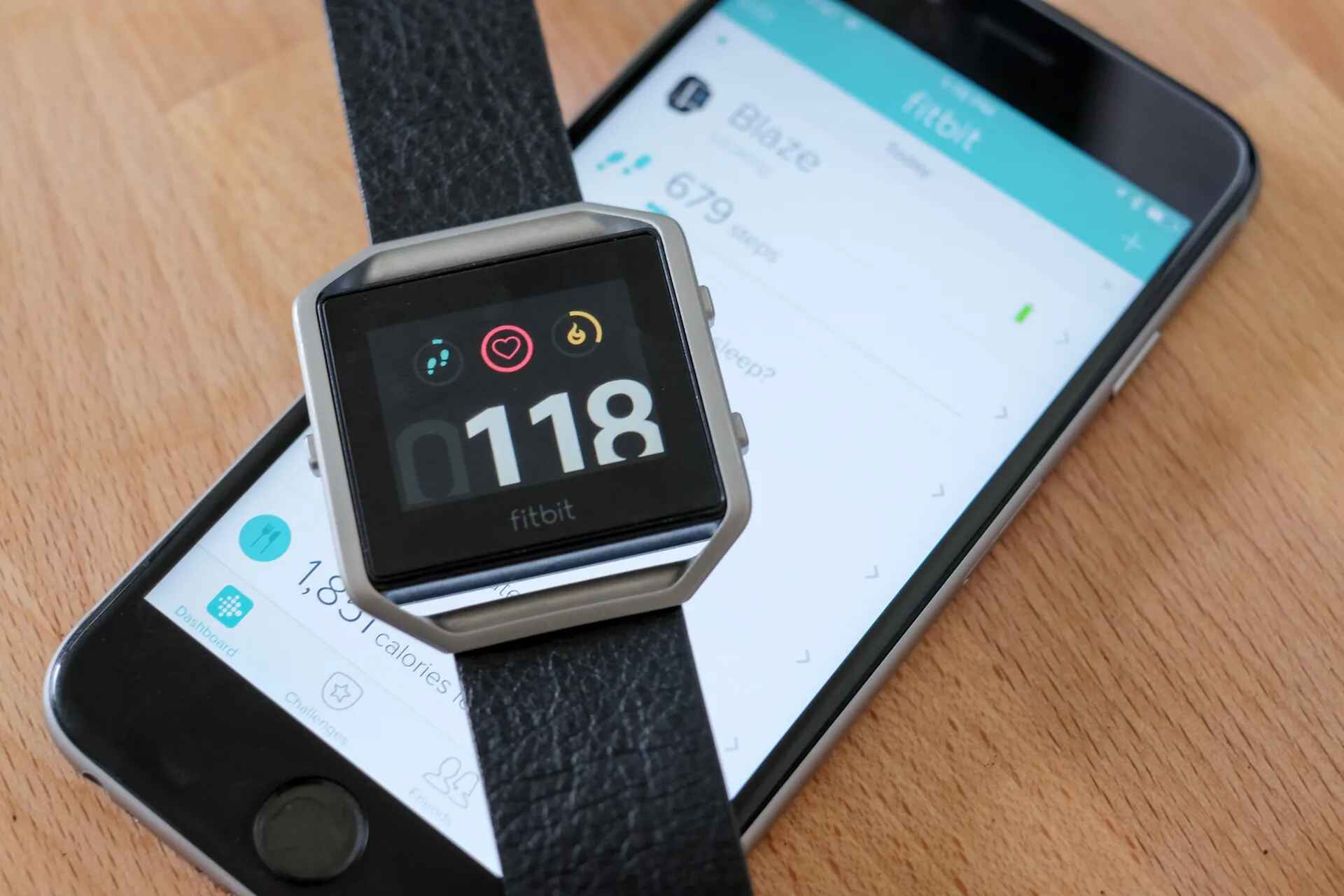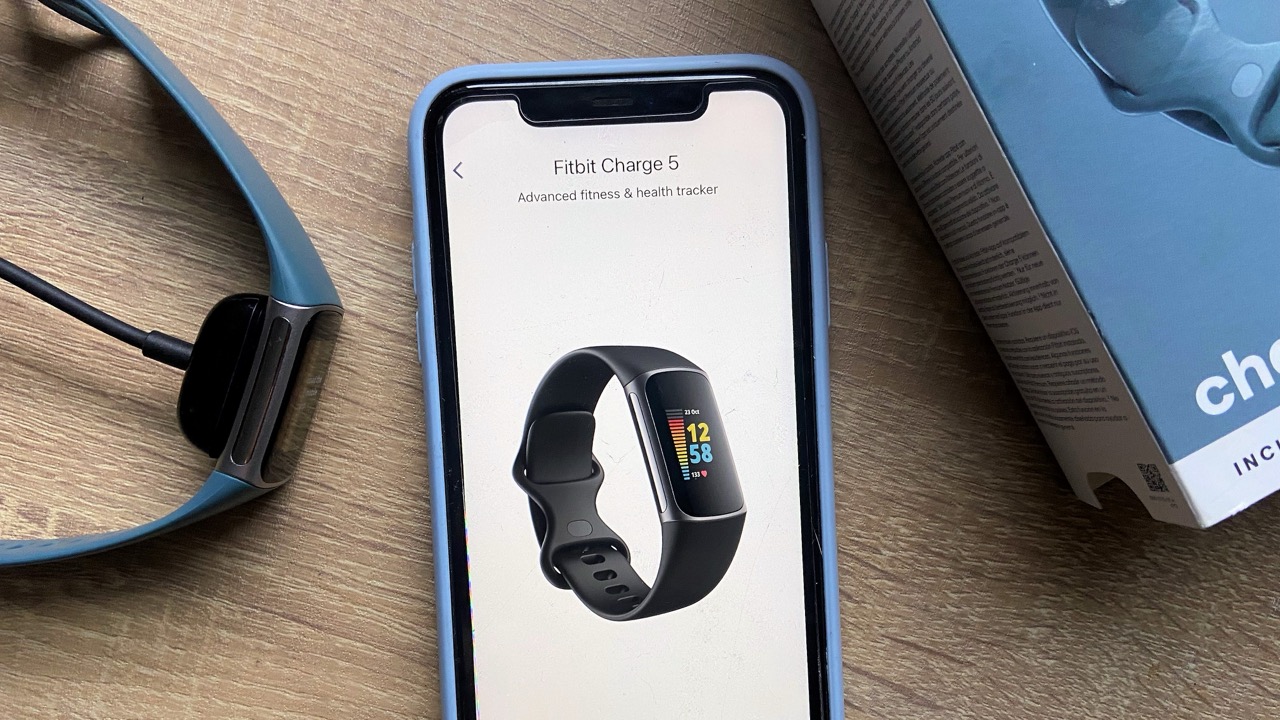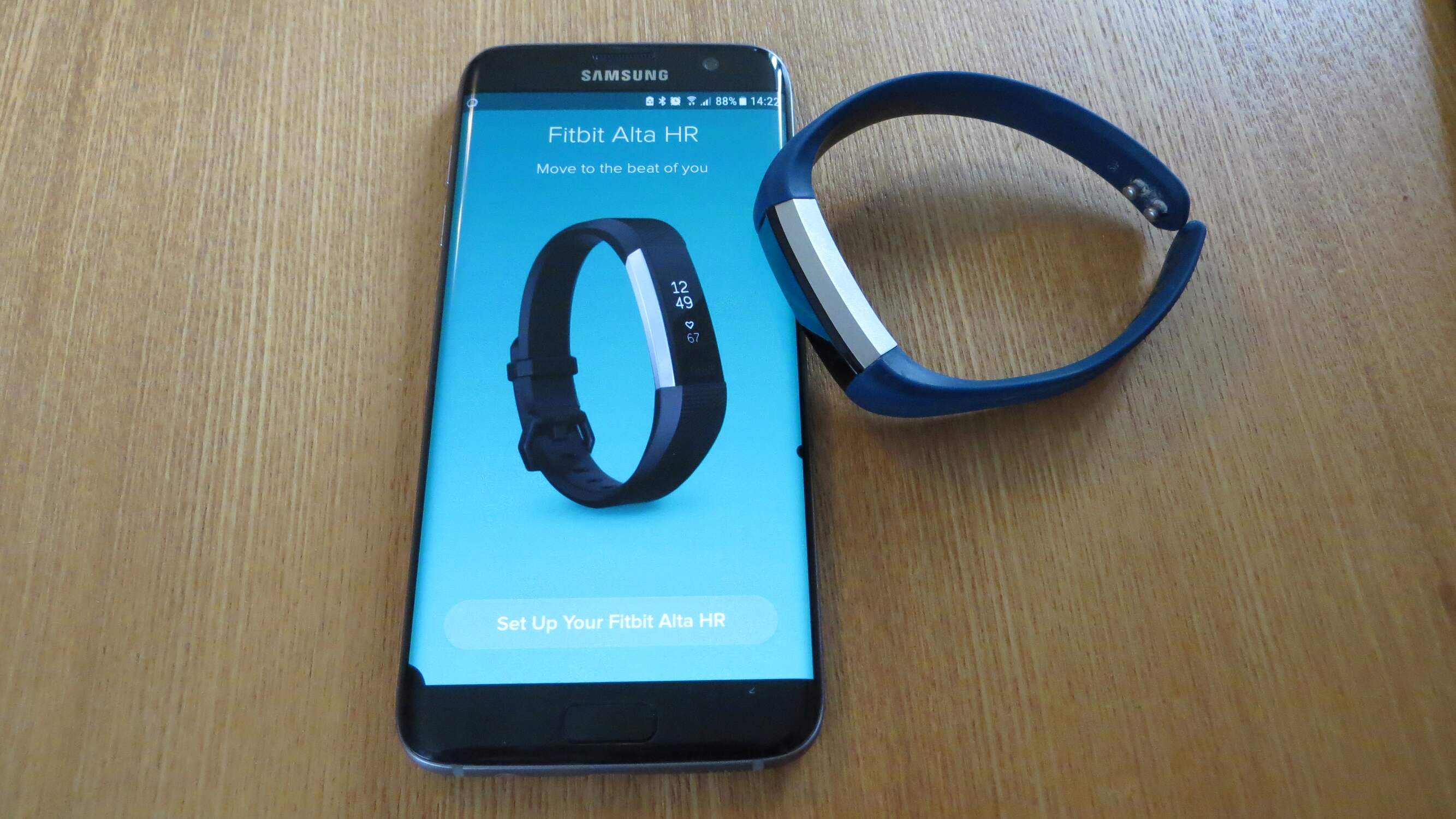Introduction
Welcome to the world of Fitbit, where cutting-edge technology meets health and wellness. Fitbit Charge 3 is not just a fitness tracker; it's your personal health companion, designed to seamlessly integrate with your daily life. One of the key features of the Fitbit Charge 3 is its ability to sync with the Fitbit app, allowing you to track your activity, sleep, and overall health metrics with ease.
In this comprehensive guide, we will walk you through the step-by-step process of syncing your Fitbit Charge 3 with the Fitbit app. Whether you're a fitness enthusiast, a health-conscious individual, or someone looking to take charge of their well-being, this guide will empower you to make the most of your Fitbit device.
By the end of this guide, you'll have a clear understanding of how to set up and sync your Fitbit Charge 3, ensuring that you can effortlessly monitor your progress and stay motivated on your health and fitness journey.
So, grab your Fitbit Charge 3 and get ready to embark on a seamless syncing experience that will elevate your fitness tracking to a whole new level. Let's dive in and unlock the full potential of your Fitbit device!
Step 1: Download and Install the Fitbit App
The first step in syncing your Fitbit Charge 3 is to download and install the Fitbit app on your smartphone. The Fitbit app serves as the central hub for managing your Fitbit device, tracking your activity, and accessing personalized insights into your health and fitness data.
To begin, navigate to the app store on your smartphone, whether you're using an iOS or Android device. Once there, search for "Fitbit" in the app store's search bar. Look for the official Fitbit app, which features the iconic Fitbit logo and a green and white color scheme. Tap on the app to initiate the download and installation process.
After the Fitbit app has been successfully downloaded and installed on your smartphone, open the app to begin the setup process. Upon launching the app for the first time, you will be prompted to create a Fitbit account or log in if you already have one. This account will serve as your gateway to a wealth of health and fitness features, allowing you to seamlessly sync your Fitbit Charge 3 and access personalized insights tailored to your wellness goals.
Once you've created your Fitbit account or logged in, you'll be guided through a series of setup screens to personalize your Fitbit experience. This may include entering basic information such as your name, height, weight, and fitness goals. Providing accurate details during this setup process will enable the Fitbit app to deliver relevant and personalized health insights based on your unique profile.
Upon completing the initial setup, you are now ready to move on to the next step in the syncing process. With the Fitbit app successfully installed and your account set up, you're one step closer to unlocking the full potential of your Fitbit Charge 3 and harnessing its advanced tracking capabilities.
The journey to seamlessly sync your Fitbit Charge 3 with the Fitbit app has just begun. With the app now installed and your account created, you're well on your way to experiencing the convenience and power of Fitbit's comprehensive health and fitness ecosystem. Let's continue this journey by moving on to the next step: pairing your Fitbit Charge 3 with your smartphone.
Stay tuned for the next step, where we will guide you through the process of pairing your Fitbit Charge 3 with your smartphone, setting the stage for effortless syncing and comprehensive health tracking.
Step 2: Create a Fitbit Account
Creating a Fitbit account is an essential step in maximizing the potential of your Fitbit Charge 3 and gaining access to a myriad of health and fitness features. Your Fitbit account serves as the gateway to a personalized health ecosystem, allowing you to seamlessly sync your device, track your progress, and receive tailored insights to support your wellness journey.
To create a Fitbit account, follow these simple steps:
-
Open the Fitbit App: After installing the Fitbit app on your smartphone, open the app to initiate the account creation process. If you already have the app open from the previous step, navigate to the account creation section within the app.
-
Account Setup: Upon launching the Fitbit app, you will be prompted to either log in if you already have a Fitbit account or create a new account if you are a new user. Select the option to create a new account to begin the setup process.
-
Personal Information: During the account setup, you will be asked to provide basic personal information such as your name, gender, birthdate, height, and weight. This information is crucial for customizing your health and fitness experience, as it enables the Fitbit app to deliver personalized insights and recommendations tailored to your individual profile.
-
Email and Password: Next, you will need to enter a valid email address and create a secure password for your Fitbit account. This email address will serve as your primary point of contact for important notifications, updates, and personalized health insights from Fitbit.
-
Agree to Terms and Conditions: Before finalizing the account creation process, you will be required to review and agree to Fitbit's terms and conditions, as well as its privacy policy. It's important to familiarize yourself with these policies to understand how your data will be used and protected within the Fitbit ecosystem.
-
Verification: After entering your details and agreeing to the terms, you may be prompted to verify your email address. This typically involves receiving a verification link or code via email and confirming your email address to activate your Fitbit account.
By following these steps, you will have successfully created a Fitbit account, unlocking a world of health and fitness possibilities. With your Fitbit account in place, you are now ready to pair your Fitbit Charge 3 with the Fitbit app, setting the stage for seamless syncing and comprehensive health tracking.
The process of creating a Fitbit account is a pivotal moment in your journey toward better health and wellness. It lays the foundation for a personalized experience that empowers you to take control of your fitness goals and embark on a path toward a healthier, more active lifestyle. As we move forward in this syncing journey, the next step will guide you through the process of pairing your Fitbit Charge 3 with your smartphone, bridging the connection between your device and the Fitbit app.
Stay tuned for the next step, where we will delve into the seamless process of pairing your Fitbit Charge 3 with your smartphone, paving the way for effortless syncing and a holistic approach to health tracking.
Step 3: Pair Your Fitbit Charge 3 with Your Phone
Pairing your Fitbit Charge 3 with your smartphone is a crucial step that establishes a seamless connection between your device and the Fitbit app. This pairing process enables your Fitbit Charge 3 to sync with the app, allowing you to effortlessly track your activity, monitor your health metrics, and receive personalized insights tailored to your wellness goals.
To pair your Fitbit Charge 3 with your phone, follow these steps:
-
Open the Fitbit App: Ensure that the Fitbit app is installed on your smartphone and launch the app to begin the pairing process.
-
Navigate to the Device Setup: Within the Fitbit app, navigate to the section dedicated to setting up a new device. This may be labeled as "Set Up a Device," "Add a New Device," or a similar option, depending on the app version.
-
Select Fitbit Charge 3: From the list of available Fitbit devices, choose "Fitbit Charge 3" as the device you want to set up. This initiates the pairing process and prompts the app to search for nearby Fitbit devices.
-
Follow On-Screen Instructions: The Fitbit app will guide you through the pairing process with clear on-screen instructions. This typically involves enabling Bluetooth on your smartphone and allowing the app to search for your Fitbit Charge 3.
-
Enter Pairing Code (if prompted): In some cases, the app may display a pairing code on your smartphone screen, which should match the code displayed on your Fitbit Charge 3. Confirm the code to establish the connection between the two devices.
-
Wait for Confirmation: Once the pairing process is complete, the Fitbit app will confirm the successful connection with your Fitbit Charge 3. At this point, your device is paired and ready to sync with the app.
By following these steps, you have successfully paired your Fitbit Charge 3 with your smartphone, creating a direct link between your device and the Fitbit app. This pairing enables seamless communication between the two, allowing you to harness the full potential of your Fitbit Charge 3 for tracking your health and fitness journey.
With the pairing process complete, you are now ready to move on to the next step: syncing your Fitbit Charge 3 with the Fitbit app. This pivotal step will ensure that your device and the app are in sync, empowering you to access real-time data, personalized insights, and a comprehensive overview of your health and fitness metrics.
Stay tuned for the next step, where we will guide you through the process of syncing your Fitbit Charge 3 with the Fitbit app, unlocking a wealth of health and wellness features at your fingertips.
Step 4: Sync Your Fitbit Charge 3 with the Fitbit App
Now that your Fitbit Charge 3 is paired with your smartphone, it's time to sync your device with the Fitbit app to ensure that your health and fitness data is seamlessly transferred and accessible within the app's interface. The syncing process is essential for tracking your activity, monitoring your progress, and gaining valuable insights into your overall well-being.
To sync your Fitbit Charge 3 with the Fitbit app, follow these straightforward steps:
-
Open the Fitbit App: Launch the Fitbit app on your smartphone to initiate the syncing process. Ensure that your Fitbit Charge 3 is within close proximity to your smartphone to facilitate the seamless transfer of data.
-
Wait for Automatic Syncing: In most cases, the Fitbit app automatically initiates the syncing process when it detects that your Fitbit Charge 3 is within range. The app will begin to retrieve the latest data from your device, including your activity, heart rate, sleep patterns, and other relevant metrics.
-
Manual Sync (if necessary): If the automatic syncing process does not occur, you can manually trigger a sync from within the Fitbit app. Navigate to the device settings or syncing section within the app, and select the option to manually sync your Fitbit Charge 3. This prompts the app to establish a connection with your device and retrieve the latest data.
-
Confirm Successful Sync: Once the syncing process is complete, the Fitbit app will confirm that your Fitbit Charge 3 has been successfully synced. You can then access your up-to-date health and fitness data directly within the app's interface, allowing you to gain valuable insights and track your progress over time.
By following these steps, you have successfully synced your Fitbit Charge 3 with the Fitbit app, ensuring that your health and fitness data is seamlessly transferred and readily available for your review. This synchronization process enables you to stay informed about your activity levels, monitor your sleep patterns, and track your overall health metrics with ease.
With your Fitbit Charge 3 now synced with the Fitbit app, you have unlocked a wealth of health and fitness features at your fingertips. From real-time activity tracking to personalized insights based on your data, the synced experience empowers you to take control of your well-being and stay motivated on your fitness journey.
As the syncing process concludes, you are now equipped with a comprehensive view of your health and fitness data, setting the stage for informed decision-making and progress tracking. Harness the power of seamless syncing to elevate your fitness tracking experience and embark on a journey toward a healthier, more active lifestyle.
Step 5: Troubleshooting Common Syncing Issues
While the syncing process between your Fitbit Charge 3 and the Fitbit app is designed to be seamless, there are instances where common issues may arise, impacting the synchronization of data between the device and the app. Understanding and addressing these potential challenges can help ensure a smooth and uninterrupted syncing experience, allowing you to make the most of your Fitbit device. Below are some common syncing issues and troubleshooting steps to resolve them:
-
Bluetooth Connectivity: If you encounter syncing issues, ensure that Bluetooth is enabled on your smartphone and that it is within close proximity to your Fitbit Charge 3. Sometimes, temporary Bluetooth connectivity issues can disrupt the syncing process. Turning off and then turning on Bluetooth on your smartphone can help reestablish the connection.
-
Restart Devices: Occasionally, restarting both your Fitbit Charge 3 and your smartphone can resolve syncing issues. This simple troubleshooting step can help clear temporary glitches and allow the devices to reconnect and sync seamlessly.
-
Update Fitbit App: Check for updates to the Fitbit app on your smartphone's app store. Outdated app versions can sometimes lead to syncing problems. Updating the app to the latest version can potentially resolve compatibility issues and improve the syncing process.
-
Fitbit Charge 3 Firmware Update: Ensure that your Fitbit Charge 3 is running the latest firmware. Periodic firmware updates may include enhancements to the syncing functionality, addressing known issues and optimizing the device's performance. Checking for and installing any available firmware updates can help resolve syncing issues.
-
Clear Bluetooth Cache: On some smartphones, clearing the Bluetooth cache can address connectivity issues that impact the syncing process. Navigate to your smartphone's settings, locate the Bluetooth settings, and clear the Bluetooth cache. Reattempt the syncing process after clearing the cache to see if the issue is resolved.
-
Check Internet Connection: A stable internet connection is essential for syncing data between your Fitbit Charge 3 and the Fitbit app. Ensure that your smartphone has a reliable internet connection, as intermittent connectivity issues can hinder the syncing process.
By addressing these common syncing issues through the suggested troubleshooting steps, you can overcome potential obstacles and ensure that your Fitbit Charge 3 and the Fitbit app communicate effectively, allowing you to access and track your health and fitness data seamlessly. Remember that persistence and patience are key when troubleshooting syncing issues, and applying these steps can help you maintain a consistent and reliable syncing experience.
Conclusion
In conclusion, the process of syncing your Fitbit Charge 3 with the Fitbit app is not just a technical task; it represents the beginning of a transformative journey toward better health and wellness. By following the step-by-step guide outlined in this comprehensive walkthrough, you have gained the knowledge and confidence to seamlessly integrate your Fitbit Charge 3 into your daily routine, harnessing its advanced tracking capabilities and personalized insights.
As you embark on this syncing journey, it's important to recognize the profound impact that technology can have on our approach to health and fitness. The seamless connection between your Fitbit Charge 3 and the Fitbit app empowers you to take control of your well-being, monitor your progress, and make informed decisions based on real-time data. This synchronization creates a bridge between your physical activity and digital insights, allowing you to gain a comprehensive understanding of your health metrics and fitness trends.
With your Fitbit Charge 3 now synced with the Fitbit app, you have unlocked a wealth of health and fitness features at your fingertips. From real-time activity tracking to personalized insights based on your data, the synced experience empowers you to take control of your well-being and stay motivated on your fitness journey. The seamless transfer of data between your device and the app ensures that you have access to a holistic view of your health and fitness metrics, enabling you to make informed decisions and track your progress over time.
Furthermore, the troubleshooting steps provided in this guide equip you with the knowledge to address common syncing issues, ensuring that any potential obstacles are swiftly overcome. By understanding how to troubleshoot and resolve syncing challenges, you are better prepared to maintain a consistent and reliable syncing experience, allowing you to make the most of your Fitbit device.
As you continue on your journey with your Fitbit Charge 3, remember that the syncing process is not just about data transfer; it's about empowerment. It's about leveraging technology to gain insights, set goals, and achieve milestones on your path to a healthier, more active lifestyle. The seamless syncing experience provided by the Fitbit ecosystem serves as a catalyst for positive change, motivating you to stay committed to your wellness journey.
In essence, the syncing process represents the convergence of technology and well-being, where data-driven insights and personal empowerment intersect. By syncing your Fitbit Charge 3 with the Fitbit app, you have taken a significant step toward embracing a lifestyle focused on health, fitness, and overall well-being. This syncing journey is just the beginning, and as you continue to unlock the full potential of your Fitbit device, remember that every sync is a step forward on your path to a healthier, more active, and more empowered you.