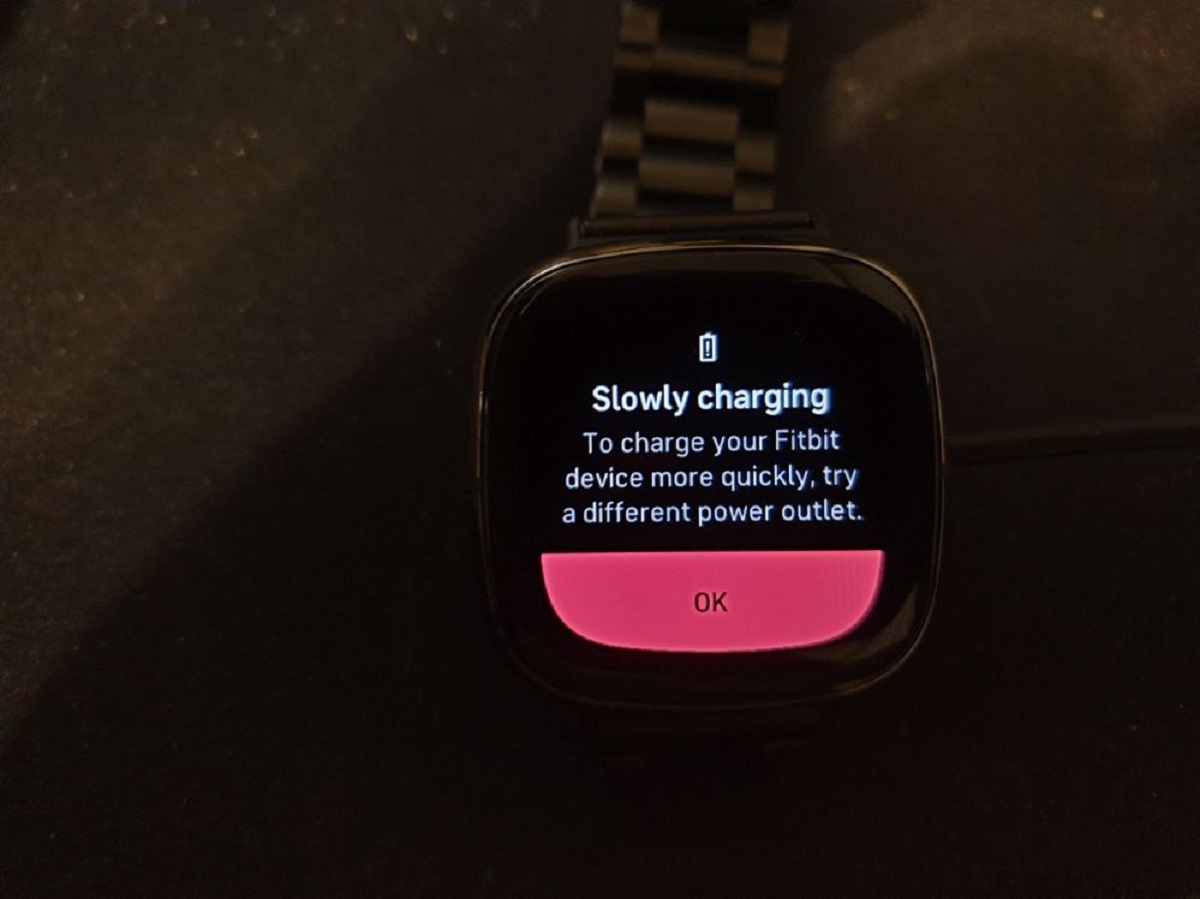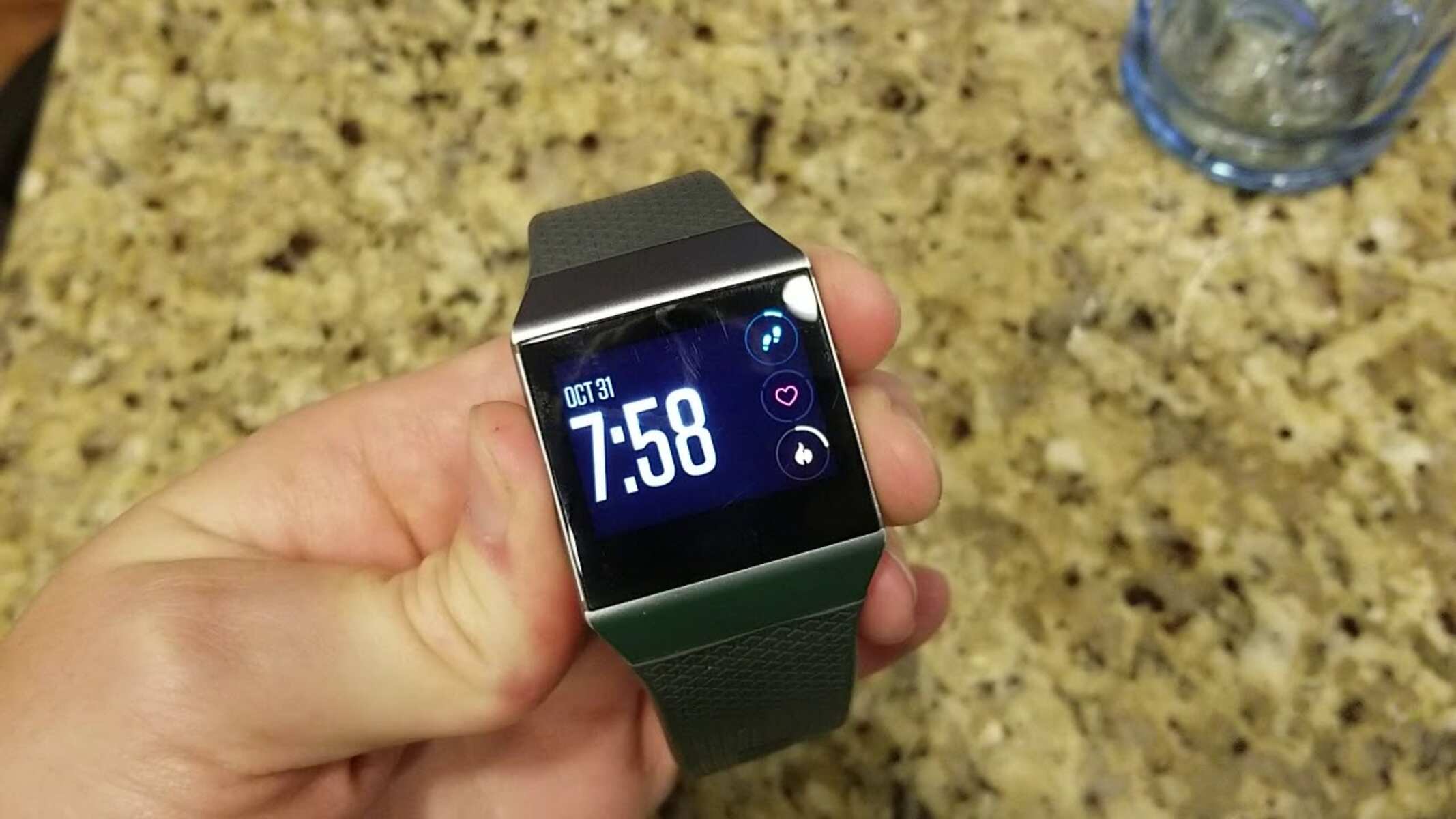Introduction
Wearable technology has revolutionized the way we monitor and improve our health and fitness. Among the most popular wearable devices, Fitbit stands out as a leader in the industry, offering a range of features designed to help users achieve their wellness goals. One crucial aspect of maintaining a Fitbit device is ensuring that its battery is fully charged, as this directly impacts its functionality and usability.
In this comprehensive guide, we will delve into the essential steps for verifying a full charge on your Fitbit. Whether you're a long-time Fitbit user or a newcomer to the world of wearable fitness trackers, understanding how to check and maintain your Fitbit's battery level is vital for maximizing its utility and ensuring a seamless user experience.
Throughout this article, we will explore the intricacies of Fitbit battery management, providing practical insights and tips for optimizing battery life. By the end of this guide, you will be equipped with the knowledge and techniques necessary to verify a full charge on your Fitbit, allowing you to make the most of its features without the inconvenience of a drained battery.
Join us as we embark on this journey to uncover the best practices for managing your Fitbit's battery life, ensuring that your device remains ready to support your active lifestyle. Let's dive into the world of Fitbit battery management and empower ourselves to keep our devices charged and ready for action.
Understanding Fitbit Battery Levels
Understanding the battery levels of your Fitbit device is fundamental to ensuring its seamless functionality and uninterrupted usage. Fitbit devices typically feature a battery indicator that provides a visual representation of the remaining battery life. This indicator is often displayed in the form of a battery icon on the device's screen or within the accompanying mobile app. It serves as a quick reference for users to gauge the current state of their Fitbit's battery.
Fitbit devices commonly use a color-coded system to represent different battery levels. For instance, a green battery icon typically signifies a high battery level, indicating that the device is fully charged or has a substantial amount of battery remaining. As the battery level decreases, the color of the battery icon may transition to yellow, signaling a moderate level of battery life. Finally, a red battery icon indicates a low battery level, prompting the user to recharge the device at the earliest convenience.
In addition to the visual indicators, Fitbit devices may also provide numerical representations of the battery level, offering a precise percentage that reflects the remaining charge. This numerical display allows users to obtain a more accurate assessment of the battery status, enabling them to plan for recharging based on the specific percentage of remaining battery life.
Understanding these visual and numerical representations of Fitbit battery levels empowers users to proactively manage their device's battery life. By regularly monitoring the battery indicator, users can preemptively address low battery levels, ensuring that their Fitbit remains operational when needed. Additionally, familiarizing oneself with the various battery level indicators allows users to make informed decisions about when to initiate the recharging process, thereby minimizing the risk of the device running out of power during crucial moments.
As we continue to explore the intricacies of Fitbit battery management, it is essential to grasp the significance of understanding and interpreting the battery levels displayed on the device. This foundational knowledge forms the cornerstone of effective battery management, enabling users to optimize the usage and longevity of their Fitbit devices. With a firm understanding of Fitbit battery levels, users can confidently navigate the dynamic landscape of wearable technology, ensuring that their devices remain powered and ready to support their active lifestyles.
How to Check the Battery Level on Your Fitbit
Checking the battery level on your Fitbit device is a straightforward process that allows you to stay informed about its power status. The method for accessing the battery level may vary slightly depending on the specific Fitbit model you own, but the fundamental steps remain consistent across most devices.
Using the Fitbit Device Display
For many Fitbit models, including the popular Fitbit Versa and Fitbit Charge series, you can easily check the battery level directly on the device's display. By navigating to the device's settings or swiping through the interface, you can locate the battery indicator, which typically appears in the form of a battery icon. Tapping on the battery icon or accessing the settings menu provides you with a visual representation of the remaining battery life, often displayed in the form of a color-coded icon or a numerical percentage.
Using the Fitbit Mobile App
In addition to checking the battery level directly on the device, Fitbit users can also utilize the Fitbit mobile app to monitor the battery status. By opening the app and selecting the specific Fitbit device from the dashboard, you can access detailed information about the device, including its battery level. The app typically provides a clear indication of the remaining charge, allowing you to stay updated on the battery status without needing to interact directly with the device.
Automatic Notifications
Some Fitbit devices are equipped with automatic battery notifications, alerting users when the battery level reaches a certain threshold. These notifications serve as proactive reminders to recharge the device, ensuring that users are promptly informed when the battery requires attention. By leveraging these notifications, users can stay ahead of potential battery depletion and take timely action to maintain their Fitbit's operational readiness.
Third-Party Apps and Clock Faces
For users who have customized their Fitbit devices with third-party apps or clock faces, the process of checking the battery level may involve accessing additional features provided by these customizations. Depending on the specific app or clock face, users may have access to enhanced battery monitoring tools, allowing for more detailed insights into the device's power status.
By familiarizing yourself with these various methods for checking the battery level on your Fitbit, you can proactively manage its power status and ensure that it remains ready to support your active lifestyle. Regularly monitoring the battery level empowers you to take timely action, whether it involves recharging the device or adjusting your usage to optimize battery life.
As we delve deeper into the realm of Fitbit battery management, let's explore the essential steps for verifying a full charge, a crucial aspect of maintaining your Fitbit device's optimal performance.
Verifying a Full Charge
Verifying a full charge on your Fitbit device is a pivotal step in ensuring that it is ready to accompany you on your wellness journey. A fully charged Fitbit not only provides uninterrupted usage but also maximizes the functionality of its features, allowing you to track your activity, monitor your health metrics, and stay connected throughout the day.
Upon initiating the charging process, it is essential to confirm that your Fitbit device has reached a full charge before disconnecting it from the power source. This verification not only guarantees that the device is ready for use but also contributes to its long-term battery health.
To verify a full charge, begin by connecting your Fitbit device to the charging cable and ensuring that it is properly seated in the charging cradle. Once connected, allow the device to charge for the recommended duration specified in the user manual or by the manufacturer. While the charging process is underway, the device's display or the accompanying mobile app may provide visual cues to indicate the charging status, such as a charging icon or a numerical representation of the battery level.
Upon reaching the expected charging duration, it is advisable to check the battery level using the methods outlined earlier in this guide. By accessing the battery indicator on the device's display or through the Fitbit mobile app, you can confirm that the battery level reflects a full charge. A visual representation, often depicted as a solid, color-coded icon or a numerical display of 100%, signifies that the device has attained a complete charge.
Furthermore, some Fitbit models may emit a notification or display a message indicating that the device is fully charged. This confirmation serves as an additional reassurance that the charging process has been successfully completed.
Verifying a full charge on your Fitbit device not only ensures immediate usability but also contributes to the overall health and longevity of the device's battery. By adhering to the recommended charging practices and confirming a full charge before use, you can optimize the battery's performance and promote its sustained functionality over time.
With the knowledge and techniques for verifying a full charge at your disposal, you can confidently maintain your Fitbit device at its peak readiness, empowering you to seamlessly integrate it into your active lifestyle.
As we continue to explore the intricacies of Fitbit battery management, let's delve into practical tips for maintaining and optimizing your Fitbit's battery life, ensuring that it remains a reliable companion on your wellness journey.
Tips for Maintaining Fitbit Battery Life
Optimizing the battery life of your Fitbit device is crucial for ensuring sustained functionality and uninterrupted usage. By implementing practical strategies and adopting mindful habits, you can proactively manage your Fitbit's battery life, extending its longevity and enhancing your overall experience. Here are essential tips for maintaining and maximizing your Fitbit's battery life:
1. Regular Software Updates
Ensure that your Fitbit device is running the latest firmware by regularly checking for and installing software updates. These updates often include optimizations and enhancements that can improve the device's energy efficiency, ultimately contributing to prolonged battery life.
2. Manage Display Settings
Adjust the display settings of your Fitbit device to align with your usage patterns. Consider reducing the screen brightness and shortening the display timeout duration to conserve power. By customizing these settings, you can effectively minimize the device's energy consumption without compromising usability.
3. Enable All-Day Sync Sparingly
While all-day sync offers real-time data tracking and seamless connectivity, enabling this feature continuously can significantly impact battery life. Consider activating all-day sync selectively, such as during specific activity tracking sessions, to strike a balance between functionality and battery preservation.
4. Optimize Notifications
Review and customize the notifications sent to your Fitbit device, prioritizing essential alerts while minimizing unnecessary distractions. By managing notifications, you can reduce the device's active engagement, conserving battery power for critical interactions and functions.
5. Proper Charging Practices
Adhere to recommended charging practices outlined in the Fitbit user manual to maintain the battery's health and performance. Avoid overcharging the device and ensure that the charging cable and connectors are clean and free from debris to facilitate efficient charging.
6. Mindful Usage of GPS
If your Fitbit device features GPS functionality, utilize it mindfully to track outdoor activities while being mindful of its impact on battery life. Activating GPS only when necessary and deactivating it after use can help preserve battery power for extended tracking sessions.
7. Temperature Awareness
Be mindful of exposing your Fitbit device to extreme temperatures, as both high heat and freezing conditions can affect battery performance. Store and use the device within the recommended temperature range to maintain optimal battery functionality.
By incorporating these tips into your Fitbit usage routine, you can effectively manage and optimize the battery life of your device, ensuring that it remains a reliable companion in your pursuit of wellness and fitness.
As we conclude our exploration of Fitbit battery management, let's reflect on the significance of these tips in empowering users to maximize their Fitbit's battery life and seamlessly integrate it into their active lifestyles.
Conclusion
In conclusion, the effective management of your Fitbit's battery life is essential for maintaining its functionality and ensuring a seamless user experience. By understanding the visual and numerical representations of Fitbit battery levels, users can proactively monitor and address the device's power status, thereby minimizing the risk of unexpected battery depletion. The ability to check the battery level using the device display, mobile app, and automatic notifications empowers users to stay informed and take timely action to optimize battery life.
Verifying a full charge on your Fitbit device is a critical step that not only ensures immediate usability but also contributes to the long-term health of the battery. By adhering to recommended charging practices and confirming a full charge before use, users can maximize the device's performance and promote sustained functionality over time.
Furthermore, the implementation of practical tips for maintaining Fitbit battery life, such as regular software updates, display management, and mindful usage of GPS, allows users to proactively manage their device's energy consumption. These strategies, coupled with proper charging practices and temperature awareness, enable users to extend the longevity of their Fitbit's battery and optimize its performance.
As users navigate the dynamic landscape of wearable technology, the ability to effectively manage their Fitbit's battery life empowers them to seamlessly integrate the device into their active lifestyles. By incorporating these best practices into their daily routines, users can confidently rely on their Fitbit to support their wellness and fitness endeavors, knowing that its battery is optimized for sustained performance.
In essence, the comprehensive understanding of Fitbit battery management, coupled with the practical techniques and tips outlined in this guide, equips users with the knowledge and strategies necessary to maintain their Fitbit devices at their peak readiness. By embracing these insights, users can harness the full potential of their Fitbit devices, ensuring that they remain charged, functional, and ready to accompany them on their journeys toward improved health and fitness.