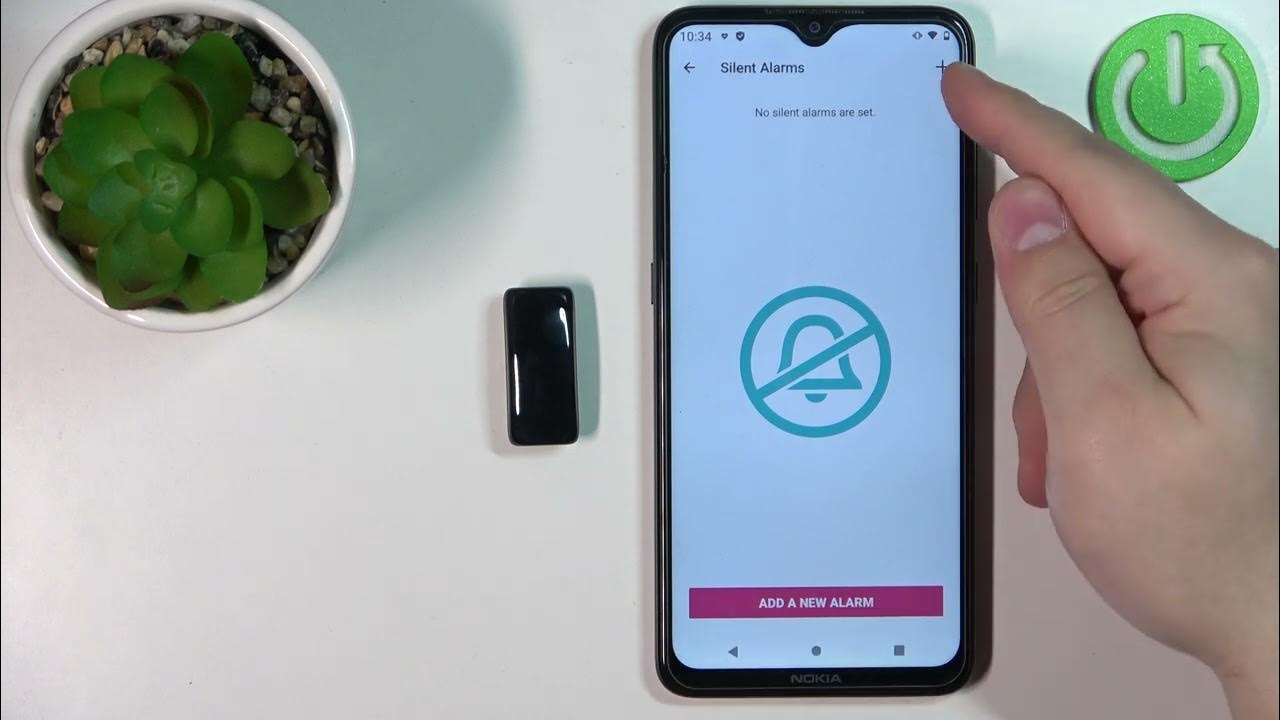Introduction
Resetting your Fitbit Ace 3 can be a useful troubleshooting step if you encounter issues with the device, such as syncing problems, unresponsive screens, or unusual battery drain. It's also essential if you plan to give or sell your Fitbit Ace 3 to someone else. However, it's important to note that a factory reset erases all data and settings on the device, so it's crucial to back up any important information before proceeding.
In this comprehensive guide, we will walk you through the step-by-step process of resetting your Fitbit Ace 3. Whether you're experiencing technical difficulties or preparing to pass on your device, understanding how to perform a reset can be invaluable. By following these instructions, you can ensure a smooth and seamless reset experience, allowing you to resolve any issues and set up your Fitbit Ace 3 anew with confidence.
Now, let's dive into the detailed steps to reset your Fitbit Ace 3 and get it back to its optimal state. Whether you're a tech-savvy individual or new to wearable devices, this guide will provide you with the necessary insights to navigate the reset process with ease. So, let's get started with the essential first step: backing up your data.
Step 1: Backing Up Your Data
Before initiating the reset process for your Fitbit Ace 3, it's crucial to back up any essential data to ensure that you don't lose valuable information. While the Fitbit Ace 3 primarily stores data in the cloud, there are certain settings and preferences that may be stored on the device itself. Additionally, having a backup provides peace of mind, especially if you want to retain any unsynchronized data or personal preferences.
Here's how you can back up your Fitbit Ace 3 data:
-
Sync Your Fitbit Ace 3: Start by syncing your Fitbit Ace 3 with the Fitbit app on your smartphone or computer. This ensures that all recent activity data, such as steps taken, sleep patterns, and heart rate measurements, is up to date and stored in the Fitbit cloud.
-
Check App Settings: Within the Fitbit app, navigate to the settings and preferences section to review any customization you've applied. This includes watch faces, clock settings, and notification preferences. Take note of any specific configurations that you'd like to replicate after the reset.
-
Save Personal Preferences: If there are specific settings or preferences that are not synced with the Fitbit cloud, such as alarms, reminders, or personalized goals, make a note of them. This will allow you to reconfigure these settings post-reset.
-
Capture Screenshots: Consider taking screenshots of your Fitbit Ace 3 settings and preferences as a visual reference. This can be particularly helpful for replicating custom watch faces or unique configurations that you may have set up.
By following these steps, you can ensure that your Fitbit Ace 3 data and personal preferences are safely backed up, minimizing the risk of losing any important information during the reset process. With your data securely stored, you're now ready to proceed to the next step: factory resetting your Fitbit Ace 3.
Now, let's move on to the critical process of factory resetting your Fitbit Ace 3 to resolve any persistent issues and restore it to its original state.
Step 2: Factory Resetting Your Fitbit Ace 3
Performing a factory reset on your Fitbit Ace 3 is an essential step to resolve persistent issues and restore the device to its original state. This process erases all data and settings on the device, essentially returning it to its default configuration. Before proceeding with the factory reset, it's important to ensure that you've backed up any crucial data and settings, as outlined in the previous step.
Here's a detailed guide on how to factory reset your Fitbit Ace 3:
-
Access the Settings Menu: Start by navigating to the Settings menu on your Fitbit Ace 3. This can typically be accessed by pressing the side button or through the touchscreen interface, depending on your device's configuration.
-
Locate the Reset Option: Within the Settings menu, look for the option that pertains to resetting or restoring the device. This may be labeled as "Reset," "Erase," or "Factory Reset." Once located, select this option to initiate the reset process.
-
Confirm the Reset: After selecting the reset option, your Fitbit Ace 3 will likely prompt you to confirm the action. This serves as a safeguard against accidental resets. Confirm the reset, and the device will proceed with erasing all data and settings.
-
Wait for the Reset to Complete: The factory reset process may take a few moments to complete. During this time, your Fitbit Ace 3 will undergo the necessary steps to erase all existing data and revert to its default state. It's important to allow the device ample time to complete this process without interruption.
-
Restart the Device: Once the factory reset is complete, your Fitbit Ace 3 may automatically restart. If not, manually restart the device to ensure that the reset is fully applied.
By following these steps, you can effectively perform a factory reset on your Fitbit Ace 3, addressing any persistent issues and restoring the device to its original settings. With the reset completed, you're now ready to proceed to the next step: setting up your Fitbit Ace 3 again.
Now that you've successfully factory reset your Fitbit Ace 3, it's time to move on to the final step of setting up the device anew, ensuring that it's ready for use with a clean slate. Let's delve into the process of setting up your Fitbit Ace 3 again and getting it back to optimal functionality.
Step 3: Setting Up Your Fitbit Ace 3 Again
After successfully performing a factory reset on your Fitbit Ace 3, the next crucial step is to set it up again to ensure it functions optimally. Setting up your Fitbit Ace 3 anew involves re-establishing connections, configuring preferences, and personalizing the device to suit your needs. This process allows you to restore essential settings and preferences, ensuring that your Fitbit Ace 3 is ready for seamless use.
Here's a comprehensive guide on how to set up your Fitbit Ace 3 again:
-
Pairing with the Fitbit App: Begin by pairing your Fitbit Ace 3 with the Fitbit app on your smartphone or computer. This establishes a connection between the device and the app, enabling seamless data synchronization and access to advanced features.
-
Syncing Data: Once paired, ensure that your Fitbit Ace 3 syncs with the Fitbit app to retrieve any stored data from the cloud. This includes activity logs, sleep patterns, and personalized goals, providing you with a comprehensive overview of your fitness journey.
-
Customizing Preferences: Navigate to the settings within the Fitbit app to customize your preferences. This includes setting activity goals, configuring notifications, and selecting preferred clock faces to personalize your Fitbit Ace 3 experience.
-
Updating Firmware (if necessary): Check for firmware updates for your Fitbit Ace 3 within the Fitbit app and ensure that the device is running the latest software version. Updating the firmware can provide performance enhancements and access to new features.
-
Reconfiguring Personal Settings: If you had specific settings and preferences saved from the backup, such as alarms, reminders, or custom watch faces, reconfigure them to align with your preferences.
-
Calibrating Sensors (if necessary): If your Fitbit Ace 3 features sensors such as a heart rate monitor, take the time to calibrate them for accurate readings. This may involve adjusting settings within the app to optimize sensor performance.
-
Testing Functionality: Once the setup is complete, test the functionality of your Fitbit Ace 3 by tracking activities, monitoring heart rate, and ensuring that notifications are functioning as expected.
By following these steps, you can effectively set up your Fitbit Ace 3 again, ensuring that it's configured to meet your specific needs. This process allows you to restore essential settings and preferences, providing you with a seamless and personalized experience as you continue your fitness journey with the Fitbit Ace 3.
Conclusion
In conclusion, resetting your Fitbit Ace 3 is a valuable troubleshooting and maintenance process that allows you to address technical issues and restore the device to its optimal state. By following the step-by-step guide provided in this comprehensive article, you've gained valuable insights into the essential aspects of resetting your Fitbit Ace 3, from backing up your data to performing a factory reset and setting up the device anew.
It's important to emphasize the significance of backing up your data before initiating a reset. This proactive measure ensures that your valuable activity logs, personalized preferences, and essential settings are securely stored, minimizing the risk of data loss during the reset process. By syncing your Fitbit Ace 3 with the Fitbit app, reviewing app settings, and capturing visual references, you've taken crucial steps to safeguard your data and preferences.
The detailed instructions for factory resetting your Fitbit Ace 3 provided a clear roadmap for erasing all data and restoring the device to its default configuration. By accessing the settings menu, confirming the reset, and allowing the device to complete the process, you've effectively addressed any persistent issues and prepared the Fitbit Ace 3 for a fresh start.
Furthermore, the process of setting up your Fitbit Ace 3 again ensures that the device is tailored to your specific needs, allowing you to personalize preferences, sync data, and optimize functionality. By pairing the device with the Fitbit app, customizing preferences, and testing functionality, you've successfully reestablished a seamless connection and restored essential settings, setting the stage for a rewarding fitness journey with your Fitbit Ace 3.
Overall, the knowledge and practical insights gained from this guide empower you to navigate the reset process with confidence, whether you're troubleshooting technical issues or preparing the device for a new user. By following these steps, you've not only resolved any persistent issues with your Fitbit Ace 3 but also ensured that it's primed for optimal performance, providing you with a reliable fitness companion that aligns with your unique preferences and goals.
As you continue to explore the capabilities of your Fitbit Ace 3, the understanding and proficiency gained from this guide will serve as a valuable resource, empowering you to navigate potential challenges with ease and maintain your device at its peak functionality. With your Fitbit Ace 3 reset and reconfigured, you're now poised to embark on a seamless and rewarding fitness journey, leveraging the full potential of your wearable device.