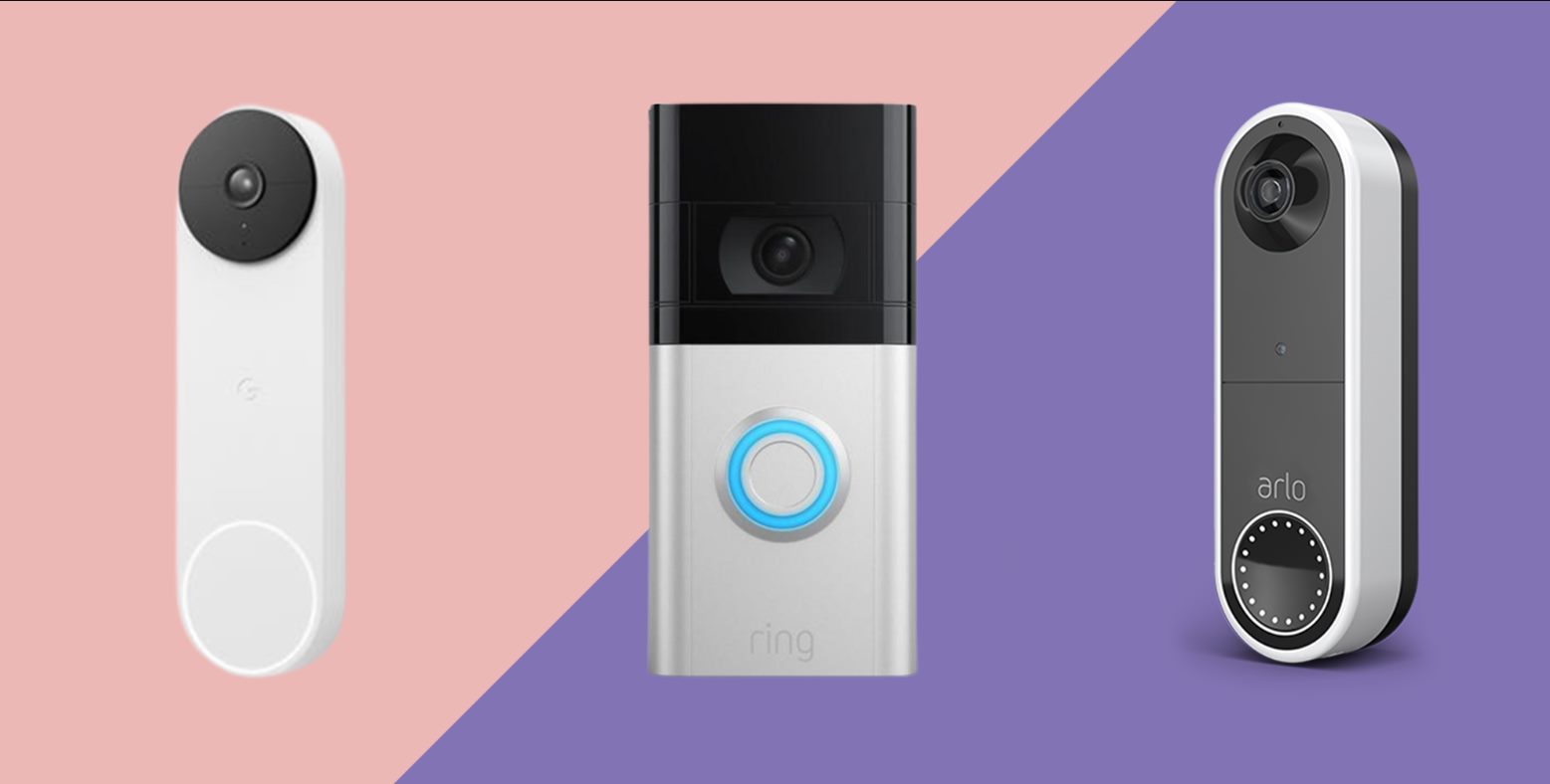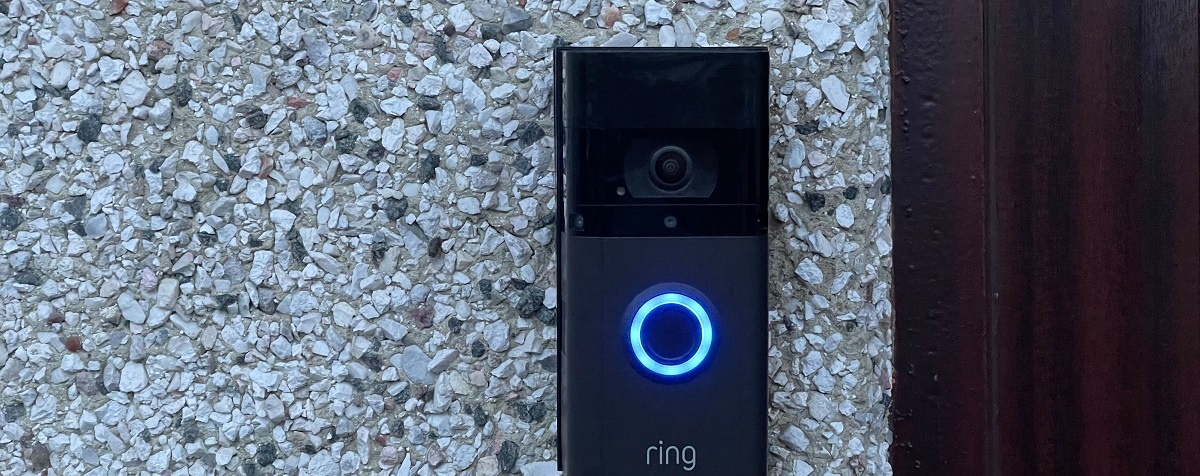Possible reasons for the black and white video on your Ring Video Doorbell
If your Ring Video Doorbell is only displaying black and white video, it can be quite frustrating. The vibrant colors that you expect to see are replaced by a monochrome scheme. However, there are several possible reasons for this issue, and identifying the cause can help you resolve it quickly.
1. Night Vision settings: The first thing to check is your Night Vision settings. The Ring Video Doorbell has a built-in infrared sensor that allows it to capture clear video even in low light conditions. Ensure that Night Vision is enabled in the device settings.
2. Available light source: Insufficient lighting can also lead to black and white video. Verify that there is enough ambient light around your front door, especially during nighttime. Shadows, dimly lit areas, or excessive brightness could all affect the camera’s ability to capture color accurately.
3. Dirty lens: A dirty camera lens can impact video quality. Over time, dirt, dust, or fingerprints can accumulate on the lens, reducing its ability to capture colors properly. Clean the lens with a soft, lint-free cloth regularly to ensure optimal performance.
4. Power supply: It is crucial to check if your Ring Video Doorbell is receiving sufficient power. If the battery is low or the device isn’t properly connected to a power source, it may switch to black and white mode to conserve energy. Make sure that your doorbell is adequately powered or consider using a hardwired connection if available.
5. Firmware updates: Outdated firmware can sometimes cause video display issues. Ensure that your Ring device is running the latest firmware version by checking the Ring app or visiting the Ring website. Updating the firmware may resolve the black and white video problem.
6. Contact Ring Support: If none of the above solutions solve the issue, it’s advisable to contact Ring Support for further assistance. They have a team of experts ready to help troubleshoot and resolve any technical issues you’re experiencing.
By considering these possible reasons and implementing the suggested solutions, you can enjoy high-quality color video on your Ring Video Doorbell once again. Don’t hesitate to reach out to Ring Support if you need additional guidance – they are there to ensure that your Ring device functions optimally.
Solution 1: Check your Night Vision settings
If your Ring Video Doorbell is displaying black and white video, one of the first troubleshooting steps to take is to check the Night Vision settings. The Night Vision feature allows the camera to capture clear video even in low light conditions.
To check the Night Vision settings on your Ring Video Doorbell, follow these steps:
- Open the Ring app on your smartphone or tablet.
- Select your Ring Video Doorbell from the list of devices.
- Go to the “Device Settings” section.
- Scroll down to find the “Video Settings” option.
- Ensure that the Night Vision setting is enabled.
If Night Vision is disabled, toggle it on and save the changes. This will allow your Ring Video Doorbell to switch to black and white mode when necessary, ensuring clear visibility even in low light conditions.
Additionally, it’s worth noting that the Night Vision feature utilizes infrared (IR) technology to capture video. Infrared light is invisible to the human eye but is detected by the camera sensor. This allows the device to produce clear images in dark environments. If the Night Vision setting is on, the Ring Video Doorbell will automatically switch to black and white mode in low light situations to enhance visibility.
If you have verified that the Night Vision setting is enabled and you are still experiencing black and white video, there may be other factors contributing to the issue. It’s recommended to proceed to the next solution to further troubleshoot and resolve the problem.
Remember, by checking and adjusting the Night Vision settings on your Ring Video Doorbell, you can ensure that the camera is optimized to capture high-quality video in various lighting conditions.
Solution 2: Verify the available light source
If your Ring Video Doorbell is only showing black and white video, it’s important to consider the available light source around your front door. Insufficient lighting can affect the camera’s ability to capture colors accurately, resulting in a monochromatic display.
Here are a few steps to verify the available light source:
- Assess the lighting conditions around your doorbell during both day and night. Is there enough ambient light in the area?
- Check for any shadows or dimly lit areas near the camera’s field of view. These can impact the perceived color and clarity of the video.
- Examine whether there is excessive brightness, such as bright lights or direct sunlight directed towards the camera. Overexposure can also cause the video to appear washed out or affect color accuracy.
By assessing these factors, you can determine if the available light source is affecting the video quality. If you find any issues, here are some potential solutions:
- Adjust the position or angle of your Ring Video Doorbell to ensure optimal lighting conditions. This might involve moving nearby light sources or adjusting the camera’s field of view.
- Consider adding additional lighting near your front door. This can improve the overall visibility and color accuracy of your Ring Video Doorbell’s video feed.
- If there are bright lights or direct sunlight causing overexposure, try implementing a shield or shade to mitigate the impact on the camera’s performance.
Remember that proper lighting is essential for your Ring Video Doorbell to capture vibrant and accurate colors during video recording. By verifying the available light source and making any necessary adjustments, you can potentially resolve the issue of black and white video.
If verifying the light source does not solve the problem, don’t worry. There are other potential solutions we’ll explore in the following sections to help you restore the full-color video feed on your Ring Video Doorbell.
Solution 3: Ensure the camera lens is clean
If your Ring Video Doorbell is displaying black and white video, it’s essential to check the cleanliness of the camera lens. Over time, dust, dirt, and fingerprints can accumulate on the lens, affecting the image quality and potentially causing the video to appear monochromatic.
Here’s a step-by-step guide to ensure the camera lens is clean:
- Turn off the power to your Ring Video Doorbell.
- Using a soft, lint-free cloth, gently wipe the camera lens in a circular motion. Avoid using abrasive materials or harsh chemicals that could damage the lens.
- If there are any stubborn smudges or marks on the lens, you can lightly dampen the cloth with water or use a lens cleaning solution to aid in the cleaning process. Apply the solution to the cloth, not directly to the lens.
- Gently wipe the lens again, making sure to remove any residue or dirt.
- Allow the lens to dry completely before turning the power back on to your Ring Video Doorbell.
By ensuring that the camera lens is clean, you can optimize the image quality and potentially eliminate the black and white video issue. A clean lens allows the camera to capture accurate colors and details, providing a more vivid and engaging video feed.
It’s recommended to incorporate regular lens cleaning into your maintenance routine. This way, you can prevent the buildup of dirt or smudges that could affect the performance of your Ring Video Doorbell.
If cleaning the lens doesn’t resolve the black and white video problem, continue to the next solution for further troubleshooting steps. Remember, maintaining a clean lens is crucial for optimal video quality, so be sure to incorporate this solution into your overall maintenance routine.
Solution 4: Make sure the doorbell is receiving power
If your Ring Video Doorbell is only showing black and white video, it’s essential to check if the doorbell is receiving adequate power. Low battery levels or improper power connections can cause the device to switch to black and white mode to conserve energy.
Here are a few steps to ensure that your doorbell is receiving power:
- Check the battery level: If your Ring Video Doorbell is battery-powered, ensure that the battery level is sufficient. Low battery levels can result in decreased performance and may cause the camera to switch to black and white mode.
- If your Ring Video Doorbell is hardwired, verify that it is properly connected to a power source. Ensure that the wiring is secure, without any loose or exposed connections.
- Inspect the transformer: If your Ring Video Doorbell is hardwired, check the transformer that supplies power to the device. Ensure that the transformer is functioning correctly and providing the necessary voltage. A faulty transformer can impact the doorbell’s power supply and video performance.
If you find any issues with the power supply, here are some potential solutions:
- If the battery is low, recharge it or replace it with a fully charged battery to ensure optimal performance.
- If the doorbell is hardwired, check the circuit breaker to ensure it is not tripped. Reset the breaker if necessary.
- If the wiring appears loose or damaged, consult a professional electrician to properly repair or replace it.
- If the transformer is not functioning correctly, consider replacing it with a compatible and properly rated transformer.
By ensuring that your Ring Video Doorbell is receiving sufficient power, you can restore the full-color video feed. Proper power supply ensures that the camera functions optimally and produces high-quality video with accurate colors.
If verifying the power supply does not resolve the black and white video issue, move on to the next solution for further troubleshooting steps. Remember, a reliable power source is crucial for the optimal performance of your Ring Video Doorbell.
Solution 5: Check your device’s firmware
If your Ring Video Doorbell is displaying black and white video, it’s worth checking if your device’s firmware is up to date. Outdated firmware can sometimes cause video display issues, and updating it may help resolve the problem.
Here’s how you can check and update your device’s firmware:
- Open the Ring app on your smartphone or tablet.
- Select your Ring Video Doorbell from the list of devices.
- Go to the “Device Settings” section.
- Scroll down to find the “Firmware” or “Software Update” option.
- Check if there are any available firmware updates for your device.
- If an update is available, follow the on-screen instructions to install it.
Updating the firmware on your Ring Video Doorbell can resolve potential software-related issues and improve overall performance, including the color display of the video feed.
It’s important to keep in mind that firmware updates are released periodically to address bugs, enhance features, and improve compatibility. By regularly checking for updates and installing them, you can ensure that your Ring Video Doorbell is running the latest software version.
If updating the firmware does not resolve the black and white video issue, proceed to the next solution for further troubleshooting steps. Remember, keeping your device’s firmware up to date is crucial for maintaining optimal functionality and resolving any software-related issues.
Solution 6: Contact Ring Support for further assistance
If you have tried all the previous solutions and your Ring Video Doorbell is still only displaying black and white video, it’s time to reach out to Ring Support for further assistance. They have a dedicated team of experts who can provide personalized guidance and troubleshoot any technical issues you may be experiencing.
Contacting Ring Support allows you to:
- Receive professional assistance: Ring Support representatives have extensive knowledge and experience with their products. They can provide step-by-step guidance tailored to your specific situation.
- Get personalized troubleshooting: By explaining your issue to Ring Support, you can receive customized troubleshooting steps to resolve the black and white video problem on your Ring Video Doorbell.
- Understand warranty coverage: If your device is under warranty, Ring Support can help determine if the issue is covered and assist with any necessary repairs or replacements.
- Access additional resources: Ring Support can provide access to helpful resources, such as user manuals, community forums, and troubleshooting articles, to assist you further.
To contact Ring Support, you can visit their website and explore the support section. There, you will find options to reach out via phone, email, or live chat. Have your device information ready, and be prepared to provide details about the issue you are facing.
Remember, Ring Support is there to assist you and ensure that your Ring Video Doorbell functions optimally. Don’t hesitate to reach out for their expert guidance and support.
If reaching out to Ring Support is not an option for you, consider exploring online Ring communities and forums. Here, you may find helpful advice and insights from other Ring device users who have encountered similar issues.