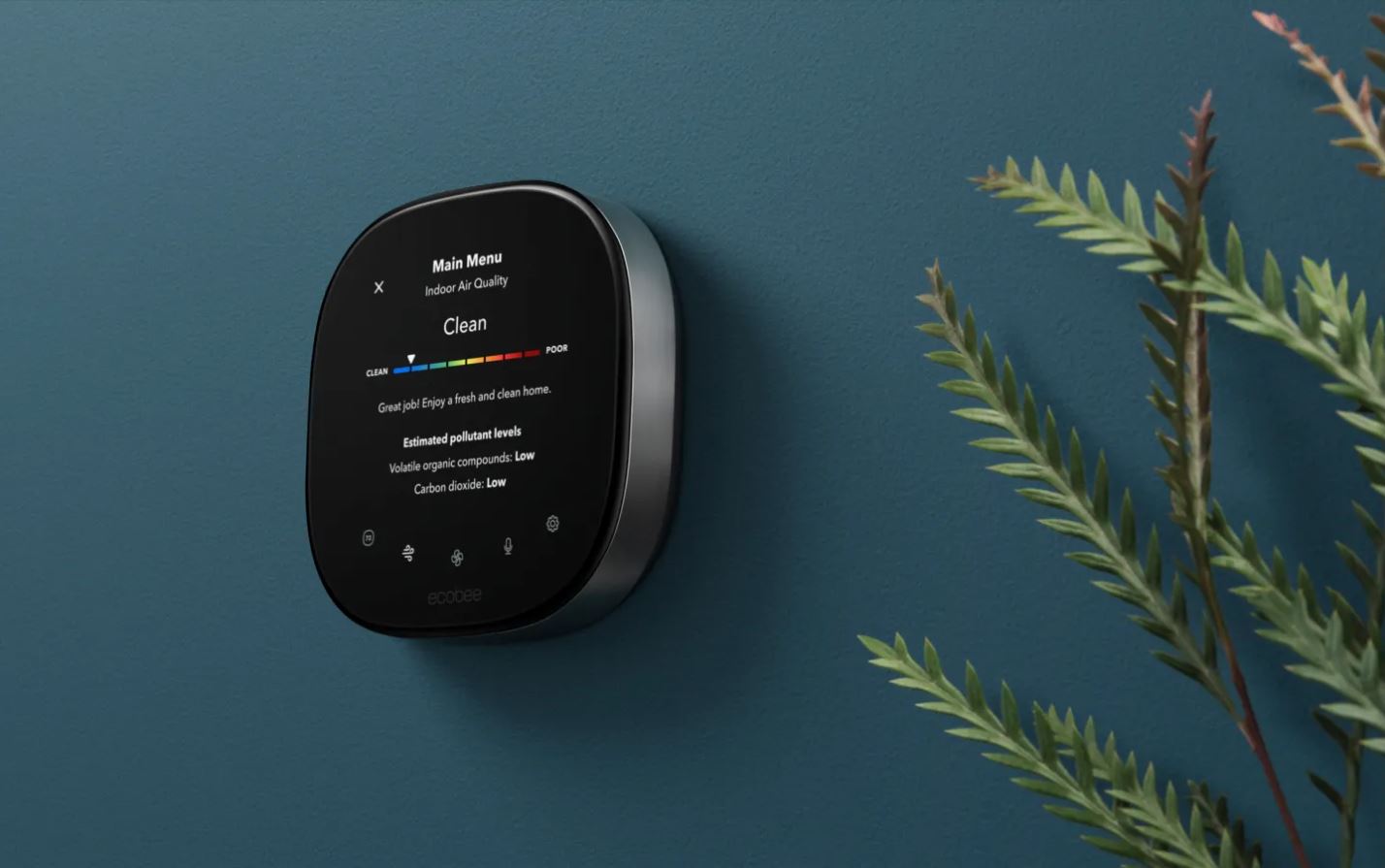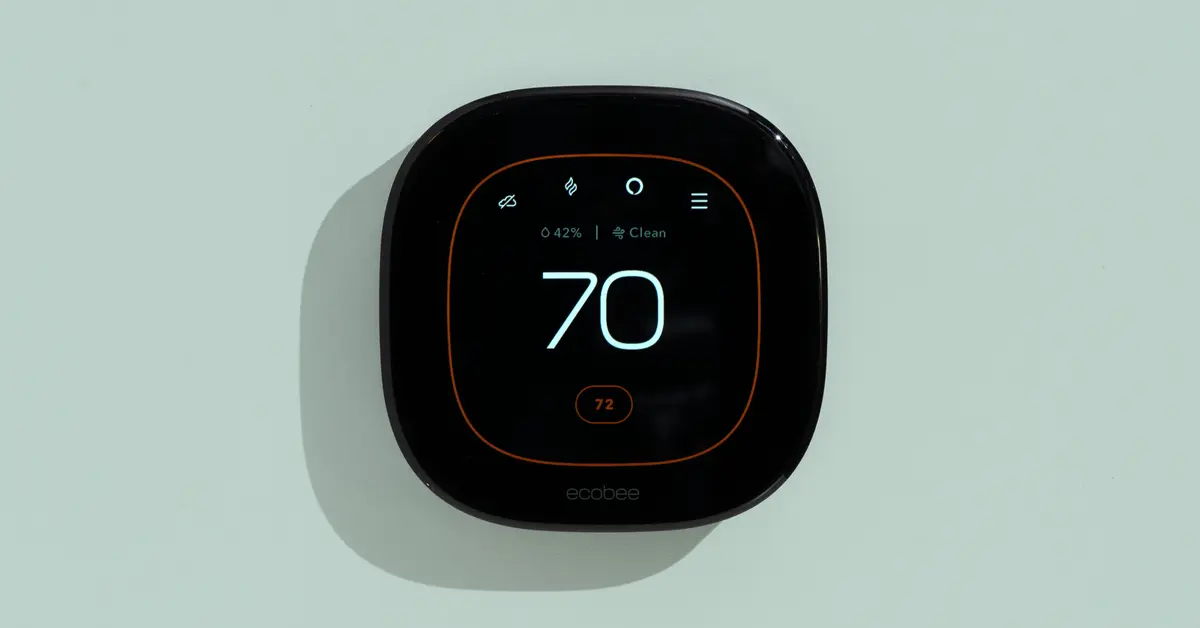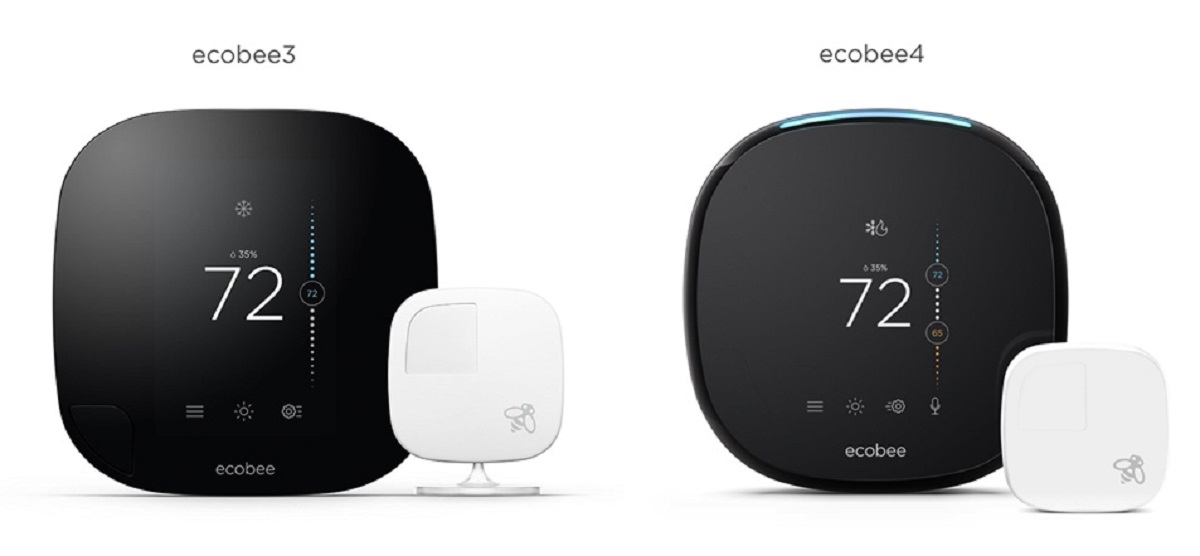Introduction
Welcome to the world of smart home technology, where you can have greater control over your household devices. One such device that is revolutionizing the way we interact with our homes is the Ecobee Smart Thermostat. If you are looking for a way to not only manage your home’s temperature but also maximize energy efficiency, then the Ecobee Smart Thermostat is just what you need.
With its advanced features and intuitive interface, the Ecobee Smart Thermostat offers a unique and personalized heating and cooling experience. It allows you to remotely control and monitor your thermostat from anywhere using your smartphone or tablet, providing you with the ultimate convenience and comfort.
In this article, we will guide you through the process of using the Ecobee Smart Thermostat effectively. Whether you are a tech-savvy enthusiast or a novice user, you will find the instructions and tips provided here to be helpful in maximizing the benefits of this smart device.
We will start by explaining the basics of the Ecobee Smart Thermostat, including its features and capabilities. Next, we will delve into the installation process, guiding you through the necessary steps to set up your thermostat. Once it’s installed, we will show you how to connect your Ecobee Smart Thermostat to your Wi-Fi network, allowing you to control it remotely.
After the setup is complete, we will explore the various settings and modes available on the Ecobee Smart Thermostat. Understanding these options will help you customize your thermostat to match your unique heating and cooling preferences. Additionally, we will discuss the importance of creating schedules and programming your thermostat to optimize energy savings.
For those who prefer the convenience of their smartphones, we will provide insights on using the Ecobee app to control and monitor your thermostat remotely. This feature allows you to adjust the temperature, view usage reports, and even receive alerts and notifications directly on your mobile device.
To truly maximize energy efficiency and reduce your carbon footprint, we will offer tips on how to make the most of the Ecobee Smart Thermostat’s energy-saving features. By implementing these strategies, you can enjoy both a comfortable living environment and reduced utility bills.
Lastly, we will provide troubleshooting advice for common issues you may encounter while using the Ecobee Smart Thermostat. This troubleshooting guide will help you resolve any technical difficulties and ensure that your thermostat operates smoothly.
So, whether you’re new to smart thermostats or looking to upgrade your existing one, this article will serve as your comprehensive guide to using the Ecobee Smart Thermostat effectively. Let’s embark on this journey together and discover the immense benefits this device has to offer.
Understanding the Ecobee Smart Thermostat
The Ecobee Smart Thermostat is not just an ordinary thermostat. It is a smart device that utilizes advanced technology to provide precise temperature control and energy management for your home. Unlike traditional thermostats, the Ecobee Smart Thermostat is equipped with features that make it an intelligent and efficient solution for heating and cooling.
One of the standout features of the Ecobee Smart Thermostat is its ability to learn and adapt to your heating and cooling preferences. Using its built-in sensors, the thermostat can detect when you are home or away, making automatic adjustments to maintain the optimal temperature while conserving energy when you’re not there. This learning capability ensures that your home is always comfortable while minimizing your energy consumption.
Another key feature of the Ecobee Smart Thermostat is its compatibility with voice assistants such as Amazon Alexa and Google Assistant. This means that you can control your thermostat using voice commands, making it even more convenient to manage your home’s temperature. Whether you’re lounging on the couch or busy cooking in the kitchen, simply give a voice command to adjust the temperature, and your Ecobee Smart Thermostat will respond accordingly.
In addition to its smart capabilities, the Ecobee Smart Thermostat offers a sleek and intuitive interface that is easy to navigate. The thermostat features a high-resolution touchscreen display that provides clear and detailed information about the current temperature, humidity levels, and more. You can easily access and adjust settings, view energy reports, and even set up personalized temperature preferences for different times of the day.
Furthermore, the Ecobee Smart Thermostat is designed with energy efficiency in mind. It is ENERGY STAR® certified, which means it meets strict energy efficiency guidelines set by the U.S. Environmental Protection Agency. The thermostat is equipped with features such as Smart Recovery and Smart Home/Away that help conserve energy by optimizing heating and cooling cycles based on your usage patterns.
Overall, the Ecobee Smart Thermostat offers a range of features and benefits that set it apart from traditional thermostats. Its smart capabilities, compatibility with voice assistants, user-friendly interface, and energy efficiency make it a top choice for those seeking a more intelligent and eco-friendly way to manage their home’s temperature.
Installing the Ecobee Smart Thermostat
Installing the Ecobee Smart Thermostat is a fairly straightforward process that can be completed by most homeowners. Before you begin, ensure that you have the necessary tools and follow the step-by-step instructions provided in the Ecobee installation manual.
The first step is to turn off the power to your HVAC system. This can usually be done by switching off the power at the circuit breaker or by turning off the power switch near your HVAC system. Always prioritize safety when working with electrical systems.
Next, remove your existing thermostat from the wall. Take note of how the wires are connected to the terminals, as you will need this information when installing the Ecobee Smart Thermostat.
Once the old thermostat is removed, you can begin mounting the Ecobee baseplate to the wall. Use the included screws and wall anchors if necessary. Make sure that the baseplate is level before securing it in place.
Now, it’s time to connect the wires to the Ecobee Smart Thermostat. Refer to the wiring diagram in the Ecobee installation guide to ensure the correct connections. Gently insert each wire into the corresponding terminal on the Ecobee baseplate. If needed, use a small flat-head screwdriver to help secure the wires in place.
After the wires are connected, attach the Ecobee Smart Thermostat to the baseplate by aligning the pins on the back of the thermostat with the slots on the baseplate. Firmly press the thermostat onto the baseplate until it clicks into place.
Once the thermostat is securely attached, restore power to your HVAC system. This can be done by switching the power back on at the circuit breaker or using the power switch near your HVAC system.
You are now ready to complete the initial setup of the Ecobee Smart Thermostat. Follow the prompts on the thermostat’s display to connect it to your Wi-Fi network and configure the settings. The Ecobee installation guide will provide detailed instructions on this process.
It’s important to note that if you encounter any difficulties during the installation process, or if you are uncomfortable working with electrical systems, it is advisable to seek professional assistance from a licensed HVAC technician.
Once the installation is complete, you can enjoy the benefits of the Ecobee Smart Thermostat and take control of your home’s temperature and energy usage.
Connecting the Ecobee Smart Thermostat to Wi-Fi
Connecting your Ecobee Smart Thermostat to Wi-Fi is essential for accessing its full range of features and controlling it remotely. The steps to connect the thermostat to Wi-Fi may vary slightly depending on your home’s network setup and the model of the Ecobee thermostat you have. Here is a general guide to help you through the process:
1. Start by ensuring that your Wi-Fi router is properly set up and functioning. Make sure it is turned on and broadcasting a signal.
2. On your Ecobee Smart Thermostat, navigate to the main menu by tapping the thermostat display. Go to Settings and select Wi-Fi.
3. The thermostat will scan for available Wi-Fi networks. Select your network from the list of options.
4. If your Wi-Fi network is password-protected, a prompt will appear asking you to enter the network password. Use the touchscreen display and the keyboard to input the password correctly. Be mindful of upper and lowercase characters, as Wi-Fi passwords are case-sensitive.
5. Once you have entered the password, select Connect or Submit to proceed with the connection process. The Ecobee thermostat will attempt to establish a connection to your Wi-Fi network.
6. In some cases, you may need to confirm your Wi-Fi connection by entering a verification code sent to your email or mobile device. Follow the on-screen prompts to verify the connection.
7. Once the connection is established, the Ecobee Smart Thermostat will display a confirmation message on the screen indicating successful Wi-Fi connectivity.
8. To ensure that the thermostat is properly connected to the network, you can perform a quick test by attempting to access the Ecobee web portal or by using the Ecobee mobile app and checking the thermostat’s status remotely.
If you encounter any issues during the Wi-Fi connection process, double-check that you have entered the correct network name and password. Also, ensure that your Wi-Fi router is functioning properly and within the range of the thermostat.
It’s worth noting that some older Wi-Fi routers may not be compatible with the Ecobee Smart Thermostat or may require additional configuration for proper connectivity. In such cases, refer to the Ecobee support documentation or contact their customer support for assistance.
By successfully connecting your Ecobee Smart Thermostat to Wi-Fi, you can now enjoy the convenience of remotely controlling and monitoring your thermostat from anywhere using your smartphone or computer.
Setting up and configuring the Ecobee Smart Thermostat
Setting up and configuring your Ecobee Smart Thermostat is an important step in optimizing its performance and tailoring it to your specific needs. The following steps will guide you through the initial setup and configuration process:
1. After connecting your Ecobee Smart Thermostat to Wi-Fi, ensure that the thermostat is displaying the correct time and date. If not, go to the main menu, select Settings, and adjust the time and date settings accordingly.
2. Next, you will need to set your preferred temperature scale (Fahrenheit or Celsius). Go to the main menu, select Settings, choose Preferences, and then Temperature Format. Select the desired temperature scale and save the changes.
3. Now, it’s time to configure the Ecobee sensor settings. If you have additional Ecobee Smart Sensors installed in different areas of your home, you can customize which sensors are used to detect occupancy and adjust the temperature. This allows for a more accurate and personalized temperature control experience. To configure the sensor settings, go to the main menu, select Sensors, and follow the prompts to select the desired sensors and adjust their settings as needed.
4. The Ecobee Smart Thermostat offers a variety of comfort settings such as geofencing, which allows it to detect your location using your smartphone’s GPS and adjust the temperature accordingly. To enable geofencing, go to the main menu, select Comfort Settings, and follow the prompts to set up your geofence radius and preferred temperature adjustments.
5. In addition to geofencing, you can also set up comfort settings based on your daily routine. The Ecobee Smart Thermostat allows you to create custom schedules for different times of the day, such as asleep, away, home, and more. These schedules can help optimize energy efficiency and ensure a comfortable environment when you need it. To set up your custom schedules, go to the main menu, select Comfort Settings, and follow the prompts to configure the desired temperature settings for each time period.
6. The Ecobee Smart Thermostat also provides options for adjusting temperature and fan control settings. You can set the desired temperature differentials (the temperature variance that triggers heating or cooling) and choose whether the fan runs continuously or only when the heating or cooling system is active. To adjust these settings, go to the main menu, select Settings, and navigate to Thresholds or Fan.
7. Lastly, take advantage of the advanced settings and features offered by the Ecobee Smart Thermostat. These settings can be accessed through the main menu and offer options such as adjusting humidity control, enabling smart recovery, setting reminders for air filter replacement, and more. Customize these settings according to your preferences and the specific requirements of your HVAC system.
By following these steps to set up and configure your Ecobee Smart Thermostat, you can ensure that it operates optimally, offers personalized comfort, and maximizes energy efficiency.
Understanding the different modes and settings on the Ecobee Smart Thermostat
The Ecobee Smart Thermostat offers a range of modes and settings that allow you to customize and optimize your home’s temperature and energy usage. Understanding these different modes and settings will help you make the most of your smart thermostat. Here’s an overview of the key modes and settings available:
1. Home mode: This is the default mode of the Ecobee Smart Thermostat. In this mode, the thermostat will maintain your preferred temperature settings for when you are at home.
2. Away mode: When you’re away from home, you can activate the Away mode on your thermostat. This mode adjusts the temperature and energy settings to conserve energy while ensuring that your home remains comfortable. You can customize the temperature setback for this mode based on your preferences and energy-saving goals.
3. Sleep mode: Sleep mode allows you to set specific temperature preferences for when you’re asleep. You can adjust the settings to create a comfortable sleeping environment while optimizing energy usage according to your sleep schedule.
4. Vacation mode: When you’re going on vacation or will be away from home for an extended period, you can activate vacation mode. This mode helps conserve energy by maintaining a higher temperature range to reduce unnecessary cooling or heating. You can set the desired vacation temperature and duration before returning to your regular schedule.
5. Smart Home/Away: The Ecobee Smart Thermostat is equipped with motion sensors that can detect if anyone is at home. The Smart Home/Away feature uses this information to automatically adjust the temperature and energy settings based on occupancy. It allows for energy conservation when no one is home and provides comfort when someone returns.
6. Follow Me: If you have additional Ecobee Smart Sensors installed in different areas of your home, the Follow Me feature uses the data from these sensors to prioritize the occupied areas when adjusting the temperature. This ensures that the areas you spend the most time in are kept at the desired temperature.
7. Hold mode: The Hold mode allows you to temporarily override the programmed schedule and set a manual temperature. This can be useful in situations when you want to maintain a specific temperature for an extended period, regardless of the scheduled settings.
8. Comfort Settings: The Ecobee Smart Thermostat allows you to create customized comfort settings for different periods of the day. This feature lets you set different temperature preferences for awake, asleep, away, and home times. You can create multiple comfort settings based on your unique schedule and heating/cooling requirements.
9. Temperature thresholds: The temperature thresholds settings allow you to define the temperature variance that triggers the heating or cooling system to turn on. By adjusting these thresholds, you can fine-tune your thermostat’s response to changes in room temperature.
10. Fan control: The Ecobee Smart Thermostat provides options for fan control. You can choose to run the fan continuously, or set it to run only when the heating or cooling system is actively running. The fan control setting can impact air circulation and comfort in your home.
Understanding and utilizing these different modes and settings on your Ecobee Smart Thermostat will enable you to customize your home’s temperature according to your needs and preferences. It allows you to take full control of your thermostat and optimize energy usage while ensuring a comfortable living environment.
Creating schedules and programming the Ecobee Smart Thermostat
Creating schedules and programming your Ecobee Smart Thermostat is an essential step to optimize energy efficiency and maintain a comfortable living environment. By setting up personalized schedules, you can ensure that your thermostat adjusts the temperature according to your routine. Here’s a step-by-step guide on how to create schedules and program your thermostat:
1. Start by accessing the main menu on your Ecobee Smart Thermostat by tapping the thermostat display. Navigate to the Settings option and select Schedules.
2. You will be prompted to choose between a five-day or seven-day schedule. The five-day schedule allows you to set different temperature preferences for weekdays and weekends, while the seven-day schedule gives you the flexibility to customize each day’s temperature settings individually.
3. Select the desired schedule type and proceed to the next step.
4. Next, you will be presented with a 24-hour grid representing each day. Use the touchscreen display to set the desired temperature for each time block throughout the day. You can adjust multiple time blocks to create temperature transitions during different periods.
5. To add additional time blocks, simply tap the desired time slot and adjust the temperature accordingly. You can create as many temperature transitions as needed to accommodate your daily routine.
6. To modify an existing temperature setting, tap the desired time block, and adjust the temperature as desired. You can easily edit or delete temperature settings as needed.
7. In addition to temperature adjustments, you can also set occupancy preferences for each time block. This can be particularly useful if you have additional Ecobee Smart Sensors installed throughout your home. By selecting the occupancy option, you can specify which sensors should be active and considered for temperature control during that time block.
8. Once you have programmed the temperature settings for each time block, review your schedule to ensure it aligns with your desired preferences and routine.
9. Save the schedule, and your Ecobee Smart Thermostat will now follow the programmed temperature settings according to the schedule you created.
In addition to manual scheduling, the Ecobee thermostat offers the option to enable geofencing. This feature uses your smartphone’s location to detect when you’re approaching home or leaving. With geofencing enabled, the Ecobee thermostat can automatically adjust the temperature based on your proximity, ensuring that your home is comfortable when you arrive.
By creating schedules and programming your Ecobee Smart Thermostat, you can maintain a comfortable living environment while optimizing energy usage. You have the flexibility to customize temperature settings according to your routine, allowing for energy savings when you’re away and comfort when you’re home.
Using the Ecobee app to control and monitor your thermostat remotely
The Ecobee app offers a convenient way to control and monitor your Ecobee Smart Thermostat remotely from your smartphone or tablet. With the app installed, you can adjust the temperature, view energy reports, and access various settings even when you’re away from home. Here’s a guide on how to use the Ecobee app:
1. Start by downloading and installing the Ecobee app from your device’s app store. The app is available for both iOS and Android devices.
2. Once installed, open the app and sign in using your Ecobee account credentials. If you don’t have an Ecobee account, you can create one directly from the app.
3. After signing in, the app will automatically detect your Ecobee Smart Thermostat if it’s properly connected to your Wi-Fi network. The app will display the thermostat’s current temperature and settings.
4. To adjust the temperature, simply tap on the temperature display on the app’s main screen. You can raise or lower the temperature to your desired setting using the intuitive controls.
5. The Ecobee app also allows you to switch between different thermostat modes, such as Home, Away, Sleep, and Vacation. By selecting the desired mode, you can change the thermostat settings remotely to suit your needs.
6. Besides temperature control, the app provides access to various settings and features of the Ecobee Smart Thermostat. You can access the schedule settings, configure comfort preferences, set vacation modes, adjust fan control, and more.
7. Additionally, the app offers enhanced energy monitoring capabilities. It provides detailed reports and insights into your heating and cooling usage, allowing you to track energy consumption patterns and identify opportunities for increased efficiency and savings.
8. The app also offers integration with voice assistants such as Amazon Alexa and Google Assistant. This allows you to control your thermostat using voice commands through your smartphone or connected smart speaker devices.
9. Beyond controlling your thermostat, the Ecobee app also provides access to the Weather screen. Here, you can view the current weather conditions, the forecast for your area, and how it may impact your thermostat’s settings.
10. Finally, the app allows you to manage multiple Ecobee Smart Thermostats if you have them installed in different locations, such as your home and office. You can easily switch between thermostats within the app and control them individually.
The Ecobee app’s intuitive interface and remote control capabilities provide you with the flexibility and convenience to manage your home’s temperature and energy usage from anywhere. Whether you’re at work, on vacation, or in bed, the Ecobee app ensures that you have full control and the ability to monitor your thermostat’s settings at your fingertips.
Maximizing energy savings with the Ecobee Smart Thermostat
The Ecobee Smart Thermostat offers numerous features and settings that can help you maximize energy savings while maintaining a comfortable living environment. By utilizing these features effectively, you can reduce your energy consumption and lower your utility bills. Here are some tips to help you maximize energy savings with the Ecobee Smart Thermostat:
1. Set temperature setbacks: Take advantage of the Ecobee Smart Thermostat’s scheduling capabilities to establish temperature setbacks during periods when you are away from home or asleep. By raising the temperature in the summer and lowering it in the winter, you can save energy without sacrificing comfort.
2. Enable Smart Home/Away: Activating the Smart Home/Away feature allows the thermostat to detect when you are not at home and automatically adjust the temperature to conserve energy. This feature can lead to significant energy savings by ensuring that your HVAC system operates efficiently when not needed.
3. Utilize geofencing: Enable geofencing on the Ecobee app to detect when you are approaching or leaving home. By tracking your smartphone’s location, the thermostat can adjust the temperature accordingly, ensuring that your home is at an optimal temperature when you arrive and conserving energy when you’re away.
4. Utilize Follow Me: If you have additional Ecobee Smart Sensors installed in your home, enable the Follow Me feature. This allows the thermostat to prioritize areas that are occupied and adjust the temperature accordingly. By focusing on occupied areas, you can avoid wasting energy by heating or cooling unoccupied rooms.
5. Use energy reports: Take advantage of the energy reports provided by the Ecobee app to gain insights into your heating and cooling usage. These reports can highlight areas where you can make adjustments to improve energy efficiency and identify patterns that may contribute to excessive energy consumption.
6. Consider zone heating and cooling: If your home has multiple zones, utilize the Ecobee Smart Thermostat’s zoning capabilities. By assigning specific sensors to each zone, you can customize temperature settings for individual areas, optimizing comfort and energy savings in each zone.
7. Maximize fan control: Adjust the fan control settings on your Ecobee Smart Thermostat to ensure efficient air circulation. Consider running the fan only when the heating or cooling system is active or using the fan schedule feature to operate the fan at specific times or intervals.
8. Regularly change air filters: The Ecobee Smart Thermostat can provide reminders for air filter replacement based on elapsed runtime. Regularly changing your air filters ensures that your HVAC system operates efficiently, improving indoor air quality and optimizing energy usage.
9. Take advantage of energy-saving recommendations: The Ecobee app may provide energy-saving recommendations based on your thermostat usage. These suggestions can help you make informed decisions about adjusting settings or implementing strategies to further optimize energy efficiency.
10. Continuous learning: The Ecobee Smart Thermostat is designed to continuously learn and adapt to your preferences and usage patterns over time. Take advantage of this feature by providing feedback on comfort settings and temperature adjustments, allowing the thermostat to optimize its performance and energy usage based on your preferences.
By implementing these energy-saving practices and utilizing the features and settings available on the Ecobee Smart Thermostat, you can significantly reduce your energy consumption and contribute to a more sustainable and eco-friendly household.
Troubleshooting common issues with the Ecobee Smart Thermostat
While the Ecobee Smart Thermostat is a reliable and user-friendly device, occasional issues may arise that require troubleshooting. Here are some common issues and troubleshooting steps to help you resolve them:
1. Wi-Fi connectivity problems: If your thermostat is having trouble connecting to the Wi-Fi network, ensure that your network is functioning properly and within range. Double-check that you have entered the correct Wi-Fi password and that your network settings are compatible with the Ecobee Smart Thermostat.
2. Inaccurate temperature readings: If you notice that the temperature readings on your thermostat seem inaccurate, check to make sure that it is not located near sources of heat or drafts. These factors can affect the temperature readings. If necessary, recalibrate the temperature sensor by going to Settings and selecting Calibration.
3. Unresponsive touchscreen: If the touchscreen on your thermostat is unresponsive, try cleaning it with a soft, dry cloth to remove any dirt or smudges. If the issue persists, restart the thermostat by removing it from the baseplate and reattaching it.
4. Heating or cooling system not turning on: If your heating or cooling system is not turning on when it should, check the circuit breaker or power switch to ensure that power is flowing to the system. Additionally, ensure that the thermostat wires are securely connected to the terminals and that the thermostat mode setting is appropriate for the current season.
5. Thermostat not responding to app commands: If the Ecobee app is not able to control the thermostat, check your internet connection to ensure that it is stable. Try closing and reopening the app or restarting your smartphone or tablet. If the issue persists, check for any available app updates or reinstall the app.
6. Poor battery life: If you find that the battery life of your Ecobee Smart Thermostat is shorter than expected, ensure that the thermostat is properly connected to the C (common) wire from your HVAC system. The C wire provides power to the thermostat, eliminating the need for battery usage. If you don’t have a C wire, consider installing a Power Extender Kit (PEK) to provide a constant power supply.
7. Incorrect scheduling: If your scheduled temperature changes are not being reflected correctly, double-check your schedule settings in the Ecobee app or on the thermostat. Verify that the correct temperatures and time blocks are set for each period. Make any necessary adjustments and ensure that the schedule is saved correctly.
8. Incompatibility with HVAC system: If you are experiencing compatibility issues between the Ecobee Smart Thermostat and your HVAC system, check the Ecobee website or contact their customer support. They can provide guidance on compatibility and recommend any necessary steps or adjustments.
If you have attempted troubleshooting steps but are still experiencing issues with your Ecobee Smart Thermostat, contacting Ecobee’s customer support is advisable. They have technical experts who can provide further guidance and assistance to resolve any persistent issues you may encounter.
Remember, safety should always be a priority when troubleshooting or working with your thermostat or HVAC system. If you are unsure or uncomfortable with any steps, it is best to consult a qualified HVAC technician or Ecobee customer support for assistance.
Conclusion
The Ecobee Smart Thermostat is an innovative and versatile device that offers superior control over your home’s temperature and energy usage. With its advanced features, intuitive interface, and connectivity options, it revolutionizes the way we interact with our HVAC systems.
In this article, we explored the different aspects of using the Ecobee Smart Thermostat effectively. From understanding its capabilities and installing it correctly to connecting it to Wi-Fi and configuring its settings, we covered the necessary steps to ensure a seamless experience.
We also discussed the various modes and settings of the Ecobee Smart Thermostat, empowering you to customize its behavior based on your daily routine and preferences. Additionally, we explored how to use the Ecobee app to control and monitor your thermostat remotely, offering convenience and flexibility even when you’re away from home.
Furthermore, we shared insights on maximizing energy savings with the Ecobee Smart Thermostat. By leveraging its scheduling capabilities, energy reports, and energy-saving features, you can reduce your environmental impact and lower your energy costs without compromising comfort.
Lastly, we provided troubleshooting tips for common issues that you may encounter with the Ecobee Smart Thermostat. Remember, if you encounter persistent problems or are unsure about any steps, consult the Ecobee support documentation or reach out to their customer support for assistance.
Overall, the Ecobee Smart Thermostat offers a comprehensive solution to optimize your home’s temperature control, energy efficiency, and convenience. By following the guidelines and utilizing the features discussed, you can enjoy a more comfortable living environment while contributing to a more sustainable future.