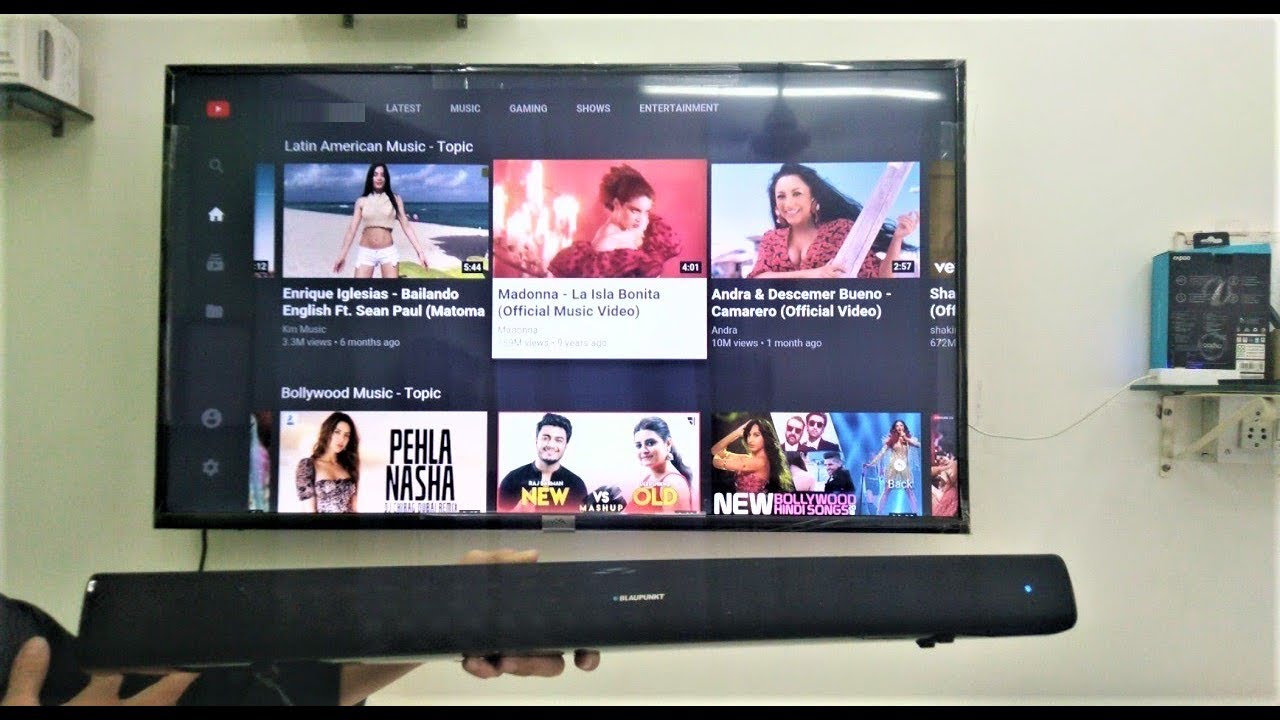Introduction
Welcome to this guide on how to pair a Vizio remote to a soundbar. If you’ve recently purchased a Vizio soundbar and want to control it with your Vizio remote, you’re in the right place. Pairing your remote to the soundbar allows you to easily adjust the volume, change settings, and enjoy a hassle-free entertainment experience.
Vizio is a popular brand known for its high-quality audio equipment, including soundbars that enhance your TV’s sound. With their sleek design and impressive performance, Vizio soundbars have become a favorite choice for many TV enthusiasts.
Pairing your Vizio remote to your soundbar ensures that you have complete control over your audio experience without the need for multiple remotes. It simplifies the process and makes it more convenient for you to navigate through your entertainment options.
In this guide, we will take you through the step-by-step process of pairing a Vizio remote to a soundbar. Whether you’ve just purchased a new Vizio soundbar or are looking to re-pair your existing remote, this guide will walk you through the process, making it easy and straightforward.
Before we dive into the steps, let’s go over the materials you’ll need and ensure that everything is set up correctly. Once we have everything in place, we can proceed with the pairing process.
Step 1: Gather the Necessary Materials
Before you begin the pairing process, it’s essential to gather all the necessary materials. Having everything ready will ensure a smooth and efficient process. Here’s what you’ll need:
- A Vizio soundbar: This is the main device that you’ll be pairing the remote with. Make sure your soundbar is powered on and ready to go.
- A Vizio remote: This is the remote you’ll be using to control your soundbar. If you have multiple Vizio remotes, ensure that you have the correct one for pairing with your specific soundbar.
- Batteries: Ensure that your remote has fresh batteries to avoid any interruptions during the pairing process. It’s always a good idea to have replacement batteries on hand, just in case.
- A clear line of sight: Make sure there are no obstructions between the remote and the soundbar. This will ensure that the pairing process is not hindered by any interference.
Once you have gathered these materials, you’re ready to move on to the next step. Ensuring that you have everything prepared beforehand will help to streamline the pairing process and prevent any unnecessary delays.
Step 2: Power on the Vizio Soundbar and Remote
Now that you have gathered the necessary materials, it’s time to power on both the Vizio soundbar and the remote. Here’s what you need to do:
- Power on the Vizio soundbar: Locate the power button on your Vizio soundbar and press it to turn it on. Wait for the soundbar to fully power up and ensure that it is in a ready state.
- Power on the Vizio remote: Check the back of your Vizio remote for the battery compartment. Open it, and if the batteries are already installed, skip to the next step. If not, insert fresh batteries into the remote following the correct polarity. Once the batteries are in, close the compartment. Your Vizio remote should now be powered on and ready to use.
It’s important to have both the soundbar and remote powered on to ensure a successful pairing process. Make sure that the soundbar is fully booted up, and the remote has adequate battery power. This will ensure a smooth transition to the next step in the pairing process.
Step 3: Put the Remote in Pairing Mode
With both the Vizio soundbar and remote powered on, it’s now time to put the remote in pairing mode. Follow these steps to enter pairing mode:
- Locate the pairing button: Look for the pairing button on your Vizio remote. Depending on the model, it may be labeled as “Pair” or have a symbol that resembles two arrows forming a circle. The pairing button is usually located on the back or side of the remote.
- Press and hold the pairing button: Press and hold down the pairing button on the remote. Hold it for a few seconds until you see a visual indication that the remote is in pairing mode. This may be indicated by an LED light flashing or a message on the screen.
By putting your Vizio remote in pairing mode, you are allowing it to search for and connect to compatible devices, such as your Vizio soundbar. Once you have successfully entered pairing mode, you’re ready to move on to the next step in the process.
Note: The steps to put your Vizio remote in pairing mode may vary depending on the model and version of the remote. Please refer to your user manual or Vizio’s official documentation for specific instructions on your remote model.
Step 4: Press the Pairing Button on the Soundbar
Now that your Vizio remote is in pairing mode, it’s time to initiate the pairing process on the soundbar itself. Follow these steps to press the pairing button on the soundbar:
- Locate the pairing button on the soundbar: Look for the pairing button on your Vizio soundbar. The location of the pairing button may vary depending on the model, so refer to the user manual or Vizio’s official documentation if you’re unsure.
- Press the pairing button: Once you have located the pairing button, press it to activate the pairing mode on the soundbar. This will make the soundbar discoverable to the remote and establish a connection between the two devices.
By pressing the pairing button on the soundbar, you are alerting it to search for devices that are attempting to connect. This allows the soundbar to establish a secure connection with your Vizio remote, ensuring seamless and reliable control over your soundbar.
Make sure to give the soundbar a few moments to complete the pairing process. Some soundbars may have an LED indicator that flashes to signify successful pairing. Once the pairing is complete, you’re ready to move on to the next step and finalize the connection between the remote and soundbar.
Note: The specific steps to press the pairing button on your Vizio soundbar may vary depending on the model and version. It’s always a good idea to refer to the user manual or consult Vizio’s official documentation for precise instructions.
Step 5: Wait for the Remote to Connect
After pressing the pairing button on the soundbar, it’s time to wait for the remote to establish a connection with the soundbar. Patience is key during this step, as the pairing process might take a few moments. Here’s what you need to do:
- Observe the remote and soundbar: Keep an eye on both the remote and soundbar. You may notice a visual indication that the pairing process is in progress. This can be an LED light flashing on the remote or a similar light on the soundbar.
- Allow the devices to connect: Give the remote and soundbar some time to establish a connection. The process usually takes a few seconds, but it can vary depending on the specific models and their respective technologies.
- Avoid interruptions: While waiting for the connection to establish, make sure not to interrupt the process by pressing buttons on the remote or soundbar. Doing so might disrupt the pairing and require starting the process again.
- Verify the connection: Once the remote and soundbar have successfully connected, you may notice a change in the LED indicator or a notification on the screen, signaling the completion of the pairing process.
During this step, it’s important to be patient and allow the remote and soundbar to communicate and establish a stable connection. Once the connection is established, you’re ready to move on to the final step and test the functionality of the paired devices.
Note: The time required for the remote to connect to the soundbar may vary depending on the model and technology used. It’s recommended to refer to the user manual or consult Vizio’s official documentation for specific information on the pairing process for your particular soundbar and remote.
Step 6: Test the Connection
Now that the remote and soundbar have successfully connected, it’s time to test the functionality of the paired devices. By doing a quick test, you can ensure that the connection is working correctly and that you have full control over your soundbar using the Vizio remote. Follow these steps to test the connection:
- Choose a function: Select a function on the remote that you wish to test. It could be adjusting the volume, changing the audio mode, or navigating through the soundbar’s settings.
- Press the corresponding buttons: Use the relevant buttons on the remote to control the selected function. For example, if you want to increase the volume, use the volume up button on the remote.
- Observe the response: Pay attention to how the soundbar responds to your commands. Check if the volume changes, the audio mode switches, or the settings are adjusted accordingly.
- Try different functions: Test out various functions on the remote to ensure that all the buttons are working as intended. This includes navigating menus, selecting inputs, and muting the sound.
By testing the connection and the functionality of the paired devices, you can confirm that the pairing process was successful. If you encounter any issues or notice that certain buttons are not functioning correctly, you may need to repeat the pairing process or troubleshoot the remote and soundbar settings.
It’s important to note that the specific functions and buttons on your Vizio remote may vary depending on the model and version. Refer to your user manual or Vizio’s official documentation for more detailed instructions on how to navigate through the soundbar’s settings using your remote.
Conclusion
Congratulations! You have successfully paired your Vizio remote to your soundbar. By following the step-by-step process outlined in this guide, you can now enjoy the convenience of seamlessly controlling your soundbar with your Vizio remote.
The pairing process allows you to effortlessly adjust the volume, change audio modes, and navigate through the soundbar’s settings, all from the comfort of your couch. Say goodbye to juggling multiple remotes and enjoy a simplified and streamlined entertainment experience.
Remember that if you encounter any issues during the pairing process or while using the remote with the soundbar, consult your user manual or Vizio’s official documentation for troubleshooting assistance. Additionally, make sure to keep your remote’s batteries fresh to ensure uninterrupted functionality.
We hope this guide has been helpful in assisting you with pairing your Vizio remote to your soundbar. Now sit back, relax, and immerse yourself in the immersive audio experience that your Vizio soundbar provides, controlled effortlessly by your Vizio remote.