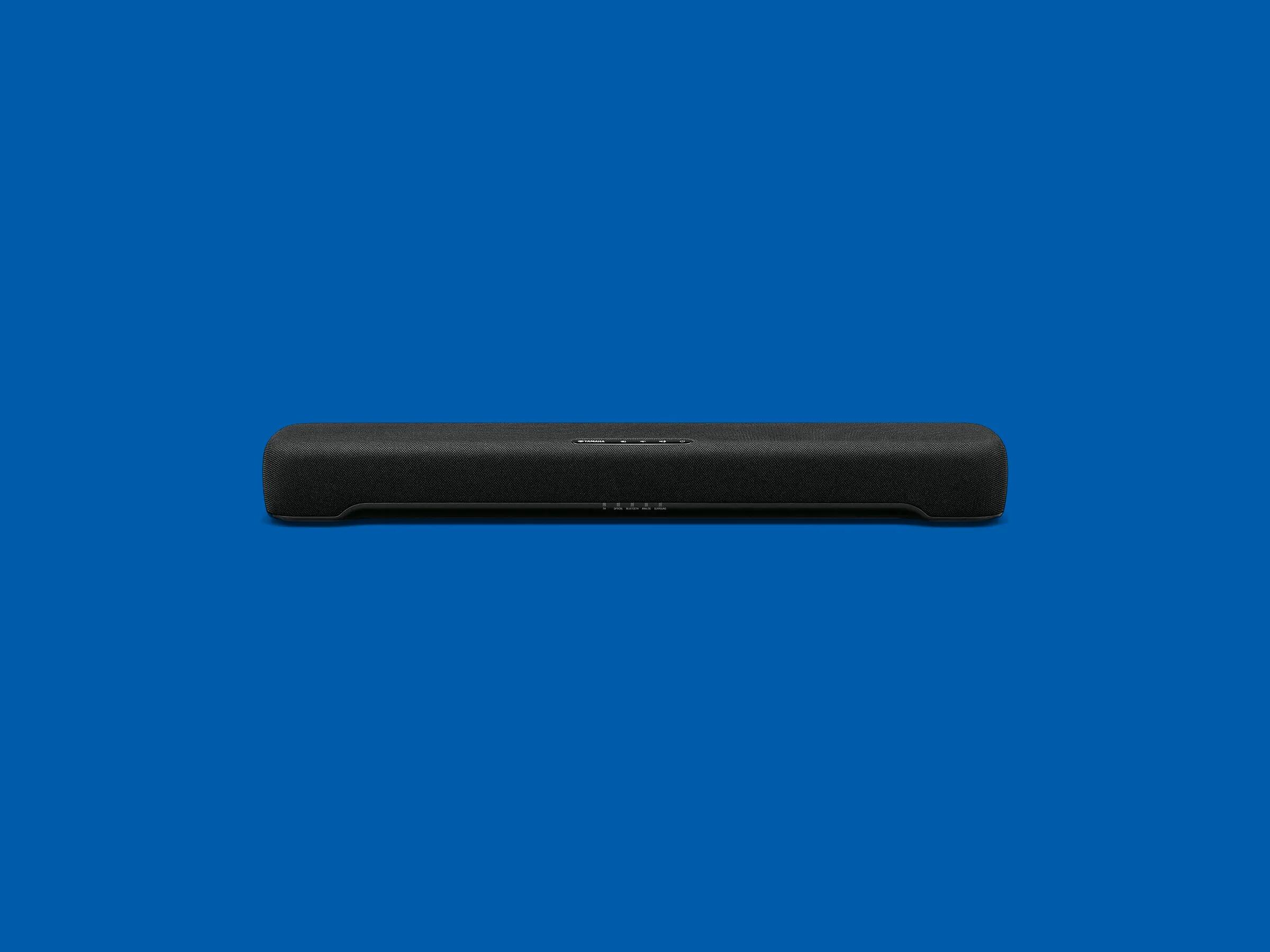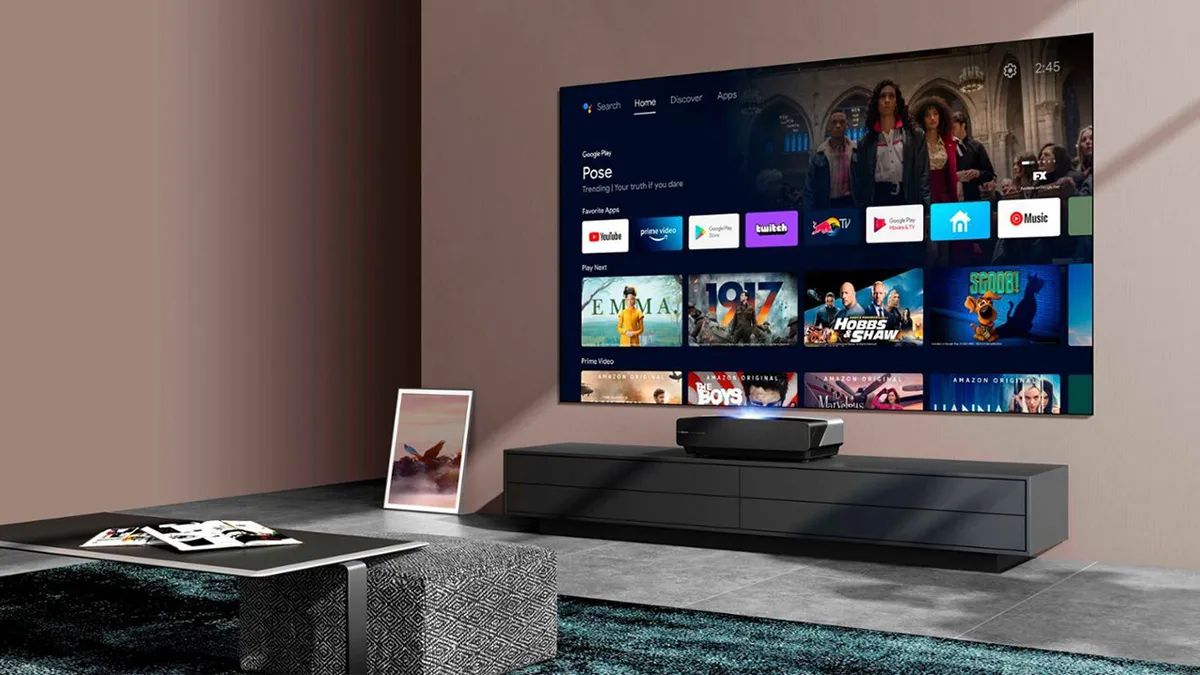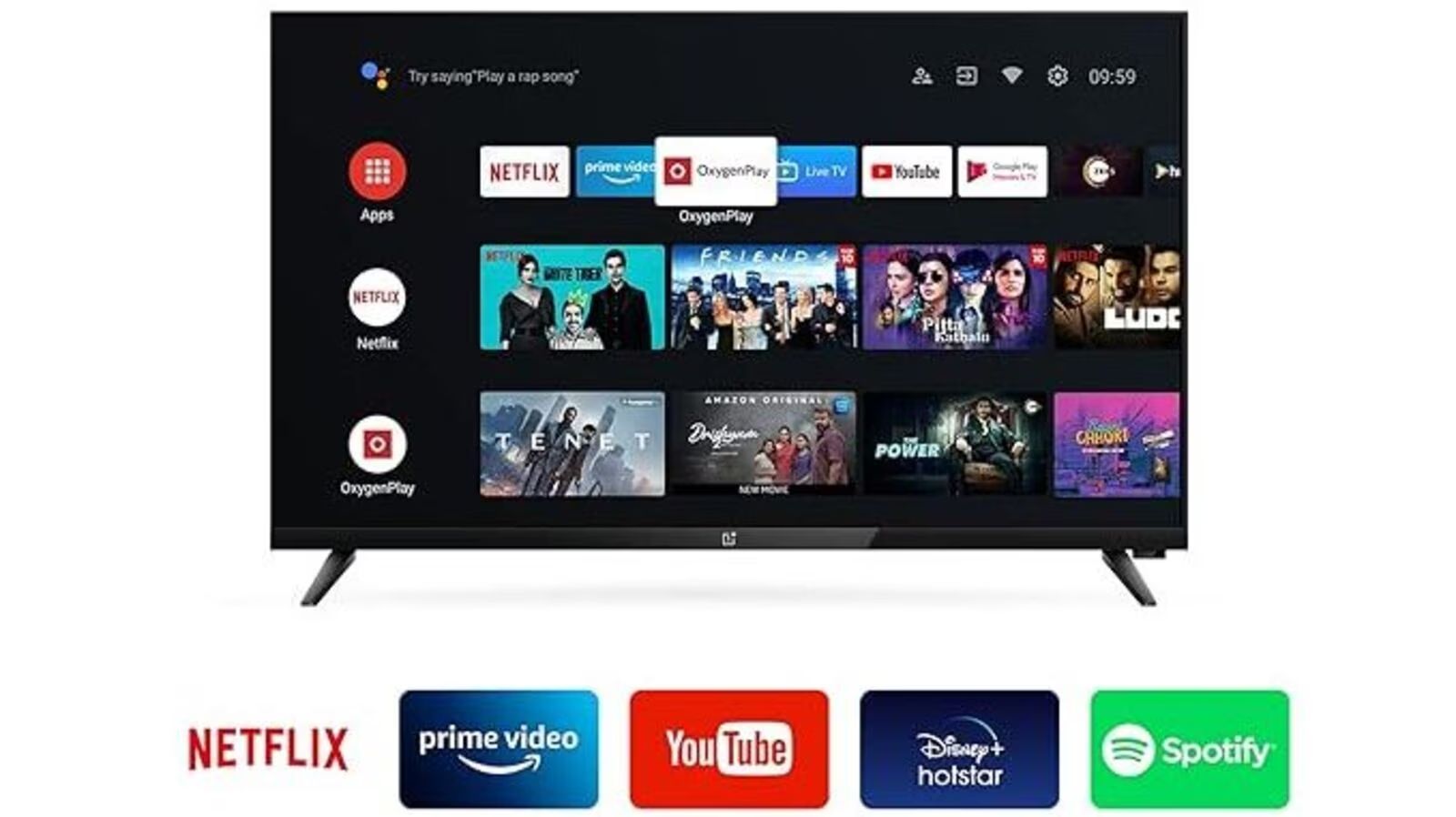Introduction
Welcome to this guide on connecting an Onn soundbar to your Roku TV. If you’re looking to enhance your TV viewing experience with better sound quality, a soundbar is a great option. With its sleek design and powerful audio performance, an Onn soundbar can take your entertainment to the next level.
Whether you’re a movie lover, a sports enthusiast, or a casual TV watcher, having clear and immersive sound can greatly enhance your viewing pleasure. Roku TVs are known for their user-friendly interface and excellent picture quality, but sometimes the built-in speakers may not deliver the sound quality you desire. That’s where a soundbar comes in.
In this guide, we will walk you through the step-by-step process of connecting an Onn soundbar to your Roku TV. We’ll provide detailed instructions and helpful tips to ensure a seamless setup process. So, grab your HDMI cables and let’s get started!
Before we dive into the instructions, it’s important to note that the specific steps may vary slightly depending on the model of your Onn soundbar and Roku TV. However, the general process remains the same, and we’ll do our best to cover the common steps that apply to most setups.
Now, let’s move on to the first step, which involves gathering the necessary cables and equipment for the connection.
Step 1: Gather the necessary cables and equipment
Before you can connect your Onn soundbar to your Roku TV, you’ll need to make sure you have the right cables and equipment on hand. Here’s what you’ll need:
- An HDMI cable: This is the most common and convenient option for connecting your soundbar to your Roku TV. Ensure that the HDMI cable you have is of good quality and supports the latest standards, such as HDMI 2.0 or higher, for optimal audio transmission.
- A power cable: Your Onn soundbar will require power to function. Make sure you have the appropriate power cable that came with your soundbar.
- A remote control: Most Onn soundbars come with a remote control that allows you to adjust the volume, change audio settings, and switch between different audio sources. Ensure that the remote control is in good working condition and has batteries inserted.
- Optional: Optical or RCA cables: Depending on your Roku TV and soundbar models, you may also need additional cables like optical or RCA cables. These cables are alternative options for audio connection if your soundbar or TV lacks HDMI ports or if you prefer a different type of connection.
It’s essential to gather all the necessary cables and equipment before proceeding to the next steps. This will ensure a smooth setup process and eliminate any potential delays or frustrations.
Once you have all the required cables and equipment ready, you can move on to the next step, which involves locating the audio output ports on your Roku TV.
Step 2: Locate the audio output ports on your Roku TV
Before you can connect your Onn soundbar to your Roku TV, you’ll need to locate the audio output ports on your TV. These ports will allow you to establish the audio connection between the TV and the soundbar.
Most Roku TVs offer multiple audio output options, which can include HDMI ARC (Audio Return Channel) port, optical audio port, or a 3.5mm headphone jack. The location of these ports may vary depending on the model of your Roku TV.
To find the audio output ports on your Roku TV, follow these general steps:
- Look for a set of labeled audio ports on the back or side of your TV. They are commonly marked as “HDMI ARC,” “OPTICAL,” or “AUDIO OUT.”
- If you see an HDMI ARC port, this is the preferred option for connecting your soundbar. HDMI ARC allows for both audio input and output, simplifying the setup process. Make sure to note the specific HDMI port labeled as HDMI ARC.
- If your TV doesn’t have an HDMI ARC port, look for an optical audio port. This port is a small square or rectangular-shaped opening with a cover. Remove the cover to access the port.
- If neither HDMI ARC nor optical audio ports are available, you may find a 3.5mm headphone jack labeled as “AUDIO OUT.” This type of connection requires a compatible cable with a 3.5mm audio jack on one end, and the appropriate audio input connector on the other end.
Once you have identified the audio output ports on your Roku TV, you are ready to proceed to the next step, which involves connecting the Onn soundbar to your Roku TV using an HDMI cable.
Step 3: Connect the Onn soundbar to your Roku TV using an HDMI cable
Now that you have located the audio output ports on your Roku TV, it’s time to connect the Onn soundbar using an HDMI cable. HDMI provides a high-quality audio and video connection, allowing you to enjoy immersive sound from your soundbar.
Follow these steps to connect the Onn soundbar to your Roku TV using an HDMI cable:
- Locate the HDMI ARC port on your Roku TV. This is the preferred port for connecting your soundbar.
- Take one end of the HDMI cable and plug it into the HDMI ARC port on your TV.
- Connect the other end of the HDMI cable to the HDMI ARC or HDMI Out port on the Onn soundbar.
- Ensure that the HDMI cable is securely connected to both the TV and the soundbar. A loose connection may result in poor audio quality or no sound at all.
- If your Roku TV and Onn soundbar have multiple HDMI ports, make sure to select the correct HDMI input on your TV. Most TVs will label the HDMI inputs, so look for the one labeled as ARC or HDMI Out.
Once the HDMI cable is properly connected, you have established the audio connection between the Roku TV and the Onn soundbar. Now, you can proceed to the next step, where we will guide you through the setup process for the soundbar on your Roku TV.
Step 4: Set up the soundbar with your Roku TV
Now that you have successfully connected the Onn soundbar to your Roku TV using an HDMI cable, it’s time to set up the soundbar to ensure optimal performance and compatibility with your TV.
Follow these steps to set up the soundbar with your Roku TV:
- Turn on both your Roku TV and the Onn soundbar using their respective power buttons or remote controls.
- Using the remote control that came with your Onn soundbar, select the input source for audio. This may be labeled as “HDMI,” “ARC,” or “TV” on the soundbar remote.
- On your Roku TV remote, navigate to the settings menu. This can usually be accessed by pressing the home button and selecting the gear icon for settings.
- Within the settings menu, locate the audio or sound settings. The exact location may vary depending on the model of your Roku TV, but it is typically labeled as “Audio,” “Sound,” or “Settings.”
- Under the audio settings, look for the option to select the audio output or audio mode. Choose the HDMI ARC or TV Speaker option to enable the sound to play through the soundbar.
- Once you have selected the correct audio output, make sure to save the settings and exit the menu.
By completing these setup steps, you have successfully configured your Roku TV to send audio signals to the Onn soundbar. This ensures that the soundbar will receive the audio from your TV and deliver it with enhanced clarity and power.
Next, we will explore how to adjust the sound settings on your Roku TV to fine-tune the audio performance according to your preferences.
Step 5: Adjust the sound settings on your Roku TV
Now that your Onn soundbar is connected and set up with your Roku TV, it’s time to fine-tune the sound settings to optimize your audio experience. The Roku TV offers various sound settings that allow you to customize the audio output according to your preferences.
Follow these steps to adjust the sound settings on your Roku TV:
- Using your Roku TV remote, navigate to the settings menu.
- Select the “Audio” or “Sound” option within the settings menu.
- Depending on your Roku TV model, you will have different sound settings available. These can include options for adjusting the bass, treble, balance, equalizer presets, and more.
- Explore and adjust the sound settings to your liking. You can increase or decrease the bass and treble levels to achieve the desired audio balance. You may also choose from preset audio modes such as “Movie,” “Music,” or “Sports” to enhance specific types of content.
- Test the soundbar by playing various types of content, such as movies, TV shows, or music, to ensure that the sound settings provide an immersive and satisfying audio experience.
- Make any necessary adjustments based on your preferences until you are satisfied with the sound quality.
By adjusting the sound settings on your Roku TV, you can tailor the audio output to your liking, allowing you to enjoy your favorite movies, shows, and music with enhanced clarity and depth.
Now that you have adjusted the sound settings, it’s time to move on to the final step, where we will test the soundbar with your Roku TV to ensure everything is working properly.
Step 6: Test the soundbar with your Roku TV
After connecting and setting up the Onn soundbar with your Roku TV, it’s important to perform a sound test to ensure that everything is working correctly. This will allow you to verify that the soundbar is producing the desired audio quality and that it is properly synchronized with your TV.
Follow these steps to test the soundbar with your Roku TV:
- Select a piece of content you want to test, such as a movie, TV show, or music video.
- Play the selected content on your Roku TV. Make sure the volume is set to a comfortable level.
- Listen to the audio and pay attention to the sound coming from the Onn soundbar. Ensure that the sound is clear, balanced, and immersive.
- Test different audio sources and formats, such as stereo audio, surround sound, or streaming services, to ensure that the soundbar can handle various audio formats without any issues.
- If you notice any audio lag or synchronization issues between the soundbar and the TV, try adjusting the audio delay settings on your Roku TV. This can help to align the sound with the on-screen action.
- Continue testing different types of content and adjusting the volume to ensure that the soundbar provides an enjoyable and immersive audio experience across various scenarios.
By conducting a thorough sound test, you can determine whether the soundbar is working as expected and delivers the audio quality you desire. If you encounter any issues during the test, double-check the connections, audio settings, and consult the user manual for troubleshooting steps.
Congratulations! You have successfully connected, set up, and tested the Onn soundbar with your Roku TV. Now you can sit back, relax, and enjoy your favorite movies, shows, and music with a more immersive and powerful sound experience.
Conclusion
Connecting an Onn soundbar to your Roku TV can greatly enhance your audio experience when watching movies, TV shows, or listening to music. By following the step-by-step instructions in this guide, you have successfully learned how to connect, set up, and test the soundbar with your Roku TV.
Remember to gather all the necessary cables and equipment, locate the audio output ports on your Roku TV, and connect the soundbar using an HDMI cable. Afterward, set up the soundbar with your Roku TV by adjusting the audio settings to your preferences. Finally, perform a sound test to ensure the soundbar is providing immersive and high-quality audio.
By connecting an Onn soundbar to your Roku TV, you can enjoy clear, balanced, and powerful sound that amplifies your entertainment experience. Whether you’re watching an action-packed movie or enjoying your favorite TV series, the enhanced audio quality will make you feel truly immersed in the content.
If you encounter any issues during the setup process or while testing the soundbar, refer to the user manual or contact technical support for assistance. They can provide further guidance and troubleshooting tips specific to your Roku TV and Onn soundbar models.
Now, sit back, relax, and enjoy a cinematic audio experience right in your own living room. With the Onn soundbar connected to your Roku TV, you’ll be able to elevate your home entertainment to new heights.