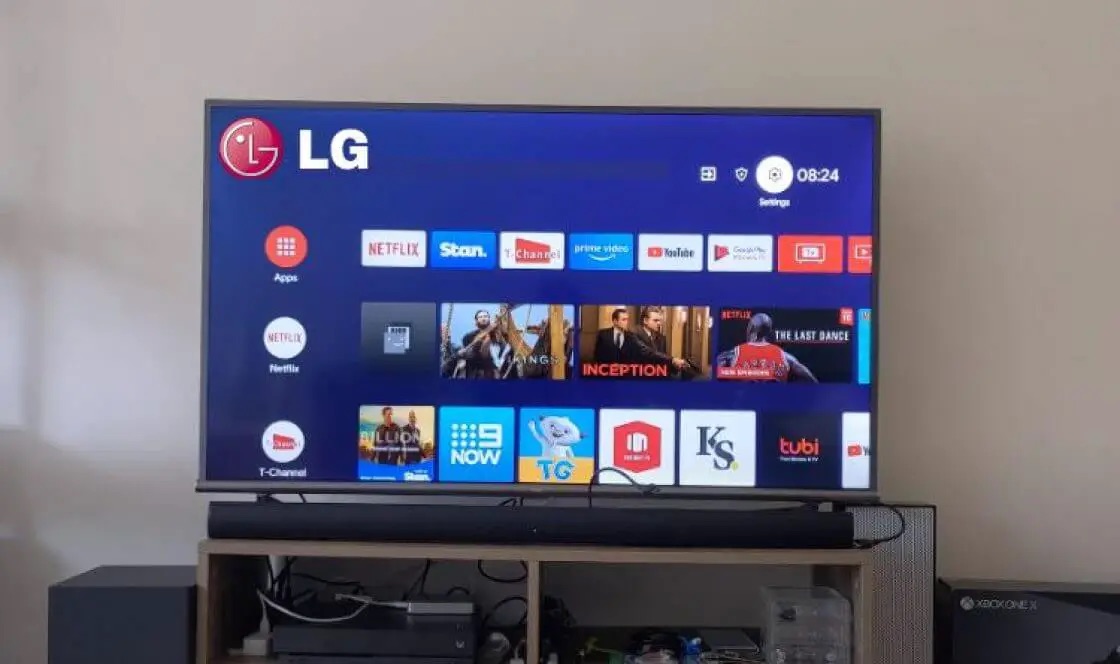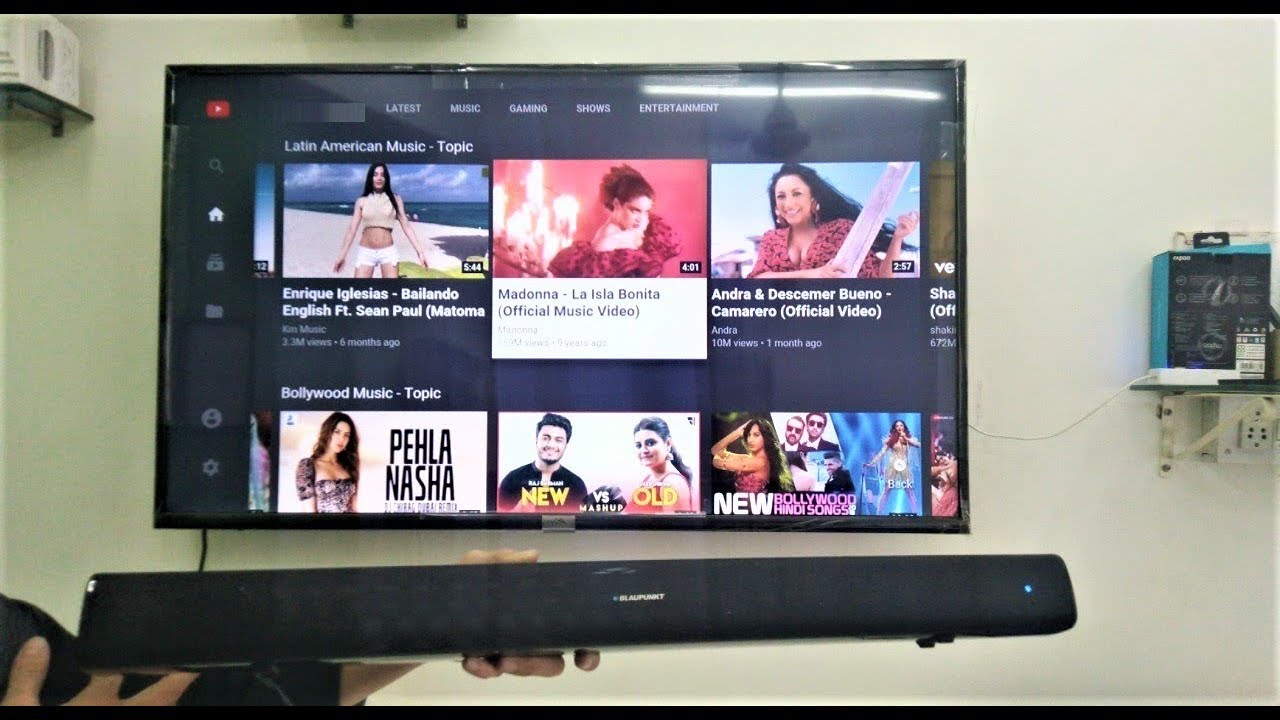Introduction
Welcome to this guide on how to connect a soundbar to an LG TV via Bluetooth. Many people prefer using a soundbar to enhance their TV viewing experience, as it delivers high-quality audio and eliminates the need for multiple speakers. By connecting your soundbar to your LG TV through Bluetooth, you can enjoy immersive sound without the hassle of tangled wires.
Before we dive into the step-by-step process, it’s important to note that not all LG TVs have built-in Bluetooth capabilities. Therefore, the first step is to confirm if your TV supports Bluetooth connectivity. If it does, you’re in luck – connecting your soundbar will be a breeze. If not, don’t worry! We’ll also explore alternative methods to connect your soundbar to an LG TV.
Bluetooth technology enables wireless communication between devices, making it the ideal solution for wire-free audio transmission. Once connected, you can stream music, watch movies, or play games, enjoying immersive and rich sound quality through your soundbar.
In this guide, we’ll walk you through the entire process of connecting your soundbar to an LG TV via Bluetooth. We’ll cover everything from checking for Bluetooth compatibility on your TV to pairing the devices and testing the connection. So, let’s get started!
Step 1: Check for Bluetooth Compatibility
The first step in connecting your soundbar to an LG TV via Bluetooth is to ensure that your TV supports Bluetooth functionality. Not all LG TVs have built-in Bluetooth capabilities, so it’s crucial to check whether your model is equipped with this feature.
To determine if your LG TV has Bluetooth, you can refer to the TV’s user manual. The manual should provide detailed information about the TV’s specifications and features, including whether or not it supports Bluetooth connectivity.
If you don’t have the user manual on hand, you can also check the TV’s settings menu. Here’s how:
- Turn on your LG TV and navigate to the home screen.
- Select “Settings” from the menu.
- Look for the “Connections” or “Network” option.
- Within the connections menu, check for a Bluetooth toggle or Bluetooth settings.
If you find the Bluetooth option in the settings menu, it means your LG TV is Bluetooth compatible. You can proceed to the next steps to connect your soundbar.
However, if you do not see a Bluetooth option in the settings menu, it means your LG TV does not have built-in Bluetooth. In such cases, there are still alternative methods to connect your soundbar. One option is to use an HDMI or optical cable to establish a physical connection between the TV and soundbar. Another option is to use an external Bluetooth adapter that is compatible with your TV model.
Checking for Bluetooth compatibility is an essential first step to ensure that you can successfully connect your soundbar to your LG TV. Once you confirm the availability of Bluetooth on your TV, you can move on to the next steps in the process.
Step 2: Power on the Soundbar and LG TV
Now that you have confirmed the Bluetooth compatibility of your LG TV, it’s time to power on both the soundbar and the TV. Ensuring that both devices are powered on will allow for a smooth and successful Bluetooth pairing process.
Start by locating the power button on your soundbar. It is typically located on the front or top panel. Press the power button to turn on the soundbar. Depending on the model, you may see an indicator light or display showing that the soundbar has powered on.
Next, locate the power button on your LG TV. It is usually located on the front or side panel of the TV. Press the power button to turn on the TV. You should see the screen come to life and display the LG logo or the last channel you were watching.
Allow a few moments for both the soundbar and the TV to fully power on and initialize their systems. This step ensures that both devices are ready for the Bluetooth pairing process.
It’s important to note that some soundbars may have additional power options, such as a standby mode or energy-saving mode. Make sure to select the appropriate power option for your soundbar, as it might affect the Bluetooth connectivity and performance.
By powering on both the soundbar and the LG TV, you are setting the stage for a successful and seamless Bluetooth pairing process. With both devices ready to go, you can proceed to the next steps to establish the Bluetooth connection.
Step 3: Enable Bluetooth on the LG TV
Once the soundbar and the LG TV are powered on, the next step is to enable the Bluetooth function on your LG TV. Enabling Bluetooth allows the TV to search for and connect to available Bluetooth devices, such as your soundbar.
To enable Bluetooth on your LG TV, follow these steps:
- Using your LG TV remote, navigate to the home screen.
- Select the “Settings” or “Setup” option.
- Within the settings menu, look for the “Connections” or “Network” section.
- Find and select the “Bluetooth” option.
- Toggle the Bluetooth function to “On” or “Enable”.
Once you’ve enabled Bluetooth on your LG TV, it will start scanning for nearby Bluetooth devices, including your soundbar. The scanning process may take a few seconds.
It’s worth mentioning that the menu options and layout may slightly vary depending on the model and firmware version of your LG TV. If you’re having trouble finding the Bluetooth settings, refer to the TV’s user manual or visit the LG support website for specific instructions.
By enabling Bluetooth on your LG TV, you are opening the door to connect to various Bluetooth devices, including your soundbar. Now that the Bluetooth function on your TV is activated, you’re ready to move on to the next steps in the pairing process.
Step 4: Put the Soundbar in Pairing Mode
Before you can connect your soundbar to your LG TV via Bluetooth, you need to put the soundbar in pairing mode. Pairing mode allows the soundbar to be discoverable by other Bluetooth devices, such as your LG TV.
The exact method to enable pairing mode may vary depending on the make and model of your soundbar. Here are some general steps to put your soundbar in pairing mode:
- Refer to your soundbar’s user manual to identify the pairing mode button or process.
- Ensure that the soundbar is powered on.
- Press the pairing mode button or follow the specific instructions provided in the manual.
- Typically, you will see a light on the soundbar indicating that it is in pairing mode.
- Allow a few seconds for the soundbar to enter pairing mode and become discoverable to other devices.
If you’re not sure how to put your soundbar in pairing mode, consult the user manual or visit the manufacturer’s website for detailed instructions specific to your model.
Putting your soundbar in pairing mode is a crucial step to ensure that it can establish a Bluetooth connection with your LG TV. Once your soundbar is in pairing mode, you can proceed to the next step to initiate the pairing process on your LG TV.
Step 5: Pair the Soundbar with the LG TV
Now that your LG TV is ready and the soundbar is in pairing mode, it’s time to establish the Bluetooth connection between the two devices.
To pair the soundbar with your LG TV, follow these steps:
- Using your LG TV remote, navigate to the settings menu.
- Select the “Connections” or “Network” option.
- Look for the “Bluetooth” section and select it.
- Your LG TV will start scanning for nearby Bluetooth devices. Wait for the soundbar to appear on the list of available devices.
- Select the soundbar from the list to initiate the pairing process.
Once you’ve selected the soundbar, your LG TV will attempt to establish a Bluetooth connection with it. This process may take a few moments as the devices exchange information and establish a secure connection.
During the pairing process, you may be prompted to enter a passcode or confirm a passkey on both the TV and the soundbar. Follow any on-screen instructions to complete the pairing process. The passcode or passkey is typically a set of numbers or a combination set by the manufacturer.
Once the pairing is successful, you will see a notification or an indicator on both the soundbar and the LG TV confirming the connection. At this point, your soundbar is successfully paired with your LG TV via Bluetooth.
If the pairing process fails, ensure that:
- The soundbar is still in pairing mode
- You are within close range of the soundbar and TV
- Any interference sources, such as other Bluetooth devices, are kept away
Try repeating the pairing process if necessary, or consult the user manual or manufacturer’s website for troubleshooting steps specific to your soundbar and TV model.
Once the soundbar is successfully paired with your LG TV, you’re ready to enjoy immersive sound while watching your favorite movies, TV shows, or gaming sessions.
Step 6: Test the Connection
After pairing your soundbar with your LG TV, it’s essential to test the connection to ensure that the audio is transmitting successfully. Testing the connection will confirm that both devices are communicating effectively and that you can enjoy high-quality sound from your soundbar.
To test the connection between your soundbar and LG TV, follow these steps:
- Play a video or audio source on your LG TV.
- Ensure that the sound output is set to the soundbar. You can usually adjust this setting in the TV’s audio or settings menu.
- Listen carefully for audio coming from the soundbar. If the connection is successful, the sound from the TV should be routed through the soundbar and provide an enhanced audio experience.
- Adjust the soundbar settings, such as volume or audio modes, to optimize your listening experience.
If you don’t hear any sound from the soundbar, check the following:
- Make sure the soundbar is powered on and connected to the TV via Bluetooth.
- Verify that the soundbar is selected as the audio output device on your LG TV.
- Ensure that the volume is turned up on both the soundbar and the TV.
- Confirm that the audio cables or connections are secure and properly connected.
- If issues persist, consult the user manual or visit the manufacturer’s website for troubleshooting steps specific to your soundbar and TV model.
By testing the connection, you can confirm that the soundbar and the LG TV are successfully communicating via Bluetooth. Enjoy the improved audio quality and immersive sound experience that the soundbar provides while watching your favorite content.
Conclusion
Congratulations! You have successfully learned how to connect a soundbar to an LG TV via Bluetooth. By following the step-by-step process outlined in this guide, you can enjoy immersive and high-quality sound while watching your favorite movies, TV shows, and games.
Remember to check for Bluetooth compatibility on your LG TV before proceeding with the pairing process. If your TV does not have built-in Bluetooth, explore alternative connection methods such as using HDMI or optical cables, or consider using an external Bluetooth adapter.
Powering on both your soundbar and LG TV is crucial to ensure a smooth pairing process. Enabling Bluetooth on your TV allows it to discover and connect to your soundbar, while putting the soundbar into pairing mode makes it visible to the TV.
Once the devices are paired, don’t forget to test the connection and adjust the sound settings to optimize your audio experience. Enjoy the enhanced sound quality that the soundbar delivers, creating a more immersive and enjoyable entertainment setup.
If you encounter any issues during the process, consult the user manuals or visit the manufacturer’s websites for specific troubleshooting steps.
We hope this guide has been helpful in assisting you in connecting your soundbar to your LG TV via Bluetooth. Enhancing your TV audio with a soundbar can immensely improve your entertainment experience, making it more immersive and enjoyable.
Now, sit back, relax, and enjoy the amazing audio experience that your LG TV and soundbar combination bring!