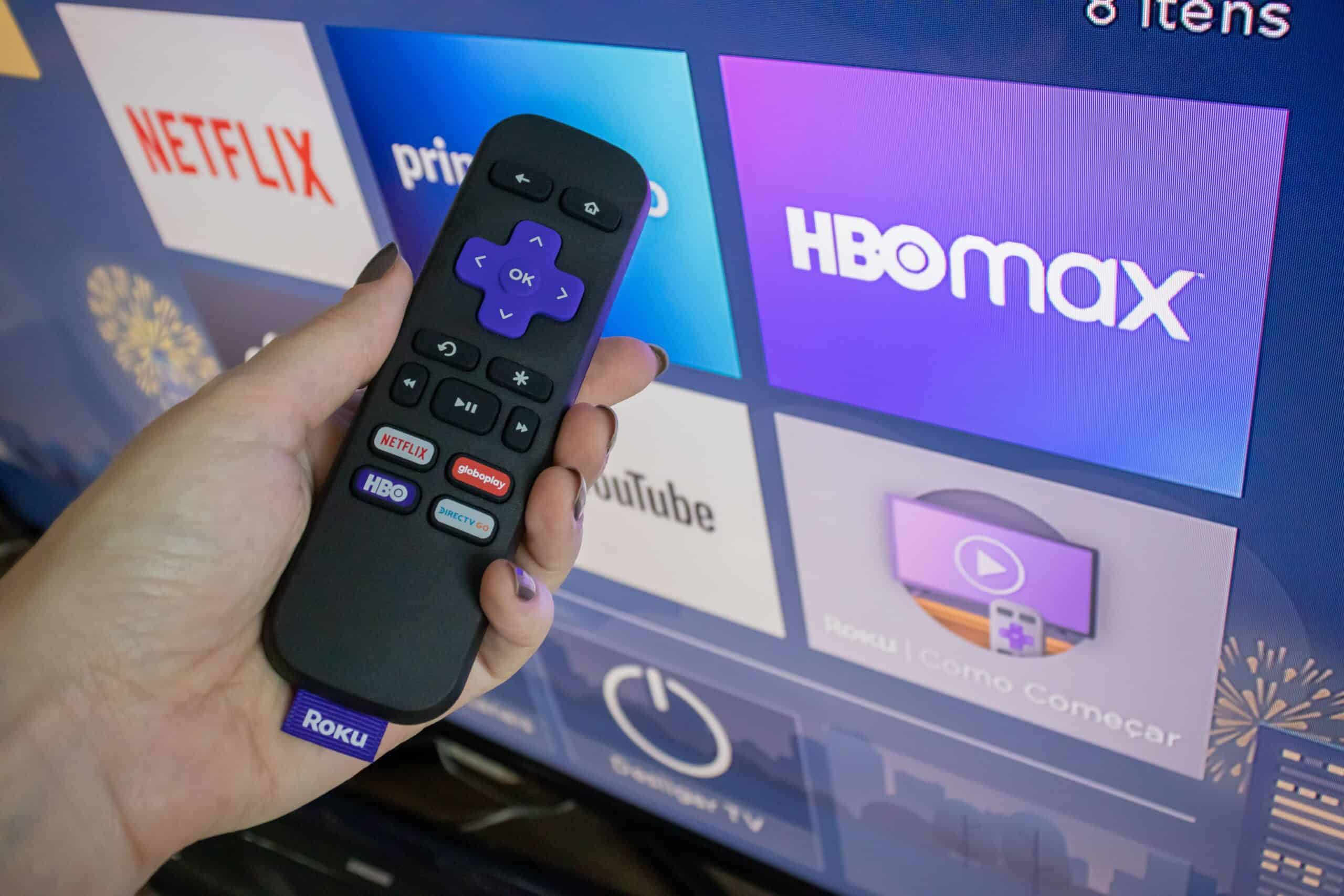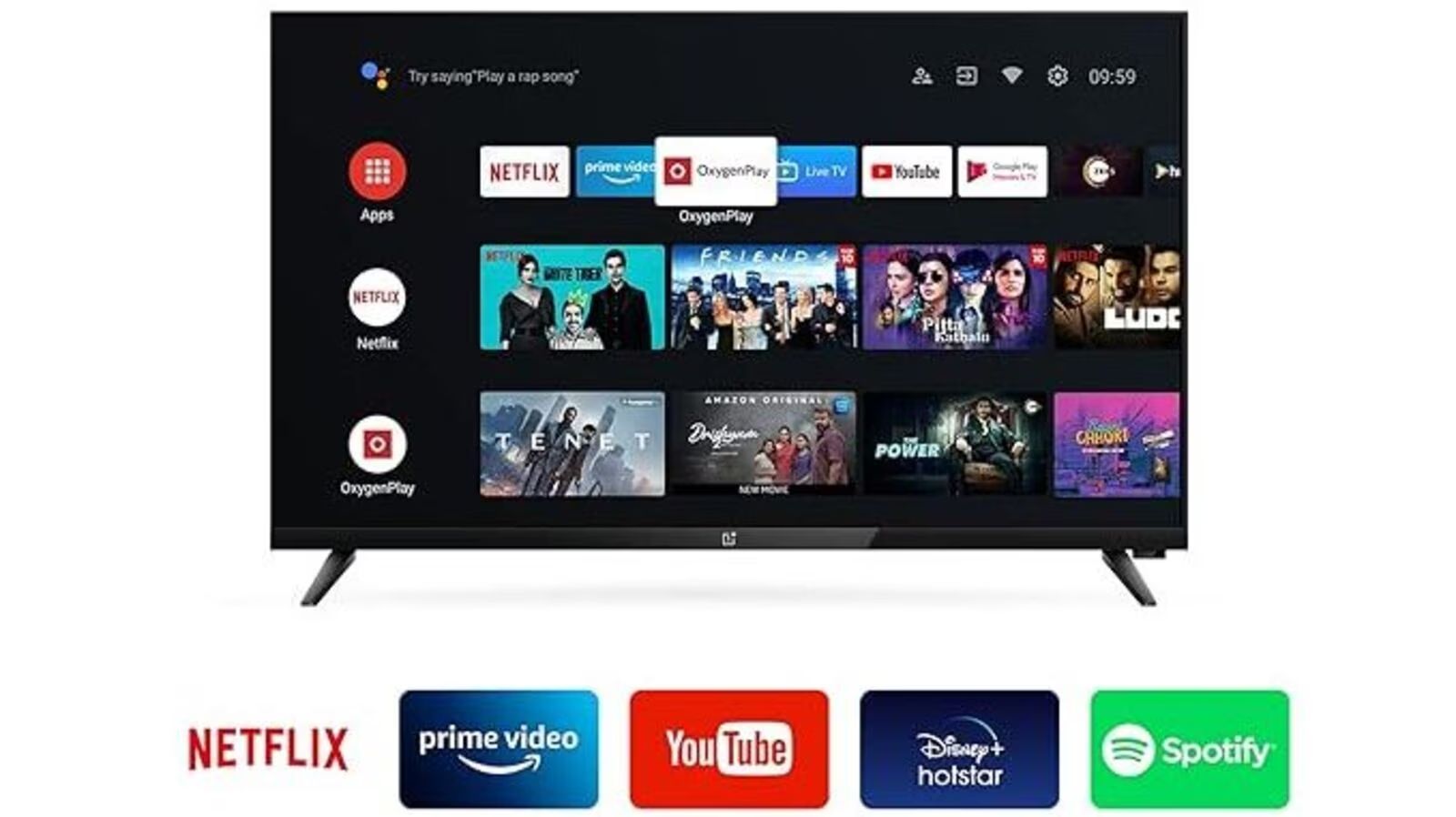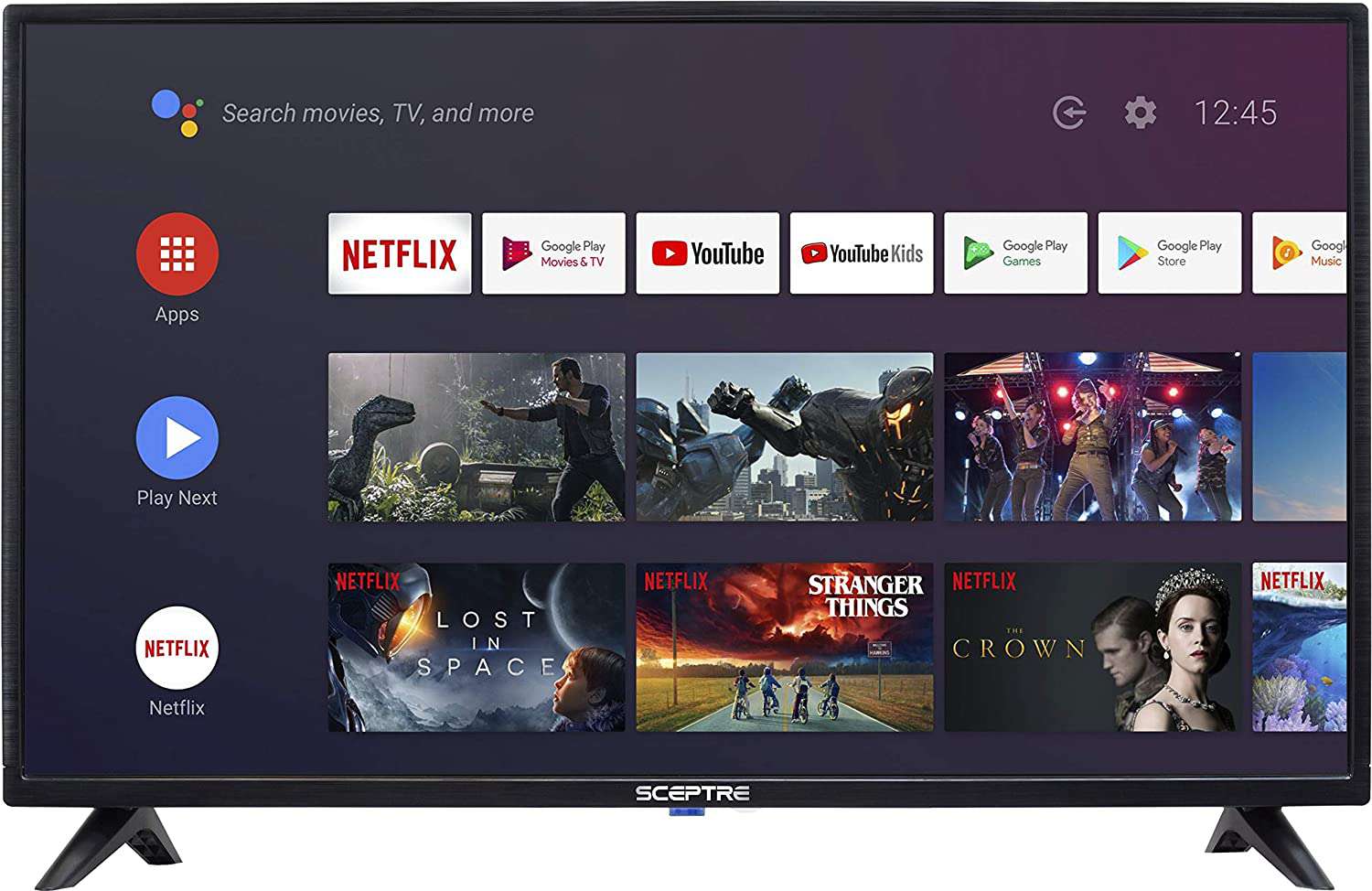Introduction
Welcome to this guide on how to connect a Samsung Soundbar to a Roku TV. If you’re looking to enhance your home theater experience and improve the sound quality of your Roku TV, connecting a soundbar is a great solution. Samsung soundbars are known for their exceptional audio performance and compatibility with various devices, including Roku TVs. By following a few simple steps, you’ll be able to enjoy immersive sound while watching your favorite shows and movies.
Before we dive into the implementation process, it’s important to ensure that your Samsung soundbar and Roku TV are compatible. Checking compatibility is crucial to avoid any potential issues during the connection. Once you’ve confirmed compatibility, you can proceed with connecting the soundbar to your Roku TV using an HDMI cable. After the physical connection is established, you’ll need to configure the audio settings on your Roku TV to ensure the sound is routed through the soundbar.
Throughout this guide, we’ll go through each step in detail, providing you with the necessary instructions to successfully connect your Samsung Soundbar to your Roku TV. Additionally, we’ll address some common troubleshooting issues that you may encounter along the way.
So, if you’re ready to elevate your audio experience and take your Roku TV to the next level, let’s get started on connecting your Samsung Soundbar!
Step 1: Check compatibility between your Samsung Soundbar and Roku TV
Before you begin the process of connecting your Samsung Soundbar to your Roku TV, it’s crucial to check for compatibility between the two devices. Ensuring compatibility will save you time and frustration by avoiding any potential issues during the connection process.
To check compatibility, start by verifying the inputs and outputs available on both your Samsung Soundbar and Roku TV. Look for HDMI ports, optical audio ports, or any other audio connection options. Most modern Samsung soundbars and Roku TVs have HDMI ARC (Audio Return Channel) ports, which simplifies the connection process.
If your Samsung Soundbar and Roku TV have HDMI ARC ports, you’re in luck! HDMI ARC allows for a seamless connection between the devices, as it supports both audio and video transmission. This means you’ll only need to use a single HDMI cable to connect the soundbar to your TV.
If your Samsung Soundbar and Roku TV do not have HDMI ARC ports, don’t worry. You may still be able to connect them using an optical cable or other audio connections, depending on the available ports on both devices. Refer to the user manuals of your soundbar and TV for specific instructions on compatibility and connection options.
Another important aspect of compatibility is ensuring that your Samsung Soundbar and Roku TV support the same audio formats. Popular audio formats include Dolby Digital, DTS, and PCM. Check the specifications of your soundbar and TV to ensure they are compatible with these formats.
Once you have verified compatibility between your Samsung Soundbar and Roku TV, you can confidently move on to the next step of the connection process. Remember, checking compatibility is an important preliminary step to ensure a smooth and successful connection between your devices.
Step 2: Connect the Soundbar to your Roku TV using an HDMI cable
Now that you have verified compatibility between your Samsung Soundbar and Roku TV, it’s time to physically connect the two devices. The most common and recommended method of connection is using an HDMI cable.
Follow these steps to connect your Soundbar to your Roku TV using an HDMI cable:
- Locate the HDMI ARC (Audio Return Channel) ports on both your Soundbar and Roku TV. These ports are specifically labeled with “ARC” or “HDMI ARC”.
- Take one end of the HDMI cable and insert it into the HDMI ARC port on the Soundbar.
- Connect the other end of the HDMI cable to the HDMI ARC port on your Roku TV.
- Make sure to firmly secure the HDMI cable connections on both devices to ensure a stable connection.
- Turn on both your Samsung Soundbar and Roku TV.
Once the connection is established, your Roku TV should automatically detect the Soundbar. If not, you may need to manually select the Soundbar as the audio output device using your Roku TV’s settings.
If you don’t have an HDMI ARC port on your Soundbar or Roku TV, you can still connect them using a regular HDMI port. In this case, you will need to connect the HDMI cable from an HDMI OUT port on the Soundbar to an HDMI IN port on your Roku TV. However, keep in mind that with this setup, you may need to use a separate audio connection, such as an optical cable, to transmit audio from the TV to the Soundbar.
Once the Soundbar is connected to your Roku TV via HDMI, you should be able to enjoy enhanced audio quality and a more immersive viewing experience. Proceed to the next step to configure the audio settings on your Roku TV.
Step 3: Configure the audio settings on your Roku TV
After successfully connecting your Samsung Soundbar to your Roku TV, it’s important to configure the audio settings on your TV to ensure that the sound is routed through the soundbar.
Follow these steps to configure the audio settings on your Roku TV:
- Using your Roku TV remote, press the Home button to access the home screen.
- Scroll through the available options and select “Settings.”
- In the Settings menu, select “Audio.”
- Within the Audio menu, locate the “Audio mode” or “Audio output” option and select it.
- Choose the option that corresponds to the HDMI connection in use. In this case, select the HDMI ARC or HDMI input used for connecting the Soundbar.
- Verify that the audio output is set to “Auto” or “Bitstream.” These settings ensure that the audio is transmitted in its original format to the Soundbar for decoding.
- Save the changes and exit the settings menu.
By configuring the audio settings correctly, your Roku TV will now route the audio signals to your Samsung Soundbar, providing you with enhanced sound quality and an immersive audio experience.
If you encounter any issues with the audio settings or the sound output, make sure to double-check the connections between your Soundbar and Roku TV and ensure that both devices are powered on. You may also need to refer to the user manual of your specific Soundbar and Roku TV for more detailed instructions on configuring audio settings.
With your audio settings configured, you’re now ready to enjoy your favorite movies, TV shows, and music with superior sound quality through your Samsung Soundbar connected to your Roku TV.
Step 4: Troubleshooting common issues when connecting a Samsung Soundbar to a Roku TV
While connecting a Samsung Soundbar to a Roku TV is usually a straightforward process, sometimes you may encounter common issues. Understanding how to troubleshoot these issues can help resolve any problems that may arise.
Here are some common issues and troubleshooting steps to consider:
- No sound from the Soundbar: Ensure that both the Soundbar and Roku TV are powered on. Double-check the HDMI cable connection and make sure it is securely plugged into the HDMI ARC or HDMI input ports on both devices.
- Sound only from the TV speakers: Verify that the audio settings on your Roku TV are correctly configured to route the sound through the Soundbar. Also, ensure that the Soundbar is selected as the audio output device.
- Poor audio quality: If you’re experiencing audio issues like distortion or low volume, check the audio settings on both your Soundbar and Roku TV. Adjust the volume levels on both devices and make sure that no audio enhancement features are enabled.
- Sound out of sync: If you notice a delay between the audio and video on your Roku TV, adjust the audio sync settings on your Soundbar if available. You can usually find this option in the Sound settings menu.
- Remote control compatibility: Some Samsung soundbars can be controlled using the Roku TV remote, while others may require a separate remote. Refer to the user manual of your soundbar to check compatibility and learn how to set up remote control functionality.
If you’ve tried the troubleshooting steps above and are still experiencing difficulties, consider resetting both your Soundbar and Roku TV to their factory settings. This can often resolve any software-related issues that may be causing the connection problems.
However, if you’re still unable to connect your Samsung Soundbar to your Roku TV or resolve the issues you’re facing, it’s recommended to consult the user manuals or contact the respective support teams for further assistance.
Remember, patience and persistence are key when troubleshooting issues. By following these troubleshooting steps and seeking assistance when needed, you’ll be able to successfully connect and enjoy the enhanced audio experience that a Samsung Soundbar brings to your Roku TV.
Conclusion
Connecting a Samsung Soundbar to a Roku TV is a great way to elevate your home theater experience with enhanced sound quality. By following the steps outlined in this guide, you can easily establish a physical connection between the Soundbar and TV using an HDMI cable and configure the audio settings to ensure optimal performance.
Throughout the process, it’s important to check compatibility between your Samsung Soundbar and Roku TV, as well as the available audio connection options. HDMI ARC ports offer the most convenient and seamless connection, but alternative methods like optical cables can still be used if necessary.
Once the soundbar is connected to your Roku TV, configuring the audio settings allows the sound to be directed through the soundbar, providing you with a more immersive audio experience. It’s crucial to double-check the settings and troubleshoot any common issues such as no sound, poor audio quality, or remote control compatibility.
If you encounter difficulties during the connection process or troubleshooting, consult the user manuals or reach out to the support teams for both your Samsung Soundbar and Roku TV for further assistance. Resetting both devices to their factory settings can often resolve software-related issues.
With the Samsung Soundbar successfully connected to your Roku TV, you can now sit back, relax, and enjoy your favorite movies, TV shows, and music with exceptional sound quality. It’s time to immerse yourself in a cinematic audio experience that complements the stunning visuals of your Roku TV.
Remember, the key to a successful connection is careful attention to compatibility, correct physical connection, and proper configuration of audio settings. Now, go ahead and unleash the full potential of your Samsung Soundbar and Roku TV!