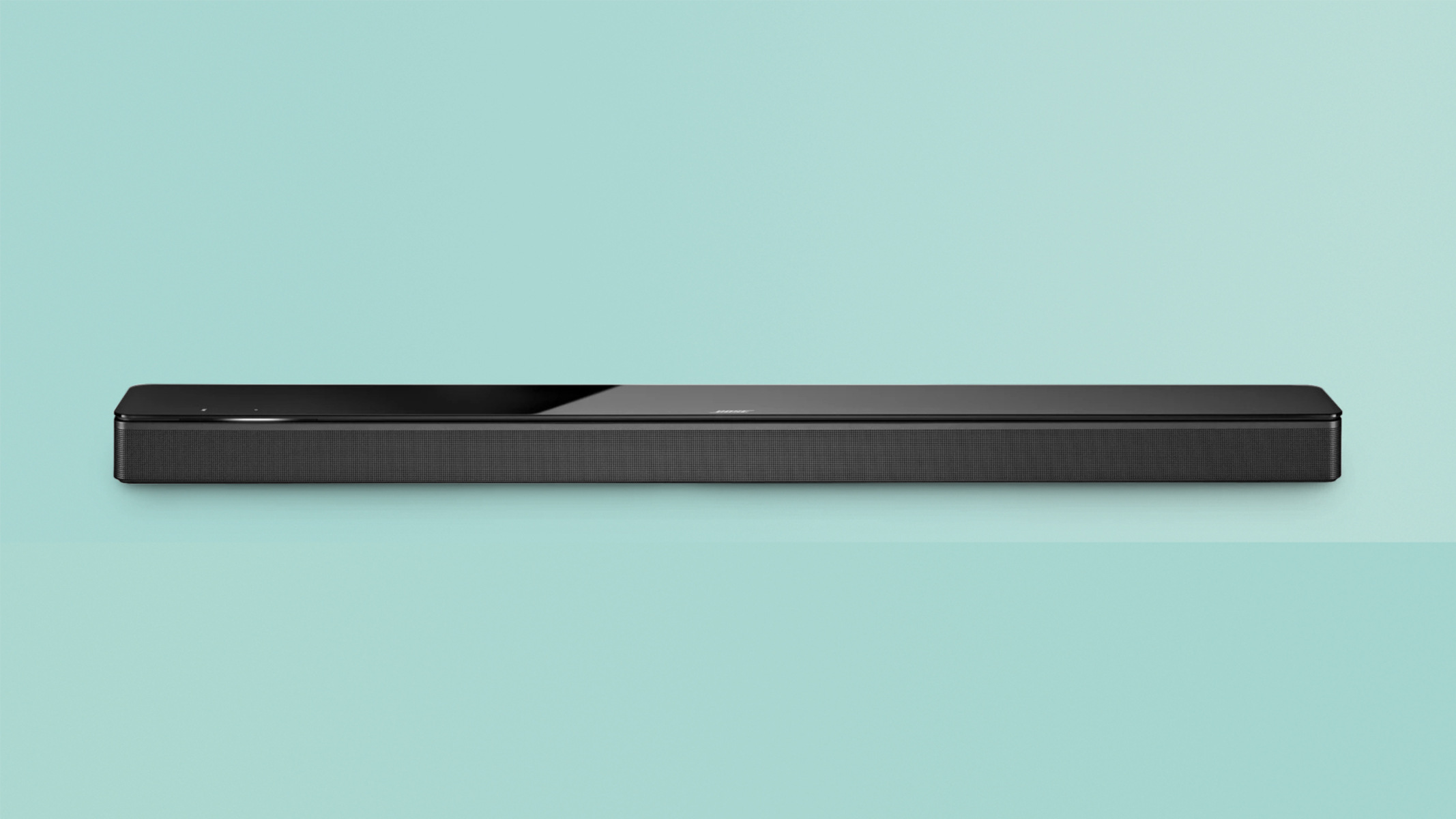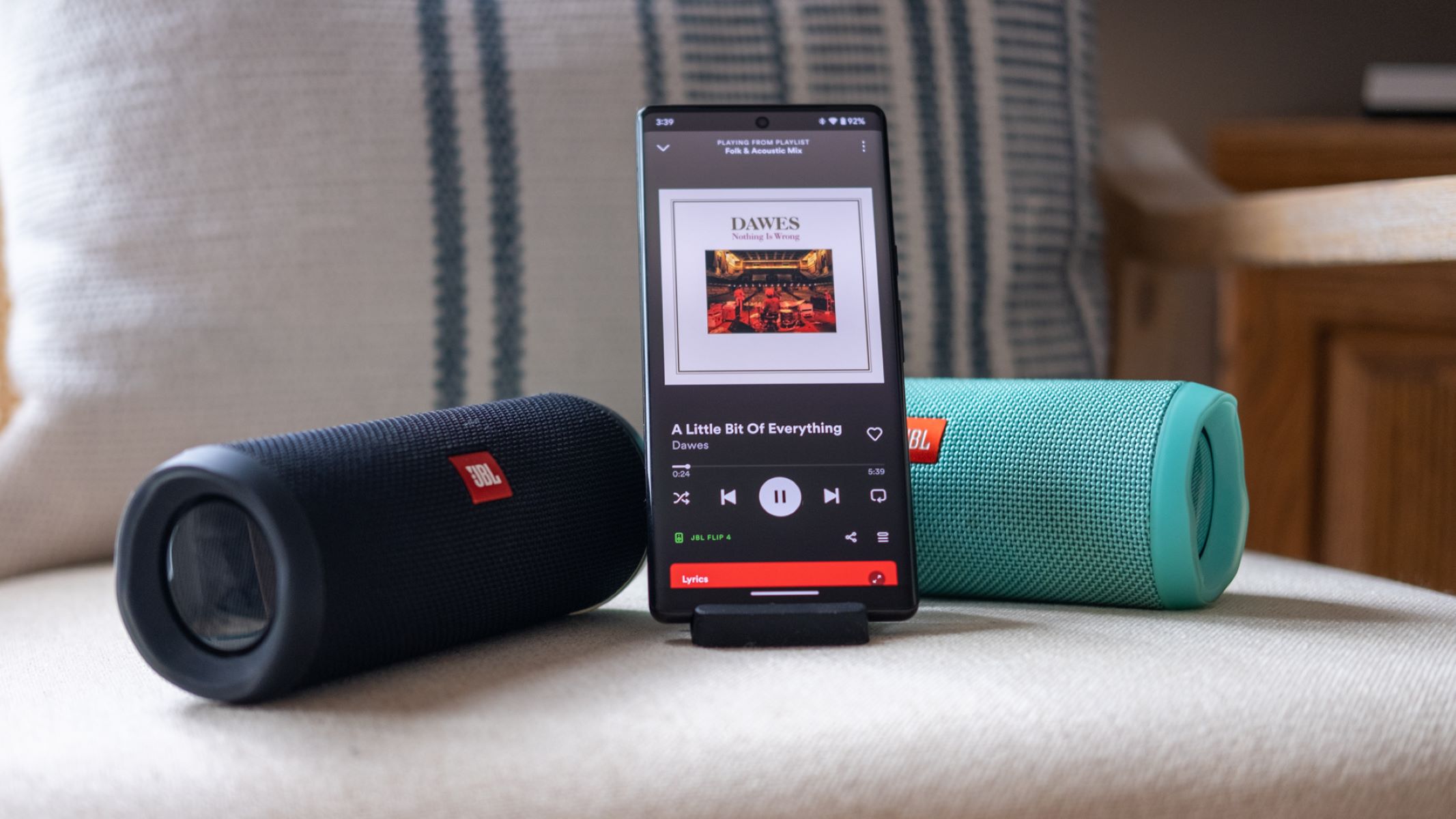Introduction
So, you've just purchased the sleek and powerful Bose Soundbar 700 and are eager to experience its impressive sound quality. Connecting your soundbar to WiFi is a crucial step in unlocking its full potential, allowing you to stream your favorite music, access online content, and control the device remotely. In this guide, you'll learn the simple yet essential steps to connect your Bose Soundbar 700 to WiFi, enabling you to make the most of its cutting-edge features.
The Bose Soundbar 700 is designed to deliver a captivating audio experience, whether you're watching movies, listening to music, or immersing yourself in a gaming session. By connecting it to your WiFi network, you can effortlessly access a world of entertainment and take advantage of convenient voice control capabilities. With the help of the Bose Music app, you'll be able to personalize your soundbar settings, explore various streaming services, and manage multiple speakers throughout your home.
This guide is tailored to provide you with clear and concise instructions, ensuring that you can easily set up your Bose Soundbar 700 without any hassle. Whether you're a tech enthusiast or a casual user, this step-by-step walkthrough will empower you to establish a seamless WiFi connection and unleash the full potential of your soundbar. Let's dive into the process and get your Bose Soundbar 700 connected to WiFi in no time!
Step 1: Power on the Soundbar
Before embarking on the WiFi setup process, it’s essential to ensure that your Bose Soundbar 700 is powered on and ready to be configured. The power button is located on the back of the soundbar, near the center. Once you’ve located the power button, press it to turn on the soundbar. You’ll know the soundbar is powered on when the light bar on the front of the device illuminates, indicating that it’s ready to be connected to your WiFi network.
Upon powering on the soundbar, it’s advisable to position it appropriately within your entertainment setup, ensuring that it has a clear line of sight to your TV and is centrally located for optimal sound distribution. Additionally, make sure that the soundbar is within range of your WiFi router to facilitate a strong and stable connection.
With the Bose Soundbar 700 now powered on and strategically positioned, you’re ready to proceed to the next step, which involves downloading the Bose Music app onto your mobile device. This intuitive app will serve as your primary tool for configuring and controlling your soundbar, allowing you to seamlessly connect it to your WiFi network and customize its settings to suit your preferences.
Step 2: Download the Bose Music App
Before delving into the WiFi setup process, it’s essential to equip yourself with the necessary tool for configuring your Bose Soundbar 700: the Bose Music app. This user-friendly application, available for both iOS and Android devices, serves as the central hub for managing and customizing your Bose smart speakers and soundbars. To begin, navigate to the App Store (for iOS devices) or the Google Play Store (for Android devices) and search for “Bose Music.”
Once you’ve located the Bose Music app, proceed to download and install it on your mobile device. The app’s intuitive interface and comprehensive features will empower you to seamlessly connect your soundbar to your WiFi network, personalize its sound settings, and explore a myriad of streaming options tailored to your preferences.
Upon opening the Bose Music app for the first time, you’ll be guided through a straightforward setup process, allowing you to add your Bose Soundbar 700 to your account and initiate the WiFi connection procedure. The app will provide clear instructions and visual aids to streamline the setup, ensuring that you can effortlessly configure your soundbar with just a few taps on your mobile device.
By downloading the Bose Music app and preparing it for the upcoming setup process, you’re taking a crucial step toward harnessing the full capabilities of your Bose Soundbar 700. This intuitive application will serve as your digital companion, enabling you to unleash the soundbar’s potential and elevate your audio experience to new heights. With the app installed and ready to go, you’re now prepared to seamlessly connect your soundbar to your WiFi network in the following step.
Step 3: Connect to WiFi
With the Bose Music app installed on your mobile device and your Bose Soundbar 700 powered on, you’re poised to embark on the pivotal step of connecting your soundbar to your WiFi network. Launch the Bose Music app and ensure that your mobile device is connected to the WiFi network to which you wish to connect your soundbar.
Upon opening the app, you’ll be prompted to sign in to your Bose account or create a new account if you’re a first-time user. This step is essential for seamlessly managing and controlling your Bose smart devices from a single interface. Once you’ve signed in, the app will guide you through the process of adding your Bose Soundbar 700 to your account, paving the way for the WiFi setup.
Next, follow the on-screen instructions within the Bose Music app to initiate the WiFi connection process for your soundbar. The app will automatically detect your soundbar and prompt you to select it from the list of available devices. Once your soundbar is selected, the app will guide you through the steps to connect it to your WiFi network. You’ll be prompted to enter your WiFi network’s credentials, including the network name (SSID) and password, to establish a secure and seamless connection.
As you progress through the WiFi setup process, the Bose Music app will communicate with your soundbar, facilitating the configuration and ensuring that the connection is established successfully. During this process, it’s crucial to ensure that your mobile device remains within the proximity of the soundbar to facilitate seamless communication and setup. Once the WiFi connection is established, your soundbar will be ready to access a wealth of online content and streaming services, opening up a world of entertainment possibilities.
By following the intuitive instructions provided within the Bose Music app, you’ll be able to seamlessly connect your Bose Soundbar 700 to your WiFi network, unlocking its full potential and enabling convenient control and customization from your mobile device. With the WiFi setup completed, you’re now prepared to finalize the configuration and optimize the settings to suit your preferences in the next step.
Step 4: Complete the Setup
With your Bose Soundbar 700 successfully connected to your WiFi network, you’re now ready to finalize the setup and optimize the soundbar’s settings to suit your preferences. Navigate to the “Settings” section within the Bose Music app to access a range of customization options tailored to enhance your audio experience.
Within the app’s settings, you can fine-tune the soundbar’s audio output, adjust the bass and treble levels, and explore various sound modes designed to complement different types of content, such as music, movies, and dialogue. Additionally, you can personalize the soundbar’s voice assistant settings, enabling seamless voice control and interaction with your preferred virtual assistant, whether it’s Amazon Alexa or Google Assistant.
Furthermore, the Bose Music app allows you to explore and integrate popular streaming services, such as Spotify, Amazon Music, and Apple Music, directly into your soundbar’s interface. By linking your accounts from these services within the app, you can effortlessly stream your favorite music and playlists directly through the soundbar, eliminating the need for additional devices and enhancing your listening convenience.
As you navigate through the app’s settings, take the opportunity to explore the multi-room audio capabilities of the Bose Soundbar 700. If you have additional Bose smart speakers or soundbars in your home, the app enables you to create a synchronized multi-room audio setup, allowing you to enjoy a cohesive audio experience throughout your living space.
Once you’ve customized the settings to your liking and explored the various features offered through the Bose Music app, you can rest assured that your Bose Soundbar 700 is fully configured and ready to deliver an immersive and personalized audio experience. Whether you’re hosting a movie night, enjoying a music listening session, or simply seeking to elevate your TV audio, your connected soundbar is equipped to meet your entertainment needs with unparalleled convenience and quality.
Conclusion
Congratulations! You’ve successfully navigated the process of connecting your Bose Soundbar 700 to your WiFi network, unlocking a world of entertainment and convenience at your fingertips. By following the simple yet essential steps outlined in this guide, you’ve empowered yourself to harness the full potential of your soundbar and elevate your audio experience to new heights.
With the Bose Music app serving as your digital companion, you’ve seamlessly integrated your soundbar into your home entertainment ecosystem, enabling convenient control, customization, and access to a myriad of streaming services. Whether you’re a movie enthusiast, a music aficionado, or a tech-savvy individual seeking a seamless audio solution, your connected soundbar is poised to cater to your diverse entertainment needs with unparalleled clarity and power.
As you bask in the immersive sound and versatile features of your Bose Soundbar 700, remember that the WiFi connection serves as the gateway to a seamless and personalized audio journey. Through the intuitive interface of the Bose Music app, you have the power to fine-tune your sound settings, explore a universe of streaming options, and integrate your soundbar into a multi-room audio setup, creating a cohesive and immersive audio environment throughout your living space.
By leveraging the capabilities of your connected soundbar, you’ve embraced a new dimension of entertainment, where captivating sound and effortless control converge to enhance your daily audio experiences. Whether you’re unwinding with your favorite playlist, immersing yourself in a cinematic masterpiece, or simply enjoying the convenience of voice-controlled audio, your Bose Soundbar 700 stands as a testament to the seamless fusion of cutting-edge technology and unparalleled audio performance.
As you continue to explore the possibilities offered by your connected soundbar, remember that the journey doesn’t end with the setup process. Embrace the versatility and convenience of your soundbar, experiment with its settings, and immerse yourself in the boundless world of audio content that awaits at your command. Your Bose Soundbar 700 is not just a speaker – it’s a gateway to a personalized, captivating, and seamlessly connected audio experience that adapts to your lifestyle and preferences.