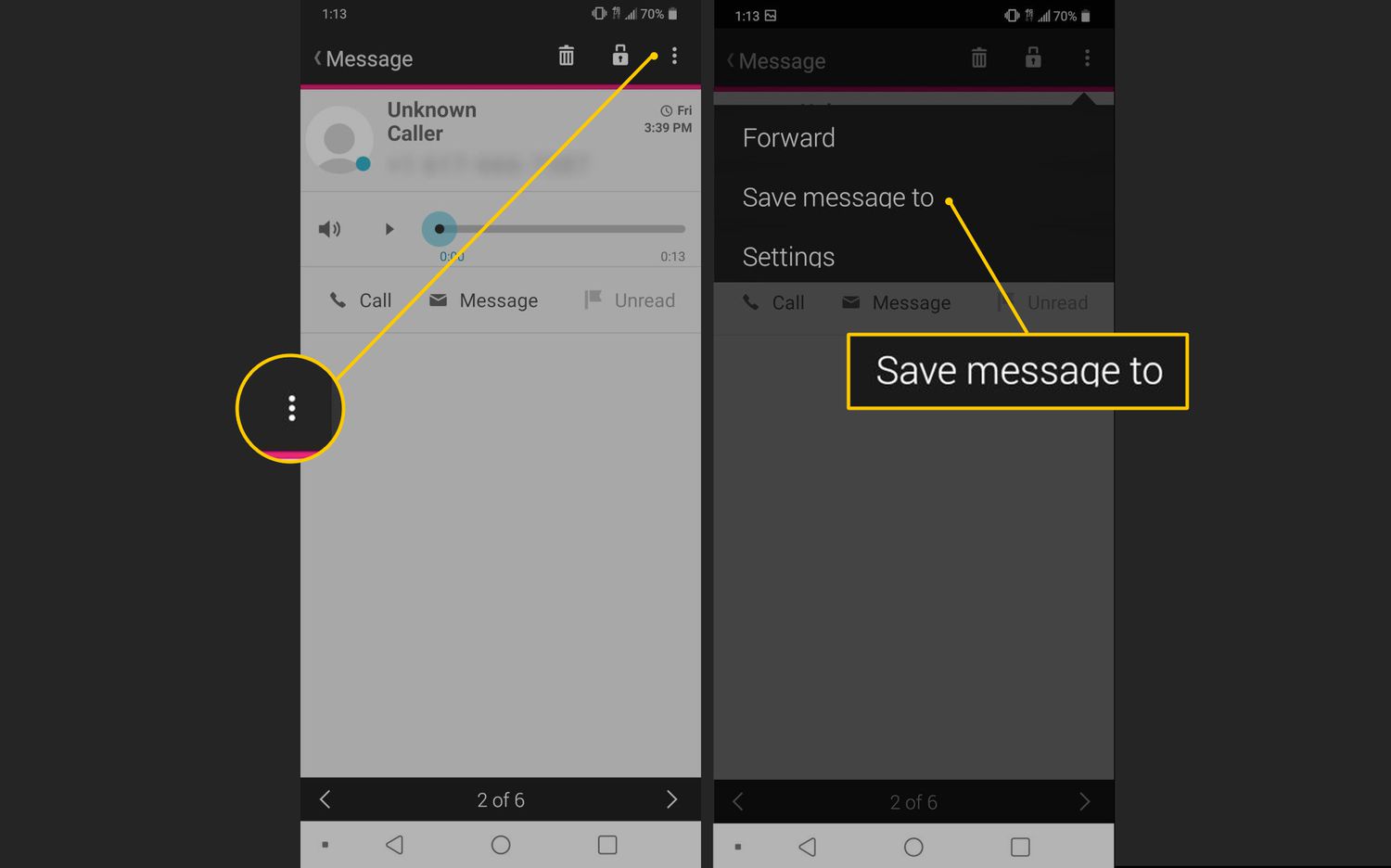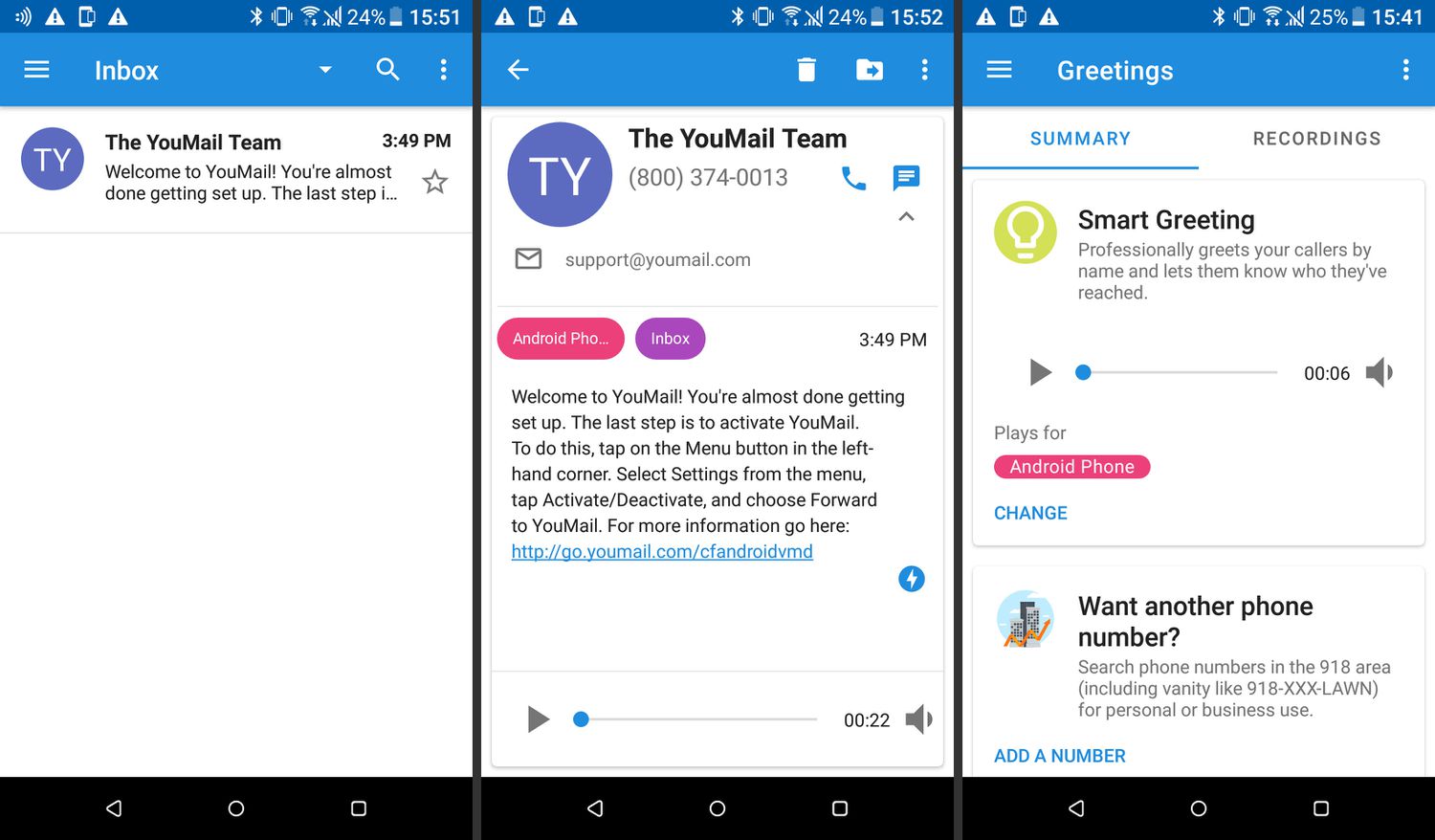Introduction
Setting up voicemail on your Pixel 6 is an essential step in ensuring that you never miss an important message. Whether it's a personal message from a loved one or a crucial business communication, having a well-configured voicemail system can make all the difference. In this comprehensive guide, we will walk you through the process of setting up and customizing your voicemail on the Pixel 6, ensuring that you can manage your messages efficiently and professionally.
Voicemail is a valuable tool that allows callers to leave messages when you are unable to answer your phone. It provides a convenient way for you to stay connected and informed, even when you're unable to take a call. By personalizing your voicemail greeting and customizing your voicemail options, you can create a seamless and professional experience for your callers.
The Pixel 6 offers a user-friendly interface that makes setting up and managing voicemail a straightforward process. With a few simple steps, you can access the voicemail settings, record a personalized greeting, and customize various options to suit your preferences. Whether you're a seasoned smartphone user or new to the world of mobile devices, this guide will equip you with the knowledge and confidence to make the most of your Pixel 6 voicemail system.
By the end of this guide, you will have a clear understanding of how to access and customize your voicemail settings, record a personalized greeting, and retrieve voicemail messages with ease. With these skills at your disposal, you can ensure that your voicemail system reflects your personality and professionalism, leaving a positive impression on callers and streamlining your communication process.
Now, let's dive into the step-by-step process of setting up and customizing your voicemail on the Pixel 6, empowering you to manage your messages efficiently and effectively.
Step 1: Accessing the Voicemail Settings
Accessing the voicemail settings on your Pixel 6 is the first step towards customizing your voicemail experience. The Pixel 6 provides a user-friendly interface, making it easy to navigate and configure your voicemail preferences.
To access the voicemail settings on your Pixel 6, follow these simple steps:
-
Open the Phone App: Locate the Phone app on your home screen or in the app drawer and tap to open it. The Phone app is represented by a green icon with a white handset.
-
Access the Menu: Once the Phone app is open, look for the menu icon, typically represented by three vertical dots or lines, located in the top right corner of the screen. Tap on this icon to access the menu options.
-
Navigate to Settings: Within the menu options, you will find the "Settings" tab. Tap on "Settings" to proceed to the next step.
-
Select Voicemail: Under the Settings menu, you will find the "Voicemail" option. Tap on "Voicemail" to access the voicemail settings for your Pixel 6.
-
Customize Voicemail Settings: Once you have accessed the voicemail settings, you can customize various options, including voicemail greeting, notifications, and other preferences to suit your individual needs.
By following these straightforward steps, you can easily access the voicemail settings on your Pixel 6 and begin customizing your voicemail experience. Whether you prefer a personalized voicemail greeting or specific notification settings for voicemail messages, the Pixel 6 provides the flexibility to tailor your voicemail system according to your preferences.
Accessing the voicemail settings is the foundation for creating a seamless and professional voicemail experience on your Pixel 6. With this essential step completed, you are ready to move on to the next phase of setting up and customizing your voicemail, ensuring that you can manage your messages efficiently and effectively.
Step 2: Setting Up a Voicemail Greeting
Setting up a personalized voicemail greeting on your Pixel 6 is a great way to make a positive impression on callers and convey important information while you're unavailable. Your voicemail greeting serves as a virtual introduction, providing callers with essential details and setting the tone for their message. With the Pixel 6, recording and customizing your voicemail greeting is a straightforward process that allows you to infuse your personality and professionalism into your voicemail system.
To set up a voicemail greeting on your Pixel 6, follow these simple steps:
-
Access Voicemail Settings: Start by accessing the voicemail settings on your Pixel 6, as outlined in Step 1. Once you are in the voicemail settings menu, look for the option to customize your voicemail greeting.
-
Record Your Greeting: Tap on the "Record Greeting" or similar option to begin the recording process. The Pixel 6 will prompt you to record your voicemail greeting, allowing you to speak clearly and confidently to create a personalized message.
-
Speak Clearly and Professionally: When recording your voicemail greeting, speak clearly and professionally to ensure that callers can understand your message. Include essential details such as your name, a brief greeting, and instructions for leaving a message.
-
Review and Save: After recording your voicemail greeting, take a moment to review the message and ensure that it meets your expectations. Once you are satisfied with the recording, save the voicemail greeting to apply it to your voicemail system.
Customizing your voicemail greeting allows you to create a welcoming and informative message for callers, setting the tone for their interaction with your voicemail system. Whether you prefer a warm and friendly greeting or a more formal introduction, the Pixel 6 empowers you to tailor your voicemail greeting according to your personal style and communication preferences.
By setting up a personalized voicemail greeting on your Pixel 6, you can enhance your professional image and provide callers with a positive and engaging experience, even when you are unable to answer the phone. Your voicemail greeting serves as a reflection of your personality and professionalism, making it an essential aspect of managing your communication effectively.
With your voicemail greeting successfully set up, you are ready to move on to the next phase of customizing your voicemail options, ensuring that your voicemail system aligns with your individual preferences and communication style.
Step 3: Customizing Voicemail Options
Customizing voicemail options on your Pixel 6 allows you to tailor your voicemail system to align with your individual preferences and communication style. The Pixel 6 offers a range of customizable options that empower you to manage your voicemail messages efficiently and effectively. By personalizing these settings, you can create a seamless and professional voicemail experience that reflects your unique personality and communication needs.
Here are the key aspects of customizing voicemail options on your Pixel 6:
Notification Preferences
The Pixel 6 enables you to customize notification preferences for voicemail messages, ensuring that you stay informed about new messages in a way that suits your routine. Within the voicemail settings, you can specify how you receive notifications for new voicemail messages, whether through visual indicators, sound alerts, or other notification methods. By customizing these preferences, you can stay updated on incoming voicemail messages without interrupting your workflow.
Voicemail Password and Security
Ensuring the security of your voicemail system is essential for protecting your privacy and sensitive information. With the Pixel 6, you can customize your voicemail password and security settings to enhance the protection of your voicemail messages. By setting up a strong and memorable voicemail password, you can prevent unauthorized access to your voicemail and maintain the confidentiality of your messages.
Voicemail Transcription
The Pixel 6 offers the option to enable voicemail transcription, allowing you to receive transcribed versions of your voicemail messages. This feature provides a convenient way to review voicemail content without having to listen to the audio message. By customizing voicemail transcription settings, you can choose to receive transcriptions via text or email, making it easier to manage and respond to voicemail messages promptly.
Caller-Specific Greetings
Customizing caller-specific greetings on your Pixel 6 enables you to create personalized voicemail messages for specific contacts or groups. This feature allows you to tailor your voicemail greeting based on the caller's identity, providing a more personalized and relevant experience for frequent contacts or important callers. By customizing caller-specific greetings, you can convey a thoughtful and tailored message to specific individuals, enhancing your communication with key contacts.
By customizing these voicemail options on your Pixel 6, you can create a tailored and efficient voicemail system that aligns with your communication needs and preferences. These customizable features empower you to manage your voicemail messages effectively, ensuring that you can stay connected and informed, even when you are unable to answer the phone.
With your voicemail options customized to your liking, you are well-equipped to manage your voicemail messages seamlessly and professionally, enhancing your overall communication experience on the Pixel 6.
Step 4: Retrieving Voicemail Messages
Retrieving voicemail messages on your Pixel 6 is a fundamental aspect of managing your communication effectively. Whether you are expecting important updates or personal messages, accessing and listening to voicemail messages is essential for staying informed and connected. The Pixel 6 provides a user-friendly interface that simplifies the process of retrieving voicemail messages, ensuring that you can access and manage your messages with ease.
To retrieve voicemail messages on your Pixel 6, follow these simple steps:
-
Access the Voicemail Tab: Open the Phone app on your Pixel 6 and navigate to the voicemail tab. This tab is specifically designated for managing your voicemail messages and provides a convenient overview of your incoming and saved messages.
-
Listen to Voicemail Messages: Within the voicemail tab, you will find a list of incoming messages. Tap on a message to listen to the voicemail. The Pixel 6 allows you to play, pause, rewind, and fast forward voicemail messages, giving you full control over the playback.
-
Manage Voicemail Playback: As you listen to voicemail messages, you can manage them accordingly. Options such as saving a message, deleting a message, or marking a message as unread are available, allowing you to organize and prioritize your voicemail inbox.
-
Call Back or Respond: After listening to a voicemail message, you can take action based on the content of the message. Whether it's returning a call to the sender or responding to the message, the Pixel 6 provides seamless integration with your contacts and communication apps, enabling you to follow up on voicemail messages promptly.
-
Customize Voicemail Management: The Pixel 6 offers additional options for customizing voicemail management, such as creating custom labels for messages, setting reminders for follow-ups, and archiving important messages for future reference.
Retrieving voicemail messages on your Pixel 6 empowers you to stay connected and informed, even when you are unable to answer incoming calls. By following these straightforward steps, you can efficiently manage your voicemail inbox, ensuring that you never miss an important message and can respond promptly to incoming communications.
With the ability to retrieve and manage voicemail messages effectively, you can streamline your communication process and maintain a professional and responsive image, enhancing your overall experience with the Pixel 6 voicemail system.
Conclusion
In conclusion, setting up and customizing voicemail on your Pixel 6 is a pivotal step in optimizing your communication experience. By following the step-by-step guide outlined in this article, you have gained the knowledge and confidence to access voicemail settings, record a personalized greeting, customize voicemail options, and retrieve voicemail messages with ease. These essential skills empower you to manage your messages efficiently and professionally, ensuring that you never miss important communications and can respond promptly to incoming calls.
The process of accessing voicemail settings on your Pixel 6 provides a solid foundation for customizing your voicemail experience. By navigating through the Phone app and accessing the voicemail settings, you can tailor your voicemail system to align with your individual preferences and communication style. This initial step sets the stage for creating a seamless and personalized voicemail experience that reflects your unique personality and professionalism.
Recording a personalized voicemail greeting is a powerful way to make a positive impression on callers and convey essential information while you are unavailable. Whether you opt for a warm and friendly greeting or a more formal introduction, the Pixel 6 enables you to infuse your voicemail greeting with your personal style, enhancing your professional image and providing callers with a welcoming and engaging experience.
Customizing voicemail options, including notification preferences, security settings, transcription features, and caller-specific greetings, empowers you to tailor your voicemail system according to your communication needs. These customizable features ensure that you can manage your voicemail messages effectively, stay informed about new messages, and provide a personalized experience for specific contacts or groups.
Retrieving voicemail messages on your Pixel 6 is a straightforward process that allows you to stay connected and informed, even when you are unable to answer incoming calls. By accessing the voicemail tab, listening to messages, and managing voicemail playback, you can efficiently prioritize and respond to incoming communications, maintaining a professional and responsive image in your interactions.
In essence, the ability to set up and customize voicemail on your Pixel 6 empowers you to streamline your communication process, enhance your professional image, and stay connected with ease. By leveraging the user-friendly interface and customizable features of the Pixel 6, you can create a tailored voicemail experience that reflects your personality and communication preferences, ensuring that you can manage your messages effectively and make a positive impression on callers.
With the knowledge and skills acquired from this guide, you are well-equipped to make the most of your Pixel 6 voicemail system, ensuring that you can stay connected, informed, and responsive in your communication endeavors.