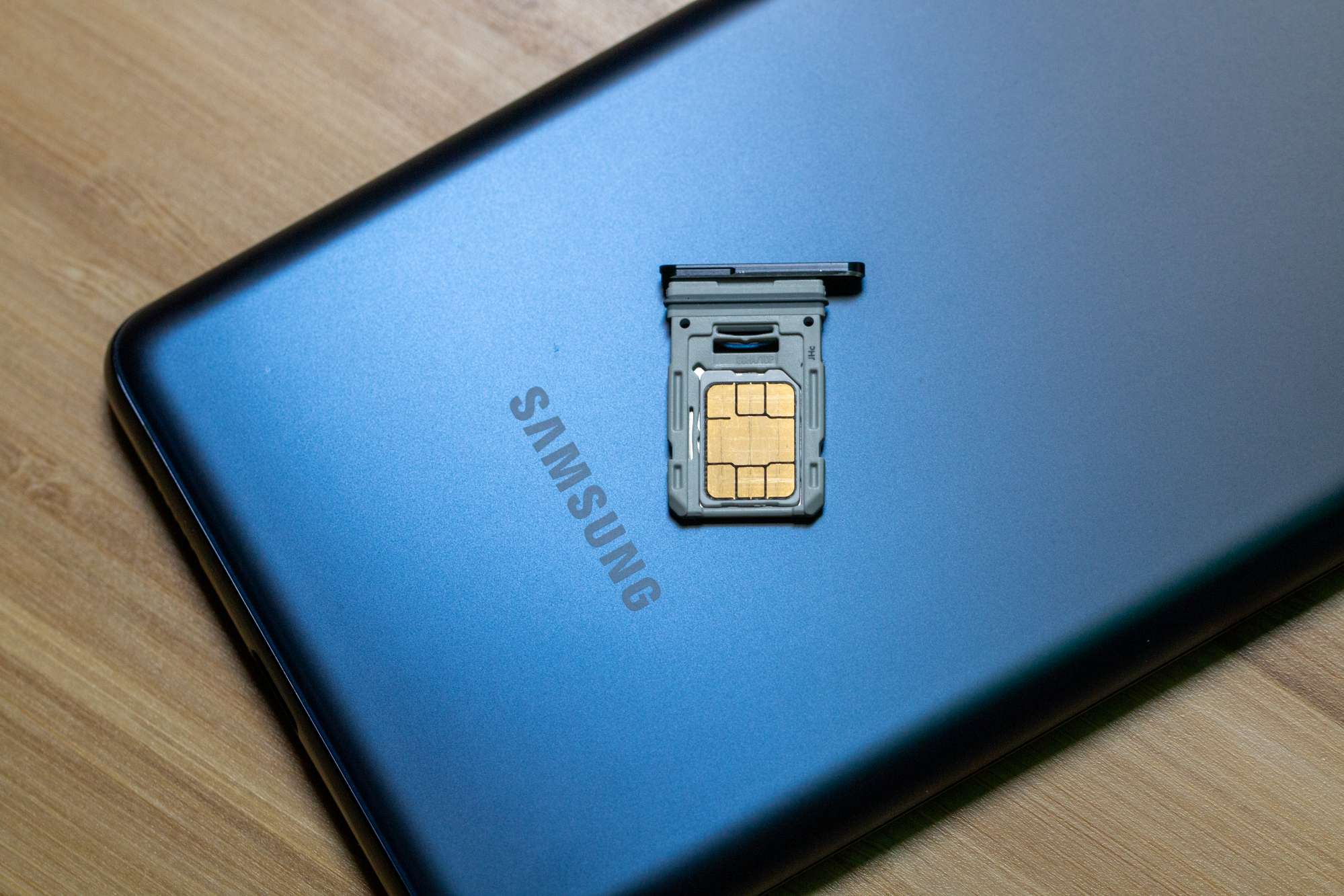Introduction
When it comes to mobile devices, the SIM card plays a crucial role in connecting you to the world. It's a small, yet mighty chip that stores your subscriber information, allowing you to make calls, send messages, and access mobile data. However, there may come a time when you need to use your SIM card in another phone. Whether you've upgraded to a new device, encountered issues with your current one, or simply want to switch between phones, knowing how to transfer and set up your SIM card is essential.
In this comprehensive guide, we will walk you through the process of using your SIM card in another phone. From checking the compatibility of your SIM card to troubleshooting common issues, we've got you covered. By the end of this guide, you'll have the knowledge and confidence to seamlessly transition your SIM card to a different device, ensuring uninterrupted connectivity and communication.
So, whether you're a tech enthusiast exploring the capabilities of different devices or a user in need of a quick SIM card switch, this guide will equip you with the necessary know-how to navigate the world of mobile connectivity with ease. Let's dive in and unlock the potential of your SIM card across multiple devices!
Checking Compatibility of Your SIM Card
Before transferring your SIM card to another phone, it's crucial to ensure that the new device is compatible with your SIM card. Here are the steps to check the compatibility:
-
SIM Card Size: SIM cards come in different sizes, including standard, micro, and nano. The new phone must accommodate the same SIM card size as your current one. You can refer to the phone's manual or manufacturer's website to determine the supported SIM card size.
-
Network Compatibility: Different mobile carriers operate on various network technologies such as GSM or CDMA. Ensure that the new phone is compatible with the network technology used by your carrier. You can contact your carrier's customer support or check their website for information on supported network technologies.
-
SIM Lock Status: Some phones are locked to a specific carrier, meaning they only work with SIM cards from that carrier. If your new phone is locked, you may need to unlock it before using a different carrier's SIM card. You can contact the phone's carrier or utilize online resources to check the unlock status of the device.
-
Frequency Bands: Mobile networks operate on different frequency bands, and the new phone should support the frequency bands used by your carrier for calls, texts, and data. You can find this information in the phone's specifications or consult your carrier for details on supported frequency bands.
-
Compatibility Testing: If possible, insert your SIM card into the new phone and power it on to ensure that the device recognizes the SIM card and connects to the network. This simple test can confirm the compatibility of your SIM card with the new phone.
By thoroughly checking the compatibility of your SIM card with the new phone, you can avoid potential issues and seamlessly transition your connectivity to a different device. Once you've confirmed compatibility, you can proceed with the process of inserting and setting up your SIM card in the new phone.
Inserting Your SIM Card into Another Phone
Once you've verified the compatibility of your SIM card with the new phone, the next step is to physically insert the SIM card into the device. This process may vary slightly depending on the phone model, but the fundamental steps remain consistent. Here's a detailed guide on inserting your SIM card into another phone:
-
Power Off the Phone: Before handling the SIM card and the new phone, ensure that the device is powered off. This precautionary step minimizes the risk of damaging the SIM card or the phone's SIM card slot.
-
Locate the SIM Card Slot: Most modern smartphones feature a SIM card tray located on the side or the top of the device. Use the SIM eject tool provided with the phone or a small paperclip to gently press the SIM card tray's eject button. The tray will partially protrude from the phone, allowing you to remove it completely.
-
Remove the Existing SIM Card (if applicable): If the new phone already contains a SIM card, carefully remove it from the SIM card tray and set it aside. Take note of the orientation of the SIM card within the tray, as you'll need to place your SIM card in the same manner.
-
Insert Your SIM Card: Place your SIM card into the SIM card tray, ensuring that it aligns with the designated slot and fits securely. The SIM card has a notched corner that matches the shape of the SIM card tray, guiding you in the correct orientation.
-
Reinsert the SIM Card Tray: Once the SIM card is in place, carefully slide the SIM card tray back into the phone until it sits flush with the device. Avoid using excessive force to prevent any damage to the tray or the phone.
-
Power On the Phone: With the SIM card securely inserted, power on the phone and allow it to initialize. The device should detect the SIM card and establish a connection to the mobile network, enabling you to make calls, send messages, and access mobile data.
By following these steps, you can confidently insert your SIM card into another phone, seamlessly transitioning your connectivity to the new device. With the physical aspect of the SIM card transfer complete, the next stage involves setting up your SIM card in the new phone to ensure optimal functionality and performance.
Setting Up Your SIM Card in Another Phone
Once your SIM card is securely inserted into the new phone, the next crucial step is to set it up to ensure seamless connectivity. Here's a detailed guide on setting up your SIM card in another phone:
1. Network Configuration:
Upon powering on the new phone with your SIM card inserted, the device will initiate the process of connecting to the mobile network. In most cases, the phone will automatically configure the network settings based on the information stored on the SIM card. This includes identifying the carrier, obtaining the necessary network parameters, and establishing a connection to enable calling and messaging services.
2. Data Connectivity:
If your mobile plan includes data services, the phone will proceed to set up mobile data connectivity using the information provided by your carrier. This typically involves configuring the Access Point Name (APN) settings, which allow the phone to connect to the carrier's data network. In some instances, manual input of APN settings may be required, especially if the phone does not automatically retrieve the correct configuration.
3. Voicemail and Call Features:
Once the network and data connectivity are established, the phone will activate additional services tied to your SIM card, such as voicemail and call forwarding. You may receive notifications prompting you to set up voicemail or customize call forwarding preferences based on your carrier's offerings. Follow the on-screen instructions to configure these features according to your preferences.
4. SIM Toolkit (STK) Services:
Some SIM cards come equipped with SIM Toolkit (STK) services, which provide access to specific features and applications directly from the SIM card. Depending on your carrier and SIM card capabilities, you may be able to access services such as mobile banking, SIM application management, or value-added services through the STK menu. The phone will typically configure the STK settings upon detecting the SIM card.
5. Carrier Apps and Services:
In certain cases, carriers provide dedicated apps or services that are automatically configured upon inserting the SIM card. These apps may offer account management features, usage tracking, or exclusive offers from the carrier. If prompted, you can install and set up these apps to take advantage of the additional functionalities they provide.
By following these steps, you can effectively set up your SIM card in the new phone, ensuring that all network services and features associated with your mobile plan are activated and ready for use. With the setup process complete, your SIM card is fully integrated into the new device, allowing you to enjoy uninterrupted connectivity and communication.
Remember, if you encounter any issues during the setup process, you can always reach out to your carrier's customer support for assistance in configuring your SIM card and resolving any connectivity-related concerns.
Troubleshooting Common Issues
When using your SIM card in another phone, you may encounter common issues that can affect connectivity and functionality. Here are some troubleshooting steps to address these issues:
-
No Network Connection: If the new phone fails to establish a network connection after inserting the SIM card, start by restarting the device. This simple action can refresh the network settings and resolve temporary connectivity issues. If the problem persists, check if the phone is in an area with sufficient network coverage. Additionally, ensure that the SIM card is inserted correctly and that the phone's network settings are configured to use the SIM card for cellular connectivity.
-
Data Not Working: If mobile data services are not functioning as expected, verify that the phone's APN settings are correctly configured. Access the phone's network settings and review the APN configuration to ensure that it matches the settings provided by your carrier. If necessary, manually input the correct APN details to enable data connectivity. It's also advisable to check if data usage is enabled on the account and that there are no data restrictions or outages affecting the carrier's network.
-
Call and Text Issues: In cases where calling and texting are problematic, confirm that the phone has the correct network mode selected. Depending on the carrier's network technology, the phone may need to be set to use either 3G, 4G, or LTE for voice calls and messaging. Additionally, check for any call barring or call forwarding settings that may impact the phone's ability to make and receive calls. Resetting the network settings or performing a carrier-specific network reset can also help resolve call and text-related issues.
-
SIM Card Not Detected: If the new phone does not recognize the SIM card, power off the device and carefully remove and reinsert the SIM card. Dust or debris in the SIM card slot can hinder proper detection, so gently clean the slot if necessary. If the problem persists, try inserting the SIM card into a different phone to determine if the issue lies with the SIM card itself. Contacting your carrier to verify the SIM card's status and potential replacement may be necessary if the problem persists.
-
SIM Card Errors: Occasionally, the new phone may display SIM card errors, such as "SIM not provisioned" or "SIM card locked." If this occurs, check if the SIM card is properly activated and provisioned by your carrier. Contact the carrier's support to ensure that the SIM card is in good standing and that there are no account-related issues causing the error messages. If the SIM card is locked, follow the necessary steps to unlock it, which may involve obtaining an unlock code from the carrier.
By addressing these common issues, you can troubleshoot and resolve connectivity and functionality challenges when using your SIM card in another phone. If the problems persist despite troubleshooting, reaching out to your carrier's customer support for further assistance and guidance is recommended. With a proactive approach to resolving these issues, you can maximize the potential of your SIM card across different devices, ensuring a seamless and reliable mobile experience.
Conclusion
In conclusion, the process of using your SIM card in another phone involves careful consideration of compatibility, seamless insertion, setup, and troubleshooting potential issues. By following the steps outlined in this guide, you can confidently navigate the transition of your SIM card to a different device, ensuring uninterrupted connectivity and communication.
The initial step of checking the compatibility of your SIM card with the new phone is crucial in avoiding potential issues. By verifying the SIM card size, network compatibility, SIM lock status, and frequency bands, you can ensure a smooth transition to the new device without encountering compatibility-related challenges.
Once compatibility is confirmed, physically inserting the SIM card into the new phone requires precision and care. By following the recommended steps, including powering off the phone, locating the SIM card slot, and ensuring the correct insertion of the SIM card, you can avoid damage to the card or the phone's SIM card slot.
Setting up your SIM card in the new phone involves the automatic configuration of network settings, data connectivity, voicemail, and other carrier-specific features. This step ensures that your SIM card is fully integrated into the new device, enabling you to leverage all the services and functionalities associated with your mobile plan.
In the event of common issues such as network connection problems, data connectivity issues, or SIM card detection errors, the troubleshooting steps provided in this guide offer practical solutions to address these challenges. By taking a proactive approach to resolving these issues, you can optimize the performance of your SIM card in the new phone and minimize any potential disruptions to your mobile experience.
Ultimately, the ability to seamlessly use your SIM card in another phone empowers you to explore different devices, address technical issues with your current phone, or simply enjoy the flexibility of switching between compatible devices. With the knowledge and insights gained from this guide, you are well-equipped to confidently manage the transition of your SIM card, ensuring that your connectivity and communication remain reliable and efficient across multiple devices.
As technology continues to evolve, the versatility and adaptability of the SIM card remain fundamental in enabling seamless mobile connectivity. By staying informed and prepared to navigate the process of using your SIM card in another phone, you can harness the full potential of your mobile device ecosystem, embracing the possibilities of enhanced connectivity and communication.
Remember, should you encounter any challenges or require further assistance during the process of using your SIM card in another phone, reaching out to your carrier's customer support can provide valuable guidance and support tailored to your specific needs. With a proactive and informed approach, you can confidently leverage the capabilities of your SIM card, unlocking a world of connectivity and communication across diverse mobile devices.