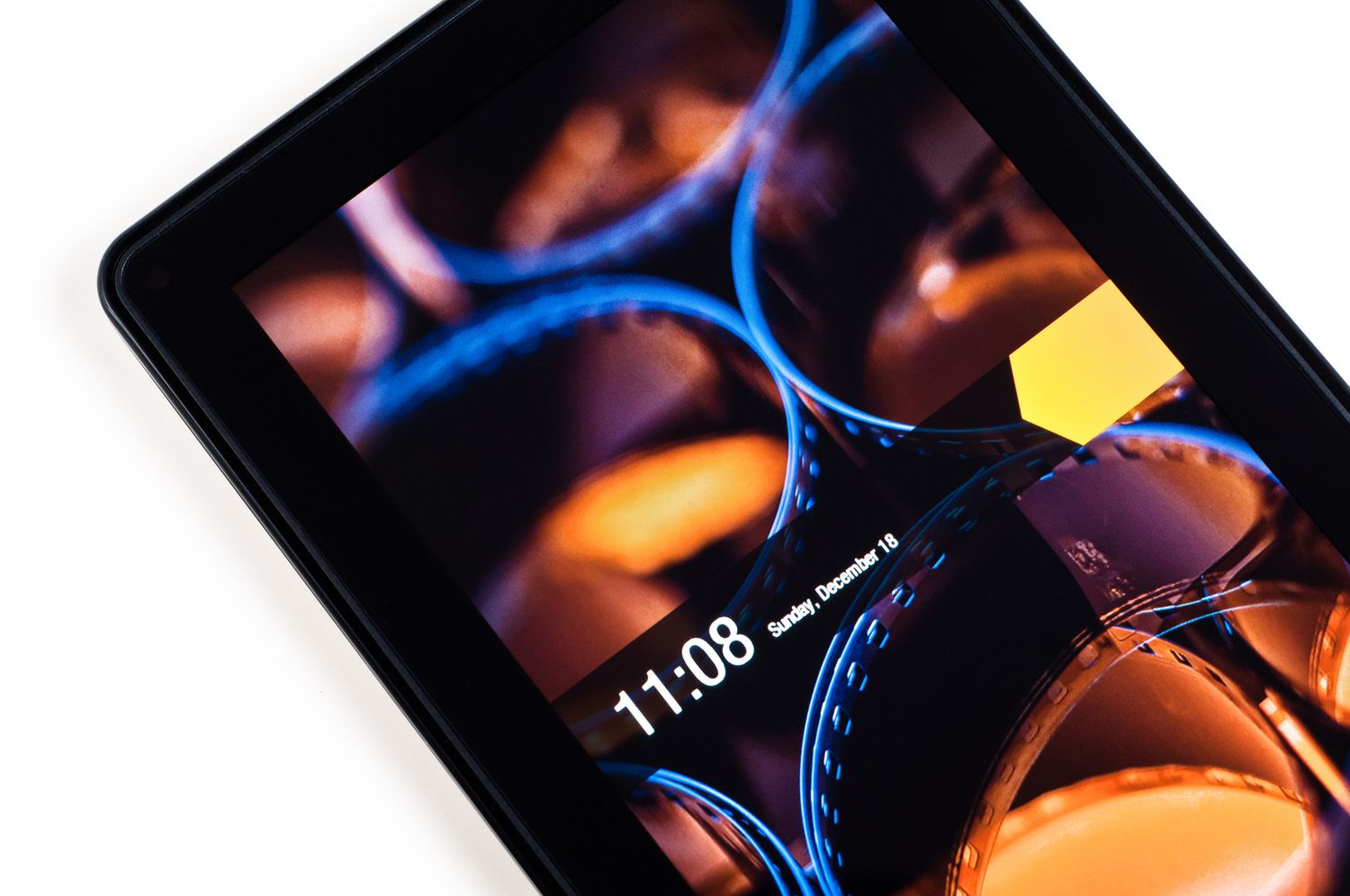Introduction
Unlocking the full potential of your Google Pixel 4 can be an exhilarating journey that opens up a world of possibilities. Rooting your device allows you to delve into the inner workings of the Android operating system, giving you unprecedented control and customization options. Whether you're a tech enthusiast seeking to optimize performance, a developer looking to experiment with new features, or simply someone who craves the freedom to personalize every aspect of their device, rooting your Google Pixel 4 can be a game-changer.
By gaining root access, you can elevate your user experience to new heights. Imagine being able to remove bloatware, optimize battery performance, and even overclock your device for enhanced speed and responsiveness. Additionally, rooting enables you to install custom ROMs, granting you access to a plethora of unique features and interface customizations that are not available on stock devices. This level of customization empowers you to tailor your Pixel 4 to your exact preferences, creating a truly personalized and optimized user experience.
However, it's important to approach rooting with caution and a thorough understanding of the process. While the benefits are enticing, it's crucial to be aware of the potential risks and implications of rooting your device. By following the steps outlined in this guide, you'll gain the knowledge and confidence to embark on this transformative journey while minimizing the associated risks.
In the following sections, we'll delve into the intricacies of rooting your Google Pixel 4, providing a comprehensive roadmap to unlock its full potential. From preparing your device for rooting to the actual process of unlocking the bootloader, installing a custom recovery, and finally rooting your device, each step will be meticulously explained to ensure a smooth and successful rooting experience. So, fasten your seatbelt and get ready to unleash the true power of your Google Pixel 4!
Step 1: Understanding the Benefits of Rooting
Rooting your Google Pixel 4 offers a myriad of compelling benefits that can transform your Android experience. By gaining root access, you unlock the full potential of your device, empowering you to customize, optimize, and explore features that are otherwise inaccessible on a stock device.
1. Enhanced Customization:
Rooting grants you the freedom to customize every aspect of your device, from the user interface to system settings. You can install custom ROMs, which are modified versions of the Android operating system, offering unique features, visual enhancements, and performance optimizations. This level of customization allows you to tailor your Pixel 4 to your exact preferences, creating a truly personalized and optimized user experience.
2. Removal of Bloatware:
Stock devices often come preloaded with bloatware, which are unnecessary apps that consume storage space and system resources. Rooting enables you to remove bloatware, freeing up valuable storage space and improving system performance and battery life.
3. Performance Optimization:
With root access, you can delve into advanced system settings to optimize performance. This includes the ability to overclock your device's CPU for enhanced speed and responsiveness, as well as underclocking to conserve battery life. Additionally, you can fine-tune system settings to maximize performance based on your usage patterns and preferences.
4. Access to Root-Only Apps:
Rooting opens the door to a plethora of root-only apps available on the Google Play Store. These apps offer advanced functionality and system-level access, allowing you to further enhance your device's capabilities and explore new possibilities.
5. Full Backup and Restore Options:
Rooting enables you to perform full system backups and restores using advanced tools, providing an added layer of security and peace of mind. This allows you to safeguard your data and system settings, ensuring that you can easily recover from any unforeseen issues or experiment with new configurations without the fear of data loss.
Understanding these benefits is crucial as it sets the stage for the transformative journey of rooting your Google Pixel 4. With a clear grasp of the advantages that rooting offers, you'll be better equipped to make informed decisions and fully harness the potential of your device.
Step 2: Preparing Your Google Pixel 4 for Rooting
Before embarking on the exhilarating journey of rooting your Google Pixel 4, it's crucial to lay the groundwork by preparing your device for the process. This preparatory phase is essential to ensure a smooth and successful rooting experience, minimizing the potential risks and complications that may arise. Here's a detailed breakdown of the steps involved in preparing your Google Pixel 4 for rooting:
1. Back Up Your Data:
The first and foremost step in preparing for rooting is to back up all essential data on your Google Pixel 4. This includes personal files, photos, videos, contacts, and any other data that you deem valuable. While the rooting process itself does not necessarily erase data, there is always a slight risk of data loss or corruption. By creating a comprehensive backup, you can safeguard your important information and restore it in the event of any unforeseen issues.
2. Enable Developer Options:
To facilitate the rooting process, you'll need to enable the Developer Options on your Google Pixel 4. This can be done by navigating to the "About Phone" section in the device settings and tapping the build number multiple times until the Developer Options are unlocked. Once enabled, you can access a range of advanced settings and debugging options that are essential for the rooting process.
3. Enable OEM Unlocking:
Within the Developer Options, it's crucial to enable the OEM unlocking feature. This setting allows the bootloader to be unlocked, which is a prerequisite for rooting your Google Pixel 4. By enabling OEM unlocking, you grant permission to modify the device's bootloader, paving the way for the installation of custom software and the rooting process.
4. Install ADB and Fastboot Tools:
ADB (Android Debug Bridge) and Fastboot are essential tools for interacting with your Google Pixel 4's operating system at a low level. These tools facilitate communication between your computer and the device, allowing you to execute commands, transfer files, and perform various tasks required for the rooting process. Installing ADB and Fastboot on your computer is a crucial preparatory step that ensures seamless interaction with your Pixel 4 during the rooting process.
5. Verify Compatibility and Firmware Version:
Before proceeding with rooting, it's important to verify the compatibility of the rooting method with your specific Google Pixel 4 model and firmware version. Different rooting methods and tools may be applicable to different device variants and software versions. Ensuring compatibility minimizes the risk of encountering issues during the rooting process and enhances the likelihood of a successful outcome.
By meticulously following these preparatory steps, you'll lay a solid foundation for the subsequent stages of rooting your Google Pixel 4. This proactive approach not only mitigates potential risks but also sets the stage for a seamless and rewarding rooting experience, unlocking the full potential of your device.
Step 3: Unlocking the Bootloader
Unlocking the bootloader is a pivotal step in the process of rooting your Google Pixel 4. The bootloader, a fundamental component of the device's system, is responsible for initializing the operating system when the device is powered on. By default, the bootloader is locked to ensure the integrity and security of the device's software. However, unlocking the bootloader is essential for gaining root access and installing custom software, making it a crucial prerequisite for the rooting process.
Before proceeding with the bootloader unlocking process, it's imperative to understand that this action will reset your Google Pixel 4 to its factory state, erasing all data in the process. Therefore, it's essential to have completed a comprehensive backup of your data, as outlined in the preparatory steps. Once the backup is secured, you can proceed with the bootloader unlocking process by following these steps:
-
Power Off the Device:
Begin by powering off your Google Pixel 4. Once the device is fully powered down, proceed to the next step. -
Boot into Fastboot Mode:
To enter fastboot mode, press and hold the Volume Down button and the Power button simultaneously. This will initiate the fastboot mode, which provides a direct interface for interacting with the device's bootloader. -
Connect Your Device to the Computer:
Using a USB cable, connect your Google Pixel 4 to your computer. Ensure that the necessary USB drivers are installed on your computer to facilitate communication with the device. -
Open Command Prompt or Terminal:
On your computer, navigate to the directory where the ADB and Fastboot tools are installed. Open a command prompt or terminal window in this directory to execute the necessary commands. -
Verify Device Connectivity:
In the command prompt or terminal, enter the command "fastboot devices" to verify that your Google Pixel 4 is successfully recognized and connected in fastboot mode. If the device is detected, you can proceed to the next step. -
Unlock the Bootloader:
To unlock the bootloader, enter the command "fastboot flashing unlock" in the command prompt or terminal. This command initiates the bootloader unlocking process on your Google Pixel 4. -
Confirm the Bootloader Unlock:
Upon entering the bootloader unlocking command, your device will prompt you to confirm the action. Navigate using the volume buttons and confirm by pressing the Power button. This action will initiate the bootloader unlocking process, erasing all data on the device. -
Reboot the Device:
Once the bootloader unlocking process is complete, reboot your Google Pixel 4 by entering the command "fastboot reboot" in the command prompt or terminal. This will restart the device, and it will now have an unlocked bootloader.
By successfully unlocking the bootloader, you've cleared a significant hurdle on the path to rooting your Google Pixel 4. This pivotal step sets the stage for the subsequent phases of the rooting process, paving the way for the installation of a custom recovery and ultimately gaining root access to unleash the full potential of your device.
Step 4: Installing a Custom Recovery
Installing a custom recovery is a crucial step in the process of rooting your Google Pixel 4. A custom recovery, such as TWRP (Team Win Recovery Project), replaces the stock recovery software that comes pre-installed on Android devices. Custom recoveries offer advanced functionality and provide a robust environment for performing essential tasks such as flashing custom ROMs, creating full system backups, and managing system partitions. By installing a custom recovery, you gain the ability to take full control of your device's software and delve into advanced customization and optimization options.
The following steps outline the process of installing TWRP, a popular custom recovery, on your Google Pixel 4:
-
Download the TWRP Image:
Begin by downloading the TWRP recovery image specifically designed for your Google Pixel 4 model. It's essential to ensure that you download the correct TWRP image to avoid compatibility issues and potential complications during the installation process. -
Enable USB Debugging:
On your Google Pixel 4, navigate to the Developer Options in the device settings and enable USB debugging. This setting allows your device to communicate with your computer and facilitates the installation of the custom recovery. -
Boot into Fastboot Mode:
Power off your device and boot into fastboot mode by pressing and holding the Volume Down button and the Power button simultaneously. This will initiate the fastboot mode, providing a direct interface for interacting with the device's bootloader. -
Connect Your Device to the Computer:
Using a USB cable, connect your Google Pixel 4 to your computer. Ensure that the necessary USB drivers are installed on your computer to facilitate communication with the device. -
Open Command Prompt or Terminal:
On your computer, navigate to the directory where the ADB and Fastboot tools are installed. Open a command prompt or terminal window in this directory to execute the necessary commands. -
Flash the TWRP Image:
In the command prompt or terminal, enter the command to flash the TWRP recovery image to your Google Pixel 4. The command typically follows the format "fastboot flash recovery <twrp_filename.img>", where <twrp_filename.img> represents the filename of the downloaded TWRP image. -
Reboot into Recovery:
Once the TWRP image is successfully flashed, reboot your Google Pixel 4 into recovery mode by entering the command "fastboot boot <twrp_filename.img>". This will initiate the TWRP recovery environment, allowing you to perform advanced tasks and proceed with the rooting process.
By successfully installing a custom recovery such as TWRP, you've unlocked a wealth of advanced capabilities and customization options for your Google Pixel 4. This pivotal step sets the stage for the final phase of the rooting process, empowering you to gain root access and fully unleash the potential of your device.
Step 5: Rooting Your Google Pixel 4
Rooting your Google Pixel 4 is the culmination of a transformative journey that empowers you to unlock the full potential of your device. By gaining root access, you transcend the limitations of a stock device and delve into a realm of unparalleled customization, optimization, and exploration. The process of rooting your Google Pixel 4 involves installing the necessary components to gain root access and elevate your Android experience to new heights. Here's a detailed breakdown of the steps involved in rooting your Google Pixel 4:
-
Download the Necessary Files:
Before proceeding with the rooting process, it's essential to download the required files, including the rooting tool or package specifically designed for your Google Pixel 4 model. Ensure that you obtain the files from reputable sources to minimize the risk of potential issues or security concerns. -
Transfer Files to Your Device:
Once the necessary files are downloaded, transfer them to your Google Pixel 4 using a USB cable or any preferred file transfer method. Organize the files in a readily accessible location on your device to streamline the subsequent steps of the rooting process. -
Boot into Custom Recovery:
Start by booting your Google Pixel 4 into the custom recovery environment, such as TWRP, that you installed in the previous step. Custom recoveries provide a robust platform for executing advanced tasks and are essential for initiating the rooting process. -
Flash the Rooting Package:
Within the custom recovery environment, locate the rooting package that you transferred to your device. Flash the rooting package using the custom recovery's interface, following the specific instructions provided by the rooting tool or package. This process initiates the installation of the necessary components to gain root access. -
Verify Root Access:
After flashing the rooting package, verify that root access has been successfully gained on your Google Pixel 4. This can be confirmed using root checker apps available on the Google Play Store or by executing root-specific commands within the custom recovery environment. -
Reboot Your Device:
Once root access is verified, reboot your Google Pixel 4 to complete the rooting process. Upon rebooting, your device will have gained root access, unlocking a world of possibilities for advanced customization, system optimization, and the installation of root-specific apps and features.
By meticulously following these steps, you've successfully rooted your Google Pixel 4, embarking on a journey of unparalleled control and customization. With root access, you have the freedom to explore a vast ecosystem of root-specific apps, customizations, and optimizations, shaping your device into a truly personalized and optimized Android experience.
Conclusion
Congratulations on successfully unlocking the full potential of your Google Pixel 4 through the transformative process of rooting. By embarking on this journey, you've gained unprecedented control and customization options, elevating your Android experience to new heights. The benefits of rooting, including enhanced customization, removal of bloatware, performance optimization, access to root-only apps, and full backup and restore options, have empowered you to tailor your device to your exact preferences and explore new possibilities.
As you navigate the realm of rooted devices, it's essential to approach this newfound freedom with a sense of responsibility and awareness. Root access grants you the power to make profound changes to your device's software and system settings, but it also comes with inherent risks. It's crucial to exercise caution when experimenting with advanced customizations and modifications, as improper configurations or incompatible software can potentially lead to system instability or security vulnerabilities.
Furthermore, it's important to stay informed about the implications of rooting on your device's warranty and official software updates. Rooting may void the manufacturer's warranty, and it can impact the ability to receive official over-the-air (OTA) updates. However, the vibrant community of rooted device enthusiasts and developers continually provides custom ROMs, mods, and updates that cater to the needs of rooted users, offering a rich ecosystem of alternative software options and ongoing support.
As you continue to explore the possibilities of your rooted Google Pixel 4, consider engaging with the thriving community of rooted device enthusiasts. Online forums, community websites, and social platforms provide valuable resources, discussions, and insights into the latest developments in the rooted device landscape. Engaging with this community can enhance your understanding of advanced customizations, troubleshooting techniques, and the diverse array of root-specific apps and features available.
In conclusion, the journey of rooting your Google Pixel 4 has unlocked a world of possibilities, granting you the freedom to shape your device according to your unique preferences and needs. By following the comprehensive roadmap outlined in this guide, you've gained the knowledge and confidence to navigate the intricacies of rooting while minimizing potential risks. Embrace this newfound control and customization, stay informed about best practices and community insights, and continue to enjoy the boundless potential of your rooted Google Pixel 4.