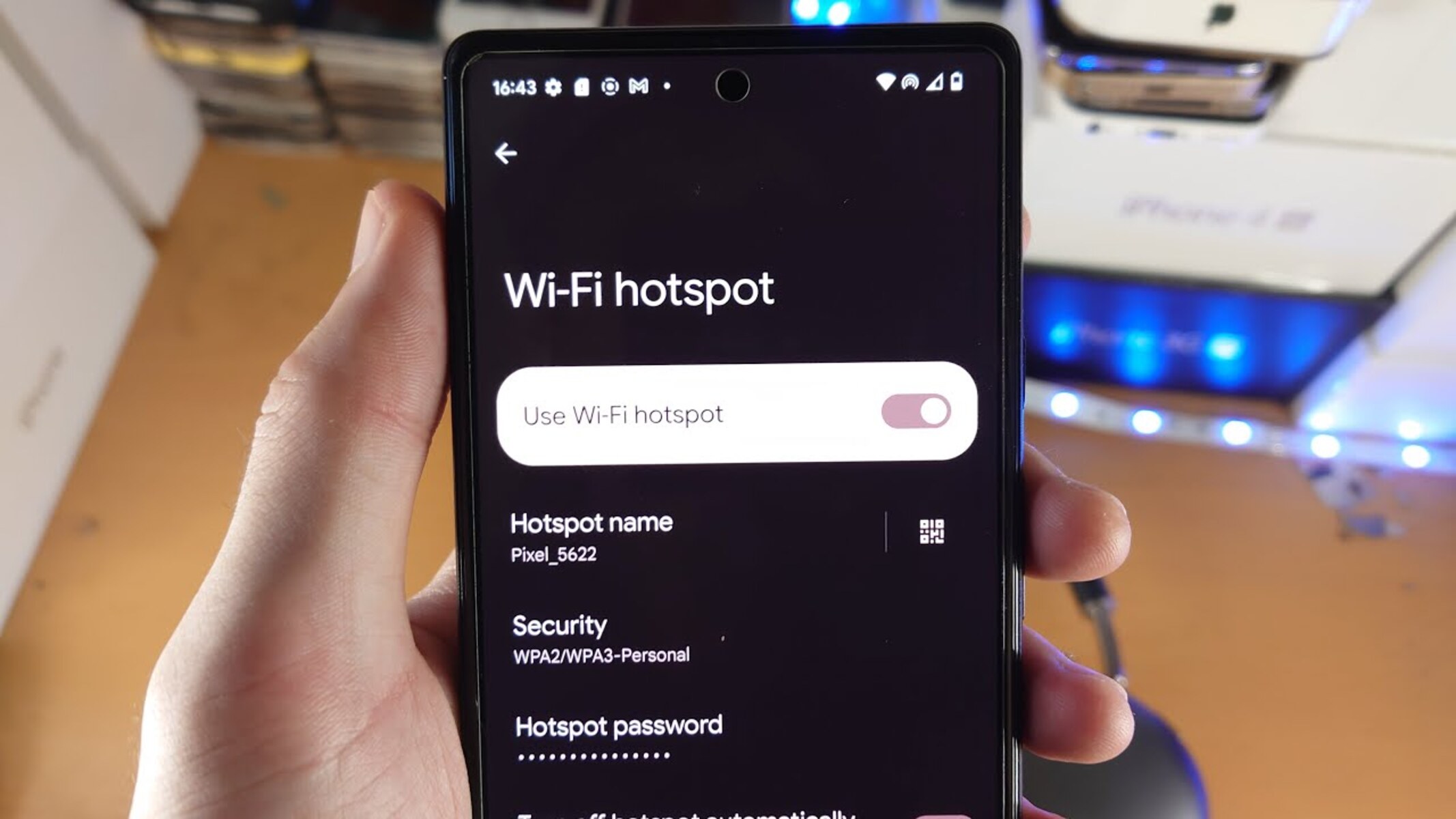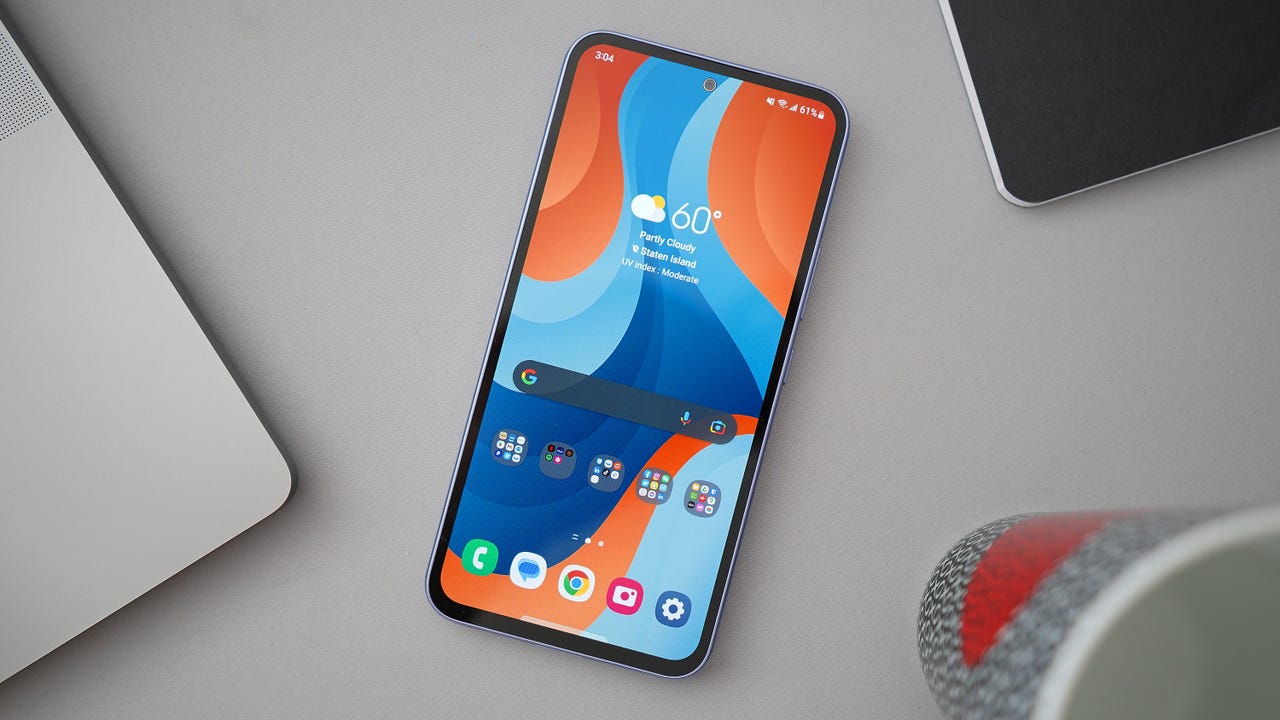Introduction
In today's fast-paced world, staying connected is more important than ever. Whether it's for work, leisure, or simply keeping in touch with loved ones, having reliable access to the internet is a necessity. Fortunately, with the advancements in mobile technology, staying connected on the go has become increasingly convenient. One such feature that has revolutionized the way we access the internet is the mobile hotspot.
The concept of a mobile hotspot is simple yet powerful. It allows you to transform your smartphone into a portable Wi-Fi router, enabling other devices to connect to the internet using your phone's cellular data connection. This means that whether you're in a bustling city, a remote countryside, or anywhere in between, you can create a personal Wi-Fi network to access the internet on your laptop, tablet, or any other Wi-Fi-enabled device.
The Samsung S20, a flagship smartphone renowned for its cutting-edge features, offers a seamless and user-friendly hotspot setup. With just a few taps on the device, you can unleash the power of connectivity and share your internet connection with those around you. Whether you're traveling, working remotely, or simply need a backup internet source, the hotspot feature on the Samsung S20 can be a game-changer.
In this comprehensive guide, we will delve into the world of mobile hotspots, understand their significance, and explore the step-by-step process of setting up a hotspot on the Samsung S20. Additionally, we will discuss how to connect various devices to the hotspot, manage hotspot settings, and make the most of this invaluable feature. By the end of this guide, you will be well-equipped to harness the full potential of the Samsung S20's hotspot functionality, ensuring that you stay connected wherever life takes you.
Understanding Hotspot
A mobile hotspot, also known as a portable Wi-Fi hotspot, is a feature that allows a smartphone to function as a wireless access point. This means that the smartphone can share its cellular data connection with other devices, effectively creating a personal Wi-Fi network. The devices that connect to the hotspot can then access the internet using the smartphone's data connection, enabling them to stay connected even when traditional Wi-Fi networks are unavailable.
The significance of the mobile hotspot feature cannot be overstated, especially in today's hyper-connected world. It offers unparalleled convenience and flexibility, allowing users to access the internet on a wide range of devices, including laptops, tablets, and gaming consoles, without the need for a traditional Wi-Fi network. Whether you're on a road trip, attending a conference, or working remotely from a coffee shop, the mobile hotspot feature empowers you to stay connected and productive.
The Samsung S20's hotspot functionality is particularly noteworthy due to its seamless integration and user-friendly interface. With just a few taps on the device, users can activate the hotspot and share their internet connection with those around them. This feature is especially valuable in situations where traditional Wi-Fi networks are unavailable or unreliable, providing a reliable and secure alternative for accessing the internet.
In addition to its practical applications, the mobile hotspot feature also exemplifies the versatility and innovation of modern smartphones. By leveraging the device's cellular data connection, the hotspot feature transforms the smartphone into a powerful tool for connectivity, enabling users to create their own Wi-Fi network wherever they go.
Overall, understanding the mobile hotspot feature is essential for maximizing the capabilities of modern smartphones such as the Samsung S20. By harnessing the power of the hotspot, users can transcend the limitations of traditional Wi-Fi networks and stay connected in diverse environments, making the most of their digital experiences.
Setting Up Hotspot on Samsung S20
Setting up a hotspot on the Samsung S20 is a straightforward process that empowers users to share their cellular data connection with other devices. Whether you're in a remote location, traveling, or simply need to provide internet access to a companion device, the Samsung S20's hotspot feature offers a seamless solution. Here's a step-by-step guide to setting up the hotspot on your Samsung S20:
-
Accessing the Settings: Begin by unlocking your Samsung S20 and navigating to the home screen. From there, swipe down from the top of the screen to access the notification panel. Tap the gear-shaped icon in the top-right corner to access the device settings.
-
Locating the Hotspot Settings: Within the settings menu, scroll down and locate the "Connections" option. Tap on "Connections" to reveal a list of connectivity-related settings. Among these options, you will find "Mobile Hotspot and Tethering." Tap on this option to proceed to the hotspot settings.
-
Activating the Hotspot: Within the "Mobile Hotspot and Tethering" menu, you will find the "Mobile Hotspot" option. Toggle the switch next to "Mobile Hotspot" to activate the feature. Upon activation, the Samsung S20 will prompt you to review and agree to the terms and conditions for using the hotspot feature.
-
Customizing Hotspot Settings: Once the hotspot is activated, you have the option to customize its settings. You can tap on the "Mobile Hotspot" option to configure the network name (SSID) and password for the hotspot. Creating a strong and memorable password is essential to ensure the security of your hotspot.
-
Enabling Hotspot Security: To enhance security, it is recommended to enable WPA2 (Wi-Fi Protected Access 2) security for your hotspot. This ensures that only authorized devices can connect to the hotspot, safeguarding your data and privacy.
-
Sharing the Hotspot: With the hotspot activated and customized to your preferences, other devices can now connect to it. Simply enable Wi-Fi on the device you wish to connect and select your Samsung S20's hotspot from the list of available networks. Enter the password you set earlier, and the device will establish a connection to the hotspot.
By following these simple steps, you can harness the power of the Samsung S20's hotspot feature and share your cellular data connection with other devices. Whether you're collaborating on a project, streaming content, or staying productive on the go, the hotspot feature on the Samsung S20 ensures that you and your devices stay seamlessly connected, regardless of your location.
Connecting Devices to the Hotspot
Once you have set up the hotspot on your Samsung S20, connecting other devices to it is a simple and intuitive process. Whether you need to provide internet access to your laptop, tablet, or any other Wi-Fi-enabled device, the Samsung S20's hotspot feature allows for seamless connectivity. Here's a detailed guide on how to connect devices to the hotspot:
-
Enable Wi-Fi: On the device you wish to connect to the hotspot, navigate to the Wi-Fi settings. This can usually be accessed through the device's settings menu or the quick settings panel. Ensure that the Wi-Fi feature is turned on and that the device is actively searching for available networks.
-
Locate the Hotspot: In the list of available Wi-Fi networks, you should see your Samsung S20's hotspot network name (SSID) displayed. The network name is typically the name you assigned to the hotspot during the setup process. Tap on the network name to initiate the connection.
-
Enter the Password: Upon selecting the hotspot network, you will be prompted to enter the password for the hotspot. This is the password you set when customizing the hotspot settings on your Samsung S20. Enter the password and proceed to connect to the hotspot.
-
Establishing the Connection: Once the correct password is entered, the device will begin establishing a connection to the Samsung S20's hotspot. Depending on the device and network conditions, the connection process should only take a few moments.
-
Confirmation: Upon successful connection, the device will display a confirmation message indicating that it is now connected to the Samsung S20's hotspot. At this point, the device is ready to access the internet using the Samsung S20's cellular data connection.
It's important to note that the number of devices that can connect to the hotspot may be limited by your carrier or the capabilities of your Samsung S20. Additionally, the speed and stability of the internet connection may vary based on factors such as network coverage and the number of connected devices.
By following these steps, you can effortlessly connect various devices to the hotspot on your Samsung S20, ensuring that you and your companions stay connected and productive, regardless of your location. Whether you're working on a project, streaming media, or simply staying connected while on the move, the Samsung S20's hotspot feature provides a reliable and convenient solution for accessing the internet on multiple devices.
Managing Hotspot Settings
Managing the hotspot settings on your Samsung S20 allows you to customize and optimize the functionality of the hotspot to suit your specific preferences and requirements. By accessing the hotspot settings, you can fine-tune various aspects of the hotspot, ensuring a secure and efficient internet-sharing experience. Here's a comprehensive overview of the key aspects involved in managing the hotspot settings on the Samsung S20:
Accessing Hotspot Settings
To manage the hotspot settings on your Samsung S20, begin by accessing the device settings. From the home screen, navigate to the settings menu and select the "Connections" option. Within the "Connections" menu, locate and tap on "Mobile Hotspot and Tethering" to access the hotspot settings.
Customizing Network Name and Password
Once in the hotspot settings, you have the option to customize the network name (SSID) and password for your hotspot. This allows you to personalize the hotspot and create a memorable network name while ensuring the security of the connection with a strong password. By customizing these details, you can enhance the accessibility and security of your hotspot.
Configuring Security Settings
In the hotspot settings, you can configure the security settings for your hotspot. It is recommended to enable WPA2 (Wi-Fi Protected Access 2) security, which provides a high level of encryption and authentication for the hotspot. By enabling WPA2 security, you can restrict unauthorized access to the hotspot, safeguarding your data and privacy.
Managing Connected Devices
Within the hotspot settings, you may have the option to manage connected devices. This feature allows you to view the devices currently connected to your hotspot and monitor their activity. Depending on the device and carrier-specific settings, you may be able to control the number of devices that can connect to the hotspot simultaneously.
Data Usage Monitoring
Some Samsung S20 models offer the ability to monitor data usage related to the hotspot. By accessing the hotspot settings, you can view data usage statistics, including the amount of data consumed by connected devices. This feature provides valuable insights into your data usage patterns and allows you to manage your cellular data effectively.
Power Management
In certain hotspot settings, you may find options related to power management. These settings allow you to optimize the power usage of the hotspot, potentially extending the battery life of your Samsung S20. By managing power-related settings, you can ensure that the hotspot operates efficiently without draining the device's battery excessively.
By actively managing the hotspot settings on your Samsung S20, you can tailor the hotspot to meet your specific connectivity needs while prioritizing security and efficiency. Whether you're sharing the internet with colleagues, friends, or family, the ability to customize and manage the hotspot settings empowers you to create a reliable and secure Wi-Fi network wherever you go.
Conclusion
In conclusion, the mobile hotspot feature on the Samsung S20 represents a powerful tool for staying connected in today's dynamic and fast-paced world. By transforming the smartphone into a portable Wi-Fi router, the hotspot feature empowers users to share their cellular data connection with other devices, ensuring seamless internet access regardless of their location. The significance of the hotspot feature extends beyond mere convenience, as it exemplifies the versatility and innovation of modern smartphones.
The process of setting up the hotspot on the Samsung S20 is remarkably straightforward, allowing users to activate and customize the hotspot with just a few simple steps. Whether it's for collaborating on projects, streaming media, or staying productive while on the move, the hotspot feature on the Samsung S20 provides a reliable and convenient solution for accessing the internet on multiple devices.
Furthermore, the ability to connect various devices to the hotspot underscores the versatility and practicality of this feature. Whether it's a laptop, tablet, or any other Wi-Fi-enabled device, the Samsung S20's hotspot feature ensures that users and their companions can stay connected and productive, regardless of their location.
Managing the hotspot settings on the Samsung S20 allows users to customize and optimize the functionality of the hotspot to suit their specific preferences and requirements. By fine-tuning various aspects of the hotspot, users can ensure a secure and efficient internet-sharing experience, enhancing the accessibility and security of their hotspot.
In essence, the Samsung S20's hotspot feature represents a seamless and user-friendly solution for staying connected on the go. Whether it's for work, leisure, or simply keeping in touch with loved ones, the hotspot feature empowers users to transcend the limitations of traditional Wi-Fi networks and create their own reliable and secure Wi-Fi network wherever they go. With its intuitive setup process, seamless connectivity, and customizable settings, the hotspot feature on the Samsung S20 exemplifies the device's commitment to enhancing the digital experiences of its users.
In conclusion, the Samsung S20's hotspot feature is a testament to the device's capabilities, offering a valuable and practical solution for staying connected in today's increasingly interconnected world.