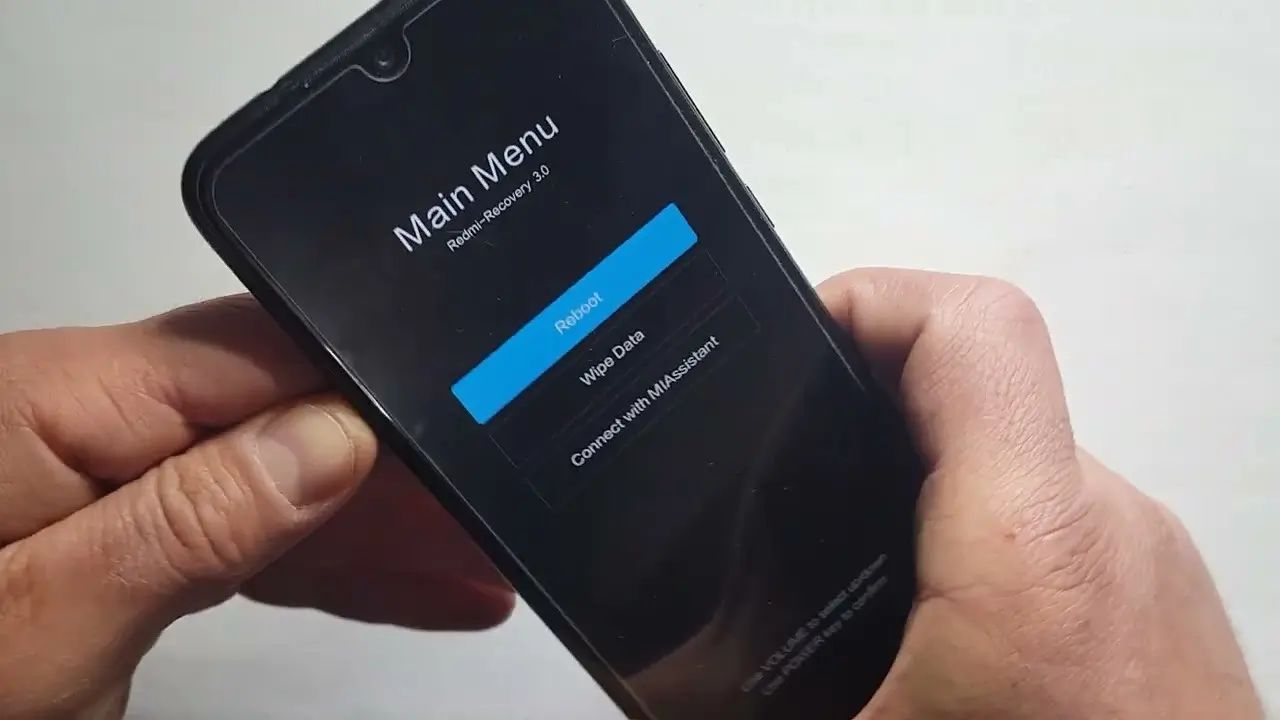Check for Software Updates
Keeping your Xiaomi phone's software up to date is crucial for ensuring optimal performance and stability. If your device is constantly restarting, it may be due to a software glitch that can be resolved through a software update. Here's how you can check for and install software updates on your Xiaomi phone:
-
Navigate to Settings: Open the Settings app on your Xiaomi phone. You can typically find the Settings app on your home screen or in the app drawer.
-
Scroll to About Phone: Once in the Settings menu, scroll down and tap on "About phone." This option is usually located towards the bottom of the list.
-
Tap on System Update: In the "About phone" section, you will find the "System update" option. Tap on it to initiate the process of checking for available updates.
-
Check for Updates: Your Xiaomi phone will now check for available software updates. If an update is available, you will be prompted to download and install it. Ensure that your device is connected to a stable Wi-Fi network and has sufficient battery life before proceeding with the update.
-
Install the Update: If a software update is available, tap on the "Download and install" option to begin the update process. Your phone will restart and install the update, which may take a few minutes to complete.
By regularly checking for software updates and keeping your Xiaomi phone's operating system up to date, you can address potential software-related issues that may be causing your device to restart frequently. Additionally, software updates often include bug fixes and performance enhancements, contributing to a smoother and more reliable user experience.
Remember, staying proactive with software updates not only helps in troubleshooting existing problems but also ensures that your Xiaomi phone remains equipped with the latest features and security patches.
Clear Cache Partition
Clearing the cache partition on your Xiaomi phone can be an effective troubleshooting step to address issues such as constant restarting. The cache partition stores temporary system data and app configurations, and over time, it can accumulate unnecessary or corrupted data that may impact the device's performance. By clearing the cache partition, you can potentially resolve software-related glitches and improve the overall stability of your Xiaomi phone.
Here's a step-by-step guide on how to clear the cache partition on your Xiaomi device:
-
Access Recovery Mode: To begin the process, you'll need to access the recovery mode on your Xiaomi phone. Start by powering off the device. Once it's powered off, press and hold the volume up and power buttons simultaneously until the Mi logo appears on the screen. Release the buttons to enter recovery mode.
-
Navigate to Recovery Menu: In recovery mode, you will be presented with a menu that allows you to perform various system-related actions. You can navigate through the options using the volume buttons and select an option by pressing the power button. Look for the "Wipe cache partition" or similar option in the menu.
-
Clear Cache Partition: Once you've located the "Wipe cache partition" option, select it using the power button. A confirmation prompt may appear, asking if you want to proceed with clearing the cache partition. Confirm the action and allow the system to clear the cache partition.
-
Reboot the Device: After the cache partition has been cleared, navigate to the "Reboot system now" option in the recovery menu and select it to restart your Xiaomi phone.
Clearing the cache partition does not delete personal data or settings stored on the device. Instead, it focuses on removing temporary system files that may be causing performance issues. By clearing the cache partition, you are essentially giving your Xiaomi phone a fresh start in terms of system data, potentially resolving the underlying causes of constant restarting.
It's important to note that the steps to access recovery mode and clear the cache partition may vary slightly depending on the specific model of your Xiaomi phone. Therefore, it's advisable to refer to the official Xiaomi support documentation or user manual for detailed instructions tailored to your device.
In summary, clearing the cache partition is a valuable troubleshooting step that can help address software-related issues, including constant restarting. By periodically clearing the cache partition, you can contribute to maintaining the optimal performance and stability of your Xiaomi phone.
Uninstall Problematic Apps
Uninstalling problematic apps is a crucial step in troubleshooting constant restarting issues on your Xiaomi phone. Certain apps, whether due to compatibility issues, bugs, or excessive resource consumption, can disrupt the normal operation of your device, leading to frequent restarts. Identifying and removing these problematic apps can significantly improve the stability and performance of your Xiaomi phone.
Here's a detailed guide on how to uninstall problematic apps from your Xiaomi device:
Identify Suspicious Apps
Begin by identifying apps that may be causing disruptions. Look for patterns such as the phone restarting shortly after using specific apps or experiencing unusual behavior when certain apps are active. Pay attention to recently installed apps or those that have received updates, as these changes can sometimes introduce compatibility issues.
Access App Management
Navigate to the "Settings" app on your Xiaomi phone and locate the "Apps" or "App Management" section. This is where you can view a list of all installed apps on your device and manage their settings.
Review App Permissions and Usage
Within the app management section, review the permissions and usage details of each app. Pay attention to apps that request excessive permissions or consume a significant amount of system resources. Apps that constantly run in the background or utilize excessive CPU and memory can contribute to device instability.
Uninstall Suspicious Apps
Identify the apps that align with the patterns of disruptive behavior or resource consumption. Tap on the respective app to access its detailed information and select the option to uninstall it. Follow the on-screen prompts to complete the uninstallation process.
Monitor Device Stability
After uninstalling the identified problematic apps, monitor the stability of your Xiaomi phone. Pay attention to whether the frequency of restarts decreases and if the overall performance improves. It's advisable to observe the device for a period of time to ensure that the removal of problematic apps has effectively addressed the constant restarting issue.
By proactively identifying and uninstalling problematic apps, you can mitigate the impact of software-related disruptions and enhance the reliability of your Xiaomi phone. Additionally, maintaining a clutter-free app environment can contribute to a smoother user experience and optimized device performance.
In summary, the process of uninstalling problematic apps involves careful observation, identification, and removal of apps that may be contributing to constant restarting issues. This proactive approach to app management can play a significant role in troubleshooting and improving the overall stability of your Xiaomi phone.
Factory Reset
Performing a factory reset on your Xiaomi phone is a comprehensive troubleshooting measure that can effectively address persistent issues, including constant restarting. A factory reset restores the device to its original state, erasing all user data, settings, and installed apps. While it may seem like a drastic step, a factory reset can resolve complex software-related issues and restore the device to optimal functionality.
Before proceeding with a factory reset, it's crucial to back up any important data, such as photos, videos, documents, and app data, to prevent permanent loss. Once you've secured your essential data, you can initiate the factory reset process by following these steps:
-
Access the Settings Menu: Open the Settings app on your Xiaomi phone. You can typically find the Settings app on your home screen or in the app drawer.
-
Navigate to Additional Settings: Within the Settings menu, scroll down and tap on "Additional settings." This section contains advanced device management options.
-
Select Backup & Reset: In the "Additional settings" menu, locate and tap on "Backup & reset." This is where you can manage data backup and perform a factory reset.
-
Initiate Factory Reset: Within the "Backup & reset" section, you will find the option to "Factory data reset" or "Erase all data." Tap on this option to begin the factory reset process.
-
Confirm the Reset: A confirmation prompt will appear, informing you about the consequences of a factory reset, including the deletion of all data. Confirm the action to proceed with the reset.
-
Wait for the Reset to Complete: The factory reset process may take several minutes to complete, during which the device will erase all user data, reset settings, and remove installed apps.
-
Set Up the Device: Once the factory reset is finished, your Xiaomi phone will reboot to the initial setup screen. Follow the on-screen instructions to set up the device as you did when it was new.
It's important to note that a factory reset should be considered as a last resort when other troubleshooting methods have been unsuccessful in resolving the constant restarting issue. Additionally, after performing a factory reset, you will need to reinstall apps, reconfigure settings, and restore backed-up data to personalize your device once again.
By performing a factory reset, you can effectively eliminate software-related conflicts, corrupted data, and persistent glitches that may be causing your Xiaomi phone to restart frequently. This process essentially provides a clean slate for your device, allowing you to start afresh and potentially resolve the underlying causes of the issue.
In summary, a factory reset is a powerful troubleshooting tool that can restore your Xiaomi phone to a stable and reliable state, making it a viable solution for addressing persistent software-related issues, including constant restarting.
Contact Xiaomi Customer Support
If you've exhausted all available troubleshooting options and your Xiaomi phone continues to experience constant restarting, reaching out to Xiaomi's customer support can provide valuable assistance in resolving the issue. Xiaomi offers comprehensive customer support services to address technical concerns, software-related issues, and device malfunctions, ensuring that users receive prompt and effective solutions.
Direct Support Channels
Xiaomi provides multiple avenues for users to seek assistance from customer support representatives. These channels include:
-
Online Support Portals: Xiaomi's official website features dedicated support portals where users can access troubleshooting guides, FAQs, and submit support tickets for personalized assistance. The online support resources cover a wide range of topics, including software updates, device maintenance, and common troubleshooting procedures.
-
Live Chat: The live chat feature on Xiaomi's website enables real-time communication with support agents. Users can engage in direct conversations, seek immediate guidance, and receive tailored recommendations to address the constant restarting issue affecting their Xiaomi phone.
-
Phone Support: Xiaomi offers phone support services, allowing users to connect with knowledgeable support representatives who can provide step-by-step assistance, diagnose potential issues, and offer personalized troubleshooting guidance over the phone.
Community Forums and Social Media
In addition to direct support channels, Xiaomi maintains active community forums and social media platforms where users can engage with fellow Xiaomi device owners, share experiences, and seek advice from community moderators and Xiaomi support staff. These platforms serve as valuable resources for troubleshooting insights, user-generated solutions, and direct interactions with Xiaomi's support team.
Professional Diagnosis and Repair Services
For complex or persistent issues that cannot be resolved through standard troubleshooting methods, Xiaomi's customer support may recommend professional diagnosis and repair services. Users can inquire about authorized service centers, repair options, and warranty coverage to address hardware-related concerns contributing to the constant restarting issue.
Importance of Contacting Customer Support
Contacting Xiaomi's customer support is crucial for obtaining expert guidance tailored to the specific circumstances affecting your Xiaomi phone. By engaging with knowledgeable support professionals, users can benefit from accurate diagnostics, personalized troubleshooting strategies, and access to official solutions that align with Xiaomi's quality standards.
In summary, leveraging Xiaomi's customer support resources empowers users to address persistent issues such as constant restarting with confidence, ensuring that their Xiaomi phone operates reliably and optimally. Whether through online portals, live chat, phone support, or community engagement, Xiaomi's customer support services are designed to deliver effective solutions and enhance the overall user experience.